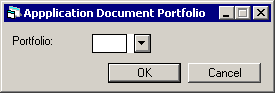Application Tracking [U08]: Setup
 This is part of the Application [U08]
group. For an introduction to these updates and links to all the Application documents, refer to
Application Tracking [U0801].
This is part of the Application [U08]
group. For an introduction to these updates and links to all the Application documents, refer to
Application Tracking [U0801].
Contents
- Introduction
- Status [U0811]
- Flow [U0812]
- Field Security [U0814]
- Document List [U0815]
- Rate Plan [U0816]
- Rate Plan Group [U0817]
- Reason/Condition [U0818]
- Custom
General [U0821MO]
- Portfolio
[U0822]
- User Profile [U0831]
Introduction
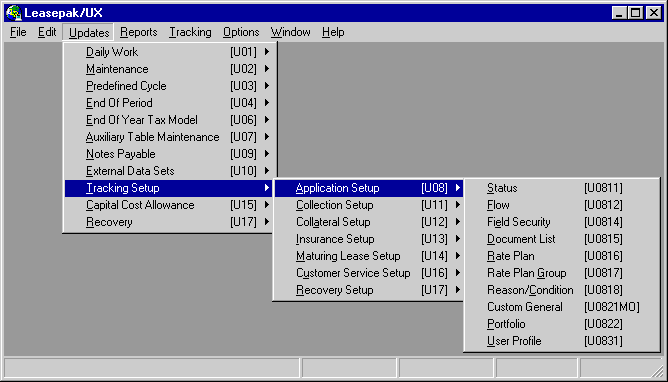
Application Tracking Setup is a group of functions used to setup the Application module, a separately purchase module in LeasePak. These functions can be accessed either through the LeasePak Updates/Tracking Setup menu, Application Setup option, or by entering the the functions' respective menu numbers into Fast Menu <F2>.
Option Descriptions
Status
The Application Status update [U0811] is used to add, change, or delete application status codes. This option is available only if the Application Tracking module is purchased.
Application status codes represent the phases that an application can go through during its processing. For example, one phase is credit investigation for which an application status of INVS might be created. Applications would be transferred to this status when credit investigation begins.
Flow
The purpose of this update is to allow the supervisor to define the acceptable ways an applicationís status may change throughout the Application Tracking module. Each "flow" is assigned its own Application Flow Code, which may then be associated with one or more application users. Thus management can define and restrict usersí ability to transfer an application from one status to another (e.g., from ENTRY to APPROVED may be allowed, but INVESTIGATION to ENTRY may not).Once all application flows are defined and assigned to various users, the application process will have a logical flow from one phase to another.
Field Security
The Application Field Security update [U0814] is used to establish Field Security Codes for all application fields. Each Field Security Code defines a set of application fields that may be modified by a user given access to that security code on the Application User Profile [U0831].The supervisor may define one or more security levels, assigning each its own Field Security Code. This code may then be assigned to multiple users. Field Security Codes may be used to restrict personnel within various job classifications from updating certain fields. For example, a Field Security Code may be set up for each job involved in the application process (e.g., Data Entry Clerk, Credit Investigator, Documentation Officer). The supervisor may then define the application fields that may be modified by each job class.
Document List
The Application Document List update [U0815] is used in conjunction with the Documentation option of Application Tracking [U0801]. The Document List update is used to add, change, or delete document lists.A Document List is a set of documents that can be defaulted to an application when using the Documentation option to specify required documents for the application. This update allows the supervisor to create Document List Codes to represent commonly used combinations of documents. The user may create as many Document List Codes as needed and each list may contain up to 50 documents.
Rate Plan
Rate plan is an optional field on Tab 3 of the Application Tabs in the Application update [U0801]. It is used when an application is one of many submitted under a pricing agreement. Factors such as payment schedule, purchase option and number of advance payments may default based on rate plan.Rate Plan Group
Rate plan groups are used to define a collection of rate plans. Refer to the Application Rate Plan update [U0816] for more information on rate plans. Once a group of rate plans is defined through the Application Rate Plan Group update [U0817], the rate plan group code may be assigned to vendors. Refer to the Vendor update [U0201] RATE PLAN GROUP field for more information on assigning a rate plan to a vendor.Reason/Condition
This update is used to add, change, or delete reasons which may be entered in the Status Transfer option of the Application update [U0801]. It allows management to establish standard reasons for approval, rejection, withdrawal, etc. The Reason code appears on the Application Inquiry [R0502] and may appear on custom reports as needed.Custom General
This option sets the Credit Limit Base parameter for the Application module.Portfolio
The Application Portfolio update [U0822] is used to establish or change parameters which define and control functions of the Application Tracking module. Examples of parameters which may be changed are:
- Data entry requirements for all phases of the lease application process
- Application values to be compared against the contract values before the application can be booked
- Default application number
Multiple portfolios, each with its own parameter settings, may be specified if the Multi-portfolio module is purchased. Without this module, the user may set-up or change the parameters of a single default portfolio only. Parameters for this default portfolio (portfolio Ď1__í) are in effect for all leases in the system.
User Profile
This option is used to add, change, or delete application users. If the Application module is not used, then application users need not be maintained.Each user of the Application update [U0801] must be established through this user profile. Before an application user is established, a LeasePak account and a security record must exist for that user. The system should set up the LeasePak account; the operations supervisor should establish the security record through the Security update [U0706].
Application Status [U0811]
The Application Status update [U0811] is used to add, change, or delete application status codes. This option is available only if the Application Tracking module is purchased.
Note: When this update is used, no users should be accessing the Application update [U0801], Application Flow update [U0812], Application Portfolio update [U0822], nor Application User Profile update [U0831]. It is preferable that Application Status additions and changes be done when all LeasePak users are off the system.
Application status codes represent the phases that an application can go through during its processing. For example, one phase is credit investigation for which an application status of INVS might be created. Applications would be transferred to this status when credit investigation begins.
It is important to note that application statuses do not define who may work on an application, or what type of work may be done. To define these security parameters, Field Security Codes which allow modification of specific fields must first be defined using the Application Field Security update [U0814]. These Field Security Codes may then be assigned, for each user, to each application status through the Application User Profile update [U0831]. Thus management can restrict the fields a user may modify, depending on the status of the application. Refer to these updates for more information.
Application statuses are classified into 8 categories, with the first character in the code indicating the category to which it belongs. All status codes must begin with one of these 8 characters, and there must be at least one status defined for each of the 8 categories. A maximum of 37 statuses may be defined at one time.
Application statuses parameters affect the entire database (i.e., one set of statuses for all portfolios). Therefore, application statuses should be established during LeasePak installation.
Following is a list of the 8 categories, with "***" representing the portion of the code which is user definable.
E*** ENTRY Initial application status assigned to all applications just entered into Application Tracking module.
I*** INVESTIGATION Currently under credit investigation.
A*** APPROVED The application has been approved.
B*** BOOKED The application has been booked.
W*** WITHDRAWN The applicant has withdrawn the application.
S*** SUSPENDED The application is currently suspended due to some delay (e.g., lack of documentation).
D*** DEFAULT The application is used as a default from which to clone information. This application is not to be booked nor rejected and will not appear on exception nor progress reports. Otherwise, this category is similar to the S (SUSPENDED) category.
R*** REJECTED The application has been rejected.
McCue Systems provides initial statuses which may be changed:
ENTR The application is in the entering stage.
INVS The application is being investigated.
APRV The application has been approved.
BOOK The application has been booked.
WTHD Withdrawn application.
SUSP Suspended application.
DFLT The application will serve as default for other applications.
RJCT The application has been rejected.
Suggestions for other statuses:
ICRD The application is being reviewed for approval.
IRJT The application was rejected by approval officer and has been transferred to a senior officer for review. Not until the senior officer rejects or approves the application will any notification be given to applicant or vendor.
ADOC The application has been approved and is being reviewed by the documentation department.
ACTN The application has been approved and is being reviewed by the accounting department.
ATRN The application has been approved and is being reviewed by the legal dept.
WPRE Withdrawn application prior to approval.
WAFT Withdrawn after approval.
Note that at least one status should be defined for each category.
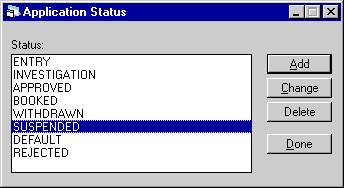
This screen is used to select the Application Status [U0811] option. To add a new status code, click the Add button. To change or delete an existing code, scroll through the codes listed, select one and click the Change or Delete button.
- ENTER OPTION
Enter the letter corresponding to the option desired.ADD
This option allows the supervisor to add new application statuses.CHANGE
This option allows the supervisor to modify application statuses.DELETE
This option allows the supervisor to delete application statuses.
Add/Change Application
Status
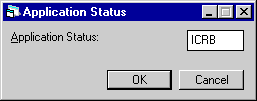
When adding a new Application Status, this screen is used to add the new 4-character Application Status code. When adding an application status, the new status will automatically be inserted into all existing records defined through Application Portfolio update [U0822], Application Flow update [U0812] and Application User Profile update [U0831].
- APPLICATION
STATUS CODE
For additions Enter the 4-character Application Status Code to be added or modified
For changes, the code selected on the initial screen appears. All status codes must begin with one of 8 characters (E, I, A, B, W, S, D, or R). There must be at least one status defined for each of the categories. A maximum of 37 statuses may be defined. Press HELP to see a list of all current application statuses in the system.
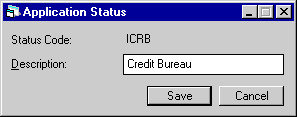
This screen is used to enter or change the application status description.
- STATUS DESCRIPTION
Describe the application status being added or modified. A description may be up to 20 characters long.
Delete Application Status
From the Application Status menu, clicking Delete will remove the highlighted application status.
An application status may not be deleted if it is assigned to an application through the Application update [U0801] or to a document through Document List option [U0815]. As in the Add option, deletions of application statuses will be reflected in the Application Portfolio update [U0822], Application Flow update [U0812] and Application User Profile update [U0831].
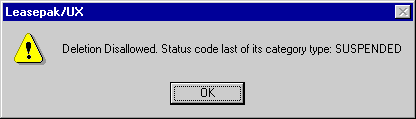
In addition, as shown in the above message, an application status may not be deleted if it is the only status defined for the category to which it belongs.
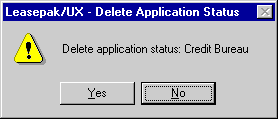
The above message appears to confirm or cancel the deletion.
In order to prevent assignment of the application status during the deletion process, all updates made through any of the options mentioned above will be disallowed until the deletion is complete.
Depending on the size of the LeasePak system, the deletion of an application status may take an extended time. Because of this, it is recommended that the delete option be used only during non-peak hours.
Application Flow [U0812]
The purpose of this update is to allow the supervisor to define the acceptable ways an applicationís status may change throughout the Application Tracking module. Each "flow" is assigned its own Application Flow Code, which may then be associated with one or more application users. Thus management can define and restrict usersí ability to transfer an application from one status to another (e.g., from ENTRY to APPROVED may be allowed, but INVESTIGATION to ENTRY may not).
Once all application flows are defined and assigned to various users, the application process will have a logical flow from one phase to another. The following example illustrates one flow of an application from user to user:
| Application Flow Code | User | Status Change Permitted |
|---|---|---|
| INV1 | Investigator | Entry -> Investigation Investigation -> Approved Investigation -> Withdrawn Suspended -> Investigation |
| APV1 | Approval Officer | Investigation -> Approval Investigation -> Rejection |
| DOC1 | Documentation Officer | Approval -> Booked Approval -> Withdrawn |
After defining application flows, the supervisor may assign an Application Flow Code to each user through the Application User Profile update [U0831].
McCue Systems also provides a set of generic Application Flow Codes that may be used actual production codes or defaults for defining new customized codes. All generic codes begin with X. The codes provided are:
- XALL Users associated with this code may transfer an application to any valid MSI-default status (see matrix on next page).
- XNON Users associated with this code may NOT transfer an application to any status
- XSAL Generic application flow for a salesperson
- XINV Generic application flow for an investigator
- XAPV Generic application flow for an approval officer
- XDOC Generic application flow for a documentation officer
Note: When additions or changes are made on this update, no users should be accessing the Application Status Update [U0811]. It is preferable that this update be done when all LeasePak users are off the system.
Generic Application Flows
The following tables define MSIís generic Application Flow Codes using the 8 initial application statuses provided in the system. (Refer to [U0811] for a list of initial application statuses.)
XALL: All Statuses
| To: | |||||||||
|---|---|---|---|---|---|---|---|---|---|
| ENTR | INVS | APRV | BOOK | WTHD | SUSP | DFLT | RJCT | ||
| From: | ENTR |  |
 |
 |
 |
 |
 |
 | |
| INVS |  |
 |
 |
 |
 |
 |
 | ||
| APRV |  |
 |
 |
 |
 |
 |
 | ||
| BOOK |  |
 |
 |
 |
 |
 |
 | ||
| WTHD |  |
 |
 |
 |
 |
 |
 | ||
| SUSP |  |
 |
 |
 |
 |
 |
 | ||
| DFLT |  |
 |
 |
 |
 |
 |
 | ||
| RJCT |  |
 |
 |
 |
 |
 |
 |
||
XNON: Non Transferable
| To: | |||||||||
|---|---|---|---|---|---|---|---|---|---|
| ENTR | INVS | APRV | BOOK | WTHD | SUSP | DFLT | RJCT | ||
| From: | ENTR | ||||||||
| INVS | |||||||||
| APRV | |||||||||
| BOOK | |||||||||
| WTHD | |||||||||
| SUSP | |||||||||
| DFLT | |||||||||
| RJCT | |||||||||
XSAL: Generic Salesperson
| To: | |||||||||
|---|---|---|---|---|---|---|---|---|---|
| ENTR | INVS | APRV | BOOK | WTHD | SUSP | DFLT | RJCT | ||
| From: | ENTR |  |
 |
 |
 |
||||
| INVS |  |
 |
 |
||||||
| APRV | |||||||||
| BOOK | |||||||||
| WTHD |  |
 |
 |
||||||
| SUSP |  |
 |
 |
||||||
| DFLT |  |
||||||||
| RJCT | |||||||||
XINV: Generic Investigator
| To: | |||||||||
|---|---|---|---|---|---|---|---|---|---|
| ENTR | INVS | APRV | BOOK | WTHD | SUSP | DFLT | RJCT | ||
| From: | ENTR |  |
 |
 |
|||||
| INVS |  |
 |
 |
 |
|||||
| APRV | |||||||||
| BOOK | |||||||||
| WTHD |  |
 |
 |
||||||
| SUSP |  |
 |
 |
||||||
| DFLT |  |
||||||||
| RJCT | |||||||||
XAPV: Generic Approval Officer
| To: | |||||||||
|---|---|---|---|---|---|---|---|---|---|
| ENTR | INVS | APRV | BOOK | WTHD | SUSP | DFLT | RJCT | ||
| From: | ENTR |  |
 |
 |
 |
 |
 | ||
| INVS |  |
 |
 |
 |
 |
 | |||
| APRV |  |
 |
|||||||
| BOOK | |||||||||
| WTHD |  |
 |
 |
 | |||||
| SUSP |  |
 |
 |
 | |||||
| DFLT |  |
 |
|||||||
| RJCT |  |
 |
 |
 |
|||||
XDOC: Generic Documentation Officer
| To: | |||||||||
|---|---|---|---|---|---|---|---|---|---|
| ENTR | INVS | APRV | BOOK | WTHD | SUSP | DFLT | RJCT | ||
| From: | ENTR |  |
 |
 |
 |
 | |||
| INVS |  |
 |
 |
 |
 | ||||
| APRV |  |
||||||||
| BOOK | |||||||||
| WTHD |  |
 |
 |
 | |||||
| SUSP |  |
 |
 |
 | |||||
| DFLT |  |
 |
|||||||
| RJCT |  |
 |
 |
 |
|||||
Application Flow Menu
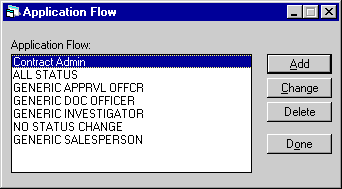
This screen is used to select the application flow option [U0812]. To add a new flow, click the Add button. To modify or delete a customized flow, scroll through the list of code descriptions and select a flow, then click the Change or Delete button.
Note: The 6 standard flows provided by MSI, shown in all caps above, may not be changed nor deleted.
- ENTER
OPTION
Enter the letter corresponding to the option desired.ADD
This option allows the supervisor to add new Application Flow Code information.CHANGE
This option allows the supervisor to modify Application Flow Code information.DELETE
This option allows the supervisor to delete an Application Flow Code.
Add/Change
Application Flow
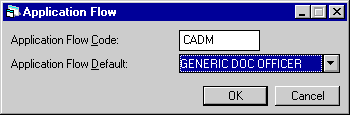
When adding a new Application Flow, this screen is used to add the 4-character Application Flow code and, if desired, a default application flow.
- APPLICATION
FLOW CODE
Enter a 4-character Application Flow Code to be added or modified. When adding a new code, X is not allowed for the first character; X is reserved for generic codes provided by McCue Systems. Press HELP to see a list of Application Flow Codes in the system.
- APPLICATION
FLOW DEFAULT CODE
Enter a default Application Flow Code, if desired. The code entered must currently exist. All values from the default are assigned to the new code being added. This field appears only for the "Add" option.Use Help to see a list of Application Flow Codes in the system.
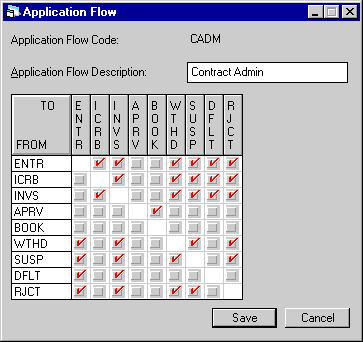
This screen is used to define the information associated with the code being added or modified.
All system and user defined application statuses display horizontally and vertically in a matrix on the screen (refer to Application Status Update [U0811] for how users define application statuses). As matrix headers, the statuses are sorted alphabetically within category, and the categories sorted in the following order: E, I, A, B, W, S, D, and R. The supervisor checks or clears the boxes in the matrix to define which statuses an application may be transferred to, given its current status.
- APPLICATION FLOW DESCRIPTION
Enter or change, if desired, the description for the Application Flow Code. As many as 20 characters are available.
- FROM
- TO (scroll area)
Click to check or clear a box - the checkmark toggles on and off. Click to check the box if an applicationís status may be transferred from the status indicated by the row (the FROM status) to the status indicated by the column (the TO status). Otherwise, leave the field blank. X isChecks are not allowed in a row and column representing exactly the same status. An application with a Booked status may only be transferred to another Booked status.
Delete Application Flow
From the Application Flow menu, clicking Delete will remove the selected flow.
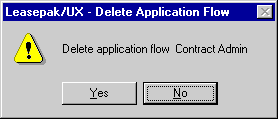
The above message appears to confirm or cancel the deletion.
Any code that has X as the first character may not be deleted. An Application Flow Code may not be deleted if it is currently assigned to a user.
Application Field Security [U0814]
The Application Field Security update [U0814] is used to establish Field Security Codes for all application fields. Each Field Security Code defines a set of application fields that may be modified by a user given access to that security code on the Application User Profile [U0831].
The supervisor may define one or more security levels, assigning each its own Field Security Code. This code may then be assigned to multiple users. Field Security Codes may be used to restrict personnel within various job classifications from updating certain fields. For example, a Field Security Code may be set up for each job involved in the application process (e.g., Data Entry Clerk, Credit Investigator, Documentation Officer). The supervisor may then define the application fields that may be modified by each job class.
Once Field Security Codes have been defined on this update, the supervisor may assign each user a Field Security Code for each application status through the Application User Profile update [U0831]. This restricts the fields a user may modify, depending on the status of the application. For example, in the investigation stage, user A may be allowed to modify all financial information. However, when the application is approved, a different security level may restrict user Aís ability to modify certain financial amounts. If a user may modify some, but not all, fields on a screen, the restricted fields are grayed out and the cursor does not move into them.
Changes to the Field Security Code update generate a text file (c:\leasepak\lpfldsec.txt) which may be accessed in the Windows Notepad or Word. This is a convenience for comparing existing Field Security Codes and for designing new ones. Data from the multiple screens that make up each code are summarized in a single text file which may easily be printed.
McCue Systems provides generic Field Security Codes that may be used as actual production codes or defaults for defining new customized codes. All generic codes begin with X:
XALL Access allowed to all fields
XNON No access allowed to any field. Assigned to users allowed only inquiries.
Field Security Codes affect all application fields within the Add Application option [AD], the Change Application option [A1-A7], and the Asset Selection option [AS] of the Application update [U0801].
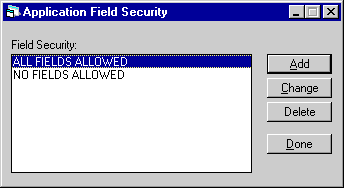
This screen is used to select the Application Field Security option [U0814]. To add a new Field Security Code, click the Add button. To change or delete an existing code, scroll through the list of codes, highlight the one affected, and click the Change or Delete button.
- ENTER
OPTION
Enter the letter corresponding to the option desired.ADD
Allows the supervisor to add new security level information.CHANGE
Allows the supervisor to modify security level information.DELETE
Allows the supervisor to delete security level information.
Add/Change
Application Field Security
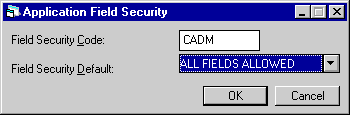
When adding a new code, this screen is used to input the Field Security 4-character code and, if desired, a default field security.
- FIELD SECURITY CODE
Enter the Field Security Code to be added or modified. The code entered may have up to 4 characters and may not begin with X. (X is reserved for generic codes provided by McCue Systems.) Press HELP to see a list of Field Security codes in the system.
- FIELD
SECURITY DEFAULT CODE
Enter a default Field Security Code, if desired. The code entered must already exist. All values for the code are defaulted to the new code being added. This field appears only for the "Add" option.Use Help to see a list of Field Security Codes in the system.
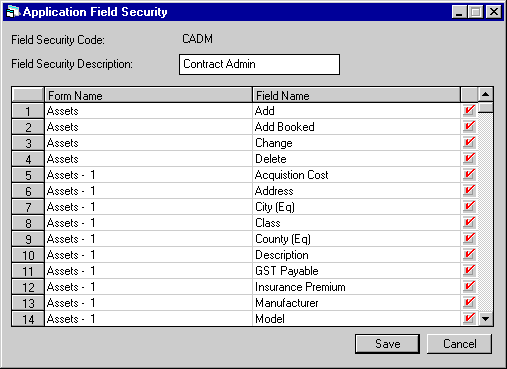
This screen is used to enter the FIELD SECURITY DESCRIPTION and the associated application field security restrictions for the code being added or modified.
- FIELD SECURITY DESCRIPTION
Enter the description for the FIELD SECURITY CODE.
- FORM
NAME (scrolled area)
Shows the Application Tracking module screen and/or tab on which each field appears. For example, the Assets menu option in Application Tracking consists of 8 tabs. Fields on those tabs are listed here under Assets 1 through Assets 8.
- FIELD
NAME (scrolled area)
An alphabetic list of application field names as they appear on each form is displayed. The field names displayed are the customized field names entered in the Custom General update [U0712]. Some fields have a prefix added to the customized name, which places it in its proper context.
- ALLOW UPDATE (Y/N/T)
(scrolled area)
Next to the FIELD NAME column appears a column of boxes. Click to add or delete a check mark in each box. If a box is checked for a particular field name, then users with this Field Code Security will be able to modify that field. If a box is blank, that field will be inaccessible to users with this Field Security Code.
Delete Application Field Security
From the Application Field Security menu, clicking the Delete button will remove the selected field security.
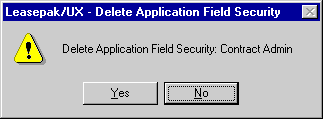
The above message appears to confirm or cancel the deletion. A code should not be deleted if it currently exists in the Application User Profile update [U0831] for any user.
Bold Labels for Input Required Fields
Within the Field Security Code APR1 (APPROVED TRANSACTION), you can now designate which fields should be highlighted as required for the application.
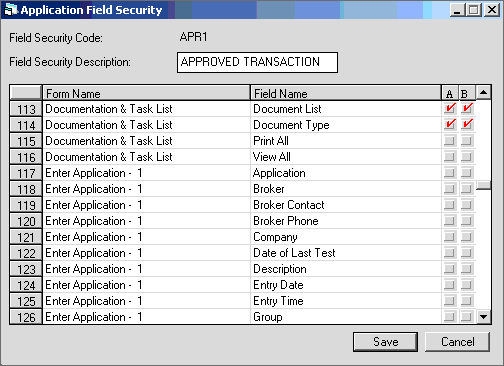
Field Descriptions
(as different from above)
- A
- Click to check or uncheck the box. A checked box means the user can update the field. An unchecked box means the user does not have access to the field.
- B
- Click to check or uncheck the box. A checked box means that this is a required field; the field will be highlighted on the appropriate Application tab. An unchecked box means that the field is not required.
Application Document List [U0815]
The Application Document List update [U0815] is used in conjunction with the Documentation option of the Application Tracking module, a separately purchased module of LeasePak. The Document List update is used to add, change, or delete document lists. Additionally, this update works in conjunction with the Automated Lease Document Generation module, a separately purchased module.
A Document List is a set of documents that can be defaulted to an application when using the Documentation option to specify required documents for the application.
This update allows the supervisor to create Document List Codes to represent commonly used combinations of documents for each individual Portfolio. The user may create as many Document List Codes as needed and each list may contain up to 50 documents.
The following are examples of Document Lists for different types of applications:
|
Document List Code | Documents to be defaulted |
| MUNI - (municipal) | Lease Purchase Agreement |
|
S&P/Moodyís Rating | |
|
Equipment Description | |
|
Schedule of Payments | |
|
Schedule of Purchase Option | |
|
Certificate of Acceptance | |
|
Opinion of Counsel | |
|
Certificate of Incumbency | |
|
Escrow Deposit Agreement | |
|
Certificate as to Arbitrage | |
|
Insurance Certificate | |
|
Vendorís Invoice | |
| VHCL - (vehicle) | Application for Lease |
|
Lease Agreement | |
|
CBR/D&B report | |
|
Tax Return/Financial Statement | |
|
Vehicle Title | |
| Dealer Purchase Order/Invoice | |
|
Registration Certificate | |
|
Report of Sale | |
| Proof of Insurance | |
| EQMT - (equipment) | Application for Lease |
|
Lease Agreement | |
|
Equipment Schedule | |
|
D&B report | |
| Financial Statement | |
|
Personal Guaranty/Corporate Resolution | |
|
Delivery & Acceptance | |
|
Certificate of Insurance |
Application Document Portfolio
The document list may be created for each individual portfolio. Enter the desired portfolio number.
Application Document List Menu
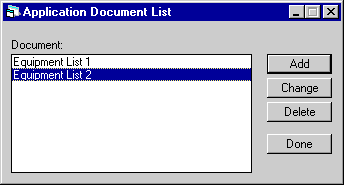
This screen is used to select the Application Document List Update [U0815] option. To add a new list, click on the Add button. To change or delete a list, scroll through the alphabetic list of existing lists and select one, then click on Change or Delete.
- ENTER
OPTION
Enter the letter corresponding to the option desired.ADD
This option adds a new document list code.CHANGE
This option changes information of an existing document list.DELETE
This option removes a document list code from the system.
Add/Change Document List
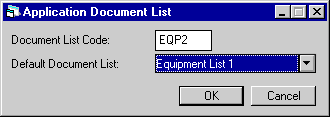
When adding a new Document List, this screen is used to input the 4-character Document List code and, if desired, a default document list.
- DOCUMENT
LIST CODE
Enter a 4-character code for the document list to be added or modified. Press HELP for a list of valid codes.
- DOCUMENT
LIST DEFAULT CODE
Use Help for a list of existing codes. Select one to be used for default values for the new code being added. This field appears only for the "Add" option.
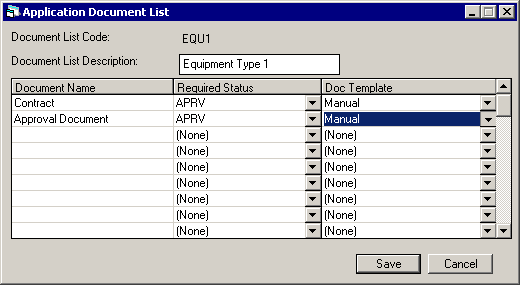
This screen is used to enter a document list description and documents that are to be associated with the code. For each document, the supervisor can also specify when the document is required by entering an Application Status, as defined by the Application Status update [U0811]. The document will then be required when an application is changed to this status. Refer to Status Transfer of the Application update [U0801] for more information.
- DOCUMENT LIST DESCRIPTION
Add or modify the description of the Document List Code.
- DOCUMENT NAME (scrolled area)
Enter the names of documents to be included in this list. At least one document must be entered. Up to 50 documents may be entered.
- REQUIRED STATUS (scrolled
area)
Enter an Application Status, as defined by Application Status update [U0811], to indicate when the document will be required. Before an application with this Document List Code is changed to this status, receipt of the document will be required . If the field is left blank (None), the document will not be required. Refer to the Document List option of the Application update [U0801] for more information. Use Help for a list of valid status codes.
- DOC TEMPLATE
This field works in conjunction with the Automated Lease Document Generation module. Select the desired template name to be associated with the document name from the drop down directory. The template name must be MS Word template format, ****.dot, and may not contain more than 20 characters in the name; it is not case sensitive.
If (NONE) is selected, no document(s) will be generated. If (MANUAL) is selected, Leasepak will update the DATE CREATED field without generating the document.
Delete Document List
From the Application Document List menu, clicking on the Delete button will remove the highlighted document list.
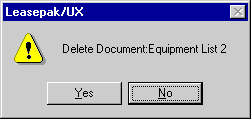
The above message appears to confirm or cancel the deletion.
Application Rate Plan [U0816]
Rate plan is an optional field on the third tab of the Application Screen 3 [A3] of the Application update [U0801]. It is used when an application is one of many submitted under a pricing agreement. Factors such as payment schedule, purchase option and number of advance payments may default based on rate plan.
The Application Rate Plan update [U0816] is used to add, change, or delete rate plans. Rate plans may be used on applications in one of 2 ways. The first is to manually enter the rate plan on the third tab of the Application update Screen 3 [A3]. The second is to assign up to 20 rate plans to a rate plan group using the Application Rate Plan Group update [U0817]. This rate plan group may then be associated with a vendor using the Vendor update [U0201].
Rate plans generate default values only when initially adding an application with New Application [AD] . Refer to Application Tab 3 for a discussion of the use of rate plans.
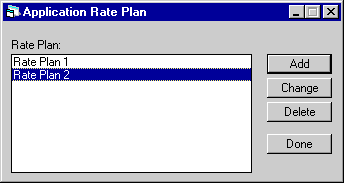
This screen is used to select the Application Rate Plan update [U0816] option desired. To add a new rate plan, click on Add. To change or delete a plan, select it from the alphabetic list of existing plans and click Change or Delete.
Add/Change Application Rate Plan
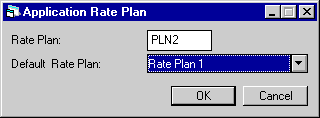
When adding a new rate plan, this screen is used to enter the 1 to 4-character rate plan code and, if desired, the default rate plan.
- RATE
PLAN
Enter the code of the rate plan to add or change. Press HELP for a list of valid codes.
- DEFAULT
RATE PLAN
Enter the code of an existing rate plan, if desired. Use Help for a list of valid codes. If a default rate plan is entered, all parameters for the new rate plan being added will default from the DEFAULT RATE PLAN. The defaulted parameters may be changed as desired.
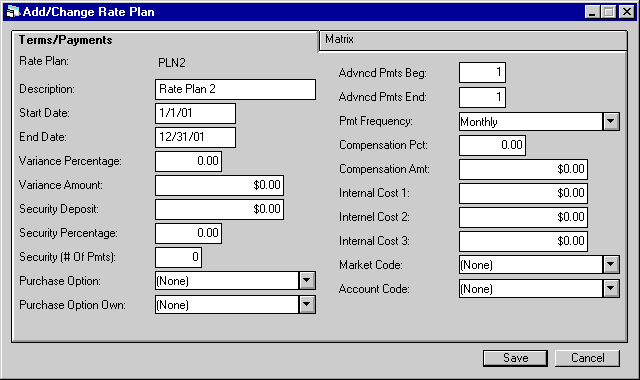
Fields for adding or changing a rate plan are arranged onto 2 tabs. The first tab is Terms/Payments.
- RATE
PLAN DESCRIPTION
Enter the description of the rate plan.
- START
DATE
Enter the date the rate plan becomes effective, in MM/DD/YY or DD/MM/YY format, depending on the Date Format Preference field in Security [U0706].
- END
DATE
Enter the date the rate plan expires, in MM/DD/YY or DD/MM/YY format, depending on the Date Format Preference field in Security [U0706].
- VARIANCE
PERCENTAGE
If a number other than zero is entered, it is used as an edit check on payment schedules entered on tab 8 of Application Screen 3 [A3] of the Application update [U0801]. For example, if the variance percent is 10%, the payment amount entered cannot be more than 10% less than or greater than the calculated payment amount. Either a VARIANCE PERCENTAGE or VARIANCE AMOUNT may be entered, but not both.
- VARIANCE
AMOUNT
Entry in this field edits payment schedules on the Application update against a dollar amount rather than a percentage. For example, if the variance amount is $100, the payment amount entered cannot be more than $100 less than or greater than the calculated payment amount.
- SECURITY
DEPOSIT
Only one of the 3 fields, SECURITY DEPOSIT, SECURITY PERCENTAGE or SECURITY (NO. OF PMTS), can be entered. If a dollar amount is entered in SECURITY DEPOSIT, this amount defaults for applications with this rate plan on the Application update [U0801].
- SECURITY
% PERCENTAGE
Only one of the 3 fields, SECURITY DEPOSIT, SECURITY PERCENTAGE or SECURITY (NO. OF PMTS), can be entered. The security deposit percent is multiplied by the acquisition cost to determine the amount of the security deposit to be used as a default on the Application update [U0801].
- SECURITY
(NO. # OF PMTS)
Only one of the 3 fields, SECURITY DEPOSIT, SECURITY PERCENTAGE or SECURITY (NO. OF PMTS) can be entered. Enter a number of payments that will comprise the security deposit. These payment amounts are added together, starting from the first real (non-skip) payment on the payment schedule, in order to determine the amount of the security deposit to be used as a default on the Application update [U0801].
- PURCHASE
OPTION
Enter the purchase option code, if any, which will default on applications with this rate plan. This field is informational only.
- PURCHASE
OPTION OWNER
If entered, this code is used as a default on the Application update [U0801]. Press HELP for a list of valid codes. These codes are established with the Custom Code update [U0722].
- ADVANCED PMTS BEG
Enter the number of advanced rental payments at the beginning of the lease term. If other than zero, this number is used to determine calculate payment schedules for rate plans on the Application update [U0801].
- ADVANCED
PMTS END
Enter the number of rental payments at the end of the lease term to be collected in advance. If other than zero, this number is used to calculate payment schedules for automatic rate plans on the Application update [U0801].
- PMT FREQUENCY
Enter the frequency of the payments. If not blank (none), this code is used as a default on Application Screen 3 [A3] of the Application update [U0801]. Use Help for a list of valid codes.
- COMPENSATION
% PCT
Only one of the compensation fields may be entered. If a percentage is entered, it is multiplied with acquisition cost to determine the compensation amount on the Application update [U0801]. This field is informational only.
- COMPENSATION AMT
Only one of the compensation fields may be entered. If an amount is entered, it is used to default the compensation amount on the Application update [U0801]. This field is informational only.
- INTERNAL
COST1
Enter a user-definable amount as COST1 that will be stored internally. This field is informational only. This field is not used in other updates nor reports within LeasePak.
- INTERNAL
COST2
Enter a user-definable amount COST2 that will be stored internally. This field is informational only. This field is not used in other updates nor reports within LeasePak.
- INTERNAL
COST3
Enter a user-definable amount COST3 that will be stored internally. This field is informational only. This field is not used in other updates nor reports within LeasePak.
- MARKET
CODE
Use Help for a list of valid codes. These codes are established with the Custom Code update [U0722].
- ACCOUNT CODE
Use Help for a list of valid codes. These codes are established with the Custom Code update [U0722].
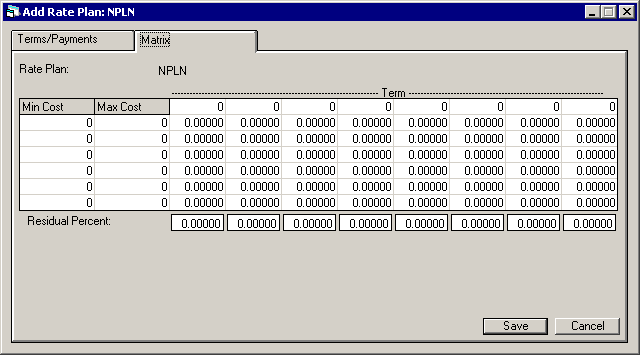
The second tab is the Matrix, used to define payment factors for a grid of acquisition costs/term lengths. LeasePak will perform the necessary edit checks to verify the data entered in the application corresponds to the terms and percentages entered for the Rate Plan.
- TERM
Enter the terms to be used in selection of a rate plan payment factor. This list must be in ascending order. These numbers will be used to match TERM on Tab 3 of the Application Tabs [U0801].
- MIN
COST
Enter the minimum acquisition cost for this range of rate plan payment factors. This row of rate plan payment factors will be used if the acquisition cost of the application is greater or equal to this MIN COST and less than the MAX COST.
- MAX
COST
Enter the maximum acquisition cost for this range of rate plan payment factors. This row of rate plan payment factors will be used if the acquisition cost of the application is greater or equal to the MIN COST and less than this MAX COST.
- RATE PLAN PAYMENT FACTOR
Enter rate plan payment factors for each combination of term and acquisition cost. Each factor must begin with a decimal point.This number can be checked against the LEASE FACTOR field in Application Screen 4 [A4], to insure consistency.
- RESIDUAL
PERCENT
Enter the residual percentage (0-99.99999) corresponding to the term entered for the rate plan. The percentage entered will default to the Residual Percentage field in Financial tab (4) of the Application [U0801] when the Rate Plan is selected.
Delete Rate Plan
From the Application Rate Plan menu, clicking Delete will remove the highlighted rate plan.
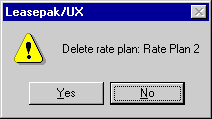
The above message appears to confirm or cancel the deletion.
A rate plan may not be deleted if it is currently assigned to a rate plan group.
Rate Plan Group [U0817]
Rate plan groups are used to define a collection of rate plans. Refer to the Application Rate Plan update [U0816] for more information on rate plans. Once a group of rate plans is defined through the Application Rate Plan Group update [U0817], the rate plan group code may be assigned to vendors. Refer to the Vendor update [U0201] RATE PLAN GROUP field for more information on Rate Plan Groups.
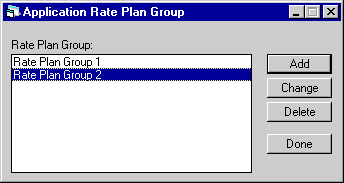
This screen is used to select the Application Rate Plan Group update option desired. To add a group, click on the Add button. To change or delete an existing group, select it from the list, then click Change or Delete.
Add/Change Application Rate Plan Group
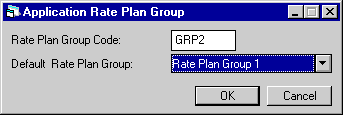
When adding a new Rate Plan Group, this screen is used to input the 1 to 4-character code for the group and, if desired, a default rate plan group.
- RATE PLAN GROUP
Enter a code for the rate plan group to be added or modified.
- DEFAULT
RATE PLAN GROUP
Enter the code of an existing rate plan group, if desired. If a default rate plan group is entered, all parameters for the new group being added will default from the DEFAULT RATE PLAN GROUP code entered. The defaulted parameters may be changed as desired. This field appears only if the user selects the Add option.
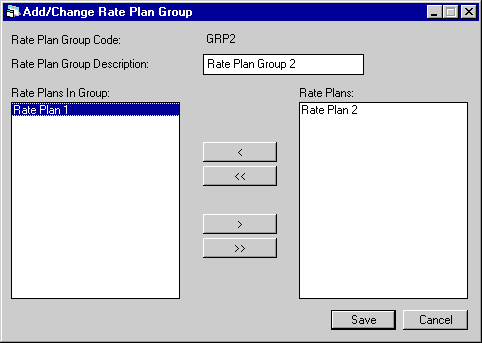
This screen is used to add or change the rate plans associated with a rate plan group.
- RATE PLAN GROUP DESCRIPTION
Enter or change the description of the group.
- RATE
PLANS 1 - 20 IN GROUP
Enter or change the rate plans to be associated with the rate plan group. A rate plan may belong to more than one group. The column at the left of the screen lists plans in the group; the column at the right lists all other existing plans. To move a plan into or out of the group, select it, then use the single arrow (>) or (<) to move it in the appropriate direction. The double arrows move all plans from one column to the other.Note: Add rate plans to the group in predicted frequency of access order, for search efficiency. That is, put the most frequently accessed rate plans at the beginning of the list
Delete Application Rate Plan Group
From the Application Rate Plan Group menu, clicking on the Delete button will remove the selected rate plan group.
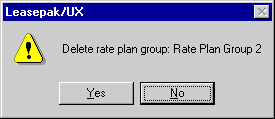
The above message appears to confirm or cancel the deletion.
A rate plan group may not be deleted if it is currently assigned to a vendor through the Vendor update [U0201]. Refer to the Vendor update [U0201] RATE PLAN GROUP field for more information on Rate Plan Groups.
Reason/Condition [U0818]
This update is used to add, change, or delete reasons which may be entered in the Status Transfer option [ST]
of the Application update [U0801]. It allows management to establish standard reasons for approval, rejection, withdrawal, etc. The Reason code appears on the Application Inquiry [R0502] and may appear on custom reports as needed.
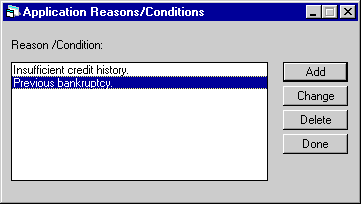
This screen is used to select the update option. To add a Reason code, click on the Add button. To change or delete a code, select it from the alphabetic list of existing code descriptions and click either Add or Delete.
Add or Change Reason/Condition
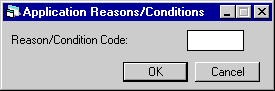
This screen is used to enter a new Reason/Condition code.
- REASON
CODE
Enter an up-to-4 character abbreviation that stands for a common reason application status changes.
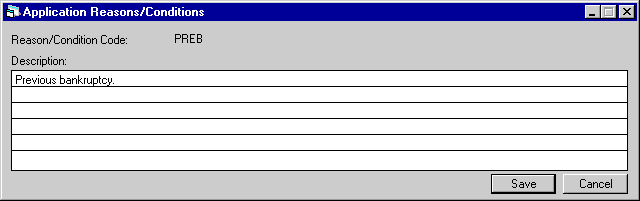
This screen is used to add or change a reason/condition. If changing, the description is displayed.
- DESCRIPTION
Enter the reason/condition description. Do not press ENTER until all entries or modifications are completed. Use the TAB or BACKSPACE keys to move from line to line. Press PF1 and then PF3 Insert key to change back and forth from overstrike to insert mode. In insert mode the terminal PC inserts all typed characters in front of the blinking cursor and moves all subsequent characters in the line to the right).
This is not a scrolled area; therefore, the SCROLL UP and SCROLL DOWN keys may not be used.
Delete Reason/Condition
From the Reason/Condition menu, clicking the Delete button will remove the Reason/Condition selected.
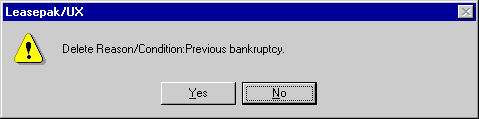
The above message appears to confirm or cancel the deletion. The description of the Reason code appears. Confirm that this code should be deleted and click Yes.
Application Custom General [U0821MO]
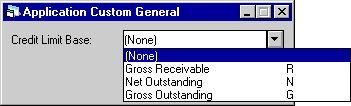
This screen is used to enter miscellaneous application module parameters.
The Custom General update consists of only this window on which the Credit Limit Base parameter is set.
- CREDIT
LIMIT BASE (R/N/G)
Enter R if the gross receivable amount calculated for the client is to be checked against the credit limit defined for the client when the application is under consideration for approval.Enter N if the net outstanding amount calculated for the client is to be checked against the credit limit defined for the client when the application is under consideration for approval.
Enter G if the gross outstanding amount calculated for the client is to be checked against the credit limit defined for the client when the application is under consideration for approval.
When the Application Tracking module checks credit limits for a client, it may look at one of 3 amounts: gross receivable, net outstanding or gross outstanding.
Refer to the Calculations Customization option of the Portfolio update [U0212] for more information on how to establish the components used to calculate gross receivable balance, net outstanding balance, and gross outstanding balance.
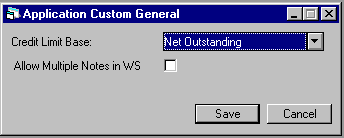
- ALLOW MULTIPLE NOTES IN WS
Select this option to allow the user to view all assigned and unprocessed Notes that are tied to a lease.
Once a selection is made, use Save to make the change or Cancel to exit the update without modification.
Application Portfolio [U0822]
The Application Portfolio update [U0822] is used to establish or change parameters which define and control functions of the Application Tracking module. Examples of parameters which may be changed are:
- Data entry requirements for all phases of the lease application process
- Application values to be compared against the contract values before the application can be booked
- Default application number
- Document settings for the Automated Lease Document Generation module
Multiple portfolios, each with its own parameter settings, may be specified if the Multi-portfolio module is purchased. Without this module, the user may set-up or change the parameters of a single default portfolio only. Parameters for this default portfolio (portfolio Ď1__í) are in effect for all leases in the system.
Extreme caution should be exercised when changing parameters, both at initial set-up and subsequently. Read the detailed descriptions of the parameters in the following sections to understand fully the consequences of a change.
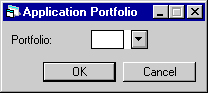
This screen appears only if the Multi-portfolio module is purchased and if the userís access is not restricted to a specific portfolio. If the Multi-portfolio module is not purchased, the default portfolio Ď1__í is assumed. If the user has restricted access to a specific portfolio (refer to the Security update [U0706]), the restricted portfolio is assumed.
- PORTFOLIO
Enter the number of the portfolio.This number must already be established through Portfolio Update [U0212].
Use Help for a list of existing portfolios.
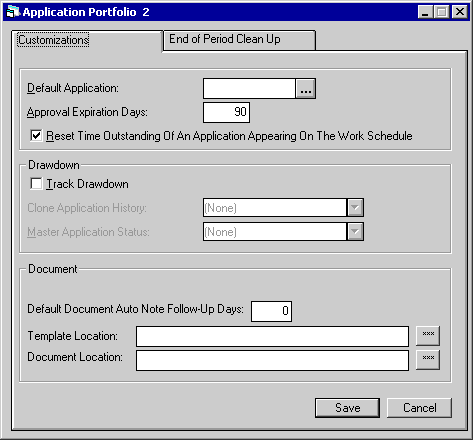
The Application Portfolio updates consists of 2 tabs of information. The first is labeled Customizations.
When the Application Drawdown module is purchased, LeasePak will allow the user to enable the drawdown tracking from this screen.
- DEFAULT APPLICATION
Enter an existing application number to be used as a default for this portfolio. Selected field values from this application will then be used as defaults when adding an application in this portfolio. Enter the default application.
- APPROVAL EXPIRATION DAYS
Enter the number of days after application approval until the application expires. When an applicationís status is changed to an approved status, the number of days entered here is added to the EFF DATE of the application and the result is defaulted into the APPROVAL EXPIRATION date field. If zero is entered, no date is defaulted into the APPROVAL EXPIRATION date field. Refer to the Status Transfer option of Application update [U0801] for more information.
- RESET
TIME OUTSTANDING OF AN APPLICATION APPEARING ON THE WORK SCHEDULE
Click to reset the time outstanding when an application status is changed from "entry" to "investigation". This is especially useful if the application is entered and tracked by the salesperson before it is ready for investigation. With this field checked set to Y, the investigator will see no time outstanding when the application first appears on his or her work schedule. However, the Application Inquiry [R0502] will always display the time outstanding for all statuses, including the time since the application was initially entered. Refer to Work Schedule [WS] of Application update [U0801] for more information.
- TRACK DRAWDOWN
Select this field to determine if drawdown tracking is to be used in this portfolio. This field is displayed if the Drawdown module is purchased. When this field is selected, and Drawdown is enabled, the following fields will appear for user input.
- CLONE APPLICATION HISTORY
This field is available for entry if the Cloning module is purchased. Select this field to clone application history from the default application. Use the Help menu for a list of valid options.
- ALL Clones all status history of the application
- SOME Clones some of the application status starting from APPROVED
- NONE No status history is
cloned
- MASTER APPLICATION STATUS
Enter the application status that will designate an application as a Ďmasterí application. This field is used in conjunction with the TRACK DRAWDOWN switch is selected. The suggested value for this field is DMAS, which may be set up in the Application Status [U0811] update. This field must be populated before any application may be recognized as a master Application. Use the Help button for a list of valid statuses.
The following fields work in conjunction with the Automated Lease Document Generation module and the Document List [U0815] update.
- DEFAULT DOCUMENT AUTO NOTE FOLLOW-UP DAYS
Enter the default number of days to automatically follow-up on generated document notes.
- TEMPLATE LOCATION
Enter or browse for the default template location. The location defines where all document list templates will be stored. Select the directory path.
- DOCUMENT LOCATION
Enter or browse for the default document location. The location defines where all documents will be be stored once a list is generated. Select the directory path.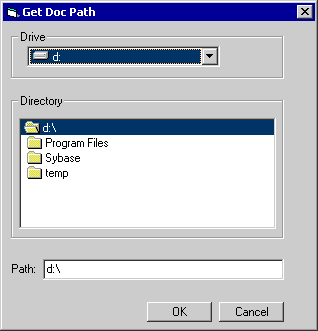
This screen displays the documents drive, directory and path location.
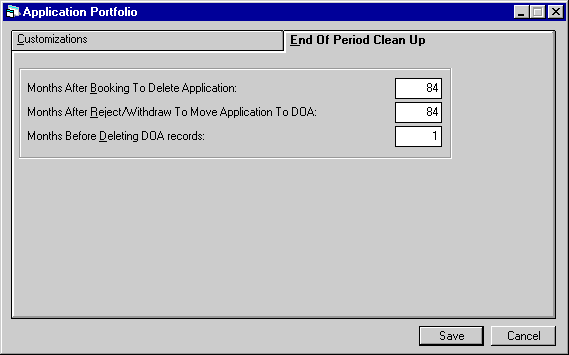
The second tab, End of Period Clean Up, establishes parameters for deleting old application records.
- MONTHS AFTER BOOKING TO DELETE
APPLICATION
Enter the number of months or enter 999 to never delete applications.
- MONTHS
AFTER REJECT/WITHDRAW TO MOVE APPLICATION TO DOA
Enter the number of months or enter 999 to never move applications to the dead applications (DOA) file.
- MONTHS BEFORE
DELETING DOA RECORDS
Enter the number of months to wait before deleting DOA records. Input the default value (999) to never delete the records.
Application User Profile [U0831]
The Application User Profile update [U0831] is part of the Application Tracking module, a separately purchased module of LeasePak.used in conjunction with the Application update [U0801], a separately purchased module of LeasePak.
The update is used to add, change, or delete application users. If the Application module is not used, then application users need not be maintained.
Each user of the Application update [U0801] must be established through this user profile. Before an application user is established, a LeasePak account and a security record must exist for that user. The system should set up the LeasePak account; the operations supervisor should establish the security record through the Security update [U0706].
Several of the parameters established for the user through this update dictate the ways in which LeasePak restricts the user within the Application update [U0801]. For example, the user may be set up with an application approval credit limit. The supervisor may establish each userís functions, authorities and limitations.
The supervisor also establishes is the way an individual user should progress through the Application module. For example, the work schedule sort order entered through this update establishes the order in which the user will see applications that need to be processed. Each user is also assigned an application flow code which dictates the statuses to which the user may transfer an application.
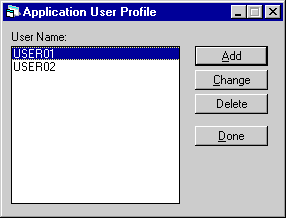
This screen is used to select the Application User Profile update [U0831] option. To change or delete a profile for an existing application user, scroll through the list of user names, select the user to change or delete, and click on the Change or Delete button. To add a new application user, click the Add button (or hold down the Alt key and type A).
- ENTER
OPTION
Enter the letter corresponding to the option desired.ADD
This option is used to add a new application user.CHANGE
This option is used to modify a userís application profile.DELETE
This option is used to remove an application user.
Notes: If a userís application profile is being updated, make sure that the application user is not currently in U0801. If an application user is in U0801 while changes are made through U0831, those changes will not be effective until the next time the user re-enters U0801.
Add/Change Application User
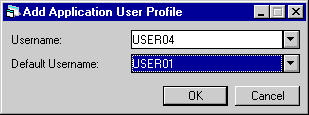
When the Add option is chosen, this window appears.
- USERNAME
Use Help to scroll through a list of users who have accounts on LeasePak but have not been set up for applications. Select the username of the application user to be added or changed. The username entered must be previously defined as a LeasePak user through the Security update [U0706].
- DEFAULT
USERNAME
Use Help to scroll through a list of existing application users. Select the default username, if desired.The user entered must be an existing application user.If a DEFAULT USERNAME is selected, the new userís profile will initially match the default userís. Values may be changed as needed. This feature can be used to quickly clone information from one application user to another.
Fields to add or change an application user's profile are arranged on six tabs.
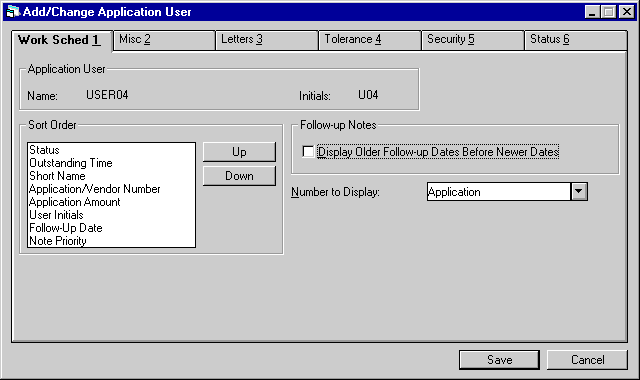
This is the first screen used to enter a profile for a new application user or change an existing userís profile. Note that there are 6 tabs of information to be added or changed. Each tab shows the name and initials of the user being added or changed, as they are stored for that userís LeasePak account. The first tab is titled Work Schedule. When setting up a new user the NUMBER TO DISPLAY field cannot be coded None; it must be coded Application or Vendor.
- SORT
ORDER
The Application update [U0801] presents a user with a work schedule of applications to be processed. Eight factors are used to determine the order in which applications appear on the work schedule. Rearrange the factors in the list on this screen so that the highest priority is on top, the lowest on the bottom. Highlight a category and use the Up or Down buttons to change its place in the list.The 8 categories are:
- STATUS: Applications will
be sorted alphabetically by their status codes. For example, all applications
in status "ENTR" appear before "INVS".
- OUTSTANDING TIME: Outstanding
time is the date and time since the application was entered into LeasePak.
Applications are sorted with older applications appearing first.
- SHORT NAME: Applications
are sorted alphabetically by lessee short name.
- APP/VENDR NUMBER: Applications
are sorted by either application or vendor number. The NUMBER TO DISPLAY
field determines which number is used for sorting.
- APPLICATION AMOUNT: Applications
are sorted in descending order with greater amounts appearing first.
- USER INITIALS: Applications
are sorted by the initials of the user assigned to follow-up on the oldest
unprocessed note. User initials are sorted alphabetically.
- FOLLOW-UP DATE: Follow-up
dates can be sorted oldest to newest or newest to oldest, as indicated
on the DISPLAY OLDER FOLLOW-UP DATES BEFORE NEWER DATES field.
- NOTE
PRIORITY: Applications are sorted by the priority assigned to the oldest outstanding
note in ascending order.
- STATUS: Applications will
be sorted alphabetically by their status codes. For example, all applications
in status "ENTR" appear before "INVS".
- FOLLOW-UP
NOTES
Click to X the box if notes with older follow-up dates should appear before newer in the userís work schedule.
- NUMBER
TO DISPLAY
Select either application or vendor from Help. That type of number will be used to sort applications in the work schedule, according to the priority assigned to APP/VENDOR NUMBER in the list.
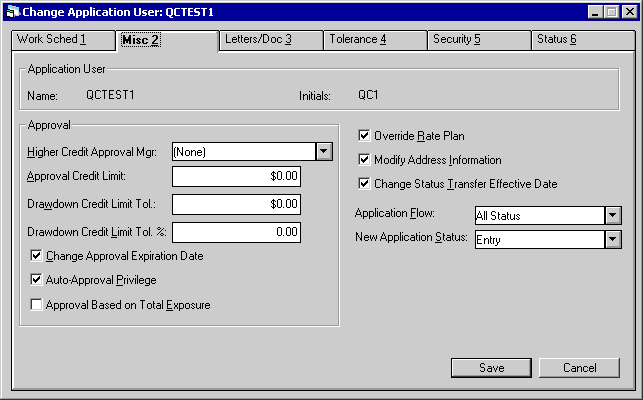
The second tab in this update is labeled Misc.2. Two fields on this tab must be defined to set up a new user: APPLICATION FLOW and NEW APPLICATION STATUS. They cannot be defined 'None'.
- HIGHER
CREDIT APPROVAL MANAGER
Use Help to view a list of Application users. Select, if desired, a user with a credit approval limit greater than that of the user being added or changed. When the user attempts to approve an application for an amount greater than his or her limit, a warning message will appear and the initials of the user with the higher credit limit will default to the NEW OWNER field on the Status Transfer screen of the Application module.
- APPROVAL CREDIT LIMIT
Enter the maximum dollar amount that the application user is allowed to approve. If the acquisition cost of an application exceeds the userís credit limit, the application must be transferred to an officer who has a sufficient credit limit. If no dollar amount is entered here, the user may approve applications of any amount.
- DRAWDOWN CREDIT LIMIT TOLERANCE
Enter the drawdown credit limit tolerance amount in dollars. This allows the user access to increase the drawdown credit limit of the master application. This field works with the Application Drawdown module
- DRAWDOWN
CREDIT LIMIT TOLERANCE%
Enter the drawdown credit limit tolerance in percents. This allows the user access to increase the drawdown credit limit of the master application. This field works with the Application Drawdown module.
- CHANGE
APPROVAL EXPIRATION DATE
Click to X the box if the user has the privilege to change an applicationís approval expiration date. The applicationís expiration date is calculated through the Status Transfer option of the Application module when the applicationís status is changed from non-approved to approved status.
- AUTO-APPROVAL
PRIVILEGE
Select this field for auto approval privilege. This field is input required when the Application Drawdown module is purchased.
- APPROVAL
BASED ON TOTAL EXPOSURE
Click to X the box if the userís credit approval limit should be compared to the acquisition cost of the application plus the current total exposure for the lessee. Otherwise, the userís credit limit will be compared to the acquisition cost of the application only. This field is accessible only if the Application Drawdown module is purchased.
- APPLICATION
FLOW
The Application Flow update [U0812] is used to establish codes which define various changes in status for applications. Use Help for a list of valid codes and select one for this user. This will restrict the user to changes in status allowed by the flow selected. For example, the flow "Generic Salesperson" may allow changes from Investigation to Withdrawn status, but not from Investigation to Approved.
- NEW
APPLICATION STATUS
Enter the status code that should be assigned to all new applications processed by this user. Use Help for a list of valid codes. Only codes for Entry (Exxx) or Investigation (Ixxx) statuses may be entered. These codes are established with the Application Status update [U0811].
- OVERRIDE
RATE PLAN
Click to X the box if the user has the privilege to override rate plan edit checks. Refer to the Application Rate Plan update [U0816] for more information.
- MODIFY ADDRESS INFORMATION
This field has no effect in LeasePak.
- CHANGE STATUS TRANSFER EFFECTIVE
DATE
Click to X the box if the user has the privilege to change the default effective date and time of an application status or ownership transfer. For more information, refer to the Status Transfer option of the Application module.
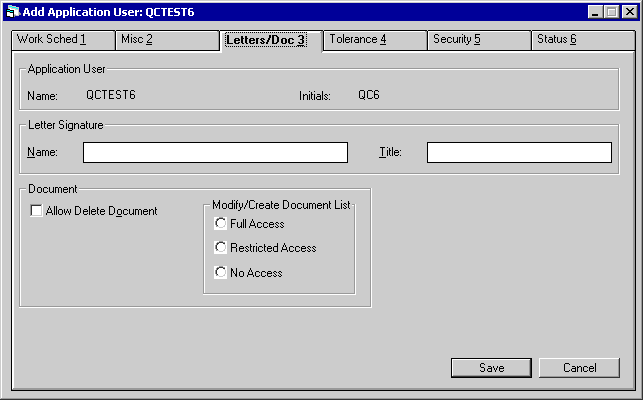
The third tab of the Application User Profile is labeled Letters/Docs 3. Signature information for the user is entered here so that it is available for customized form letters; which may be generated from LeasePak. This tab may be left blank when setting up a new user, if desired.
- MODIFY/CREATE DOCUMENT LIST
Select the users security access to modify or add document names and required statuses to the document list in the Documentation option of the Application module. The following options are available:
- Full Access
allows the user the ability to modify, create and add to the document
list.
- No Access restricts the users access to modify, create or add document names and statuses to the document list.
- Full Access
allows the user the ability to modify, create and add to the document
list.
NOTE: The Allow Delete Document and Restricted Access field options are not accessible and greyed out if the Automated Document Generation module is not purchased.
When the Automated Lease Document Generation (GenerationDX) module is purchased; the Document portion of the screen allows the following fields to be defined for access to the Document List [U0815] update. Select the desired options for the users profile.
-
ALLOW DELETE DOCUMENT
Select this option to allow the user to delete documents (lists, generated, attachments).The default value is unchecked, user does not have ability to delete documents.
-
MODIFY/CREATE DOCUMENT LIST
Select the desired access level for the user's profile. The default value is unchecked, user does not have ability to modify or create a document list. - Full Access allows the user the ability to modify, create and add a document list.
- Restricted Access allows the user to add and change a document list, but cannot modify the default list
- No Access restricts the users access to the document list completely.
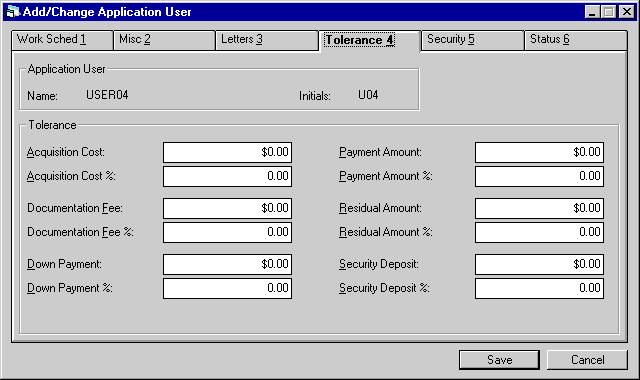
The next tab is labeled Tolerance. It affects the userís ability to change dollar amounts on an application within a status. This tab is limited by increasing or decreasing 6 financial fields. The fields are:
- acquisition cost
- documentation fee
- down payment
- payment amount
- residual
- security
deposit
- TOLERANCE
AMOUNT
Enter the amount which restricts the range for which the application field may be modified from its current value. For example, if the acquisition cost is $200 and the TOLERANCE AMOUNT is $10, the acquisition cost may not be modified lower than $190 or higher than $210.
- TOLERANCE
PERCENT
Enter a percent which restricts the range for which the application fields may be modified from its current value. For example, if the acquisition cost is $200 and the TOLERANCE PERCENT is 10%, the acquisition cost may not be modified lower than $180 or higher that $220.For each field enter either a dollar amount or a percentage. The user may not change that amount on an application by more than the tolerance entered.
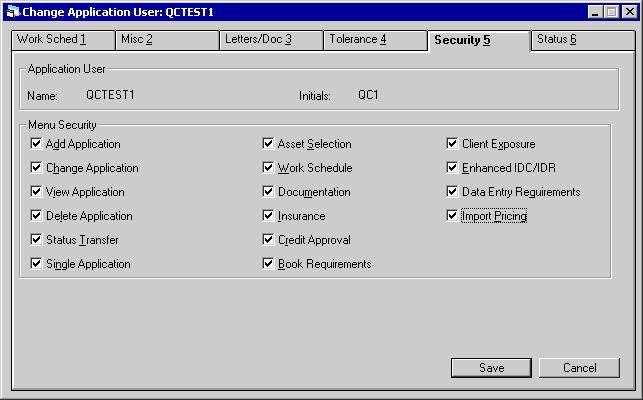
The Security tab lists all the choices on the Application Tracking menu. Click on the box to check it off, this gives this user security access to appropriate menu choices. If a user is not given security, that choice will not appear on the userís menu at all.
When setting up a new user without cloning an existing profile, no boxes are checked by default ; the new user has access to no application updates until the supervisor enters X in the appropriate boxes.
Note: The Enhanced IDC/IDR security option for Applications [U801], appears when the Vehicle Finance module is purchased.
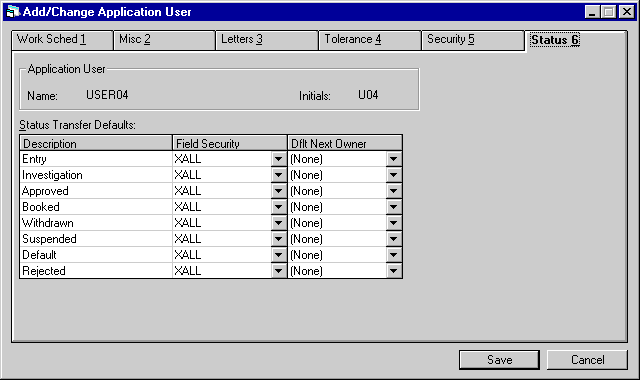
The final Application User Profile tab is labeled Status. In the left column of the Status Transfer Defaults grid, the description of each existing application status is listed. Application statuses are defined by the Application Status update [U0811].
This tab is used to assign a Field Security Code to each application status available. The Field Security Code for each status controls the userís access to application fields for an application in that status (i.e., defines the application fields that can be modified). Field Security Codes are defined by the Application Field Security update [U0814]. The Field Security Code applies to all fields within the Application update [U0801]. When a new user is set up, a Field Security Code is required for each status.
When an application is transferred from one status to another, the application can be assigned to the work schedule of another user. This screen allows the supervisor to specify the initials of the user who will receive ownership of the application when it goes into each status. The DEFAULT NEXT OWNER field is optional.
- FIELD SECURITY
Use Help for a list of valid codes. These codes are established with the Application Field Security update [U0814]. This field cannot be left blank. Assign "XNON" if the application user should not have access to any fields for the given application status. The following are default codes provided by McCue Systems:
- XALL Allow access to all fields
- XNON No
update access
- DEFAULT
NEXT OWNER
Enter the initials of the user who should receive ownership of the application when the application status is changed to the STATUS shown. Use Help for a list of valid application users. This field is optional.
Delete Application User
From the Application User Profile menu, clicking Delete removes the selected user as an Application User.
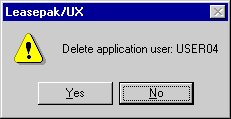
The above message appears to confirm or cancel the deletion. After confirming the deletion, LeasePak checks to see if there are any applications assigned to the user.
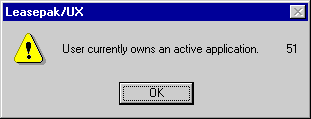
If applications are still assigned, the above message appears, listing the first application (by alphanumeric order) assigned to the user.
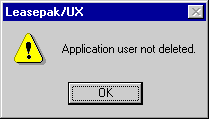
LeasePak cannot remove the Application User until all assigned applications have been transferred to another user. Once deleted, an Application User can be assigned no new applications.
LeasePak Reference Guide
©
by McCue Systems Incorporated. All rights reserved.
The information contained in this document is the property of McCue Systems, Inc. Use of the information contained herein is restricted. Conditions of use are subject to change without notice. McCue Systems, Inc. assumes no liability for any inaccuracy that may appear in this document; the contents of this document do not constitute a promise or warranty. The software described in this document is furnished under license and may be used or copied only in accordance with the terms of said license. Unauthorized use, alteration, or reproduction of this document without the written consent of McCue Systems, Inc. is prohibited.