The Split/Merge Quantity Asset update is primarily used when an asset is a "parent" with sub-assets. The parent assetís acquisition cost and book salvage value are the totals of amounts entered for sub-assets. Unique ID codes, usually serial numbers, are entered for each sub-asset.
For more information on how sub-assets are set up, refer to the sub-asset entry screen of the Add Asset option of the New Lease update [U0101]. Many sub-assets may be entered for a parent asset on the Add Asset screen, but there is a practical limit of about 1500. If itís necessary to link more separate sub-assets to one parent, 2 similar assets on the same lease, each with many sub-assets, may be merged using this update.
As equipment is paid off or goes in and out of inventory, it may be desirable to move sub-assets from one parent to another. With the Split/Merge Qty. Asset update [U0112] the list of sub-assets for parent asset A may be split so some remain on asset A and some are transferred to asset B. Asset B, in this example, may be either a new asset or one which already exists. The book accounting method for both assets must be the same; OPER or FIN . If asset A is on an active lease, asset B must be on the same lease. This is useful when performing a partial payoff or termination of some, but not all, sub-assets. All sub-assets being paid off may be moved to the same parent asset.
When sub-asset lists are split, at least one sub-asset must remain on the original parent asset. It is not possible to remove all sub-assets from a parent. Data integrity problems could result from removing all sub-assets, and thus all cost, from a parent asset.
It is also possible to use the Split/Merge Qty. Asset update to split a single asset which was not entered with multiple sub-assets. A portion of the source assetís cost is transferred to a new or existing asset. No additional accounts payable is due. A new, unique ID is entered for the new asset. When used this way, the Split/Merge Qty. Asset update [U0112] functions much like the Split Asset update [U0214].
Once assets come off lease, or while they are in pre-lease inventory, the Split/Merge Qty. Asset update may also be used to merge similar sub-asset items. This allows more logical inventory tracking.
Note: Security must be set in the Security update [U0706] for a user to have access to Split/Merge Qty Asset.
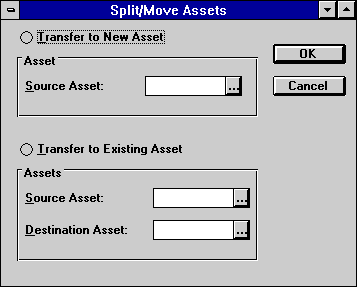
To add a new asset and transfer sub-assets to it, click on the circle for the Transfer to New Asset option. As source asset, enter the number of the asset to which the sub-assets currently belong.
It is also possible to enter a source asset which does not have sub-assets. In that case, a portion of the acquisition cost and other financial amounts from the source asset may be transferred to a new asset.
The new asset will be on the same lease as the source asset. If the source asset is off lease, the new asset will be, too.
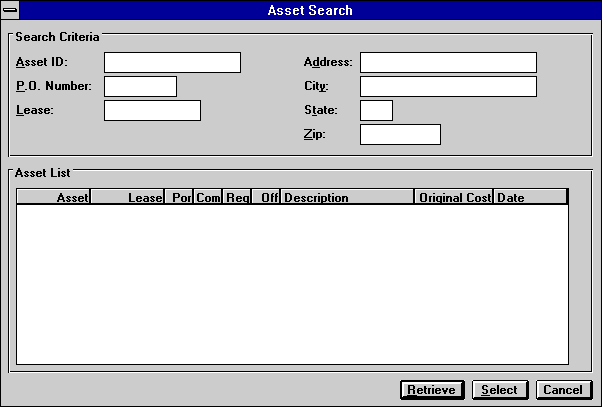
If the source asset number is unknown, Help is available. Click on the Help box (...) to the right of Source Asset. This Asset Search screen appears. Enter as search criteria any information that is known about the source asset. Click Retrieve. Assets which match the source criteria appear under Asset List. Highlight the correct source asset, then click Select. The previous screen reappears with the selected asset as Source Asset.
For example, if "San" only is entered for CITY, Asset List displays all assets in San Diego, San Antonio, San Francisco, etc. If Springfield is entered for CITY and no STATE is entered, the Asset List will display all assets in cities named Springfield, regardless of state, but if both Springfield and Illinois are entered, the Asset List displays only assets in one city.
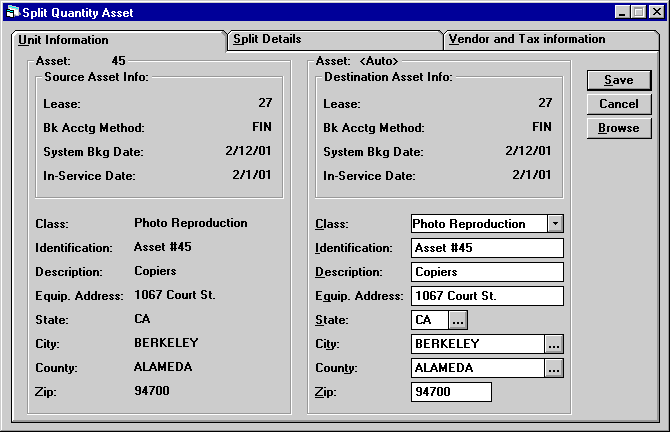
This screen appears, consisting of 3 tabs: Unit Information, Split Details and Vendor and Tax Information. On all 3, data from the source asset appears in the left column; matching data for the new destination asset in the right.
At the minimum, IDENTIFICATION and ACQUISITION COST should be entered for the new asset on the Unit Information and Split Details screens.
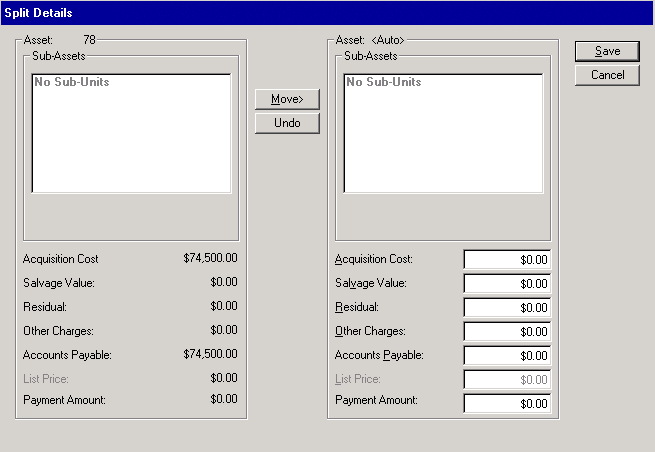
After finishing the Unit Information tab, click on the Split Details tab.
To move a sub-asset from the source asset to the new asset, highlight it and click on the center Move arrow pointing to the new asset column. Automatically the financial amounts (acquisition cost, salvage value, etc.) associated with the sub-asset are subtracted from the source asset and added to the new asset.
To move more than one asset at a time, highlight the first to be moved, hold down the Shift key, and highlight the last to be moved.
To reverse the most recent move, click Undo.
At least one sub-asset must remain on the original parent asset. It is not possible to remove all sub-assets from a parent. The number of sub-assets remaining on the source asset and the number moved appear under QUANTITY at the bottom of each list.
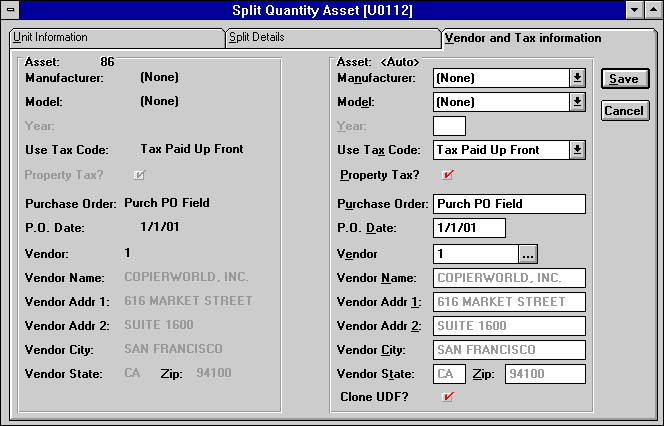
After finishing the Split Details tab, click on the Vendor and Tax Information tab, if desired. Most information defaults from the source asset and may be overridden as needed.
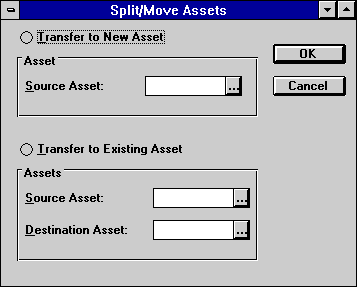
To merge sub-assets onto an existing asset, click on the circle for the Transfer to Existing Asset option. As source asset, enter the number of the asset to which the sub-assets currently belong. Enter the destination asset.
Assets may be merged only if both are off lease or both are on the same lease.
Both source and destination assets must have the same book accounting method.
Assets cannot be merged if one has sub-assets and the other does not. When neither has sub-assets, the Split Details screen of this update [U0112] may be used to transfer some, but not all, of the acquisition cost, residual, salvage value, etc. from one asset to another on the same lease. The acquisition cost of the source asset cannot be reduced to zero, however.
Before merging assets, LeasePak checks to make sure many codes match. Both source and destination must be in the same portfolio/company/ region/office, the same location, have the same tax and depreciation information, same book accounting method,etc. The purpose of this function is to merge similar assets for more efficient asset tracking. It is also used to undo an asset split.
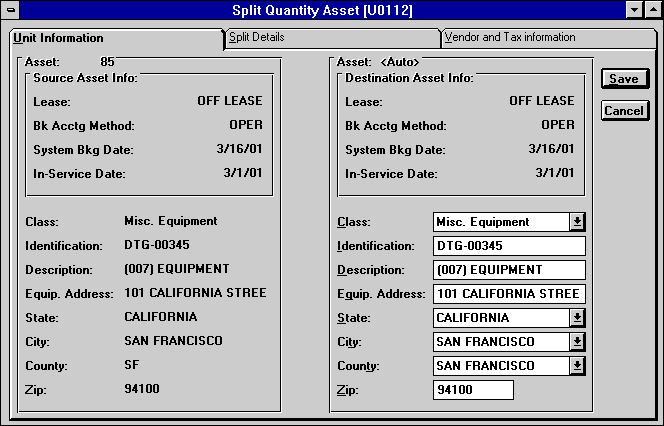
Once source and destination assets have been checked and meet all the edits for merging, this screen appears, consisting of 3 tabs: Unit Information, Split Details and Vendor and Tax Information. On all 3, data from the source asset appears in the left column; matching data for the new destination asset in the right.
When Save is clicked, sub-assets or a portion of financial amounts from the source asset are transferred to the destination asset. Wherever the 2 differ, the destination assetís data will override. Change destination asset data on any of the 3 tabs, as desired.
Refer to field descriptions above for the Unit Information or Split Details or Vendor and Tax Information screens.
LeasePak Reference Guide
©
by McCue Systems Incorporated. All rights reserved.
The information contained in this document is the property of McCue Systems, Inc. Use of the information contained herein is restricted. Conditions of use are subject to change without notice. McCue Systems, Inc. assumes no liability for any inaccuracy that may appear in this document; the contents of this document do not constitute a promise or warranty. The software described in this document is furnished under license and may be used or copied only in accordance with the terms of said license. Unauthorized use, alteration, or reproduction of this document without the written consent of McCue Systems, Inc. is prohibited.