Notes Payable [U09]
- Introduction
- New Notes Payable [U0901]
- Notes Payable Payment [U0902]
- Notes Payable Payoff [U0903]
- Principal and Schedule Adjustment [U0904]
- Notes Payable Accrual [U0905]
Introduction
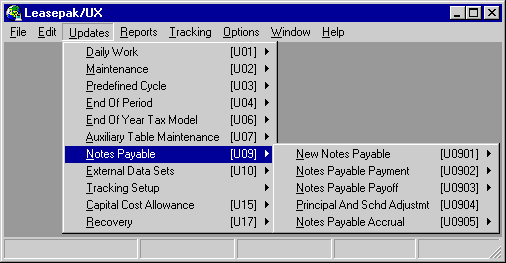
The Notes Payable module of LeasePak is used to show the relationship between assets on lease and the notes payable that were used to purchase those assets. Notes payable may be tied to assets in inventory or to leases.
Notes Payable updates allow entry of new notes payables, payments on a note, payoff of a note, adjustments and interest accrual or reversal for notes payables.
The Notes Payable Update Menu is accessed by selecting the UPDATE [U] option on the Main Menu and then selecting the NOTES PAYABLE option [U09]. Alternatively, the menu may be selected by entering U09 from any LeasePak menu.
The Notes Payable updates are accessed by clicking on Updates from the Main Menu, then clicking Notes Payable, and selecting the update desired. Alternately, hold down the Alt key and press U, then N, then continue pressing N until the update desired is highlighted.
To use the Fast Menu for accessing any Notes Payable update, enter 7 characters:
- U0901BK Book New Note Payable
- U0901RM Remove Note Payable
- U0902PA Payment on Note Payable
- U0905AC Accrue Note Payable
- U0905AR Reverse Accrual
New Notes Payable [U0901]
The intended use of the Notes Payable feature of LeasePak is to show the relationship between an asset or lease and the note payable that was used to purchase the asset(s). Notes payable may be tied to assets in inventory or to leases.
The New Notes Payable update [U0901] is part of the Notes Payable module, a separately licensed module of LeasePak. The New Notes Payable update [U0901] allows the initial booking of a note payable onto the system [U0901BK], as well as the complete removal of a note [U0901RM]. If a booking error is discovered that cannot be corrected through the regular adjustment functions, the note payable can be removed and then booked again with the correct information.
The New Notes Payable update [U0901] on the Notes Payable menu offers 2 options, Book Notes Payable [BK] and Remove Notes Payable [RM].
Using the Book Notes Payable option of this update, a note payable can be added to the Notes Payable (RNO) file. In order to attach a note payable to an asset or a lease, the note payable must exist on the Notes Payable (RNO) file. Notes Payable are attached to assets or leases when the latter are entered through the Add Asset or Book Lease options of the New Lease update [U0101]. In addition, notes payable may be attached to - or detached from - leases or assets using the Master Financial update [U0202] or the Asset update [U0210], respectively.
Partial payments may be made when a Payment [U0102] is made to a lease with an attached note. The partial payment is based on the payment hierarchy and the Apply Payment to Note (Y/N) field set to 'Y'. The interest will be paid prior to the principal. All non- advanced payments applied to the lease will also be applied to the note. If the note is under paid, the payment will be applied to the interest portion of the note first. If the note is over paid, the overage will be listed in the exceptions report.
Using the Remove Notes Payable option of this update, a note payable which was added in error through the Book Notes Payable option may be removed from the Notes Payable file.
General Ledger accounting for Book Notes Payable is as follows:
| General Ledger Account | Amount | |
| DR | Cash | Note Payable |
| CR | Note Principal Outstanding Payable | |

This menu is used to select the New Notes Payable update [U0901] option.
- BK BOOK
This option books a note payable onto the database.
- RM REMOVE
This option removes a notes payable from the database. All transactions associated with the booking of the note are reversed. This function is intended to be used to remove a note payable booked in error.
Book Note Payable
- General Tab
- Rate/Comments Tab
- Payment Schedule Tab
- Notes Payable Audit Report - General Information
- Notes Payable Audit Report - Accrual Information
- Notes Payable Audit Report - Payment Information
- Notes Payable Audit Report - Accrual Register
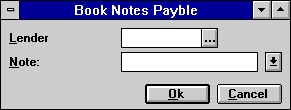
This screen is used to specify the note payable to be booked.
- LENDER
Enter the Lender number of the financial resource that funded the note payable. The lender must be established using the Lender update [U0220] before it may be entered here. The lender must have an active status. Use Help for a Client Search of valid lenders.
- NOTE
Enter the number to assign to the new note payable. The number cannot currently exist for another note payable in LeasePak. Use Help for a list of notes already booked, listed by lender.
General Tab
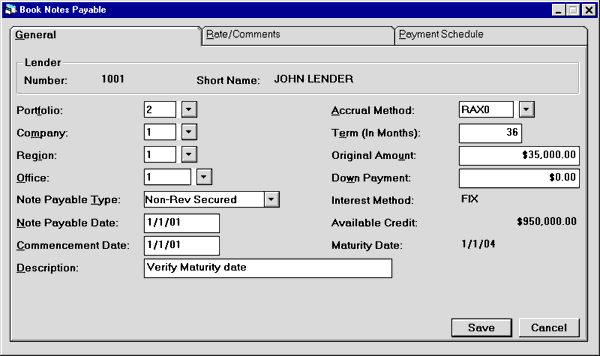
This screen is used to specify the General financial information associated with this notes payable.
DOWN PAYMENT is the only optional field on this tab; all others are required before a new note payable can be stored.
- LENDER
NUMBER, SHORT NAME
The lender number and short name as entered in the Lender update [U0220] are displayed.
- PORTFOLIO
/ COMPANY / REGION / OFFICE
The P/C/R/O for the lender defaults to the new note payable.
- NOTE
PAYABLE TYPE
Use Help for a list of valid note payable types. Only types associated with the lender on the Credit Line tab of the Lender update [U0220] are valid for this note.A note payable type may not be used if the expiration date of the lenderís credit line associated with this note type is before the notes payable commencement date.
NOTE PAYABLE TYPE codes are established using the Custom Codes update [U0722]. If a valid NOTE PAYABLE TYPE is entered and the user tabs to the next field, the following fields are defaulted with values from the lenderís line of credit:
- If the interest method of the note
type is fixed rate (FIX):
- FIXED RATE, modifiable
- AVAILABLE
CREDIT of note type, display only
- If
the interest method of the note type is floating rate (FLT):
- ADD-ON RATE, modifiable
- FLOAT INDEX, modifiable
- FLOAT COM RATE, display only
- INDEX NAME, display only
- AVAILABLE
CREDIT of note type, display only
- If the interest method of the note
type is fixed rate (FIX):
- NOTE
PAYABLE DATE
Enter the actual funding date of the notes payable in MM/DD/YY or DD/MM/ YY format, depending on the Date Format Preference field in Security [U0706] in MM/DD/YY format. The NOTE PAYABLE DATE must be on or before the note COMMENCEMENT DATE.Any partial period interest expense for the period between the NOTE PAYABLE DATE and the noteís COMMENCEMENT DATE is automatically calculated and defaulted as the PARTIAL PERIOD INTEREST on the Rates/Comments tab. It may be changed. If the NOTE PAYABLE DATE and the note COMMENCEMENT DATE are the same, no partial period interest is calculated.
- COMMENCEMENT
DATE
Enter the start date of the notes payable payment schedule in MM/DD/YY or DD/MM/YY format, depending on the Date Format Preference field in Security [U0706] in MM/DD/YY format. The COMMENCEMENT DATE must be on or after the NOTE PAYABLE DATE.
- DESCRIPTION
A short description of the note is required. This field is displayed for informational purposes elsewhere in the Notes Payable module.
- ACCRUAL
METHOD
Enter the code that determines the method by which notes payable interest expense is to be accrued. Use Help for valid accrual Notes Payable methods as established by LeasePak.If the notes payable interest method associated with the Lenderís line of credit, as defined on the Credit Line tab of the Lender update [U0220], is floating rate (FLT), the only valid accrual methods are floating rate accrual methods.
If the notes payable interest method associated with the Lenderís line of credit is fixed rate (FIX), the only valid accrual methods are fixed rate accrual methods.
- TERM
Enter the term, in months, of the note payable. The TERM is used to calculate the maturity date of the note.This field may be accessed only if the accrual method is not interest only. Interest only accrual methods do not have a set term.
- ORIGINAL
AMOUNT
Enter the original amount of the note payable.The original note payable amount less the DOWN PAYMENT may not exceed the available credit on the lenderís credit line for this NOTE PAYABLE TYPE.
- DOWN
PAYMENT
Enter the amount of the down payment, if any, for the note payable. The DOWN PAYMENT decreases the principal balance of the note payable. The DOWN PAYMENT must not be greater than the original amount.
- INTEREST
METHOD
This field displays the interest method of the note type entered above.
- AVAILABLE
CREDIT
The currently available credit amount for the credit line associated with the NOTE PAYABLE TYPE is displayed and may not be changed.
- MATURITY
DATE
This field displays the maturity date of the note based on the COMMENCEMENT DATE and the length of the TERM that was entered in MM/DD/YY or DD/MM/YY format, depending on the Date Format Preference field in Security [U0706]
Rate/Comments Tab
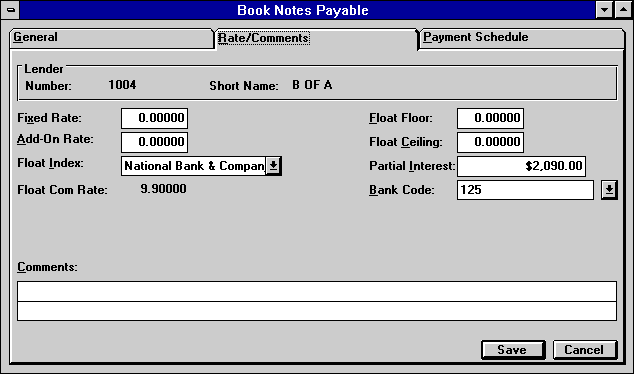
The second tab of Book Notes Payable is labeled Rate/Comments.
- FIXED
RATE
This field may be accessed only if the notes payable interest method is fixed rate (FIX). Change, if desired, the defaulted percentage to use in calculating the interest expense. For example, if the percentage to be entered is 8%, enter __8.00000, not ___.08000.A FIXED RATE greater than zero must be entered.
- ADD-ON
RATE
This field may be accessed only if the notes payable interest method is floating rate (FLT). Change, if desired, the defaulted base rate percentage add on. The percentage entered here is added to the daily base rates for the FLOAT INDEX to calculate the interest expense. If the percentage to be entered is 2%, enter _2.00000, not ___.02000.If the add-on rate is zero, do not enter any add-on rate. When ENTER is pressed, a warning message is issued. However, if ENTER is pressed again, LeasePak accepts the entry of zero as input.
A negative add-on may be entered by entering a minus sign (Ď-í) in front of the base rate percentage add- on (for example: -2.00000).
- FLOAT
INDEX
This field may be accessed only if the notes payable interest method is floating rate (FLT). The name of the financial institution associated with the lender for the notes payable type entered above is used as the default code. Change it, if desired. Use Help for a list of valid float indexes. This is used to calculate the interest of the notes payable for floating rate notes payable. Daily base rates for float indexes are entered through the Base Rate update [U0705]. This field cannot be left blank.
- FLOAT
COM RATE
The rate in effect on the commencement date for the float index entered is displayed for informational purposes.
- FLOAT
INDEX
This field may be accessed only if the notes payable interest method is floating rate (ĎFLTí). The float index of the notes payable type entered above is used as the default code. Change, if desired. This is used to calculate the interest of the notes payable for floating rate notes payable. Daily base rates for the float indexes are entered through the Base Rate update [U0705]. Press HELP for a list of valid float indexes. This field cannot be left blank.
- INDEX
NAME
The name of the float index entered is displayed. It should be verified as being correct.
- TERM
Enter the term, in months, of the note payable. The TERM is used to calculate the maturity date of the note.This field may be accessed only if the accrual method is not interest only. Interest only accrual methods do not have a set term.
- AVAILABLE
CREDIT
The currently available credit amount for the credit line associated with the NOTE PAYABLE TYPE is displayed and may not be changed.
- ORIGINAL
AMOUNT
Enter the original amount of the notes payable.The original notes payable amount less the DOWN PAYMENT may not exceed the available credit on the lenderís credit line for this NOTE PAYABLE TYPE.
- DOWN
PAYMENT
Enter the amount of the down payment for the notes payable. The DOWN PAYMENT decreases the principal balance of the notes payable. The DOWN PAYMENT must not be greater than the original amount.
- FLOAT
FLOOR
This field may be accessed only if the notes payable interest method is floating rate (FLT). Enter the minimum interest rate for a floating rate notes payable, if applicable.
- FLOAT
CEILING
This field may be accessed only if the notes payable interest method is floating rate (FLT). Enter the maximum interest rate for a floating rate notes payable, if applicable.
- PARTIAL
PERIOD
-
INTEREST
This field shows the amount of interest accrued between the notes payable funding date and the commencement date of the note payable payment schedule. This field is initially defaulted with the following calculated value and may be changed:ORIGINAL AMOUNT
* (NUMBER OF DAYS between NOTE PAYABLE DATE and COMMENCEMENT DATE)
* (INTEREST RATE for the days between NOTE PAYABLE DATE and COMMENCEMENT DATE)If the NOTE PAYABLE DATE is the same as the note COMMENCEMENT DATE, no partial period interest is automatically calculated by LeasePak.
- BANK
CODE
This field will only appear if the Multiple Banks module has been purchased. It allows the user to specify which bank has received the note. The default bank code is 125; valid entries are 1 or 125-144. Use Help for a list of valid bank codes.Note: HELP is only available upon a <CR> after entering a valid Portfolio/ Company/Region/Office.
- COMMENTS
Enter comments, if any. COMMENTS consists of two lines. Use the TAB and SHIFT + TAB keys to move from one comment line to the other.
Payment Schedule
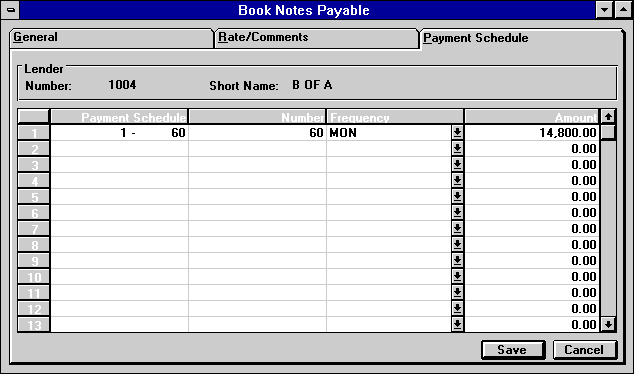
The final tab is labeled Payment Schedule.
- PAYMENT
SCHEDULE
When entering the payment schedule, the starting payment number and the ending payment number of the current payment schedule line are displayed. This information is useful when entering multiple payment schedules for a notes payable. For example:
Payment Schedule Number Frequency Amount 1 - 36 36 MON 100.00 37 - 60 24 MON 200.00
- NUMBER
(scrolled area)
Enter the number of payments. For the interest only accrual method, 999 must be entered in the last line. At least one line must be entered.
- FREQUENCY
(scrolled area)
Enter the frequency of the payments. At least one line must be entered. Valid payment frequencies are:MON Payments are due monthly (12 payments per year).
QTR Payments are due quarterly (4 payments per year).
SEMI Payments are due semi-annually (2 payments per year).
ANNL Payments are due annually (1 payment per year).
ADVA Advance annual payment (skip 12 months)
ADVQ Advance quarterly payments (skip 3 months)
ADVS Advance semi-annual payment (skip 6 months)
SKIP Payment is skipped for the month(s) indicated (notes payable payment not due). A payment AMOUNT may not be entered with the SKIP FREQUENCY code. For advanced accrual methods, the first payment frequency may not be SKIP.
COMM The COMM FREQUENCY is valid only for skipping 1 month for all advanced accrual methods. It specifies the first monthly payment is due on the commencement date of the notes payable. It must be the first FREQUENCY code with one as the NUMBER of frequency. For example, an advanced sixty month notes payable could be entered as:
Payment Schedule Number Frequency Amount 1 1 COMM 100.00 2 - 60 59 MON 100.00 LeasePak automatically assumes that the first payment frequency is due on the commencement date, so the above payment schedule could also be entered as:
Payment Schedule Number Frequency Amount 1 - 60 60 MON 100.00
- AMOUNT
(scrolled area)
Enter the amount of the payment. At least one line must be entered. The entry of this field depends on the accrual method:
Accrual Method Value Allowed P&I / Principal and interest Greater than zero P+I / Principal plus interest Greater than or equal to zero Interest Only Must be zero
Notes Payable Audit Report - General Information
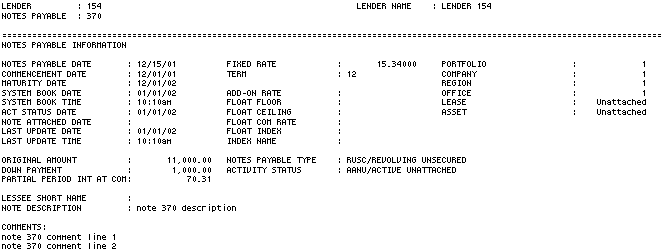
The Book Notes Payable Audit Report [U0901BK] provides the following notes payable information for each note booked. For more detailed information on the items shown on the report, refer to their field descriptions above on the Book Notes Payable tabs.
- LENDER
The lender number of the note payable is displayed.
- NOTES
PAYABLE
The note payable number is displayed.
- LENDER NAME
The lender name is displayed.
- NOTES
PAYABLE DATE
The actual drawdown date is displayed in MM/DD/YY or DD/MM/YY format, depending on the Date Format Preference field in Security [U0706].
- COMMENCEMENT DATE
The commencement date is displayed.
- MATURITY DATE
The maturity date is displayed.
- SYSTEM
BOOK DATE
The date the note was booked on the system is displayed in MM/DD/YY or DD/ MM/YY format, depending on the Date Format Preference field in Security [U0706].
- SYSTEM
BOOK TIME
The time the note was booked on the system is displayed. The format will depend on the Date Format Preference field in Security [U0706]
- ACT
STATUS DATE
The date of most recent activity status change is displayed.
- NOTE
ATTACHED DATE
The date the notes payable was attached to an asset or a lease is displayed.
- LAST UPDATE DATE
The date any field in the notes payable (RNO) record was last changed is displayed. Updates, such as notes payable payment, notes payable payoff, or notes payable accrual, modify this field.
- LAST UPDATE TIME
The time any field in the notes payable (RNO) record was last changed is displayed. Updates, such as payments, payoff, or accrual, modify this field.
- FIXED
RATE
The fixed rate is displayed if the note payable is accrued using a fixed simple interest method.
- TERM
The term in months is displayed.
- ADD-ON
RATE
The add-on rate is displayed if it is accrued using a floating simple interest method.
- FLOAT FLOOR
The minimum interest rate of the floating rate note payable is displayed.
- FLOAT CEILING
The maximum interest rate of the floating rate note payable is displayed.
- FLOAT COM RATE
The rate in effect on the noteís commencement date for the float index is displayed.
- FLOAT
INDEX
The code for the float index is displayed.
- INDEX
NAME
The name of the float index is displayed.
- PORTFOLIO
- COMPANY
- REGION
- OFFICE
- LEASE
The lease number tied to this note payable is displayed.
- ASSET
The asset number tied to this note payable is displayed.
- ORIGINAL
AMOUNT
The original amount is displayed.
- DOWN
PAYMENT
Any down payment is displayed.
- PARTIAL
PERIOD INT AT COM
The amount of partial period interest at commencement date is displayed.
- NOTES PAYABLE TYPE
The 4-character code plus the long form of the notes payable type is displayed.
- ACTIVITY STATUS
The 4-character code plus the long form of the activity status of the notes payable is displayed.
- LESSEE
SHORT NAME
The lessee short name is displayed.
- NOTE DESCRIPTION
The note description is displayed.
- COMMENTS
The two comment lines associated with the note payable are displayed.
Notes Payable Audit Report - Accrual Information

The Book Notes Payable Audit Report [U0901BK] provides the following notes payable accrual information for each notes payable booked.
- ACCRUAL
METHOD
The 4-character code and the long form of the interest expense accrual method is displayed.
- INTEREST EXPENSE CUR
The interest expense accrued for the current month is displayed.
- INTEREST
EXPENSE P-T-D
The period-to-date interest expense accrued is displayed.
- INTEREST
EXPENSE Y-T-D
The year-to-date interest expense accrued is displayed. The total accrued interest expense is accumulated monthly in this field.
- INTEREST
EXPENSE L-T-D
The life-to-date interest expense accrued is displayed.
- INTEREST
EXPENSE PREV YEAR
The interest expense accrued in the previous year is displayed.
- INTEREST
CARRYOVER
The amount of interest adjustments that need to be made to future accounts receivable records is displayed.
- INTEREST
UNPAID
The total amount of interest unpaid through the last payment effective date is displayed.
- PRINCIPAL BALANCE
The current outstanding principal balance as of the current date for a notes payable is displayed.
- PAYMENT DUE
DAY
The day on which the notes payable payments are due is displayed.
- ACCRUED
TO DATE
The date to which interest has been accrued for the notes payable is displayed.
- NUMBER OF PAYMENTS
ACCRUED
The number of payments accrued over the life of the note is displayed. This field can be used to indicate where the note payable currently is in its payment schedule.Example:
Payment Schedule 3 Skip Payments
9 Monthly Payments
3 Skip Payments
9 Monthly PaymentsIf the NUMBER OF PAYMENTS ACCRUED equals 3, the notes payable has accrued the third skip payment and the next payment is the normal monthly payment.
Notes Payable Audit Report - Payment Information

The Book Notes Payable Audit Report [U0901BK] provides the following payment information for each note booked. For more detailed information on the items shown on the report, refer to their field descriptions on the Book Notes Payable option tabs.
- LAST PAYMENT EFF DATE
The effective date of the last payment is displayed.
- ACTUAL LAST PAYMENT DATE
The actual process date of the last notes payable payment is displayed.
- LAST PAYMENT DUE DATE
The due date of the last payment is displayed.
- NEXT
PAYMENT DUE DATE
The due date of the next payment is displayed.
- NUMBER
PAYMENTS PROCESS
The number of payments already processed is displayed.
- PAYMENT
SCHEDULE
A list of payment numbers associated with the payment schedule is displayed.
- NUMBER
A list of the number of payments for each payment schedule amount is displayed.
- FREQUENCY
A list of the 4-character code plus the long form of the frequency code for each payment schedule is displayed.
- AMOUNT
A list of the payment amounts for each payment scheduled is displayed.
Notes Payable Audit Report - Accrual Register

The Book Notes Payable Audit Report [U0901BK] provides the following notes payable
accrual register information for each notes payable booked.
- PRINCIPAL
OUTSTANDING
The current principal outstanding, after any required accruals, is displayed.
- INTEREST EXPENSE
The interest portion of the payment for each accrual month is displayed.
- PRINCIPAL ACCRUED
The principal portion of the payment for each accrual month is displayed.
- TOTAL PAYMENT AMT
The total notes payable payment amount is displayed. It is the total amount of PRINCIPAL ACCRUED plus INTEREST EXPENSE.
Remove Note Payable
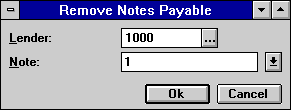
This screen is used to specify the note payable to be removed. (This function is analogous to the Remove Lease option of the New Lease update [U0101].) Removing a note has no effect on the asset or lease attached to the note, other than removing the relationship between the notes payable and the asset or lease. The following restrictions for this function apply:
- Any payments made to this note payable must be reversed before the note can be removed.
- A warning message will be displayed if the note is attached to a lease or asset.
- If
note is booked to a lease or asset, all reference to the note will be removed
from the lease or asset.
- LENDER
Enter the lender number. Use Help for a Client Search by lender.
- NOTE
Enter the number of the notes payable. Any payments made to this note must be reversed using the Payment Reversal [PR] option of the Notes Payable Payment update [U0902].
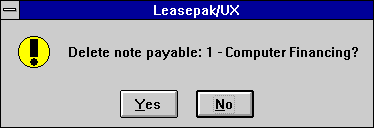
This dialog box appears,showing the number and description for the Note Payable.
DELETE NOTE PAYABLE Y/N
Enter Y if this is the correct note payable to remove.
Notes Payable Payment [U0902]
The Notes Payable Payment update [U0902] processes payments to lenders and payment reversals.
LeasePak creates an accounts payable record for each payment due for each note payable. Payments may be processed individually by note, or by multiple payments for a lender or lender/note.
Access the Payment option by pressing <F2> and entering U0902PA in the fast menu, or by selecting it from pull-down menus. Access Payment Reversal in the same ways, using U0902PR in the fast menu.

This menu is used to select the Notes Payable Payment update [U0902] option desired.
Notes Payable Payment
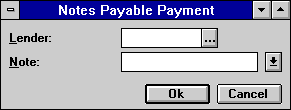
Notes payable payments may be processed individually for a specific due date on a note, or as a group by lender, or for all payments due on a note.
- LENDER
Enter the number of the lender to which payment(s) should be released. If only a LENDER number is entered, all notes payable payments due to the lender appear for disbursal. LENDER entry allows a fast method of disbursing all payments due to a specified lender. The lender must already exist in the system and must have outstanding, undisbursed notes payable payments. To perform a Client Search for current lenders, use Help.
- NOTE
Enter only the NOTE to process only the oldest payment due for an individual note, as opposed to all outstanding payables for the note or the lender. The note payable must already exist in the system and must be active (i.e., not paid off). Use Help for a list of valid notes.
- LENDER/NOTE
Entering both LENDER and NOTE allows disbursing all notes payable payments due for the note.
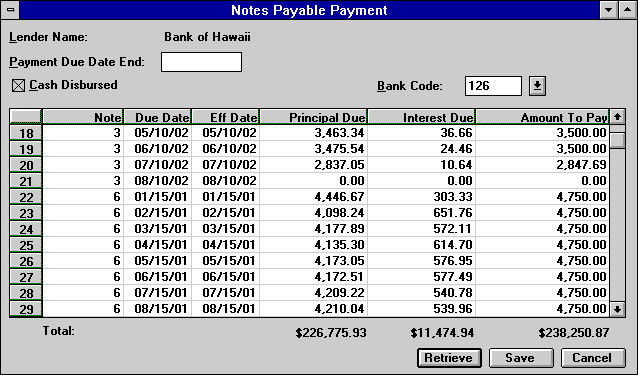
This screen appears if LENDER alone is entered on the initial screen, or if a combination of LENDER and NOTE is entered. This screen is used to disburse all outstanding notes payable payments for the lender or on the note selected. All unpaid payments due on or before the specified end date are displayed for disbursal. The entire amount due must be paid; no adjustments, partial payments or overpayments are allowed. When RETURN is pressed or Save is clicked, all the notes payable payments are disbursed as specified.
An alternate screen displays if a specific note payable was selected.
- LENDER
NAME
- PAYMENT
DUE DATE END
Enter the latest payment due date in MM/DD/YY or DD/MM/YY format, depending on the Date Format Preference field in Security [U0706], of outstanding notes payable payments to be disbursed. All payments unpaid and due on or before the end dates are displayed for disbursal.
- CASH
DISBURSED (Y/N)
An X in the box indicates cash is to be disbursed for the payment. If so, the Cash General Ledger account is used to record the transaction. If the box is blank, the Clearing General Ledger account is used. An X defaults in the box; click on it to remove it, if desired.
- BANK CODE
This field will appear if the Multiple Banks module has been purchased. It allows the user to specify which bank should disburse the notes payable payment. The default bank code is 126; valid entries are 1 or 125-144. If cash disbursed is N, this field will be cleared and no input will be allowed.Use Help for a list of valid bank codes.
Note: HELP is only available if a valid note number is entered along with lender as selection criteria.
Click the Retrieve button and payments to be disbursed will appear in the scrolled area.
- NOTE (scrolled area)
The number of the note payable is displayed.
- DUE
DATE (scrolled area)
The due date of the note payment is displayed in MM/DD/YY or DD/MM/YY format, depending on the Date Format Preference field in Security [U0706].
- EFF
DATE (scrolled area)
Enter the effective date of the payment in MM/DD/YY format. This field is defaulted to the paymentís due date in MM/DD/YY or DD/MM/ YY format, depending on the Date Format Preference field in Security [U0706].
- PRINCIPAL
DUE (scrolled area)
The principal portion of the notes payable payment is displayed.
- INTEREST DUE (scrolled area)
The interest portion of the notes payable payment is displayed.
- AMOUNT
TO PAY (scrolled area)
The total amount to pay is displayed. The total amount is the combination of principal and interest. It is defaulted with the total amount due and may not be changed. No overpayments or partial payments are allowed.
- TOTAL
PRINCIPAL DUE
Displays the total amount of all principal due.
- TOTAL
INTEREST DUE
Displays the total amount of all interest due.
- TOTAL
AMOUNT TO PAY
Displays the running total of all payments to pay.
- DO
YOU WISH TO PROCESS THESE PAYMENTS (Y/N)?
Enter Y to process all payments in the scroll area.
Click the Save button to process all payments in the scroll area.
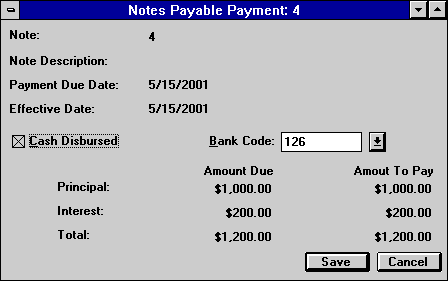
This screen is used to disburse a single payment for the note payable selected. The previous screen may be used to disburse all unpaid payments for a specified note or lender.
- LENDER
NAME
The lender name is displayed.
- NOTE
DESCRIPTION
Note description is displayed
- PAYMENT
DUE DATE
The oldest unpaid payment for the note is displayed as the one to pay.
- EFFECTIVE DATE
Enter the effective date of the payment in MM/DD/YY format.This field is defaulted to the payment due date in MM/DD/YY or DD/MM/YY format, depending on the Date Format Preference field in Security [U0706].
- CASH
DISBURSED (Y/N)
An X in the box indicates cash is to be disbursed for the payment. If so, the Cash General Ledger account is used to record the transaction. If the box is blank, the Clearing General Ledger account is used. An X defaults in the box; click on it to remove it, if desired.
- BANK CODE
This field will appear if the Multiple Banks module has been purchased. It allows the user to specify which bank should disburse the notes payable payment. The default bank code is 126; valid entries are 1 or 125-144. Use Help for a list of valid bank codes.
- AMOUNT
DUE
The payment amount due (principal and interest) for the PAYMENT DUE DATE is displayed. A total AMOUNT DUE is shown.
- AMOUNT
TO PAY
The AMOUNT TO PAY defaults with the AMOUNT DUE and may not be changed. The payment is processed when RETURN is pressed or the Save button is clicked.
- DO
YOU WISH TO PROCESS THIS PAYMENT (Y/N)?
Enter Y to process this payment.
Notes Payable Payment Reversal
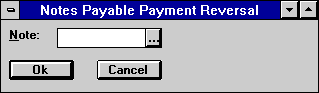
This screen is used to select the note
whose payment to the lender is to be reversed. Even if the payment was originally
processed as part of a group of payments due for a lender, it must be reversed
note by note.
- NOTE
Enter the number of the note payable whose payment is to be reversed. The note must already exist in the system and must be active (i.e., not paid off). Use Help for a list of valid notes.
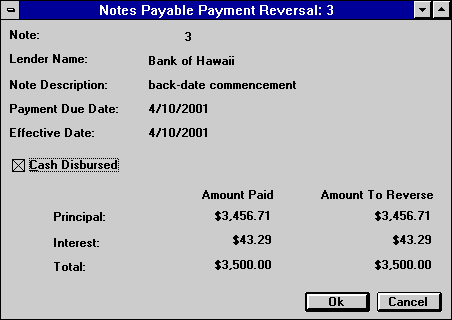
This screen is used to reverse a payment made to the note payable selected. The paid payment with the most recent due date appears for reversal.
- LENDER
NAME
- NOTE
DESCRIPTION
- PAYMENT
DUE DATE
The most recently paid payment is displayed as the one to reverse.
- EFFECTIVE
DATE
The effective date matches the PAYMENT DUE DATE.
- CASH
DISBURSED (Y/N)
An X in the box indicates the Cash General Ledger account was used to record the transaction. If the box is blank, the Clearing General Ledger account was used. An X defaults in the box; click on it to remove it, if desired.
- AMOUNT
PAID
The amount paid (principal and interest) as of the last payment is displayed and may not be changed.
- AMOUNT
TO REVERSE
The AMOUNT TO REVERSE defaults to the AMOUNT PAID and may not be changed. A total of the amount to reverse is shown. The reversal is processed when RETURN is pressed or OK is clicked.
- DO
YOU WISH TO REVERSE THIS PAYMENT (Y/N)?
Enter Y to reverse this payment. Enter ĎNí if this payment should not be reversed.
Notes Payable Payoff [U0903]
The Notes Payable Payoff update [U0903] is used for a payoff or payoff reversal of a note payable.
A notes payable payoff should occur when:
- An asset is sold
- An asset is booked to a lease
- A lease is paid off or terminated
The notes payable may be paid off early (before note maturity) or at note maturity.
The note payable may have been attached to a lease when it was booked. When the note is paid off, the link between note and lease is dissolved. A new note may be attached to that lease, if desired.
For notes payable attached to leases, amounts may have been entered as SECURITY DEPOSIT, GAP FEE, LEASE FEE, SERVICE FEE or PER DIEM INTEREST. These amounts are reversed on the General Ledger when the note is paid off. RESERVE FOR CHARGE BACK is not reversed by paying off the note.
Access the Payoff option by pressing <F2> and entering U0903PF in the fast menu, or by selecting it from pull-down menus. Access Payoff Reversal in the same ways, using U0903PR in the fast menu.

This menu is used to select
the Notes Payable Payoff update [U0903] option desired.
Notes Payable Payoff
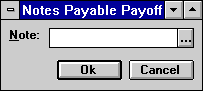
This screen is used to enter the number of the note payable to be paid off.
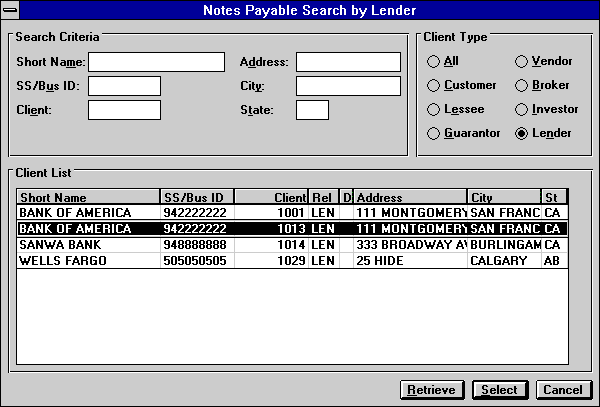
Use Help to access a Notes Payable Search by Lender screen. Enter selection criteria for the lender (e.g., name, location), if any, then click Retrieve. Select from the list of lenders displayed by highlighting one lender, then clicking on Select.
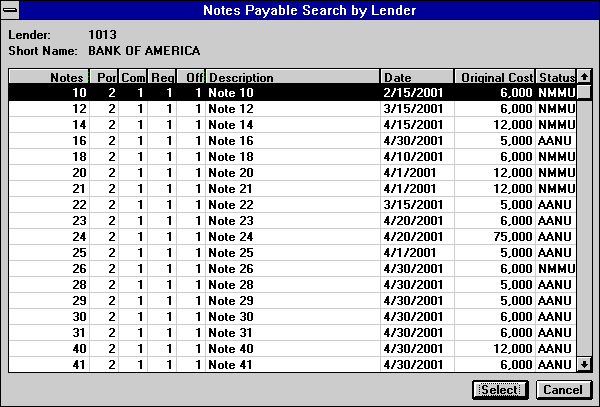
A list of notes payable associated with that lender is displayed. Highlight the note to be paid off and click Select.
- NOTE
Enter the number of the note payable to be paid off. The note payable must already exist in the system and have an active status (i.e., not paid off).
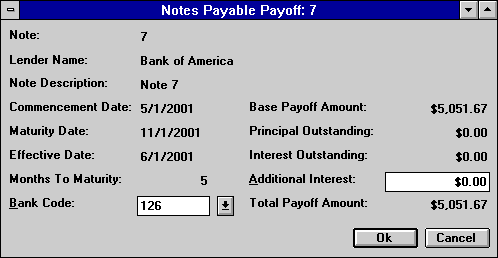
This screen is used to enter the notes payable payoff information.
If the note is attached to a lease and a partial payment has been applied to the note, a message appears: "Partial payment must be reversed or paid in full."
- LENDER NAME
The lender name is displayed.
- NOTE
DESCRIPTION
The description of the note is displayed.
- COMMENCEMENT
DATE
The commencement date of the note payable is displayed in MM/DD/YY or DD/MM/YY format, depending on the Date Format Preference field in Security [U0706].
- MATURITY
DATE
The maturity date of the note payable is displayed in MM/DD/YY or DD/MM/ YY format, depending on the Date Format Preference field in Security [U0706].
- EFFECTIVE
DATE
The effective date of the payoff is displayed in MM/DD/YY or DD/MM/YY format, depending on the Date Format Preference field in Security [U0706]. This is the due date of the last payment made for the notes payable.
- MONTHS
TO MATURITY
MONTHS TO MATURITY is the difference in months between the EFFECTIVE DATE and the MATURITY DATE.
- BANK
CODE
This field will appear if the Multiple Banks module has been purchased. It allows the user to specify from which bank funds should come to payoff the note. The default bank code is 126; valid entries are 1 or 125-144. Use Help for a list of valid bank codes.
- BASE
PAYOFF AMOUNT
The notes payable principal unbilled balance as of the EFFECTIVE DATE is displayed.
- PRINCIPAL OUTSTANDING
The unpaid notes payable principal payments accrued as of the EFFECTIVE DATE is displayed.
- INTEREST
OUTSTANDING
The unpaid notes payable interest payments accrued as of the EFFECTIVE DATE is displayed.
- ADDITIONAL
INTEREST
Additional interest calculated for any partial period is displayed. It may be changed.
- TOTAL PAYOFF
AMOUNT
The total notes payable payoff is displayed. TOTAL PAYOFF AMOUNT is calculated as follows:BASE PAYOFF AMOUNT
+ PRINCIPAL OUTSTANDING
+ INTEREST OUTSTANDING
+ ADDITIONAL INTERESTThis is the amount that is used to pay off the note.
- IS
THIS THE CORRECT NOTE PAYABLE TO PAYOFF (Y/N)?
If Y is entered, the payoff is processed when RETURN is pressed.
Notes Payable Payoff Reversal
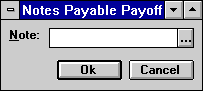
This screen is used to enter the number of the note payable whose payoff is to be reversed.
- NOTE
Enter the number of the note for which a payoff is to be reversed. The note payable must already exist in the system and have a paid off status.
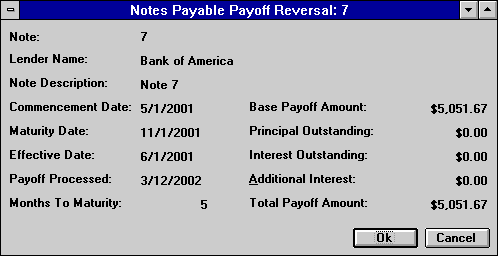
This
screen is used to verify that the paid off note entered is the correct one to
reverse. A notes payable payoff may be reversed if the notes payable record still
exists in the system.
- LENDER
NAME
- NOTE
DESCRIPTION
- COMMENCEMENT
DATE
- MATURITY
DATE
The maturity date of the notes payable is displayed in MM/DD/YY or DD/MM/ YY format, depending on the Date Format Preference field in Security [U0706].
- EFFECTIVE
DATE
The effective date of the noteís payoff is displayed in MM/DD/YY or DD/MM/ YY format, depending on the Date Format Preference field in Security [U0706].
- PAYOFF
PROCESSED
The date the notes payable payoff was processed is displayed.
- MONTHS
TO MATURITY
- BASE
PAYOFF AMOUNT
The unbilled principal balance of the notes payable at the time of the payoff is displayed.
- PRINCIPAL
OUTSTANDING
The unpaid notes payable principal payments accrued as of the effective date is displayed.
- INTEREST
OUTSTANDING
The unpaid notes payable interest payments accrued as of the effective date is displayed.
- ADDITIONAL
INTEREST
Additional interest for any partial period at the time of the payoff is displayed. This amount is the amount entered when the payoff was performed.
- TOTAL
REVERSAL AMOUNT
The total notes payable payoff amount to reverse is displayed. This is the amount that will be reversed.
- IS
THIS THE CORRECT PAYOFF TO REVERSE (Y/N)
If Y is entered the payoff is reversed when RETURN is entered.
Principal and Schedule Adjustment [U0904]
Circumstances may occur which make it necessary to increase the principal on a note payable and increase the payment schedule amounts at the same time. For example, one or more assets may be added to the lease to which the note payable is tied.
In other circumstances it may be necessary to pay down the principal before the payment schedule would call for such payments, perhaps due to a casualty loss or payoff/termination of one or more of the assets on the lease to which the note payable is tied. The remaining payment schedule may also be adjusted.
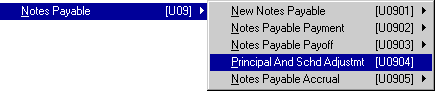
The Principal and Schedule Adjustment update [U0904] is used to make such changes.The following information may be changed:
- Current principal balance
- Remaining payment schedule (number, frequency and payment amounts)
If a payment reschedule is to apply to payments already accrued, use the Notes Payable Accrual Reversal option of the Notes Payable Accruals update [U0905] to reverse accruals for the payments to be rescheduled, before making the desired adjustment through the Principal and Schedule Adjustments update [U0904].
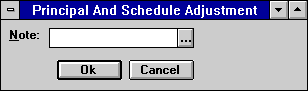
This screen is used to enter the number of the note payable whose principal balance and/or remaining payment schedule is to be adjusted. A warning message appears if the note has been attached to a lease by entering the lease number when the note was booked.
Use Help to perform a Notes Payable Search by Lender, as outlined in the Notes Payable Payoff update [U0903] documentation.
- NOTE
Enter the number of the note to be adjusted. The note payable must already exist in the system. Use Help for a list of valid notes.
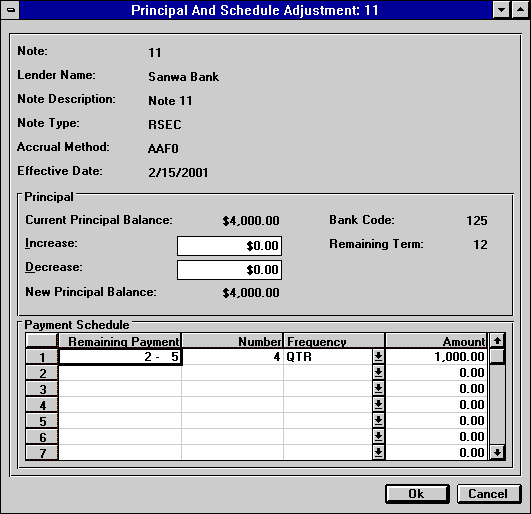
This screen is used to enter the amount of increase or decrease to the current noteís principal balance. The remaining payment schedule may also be changed.
If there are any principal or payment schedule adjustments and the selected note is not accrued to the current date, this module will automatically accrue the note up to date.
After an adjustment has been performed, the note payable may not be removed from the system with the Remove Notes Payable option of the New Notes Payable update [U0901RM].
- LENDER NAME
The lender name is displayed for informational purposes. It may not be changed.
- NOTE PAYABLE
DESCRIPTION
The description of the note payable is displayed.
- NOTE
PAYABLE TYPE
The 4-character code of the note payable type is displayed.
- ACCRUAL METHOD
The 4-character code of the note payable accrual method is displayed.
- EFFECTIVE
DATE
The noteís accrued to date is displayed. This date is used as the effective date of any change to principal and payment schedule.
- CURRENT
PRINCIPAL BALANCE
The noteís current principal balance is displayed. If the note payable accrual method is P&I and if the base rate has been modified between the last payment effective date and the accrued to date, an adjustment amount will be added to the principal balance.
- INCREASE
Enter the amount of any principal balance increase, if applicable. The lender for the note payable must be active in order to specify a principal increase. Both an increase and a decrease may not be entered at the same time. If an adjustment to the remaining payment schedule is the only change desired, leave INCREASE blank.
- DECREASE
Enter the amount of any principal balance decrease, if applicable. Both an increase and a decrease may not be entered at the same time. If an adjustment to the remaining payment schedule is the only change desired, leave DECREASE blank.
- NEW PRINCIPAL BALANCE
The noteís principal balance, adjusted for any increase or decrease, is displayed.
- BANK CODE
The bank code for the note payable will be displayed if the Multiple Bank module is purchased.
- REMAINING TERM
If the notes payable accrual method is P&I or P+I, the remaining term in months of the note is displayed.
- REMAINING
PAYMENT SCHEDULE (scrolled area)
The remaining payment schedule (not yet accrued) is displayed. The starting payment number and the ending payment number for each line of the payment schedule are displayed. These numbers will change automatically if NUMBER, FREQUENCY and/or AMOUNT are changed.
- NUMBER
(scrolled area)
A list of the number of payments for each payment schedule of the remaining term is displayed. The term may be lengthened or shortened by changing this number.
-
FREQUENCY (scrolled area)
The frequency of each payment amount is displayed and may be changed. The remaining term of the note payable may be changed by changing the frequency of the payments remaining. The term may be lengthened or shortened. Valid payment frequencies are:MON Payments are due monthly (12 payments per year).
QTR Payments are due quarterly (4 payments per year).
SEMI Payments are due semi-annually (2 payments per year).
ANNL Payments are due annually (1 payment per year).
SKIP Payment is skipped for the month(s) indicated (notes payable payment not due). A payment AMOUNT may not be entered with the SKIP FREQUENCY code. Here is an example of a payment schedule with SKIP months:
Payments Schedule Number Frequency Amount 1 - 9 9 MON_ 100.00 10 - 12 3 SKIP .00 13 - 21 9 MON_ 100.00 22 - 24 3 SKIP .00
Note: COMM is an invalid payment frequency code at this point, for COMM is only allowed for a payment due on the commencement date. The note has to be removed and then rebooked in order to change either the payment amount or the frequency code for the payment due on the commencement date.
- AMOUNT (scrolled area)
A list of the remaining payments is displayed and may be changed.
- IS
THIS THE CORRECT ADJUSTMENT (Y/N)
Enter Y if the information for the principal balance adjustment and new payment schedule is correct. Otherwise, enter N. The changes are made when RETURN is pressed.
Principal and Schedule Adjustment Audit
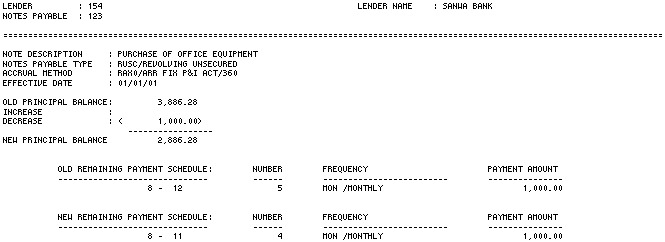
The Principal and Schedule Adjustment Audit report [U0904] provides the following information for notes payable with principal or payment schedule adjustments.
- LENDER
The lender number is displayed.
- NOTE
The note payable number is displayed.
- LENDER
NAME
The lender name is displayed.
- NOTE
PAYABLE DESCRIPTION
The description of the note is displayed.
- NOTE
PAYABLE TYPE
The 4-character code plus the long form of the note payable type is displayed.
- ACCRUAL
METHOD
The four character code and the long form the note payable interest expense accrual method is displayed. Refer to the Calculations document for explanations of notes payable accrual methods.
- EFFECTIVE
DATE
The effective date of change is displayed.
- OLD
PRINCIPAL BALANCE
The principal balance prior to the principal adjustment is displayed.
- INCREASE
The amount added to the principal balance, if applicable, is displayed.
- DECREASE
The amount deducted from the principal balance, if applicable, is displayed.
- NEW PRINCIPAL BALANCE
The new principal balance is displayed. If no principal adjustment is made, this amount is equal to the old principal balance.
- OLD
REMAINING PAYMENT SCHEDULE
A list of the payment numbers associated with the old payment schedule is displayed.
- NUMBER
A list of the number of payments for each old payment schedule of the note payable is displayed.
- FREQUENCY
A list of the 4-character code and the long form of the old frequency codes for each payment schedule of the note payable is displayed.
- PAYMENT AMOUNT
A list of the old remaining scheduled payment amounts for each payment schedule of the note payable is displayed.
- NEW
REMAINING PAYMENT SCHEDULE
A list of the payment numbers associated with the new payment schedule is displayed.
- NUMBER
A list of the number of payments for each new payment schedule of the note payable is displayed.
- FREQUENCY
A list of the 4-character code and the long form of the new frequency codes for each payment schedule of the note payable is displayed.
- PAYMENT
AMOUNT
A list of the new remaining payment amounts for each payment schedule of the note payable is displayed.
Notes Payable Accrual [U0905]
The Notes Payable Accrual update [U0905AC] is used in conjunction with the Notes Payable module, a separately licensed module of LeasePak. The update is used to interactively accrue or reverse interest expense calculations for a note payable. (Refer to the New Notes Payable update [U0901] for more information on notes payable.)
There is also the option to calculate interest expense for a selection of notes payable or for all notes payable in the entire LeasePak system. All notes payable selected are accrued to their current point, as determined by the system based on the current date. Catch-up accruals are performed if a note payable has missed more than one accrual. Notes payable that fit the selection criteria but are already current are not accrued. Therefore, a note payable is never accrued past its current point, regardless of the number of times the accrual option is selected for the note.
The Accrual Reversal option of the Notes Payable Accrual update [U0905AR] reverses the accrual process for a specific note payable.
Access the Accrual option by pressing <F2> and entering U0905AC in the fast menu, or by selecting it from pull-down menus. Access Accrual Reversal in the same ways, using U0905AR in the fast menu.

This menu is used to select the Notes Payable Accrual update [U0905] option.
Notes Payable Accrual
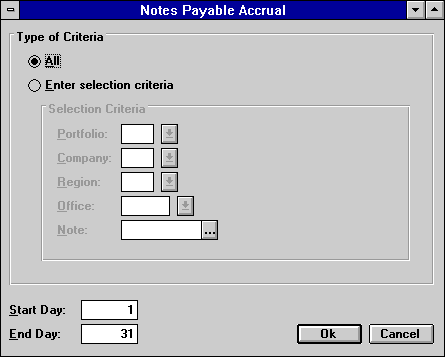
This screen is used to select the note payable or selection of notes payable to accrue.
- ALL
Click here to accrue all notes payable. Leave blank to accrue a particular portfolio, company, region, office, or note.
- PORTFOLIO
Enter the number of the portfolio to accrue. Leave blank to accrue across portfolios.
- COMPANY
Enter the number of the company to accrue. Leave blank to accrue across companies.
- REGION
Enter the number of the region to accrue. Leave blank to accrue across regions.
- OFFICE
Enter the number of the office to accrue. Leave blank to accrue across offices.
- NOTE
Enter the number of a specific note payable to accrue. Leave blank to accrue all selected notes payable.
The bottom portion of this screen is used to select the range of payment due days for the notes payable or selection of notes payable to accrue.
The values in the START DAY and END DAY fields are initially defaulted to include all possible payment due days (1 through 31), but may be changed to produce a narrower range. If only notes payable with a particular payment due day are to be accrued, both START DAY and END DAY may be set to the same value.
- START DAY
This field initially defaults to 1. Change, if desired, the beginning date for the range of payment due days desired. Notes payable with payment due days on or after the entered value (up to the END DAY) are accrued.
- END
DAY
This field initially defaults to 31. Change, if desired, the ending date for the range of payment due days desired. Notes payable with payment due days on or before the entered value (down to the START DAY) are accrued.
Notes Payable Accrual Audit

The Notes Payable Accrual Audit report [U0905A] reports at the notes payable level and provides the following information for each note payable accrued:
- LENDER
- LENDER
NAME
- NOTE
The number of the note payable is displayed.
- NOTE
PAYABLE DESCRIPTION
- CURRENT
PRN BALANCE
The current notes payable principal balance is displayed.
- INTEREST
EXPENSE
The calculated interest expense for the notes payable is displayed.
- PRINICPAL
PORTION
The principal portion of the notes payable payment amount is displayed.
- NOTE
PAYABLE PMT AMOUNT
The notes payable payment amount is displayed.
- TOTALS
Totals are shown for the number of notes payable and for all dollar amounts.
Notes Payable Accrual Message

The Notes Payable Accrual Message report [U0905B] reports at the notes payable level and provides the following messages:
- PORT
- COMP
- REGN
- OFFIC
- LENDER
The number of the lender is displayed.
- NOTE
The number of the note payable is displayed.
- MESSAGE
The content of the accrual message is displayed. Most messages indicate that the note did not accrue, except those which specifically state that the accrual did complete. After running accruals, each message appearing on this report should be examined and corrective action should be taken immediately, where warranted. Possible messages and their meanings (in alphabetical order) are:
- BASE
RATES DO NOT EXIST FOR THE NOTE PAYABLE
This message is used for floating rate interest accruals only. It means that no record was found on the Base Rates (RPR) file for the base rate code for the note. Reconfirm base rate code for the note payable through the New Notes Payable update [U0901] and the base rates through the Base Rates update [U0705].
- ERROR
IN NEXT PAYMENT DUE DATE. PLEASE NOTIFY MCCUE SYSTEMS INC.
The next payment due date for the note payable is not correct. This message indicates a data error. Notify your client services representative at MSI. - NOTE
PAYABLE HAS ALREADY BEEN ACCRUED
The notes payable has already been accrued to its current point. This message is informational only, and no action is needed.
- NOTE
PAYABLE HAS MATURED
The note payable has reached maturity. This message is informational only, and no action is needed.
- TRANSACTION
IS IN PROGRESS
This message appears during interactive accrual processing. It indicates that either the End of Period process [U04] is already submitted for the portfolio or that a data file or record needed for the accrual process is found to be locked. Check to see if the accrual process completed successfully. During the End of Period process [U04] the updates for the portfolio are locked. This message should not appear if executing through End of Period.
- UNABLE
TO ACCESS NOTE PAYABL
This message indicates that the record for the note payable on the Notes Payable (RNO) file is locked. Try executing the Notes Payable Interest Accrual update [U0905] for the note again. This message should not appear if executing through End of Period.
- UNSUCCESSFUL
ACCESS OF NEXT UNLOCKED PORTFOLIO
This message appears only when executing accruals interactively across portfolios (i.e., all notes payable were selected for interactive accruals). The program tried to access the portfolio and failed because End of Period [U04] was submitted for the portfolio. During the End of Period process the updates for the portfolio are locked. The accrual process skips over the inaccessible portfolio and continues with the next portfolio.
- BASE
RATES DO NOT EXIST FOR THE NOTE PAYABLE
Notes Payable Accrual Reversal
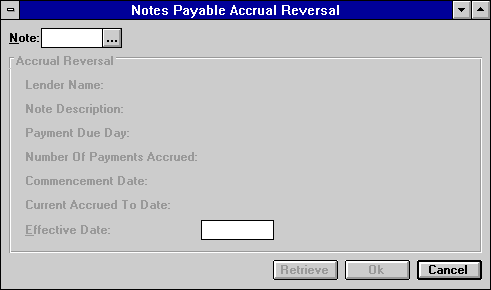
This screen is used to select the note payable whose accrual is to be reversed.
- NOTE
Enter the number of a note payable whose accrual is to be reversed. Use Help for a Client Search by lender. Select the desired lender from the list presented and the Notes Payable Search by Lender screen appears.
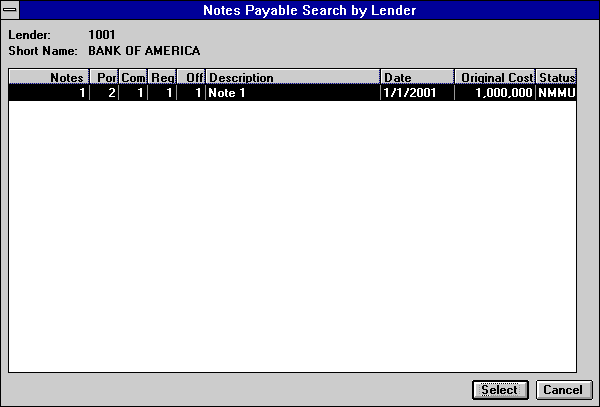
Select the note whose accrual should be reversed. Notes must be selected for reversal one by one.
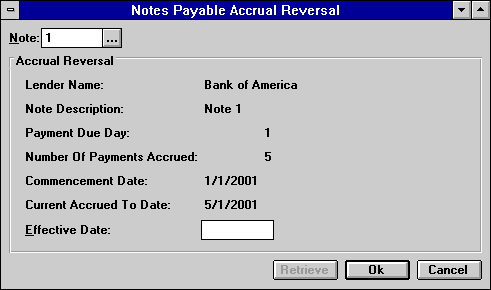
This screen is used to enter the date to which accruals for the selected note payable are to be reversed. Pertinent information about the note payable is displayed.
This is the last screen of the Notes Payable Accrual Reversal option. When ENTER is pressed or OK is clicked, accruals are reversed for the note.
If accruals could not be reversed, a message is displayed indicating the problem, and no file updating is performed. If this occurs, correct the problem before attempting to reverse accruals again. Then re-enter this update and try to reverse accruals again.
- LENDER
NAME
The name of the lender is displayed.
- NOTE
DESCRIPTION
The description of the note is displayed.
- PAYMENT
DUE DAY
The payment due day of the notes payable is displayed.
- NUMBER
OF PAYMENTS ACCRUED
The current number of payments accrued for the notes payable is displayed.
- COMMENCEMENT DATE
The commencement date of the notes payable is displayed in MM/DD/YY or DD/MM/YY format, depending on the Date Format Preference field in Security [U0706].
- CURRENT
ACCRUED TO DATE
The date to which the notes payable is currently accrued is displayed in MM/ DD/YY or DD/MM/YY format, depending on the Date Format Preference field in Security [U0706].
- EFFECTIVE
DATE
Enter the date MM/DD/YY or DD/MM/YY format, depending on the Date Format Preference field in Security [U0706], to which the accruals for the notes payable are to be reversed. The EFFECTIVE DATE must be before the CURRENT ACCRUED TO DATE and on or after the COMMENCEMENT DATE. Also, the EFFECTIVE DATE must be a payment due date.For example, if the note payments are due monthly on the tenth of the month, then effective date must also be on the tenth. If the note payments are due quarterly (in January, April, July, and October), and on the tenth of the month, the EFFECTIVE DATE must be either 1/10, 4/10, 7/10, or 10/10. It may not be 2/ 10, 3/10, etc.
LeasePak Reference Guide
©
by McCue Systems Incorporated. All rights reserved.
The information contained in this document is the property of McCue Systems, Inc. Use of the information contained herein is restricted. Conditions of use are subject to change without notice. McCue Systems, Inc. assumes no liability for any inaccuracy that may appear in this document; the contents of this document do not constitute a promise or warranty. The software described in this document is furnished under license and may be used or copied only in accordance with the terms of said license. Unauthorized use, alteration, or reproduction of this document without the written consent of McCue Systems, Inc. is prohibited.