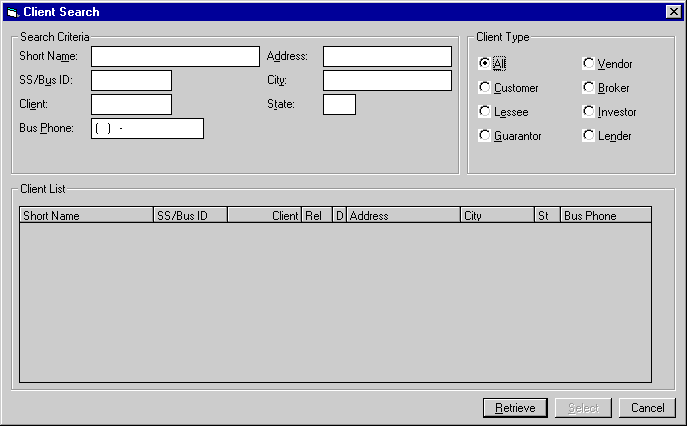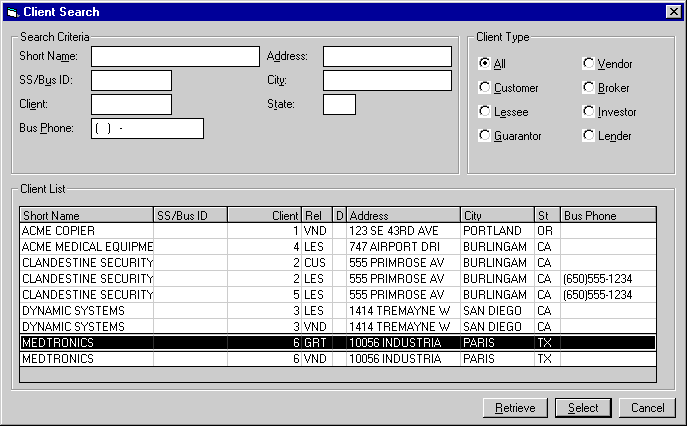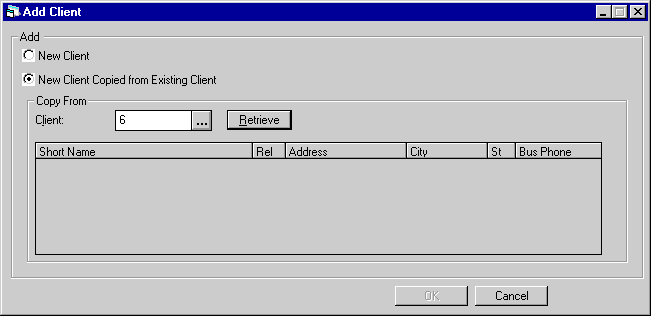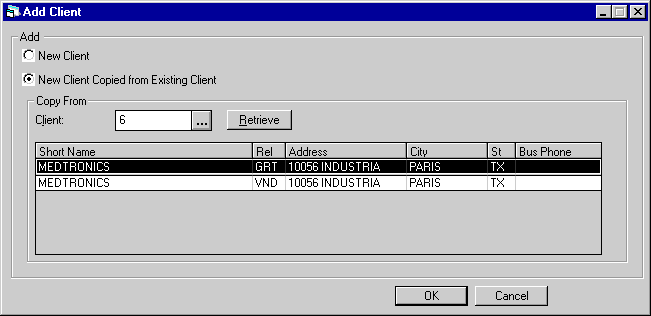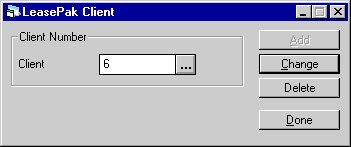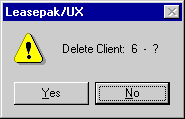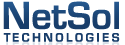
LeasePak Client [U02
various]
Contents
Introduction
The
LeasePak Client is a person or business entity, stored in one of a family of record
types that have two things in common:
- they
have related index record listings in the Client Search (RCX) table;
- with
the Client Cloning module, they can all be used to default information into new
LeasePak clients.
LeasePak
has updates for the entry and maintenance of the following client types:
- Broker
[U0219] - this type of client is established as the recipient of broker
fees on an application or lease. Its relationship code in the RCX table is BRK.
- Customer
[U0205] - this type of client is established as the entity receiving consolidated
(fleet) invoices for one or more lessees (which may have many leases each). Its
relationship code in the RCX table is CUS.
- Guarantor
[U0217] - this type of client is established as the guarantor on a lease
agreement. Its relationship code in the RCX table is GRT.
-
Investor
[U0216] - this type of client is established as an investor on a lease
and may also receive a portion of the lease income or payments. Its relationship
code in the RCX table is INV.
- Lender
[U0220] - this type of client is established in connection with Notes
Payable [U09]. Its relationship code in the RCX table is LEN.
- Lessee/Co-lessee
[U0203] - this type of client is established as the lessee or co-lessee
of a lease agreement. Its relationship code in the RCX table is LES.
- Vendor
[U0201]
- this type of client is established as the supplier of equipment (assets) and
recipient of assets Accounts Payable. It may also receive a portion of the lease
income or payments. Its relationship code in the RCX table is VND.








Add a LeasePak Client
Intially,
all LeasePak clients are set up in the same way.
Note: In the following examples, the screen name "Client" will be replaced
by the actual client type you are working with.
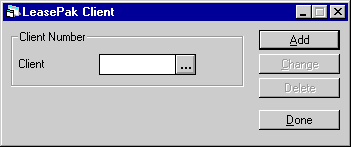
To
add a new LeasePak client, click Add from this screen.
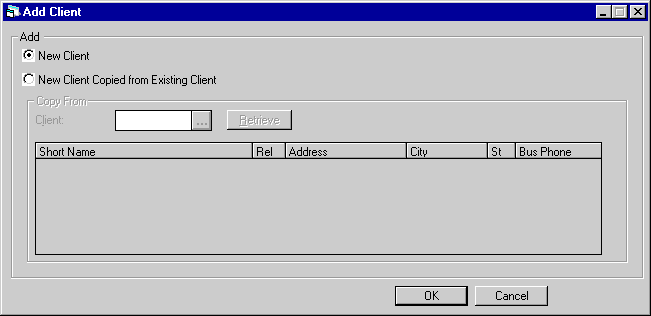
This
screen is used to either add an entirely new client or create a new client using
information defaulted from an existing client. After making a selection, click
OK or press <Enter> to proceed.
Field
Descriptions
- NEW
CLIENT
Select this to
add an entirely new client. If this is selected, the user will be immediately
directed to the update screens for that particular client type. For more information
on these updates, use one of the links below:
- NEW
CLIENT COPIED FROM EXISTING CLIENT
Select
this to use information defaulted from an existing client in the new client record.
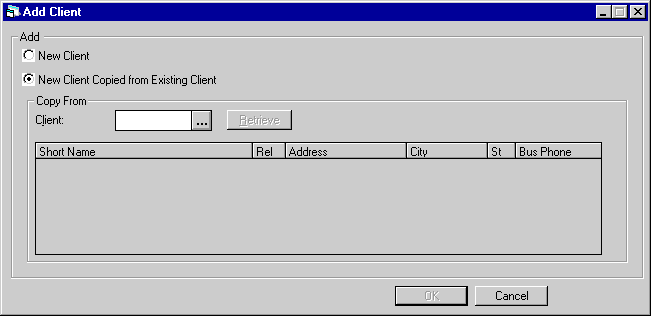
If
NEW CLIENT COPIED FROM EXISTING CLIENT is selected, the Help  button becomes available.
button becomes available.








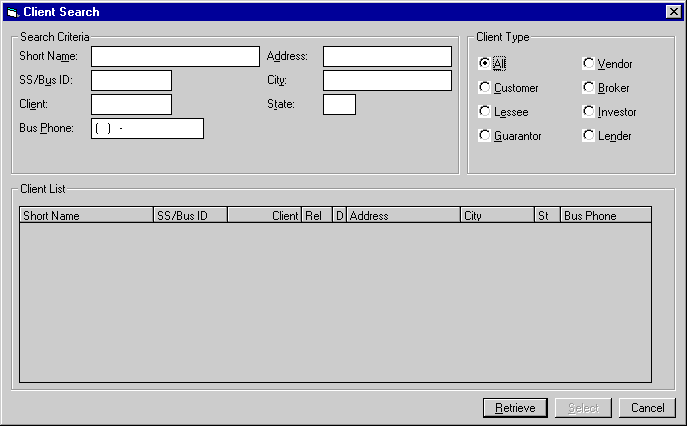
Clicking
on the Help button accesses the Client Search function. This screen is used to
enter the search criteria. For the text fields, you may enter exact criteria values
or use wildcards. The * wildcard will match 0 or more characters. The ? wildcard
will match a single character in that position of the string.
Field
Descriptions
- SHORT
NAME
This is the Short
Name from the RCX table.
- SS/BUS
ID
This is the Social
Security/Business ID number from the RCX table.
- CLIENT
This is the Client Number
from the RCX table, which corresponds to the Client Number from the respective
client table.
- BUS
PHONE
This field works
for the Lessee client type only. It is the Business Phone from the Lessee (RAL)
table.
- ADDRESS
This is the short-format
Address from the RCX table.
- CITY
This is the City from the
RCX table.
- STATE
This is the State from the
RCX table.
- CLIENT
TYPE
This corresponds to the Client Relationship code from the RCX table.
Select All to search across client types.
After
the desired criteria has been entered, click on Retrieve to find all matching
records.
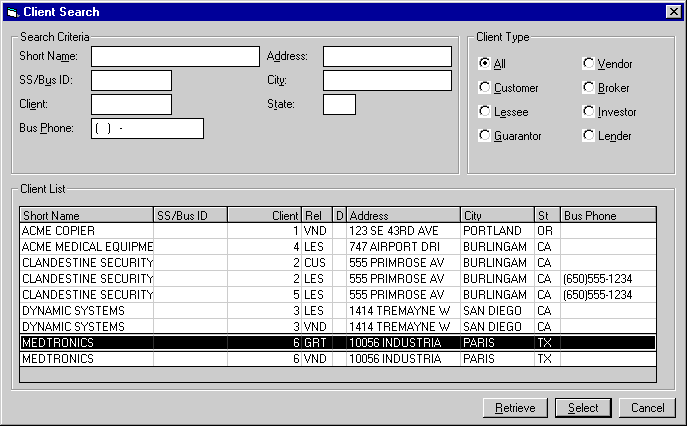
This
screen displays all records matching the entered criteria. To choose a client,
highlight it on the list and click on Select.
Field
Descriptions
- SHORT
NAME
The client Short
Name is displayed.
- SS/BUS
ID
The client Social
Security or Business ID number is displayed.
- CLIENT
The Client Number is displayed.
- REL
The
Client Relationship code is displayed.
- D
If the listing is for a
DBA (Doing Business As) name, a letter D will appear in this field.
- ADDRESS
The
client Address is displayed.
- CITY
The client City is displayed.
- ST
The
client State is displayed.
- BUS
PHONE
For the Lessee
client type, the Business Phone number is displayed.
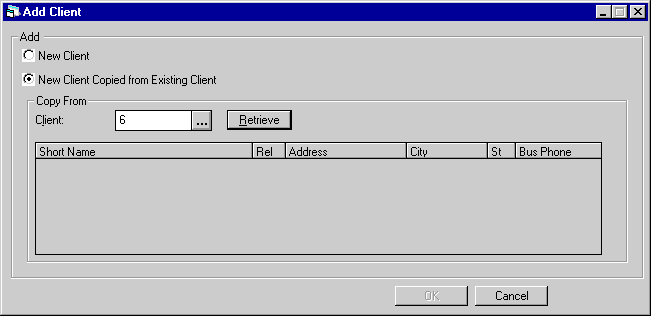
Once
a client has been selected, the user is returned to this screen. The user can
return to the Client Search if needed or proceed by clicking on Retrieve.
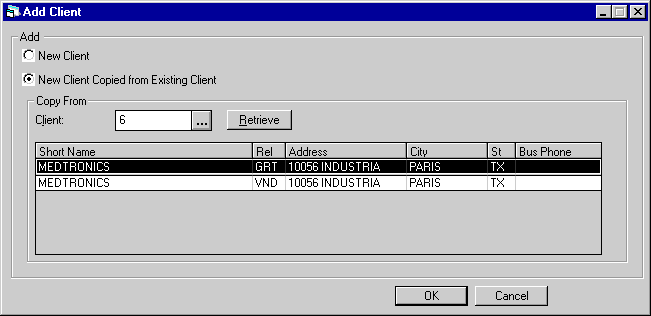
After
clicking on Retrieve, all relationships matching the previously selected client
number are displayed. After selecting the desired relationship of the chosen client,
click on OK or press <Enter> to proceed.
The
user will now be directed to the update screens for the particular client. For
more information on these update, use one of the links below:








Change/Delete a LeasePak Client
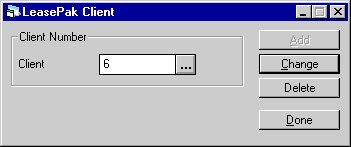
This
screen, in which the Change and Delete buttons are available, appears in the following
situations:
- the
user knows and enters the number of the client to Change or Delete;
- the
user accesses Client Search through the Help
 button and, after selecting a client, is returned to this screen with the Client
Number defaulted into the field.
button and, after selecting a client, is returned to this screen with the Client
Number defaulted into the field.
To
modify client information, click on the Change button. The user will be directed
to the update screens for the particular client type. For more information on
these updates, use one of the links below:
To
remove the selected client, click on Delete.
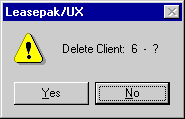
If
the client can be deleted the above message will appear to confirm or cancel the
deletion. Each client type has its own restrictions on whether or not it may be
deleted. Use one of the links above for more information on a particular client
type.
©
2001 by McCue Systems Incorporated.
All rights reserved.
The
information contained in this document is the property of McCue Systems, Inc.
Use of the information contained herein is restricted. Conditions of use are subject
to change without notice. McCue Systems, Inc. assumes no liability for any inaccuracy
that may appear in this document; the contents of this document do not constitute
a promise or warranty. The
software described in this document is furnished under license and may be used
or copied only in accordance with the terms of said license. Unauthorized
use, alteration, or reproduction of this document without the written consent
of McCue Systems, Inc. is prohibited.





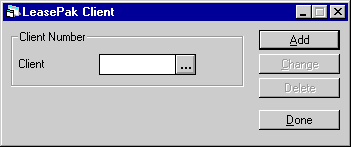
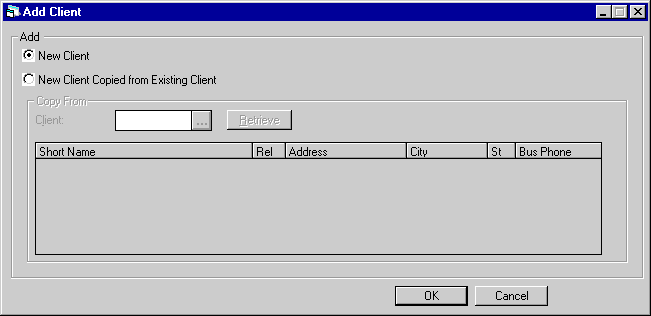
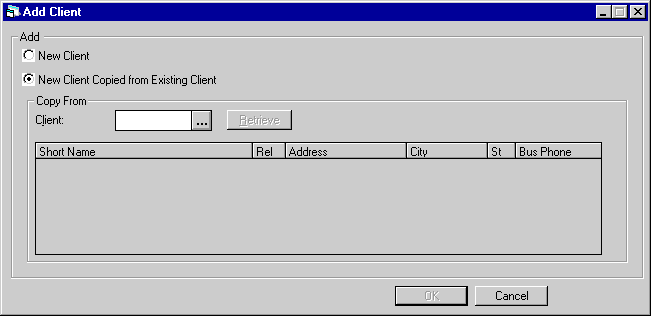
![]() button becomes available.
button becomes available.