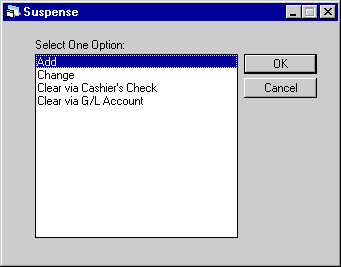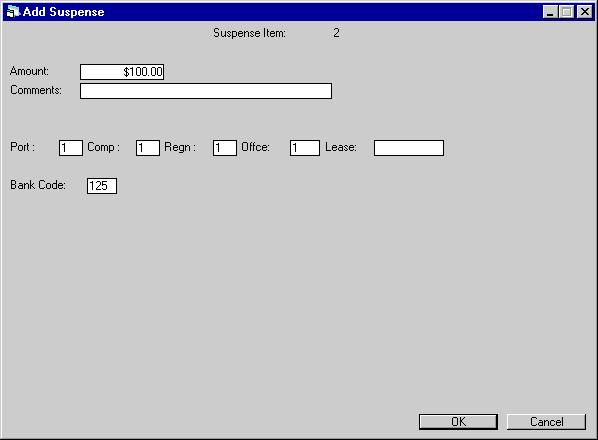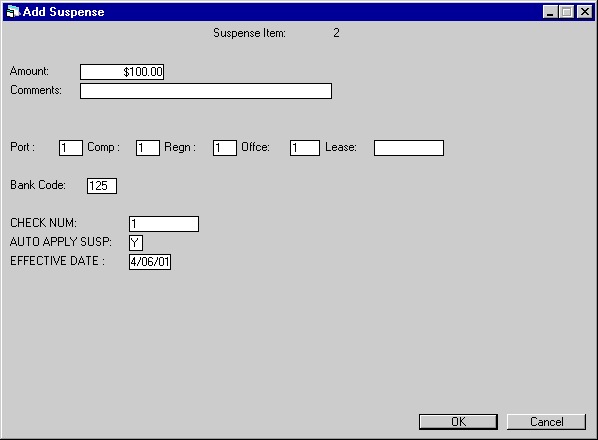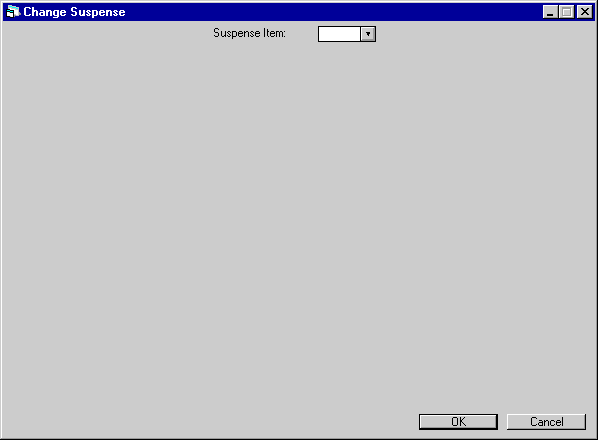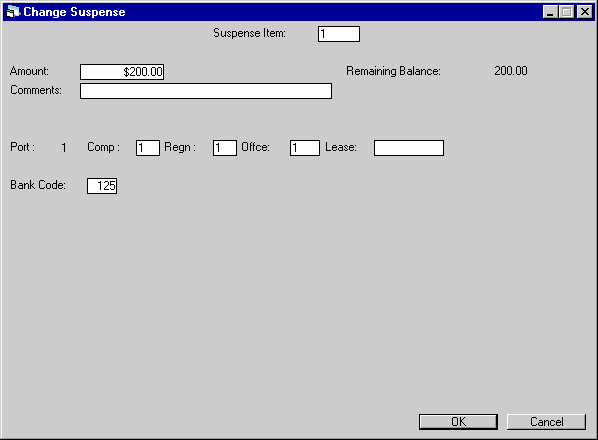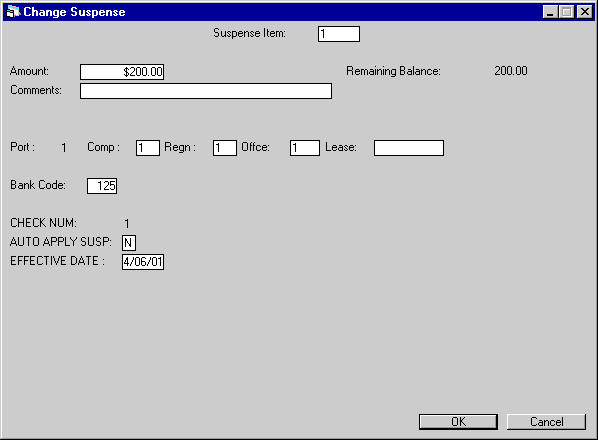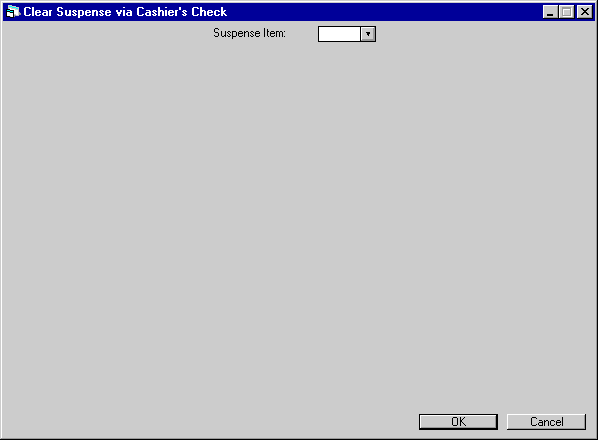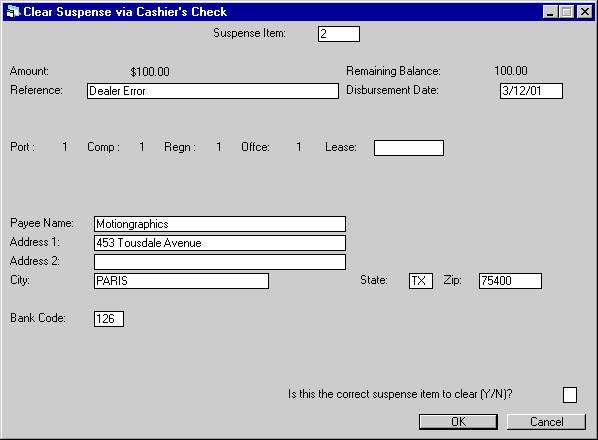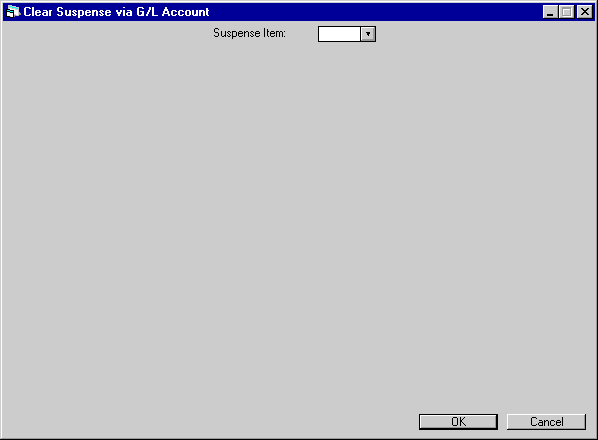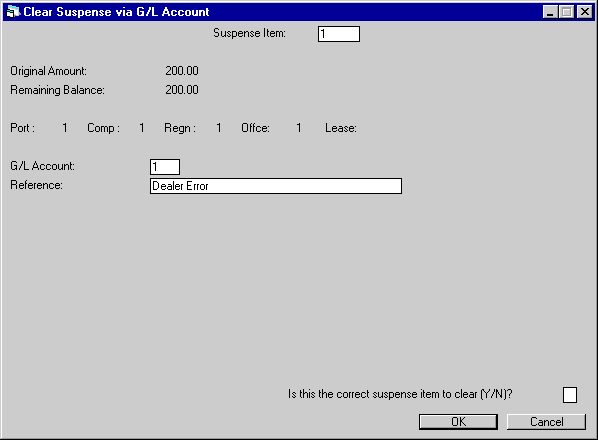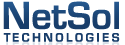
Suspense [U0109]
Contents
Introduction
Suspense items represent funds which
have been received and are withheld from processing for some reason. For example,
if there is a problem in applying a lease payment, the operator may choose to
place the amount received in suspense and research the remittance. Once it has
been determined how to apply the funds, the suspense item may be used to process
the payment.
Funds may
also be placed in suspense by an operator using other updates (New Lease update
[U0101], Payments update [U0102], etc.), if there is a remaining balance of funds
received after completing the update.
When
an amount is placed in suspense, it is automatically assigned a number. Comments
and the lease number may be entered for the suspense item. Although, a lease number
need not be associated with the suspense item.
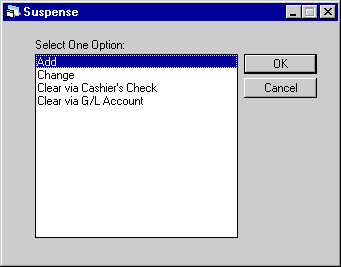
This screen is used to select the
Suspense update [U0109] option.
- ADD
- CHANGE
- CLEAR VIA
G/L ACCOUNT
This option removes an item from suspense by moving the remaining
balance to the general ledger account specified.
- CLEAR
VIA CASHIER’S CHECK
This option removes an item from suspense by writing
a cashier’s check for the amount of the item.







Add
Suspense
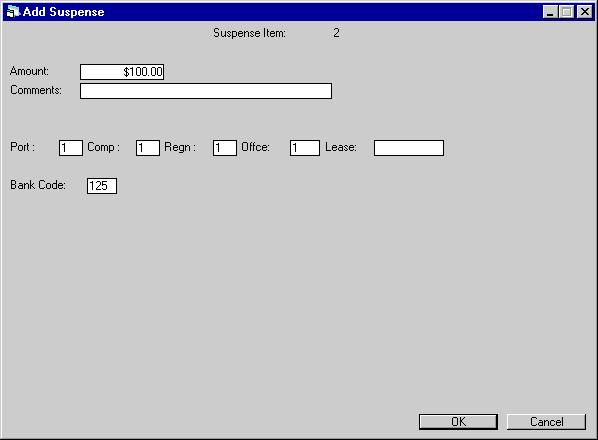
This screen is used to apply funds
into suspense.
- SUSPENSE
ITEM
The number assigned to this suspense item is displayed when an AMOUNT
is entered.
- AMOUNT
Enter the amount of the suspense item.
- COMMENTS
Enter any comments for the suspense item.
- PORT/COMP/REGN/OFFIC
PORTFOLIO, COMPANY, REGION, and OFFICE must be entered.
- LEASE
Enter the lease number for the suspense item, if known.
- BANK
CODE
This field will appear if the Multiple Banks module has been purchased.
It allows the user to specify which bank has received the cash. The default bank
code is 125; valid entries are 1 or 125-144. Click on Help arrow for a list of
valid bank codes.
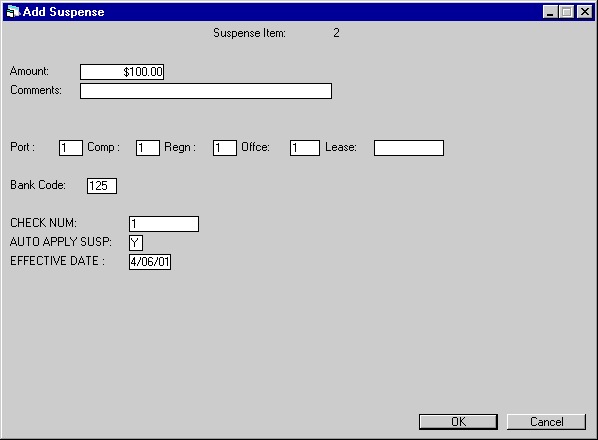
This screen appears when the Cash
Control module is purchased. LeasePak will collect and hold advance payments in
Suspense for Interest Bearing Loans, the advanced payment will be applied to the
next outstanding invoice.The Effective Date of the advanced money received will
also be tracked.
LeasePak
will use all the available Suspense amounts including those created in End
of Period Batch
Payments [U0415] and interactive Batch
Payments [U0305] to apply to any outstanding invoices
for that lease through End of Period. Additionally, LeasePak will also apply suspense
created though Payments [U0102], Suspense [U0109] and Cash Control [U0126] to
outstanding invoices for interest bearing loans.
When
the Auto
Apply Suspense for IBL [U0420] End of Period module
is selected on the MODULES AND REPORTS
screen in the End of Period Customizations of the Portfolio [U0212] update,
LeasePak will apply the suspense item to any outstanding invoices with the Payment
Effective Date.
- SUSPENSE
ITEM
The number assigned to this suspense item is displayed when an AMOUNT
is entered.
- AMOUNT
Enter the amount of the suspense item.
- COMMENTS
Enter any comments for the suspense item.
- PORT/COMP/REGN/OFFIC
PORTFOLIO, COMPANY, REGION, and OFFICE must be entered.
- LEASE
Enter the lease
number for the suspense item, if known.
- BANK
CODE
This field will appear if the Multiple Banks module has been purchased.
It allows the user to specify which bank has received the cash. The default bank
code is 125; valid entries are 1 or 125-144. Click on Help arrow for a list of
valid bank codes.
- CHECK
NUMBER
When the Cash Control module has been purchased, the check number
is required, if not, this field is informational only.
LeasePak will
store the check number in the Check Payment Master (RPM) file and Check Payment
Detail (RPN) file. A trace reference will be created based on the Suspense Origination
code: ‘LPSU’ for Suspense [U0109]. The trace reference will be displayed in the
Cash Control Payment History [R0926]
report.
- AUTO
APPLY SUSPENSE
This field appears and automatically defaults to ‘Y’ when
the lease number is entered and the lease is an interest bearing loan. LeasePak
will automatically apply those Suspense items to any outstanding invoice for that
lease.
If ‘N’ is entered, LeasePak will not automatically apply the suspense
item.
- EFFECTIVE
DATE
The Effective Date of the suspense item should be entered in MM/DD/YY
or DD/MM/YY format, depending on the Date
Format Preference field in Security [U0706]. LeasePak will default the current
date of the suspense item entry. This date may be changed.







Change
Suspense
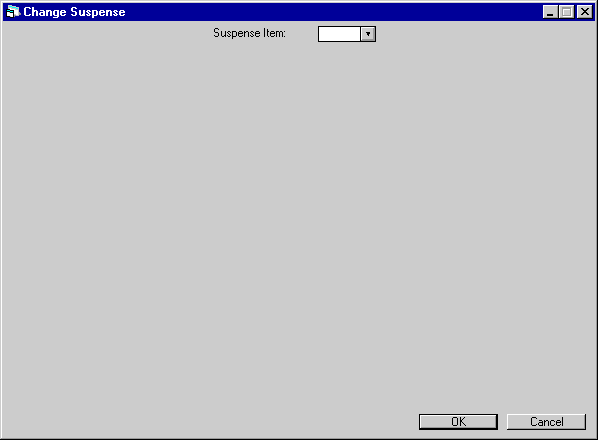
The Suspense
Review report [R0203] lists all items in suspense.
Any uncleared suspense item may be changed, even if it did not originate in (was
not created by) the Suspense update [U0109].
- SUSPENSE
ITEM
Enter the number of the suspense item to be changed. Click on the
Help arrow for a list of existing suspense items.
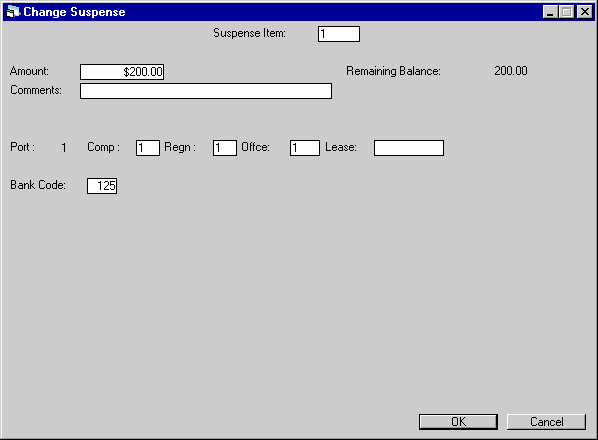
This
screen is used to change suspense item information.
- AMOUNT
Change the amount in suspense, if desired. AMOUNT may not be reduced by more
than the REMAINING BALANCE. When AMOUNT is increased or decreased, REMAINING BALANCE
is adjusted.
AMOUNT may not be changed if the suspense item has been
assigned to an operator through the Session update [U0111]. If it must be changed,
remove the suspense item from the assigned operator’s session using the Change
Session option of the Session update [U0111], change the AMOUNT using the Change
option of the Suspense update [U0109], and re-assign the item to the operator
through the Session update [U0111].
- REMAINING
BALANCE
The remaining balance in suspense, adjusted for any changes in
AMOUNT, is displayed.
- COMMENTS
Change the comments for the suspense item, if desired. These comments appear
on the Suspense Review report [R0203] and may be used to identify a particular
suspense item.
- PORT
The portfolio number for the suspense item is displayed and may not be changed.
This is to avoid conflicts when the suspense item is assigned to an operator’s
session, which is tied to a specific portfolio.
- COMP/REGN/OFFIC
Change, if desired, the company, region and/or office number for the suspense
item. COMPANY, REGION, and OFFICE must be specified. LEASE is optional.
- LEASE
Change
the lease number for the suspense item, if desired. LEASE is optional.
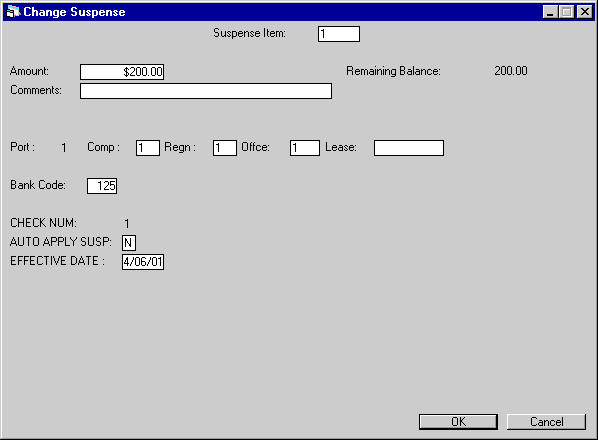
This Change Suspense screen
appears when the Cash Control module is purchased. LeasePak will use all the available
Suspense amounts including those created in End
of Period Batch
Payments [U0415] and interactive Batch
Payments [U0305] to
apply to any outstanding invoices for that lease through End of Period. The Suspense
Review report [R0203] lists all items in suspense.
Any uncleared suspense item may be changed, even if it did not originate in (was
not created by) the Suspense update [U0109]. LeasePak will also apply suspense
created though Payments [U0102], Suspense [U0109] and Cash Control [U0126] to
outstanding invoices for interest bearing loans.
When
the Auto
Apply Suspense for IBL [U0420] End of Period module
is selected on the MODULES AND REPORTS
screen in the End of Period Customizations of the Portfolio [U0212] update,
LeasePak will apply the suspense item to any outstanding invoices with the Payment
Effective Date.
- AMOUNT
Change the amount in suspense,
if desired. AMOUNT may not be reduced by more than the REMAINING BALANCE. When
AMOUNT is increased or decreased, REMAINING BALANCE is adjusted.
AMOUNT
may not be changed if the suspense item has been assigned to an operator through
the Session update [U0111]. If it must be changed, remove the suspense item from
the assigned operator’s session using the Change Session option of the Session
update [U0111], change the AMOUNT using the Change option of the Suspense update
[U0109], and re-assign the item to the operator through the Session update [U0111].
If the Suspense item has a batch number associated with it, the user can
not change the amount of the Suspense item.
- REMAINING
BALANCE
The remaining balance in suspense, adjusted for any changes in
AMOUNT, is displayed.
- COMMENTS
Change the comments for the suspense item, if desired. These comments appear
on the Suspense Review report [R0203] and may be used to identify a particular
suspense item.
If the Suspense item has a batch number associated with
it, the user my only change the Comments.
- PORTFOLIO/COMPANY/REGION/OFFICE
The portfolio number for the suspense item is displayed and may not be changed.
This is to avoid conflicts when the suspense item is assigned to an operator’s
session, which is tied to a specific portfolio.
- LEASE
The lease number for the suspense item, is displayed
- CHECK
NUMBER
The check number for the suspense item is displayed.
- AUTO
APPLY SUSPENSE
Change this field to Auto Apply Suspense for IBLs, if
desired. LeasePak will automatically apply those Suspense items to any outstanding
invoice for that lease when ‘Y’ is entered.
If ‘N’ is entered, LeasePak
will not automatically apply the suspense item.
- EFFECTIVE
DATE
Change the Effective Date of the suspense item, if desired in MM/DD/YY
or DD/MM/YY format, depending on the Date
Format Preference field in Security [U0706].







Clear
Suspense via Cashier’s Check
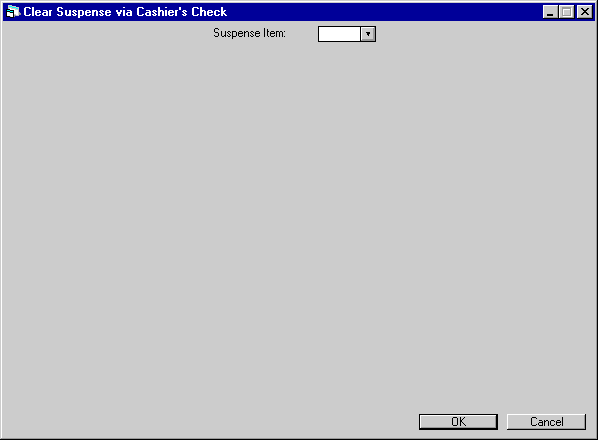
This
screen is used to clear a suspense item via a cashier’s check.
- SUSPENSE ITEM
Enter
the number of the suspense item to be cleared. Click on the Help arrow for a list
of existing suspense items.
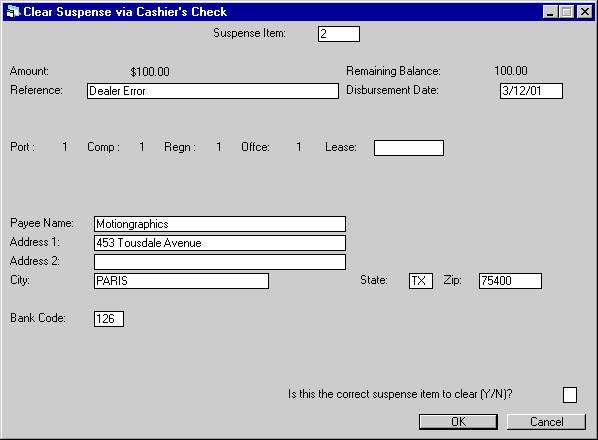
This
screen is used to verify the suspense item to clear and the payee for a cashier’s
check. The entire remaining balance of the suspense item must be cleared; partial
clearing is not allowed.
- AMOUNT
The original amount of the suspense item is displayed.
- REMAINING
BALANCE
The portion remaining in suspense is displayed. The entire REMAINING
BALANCE will be cleared.
- REFERENCE
Change, if desired, the comment or reference for the suspense item. REFERENCE
appears on the check stub if LeasePak produces the formatted cashier’s check,
the Cashier’s Check Listing report [R0205], and the Suspense Review report [R0203].
- DISBURSEMENT
DATE
Enter the date of disbursement iin MM/DD/YY or DD/MM/YY format, depending
on the Date Format Preference
field in Security [U0706]. The check will be created on this date. It cannot be
in the past.
- PORT/COMP/REGN/OFFIC
The portfolio, company, region and office numbers of the suspense item are
displayed.
- LEASE
Change the lease number, if desired.
If a lease is entered, the
lessee’s name and address are displayed as the payee name and address and may
not be changed. If the lessee is tied to a customer, the customer’s name and address
are displayed in place of the lessee’s.
- PAYEE
NAME
Enter or change the name of the recipient of the check. If a lease
is entered, this field may not be accessed.
- ADDRESS
1
Enter or change the first address line of the payee. If a lease is entered,
this field may not be accessed.
- ADDRESS
2
Enter or change the second address line of the payee, if any. If a lease
is entered, this field may not be accessed.
- CITY
Enter or change the city of the payee. If a lease is entered, this field may
not be accessed.
- STATE
Enter or change the state of the payee. STATE must be a valid post office
abbreviation. If a lease is entered, this field may not be accessed. Note:
For locations where states do not exist, a "free form" code of FF may
be entered. When addresses using FF are printed on invoices or reports, the state
is blank.
- ZIP
Enter or change the ZIP code of the payee. For
U.S. use 5 or 9 digits
For Canada use 6 characters (alternating letters and
numbers)
For Mexico use 5 digits
For other locations any entry is accepted,
or field may be blank
- BANK
CODE
This field will appear if the Multiple Banks module has been purchased.
It allows the user to specify from which bank the cash should be disbursed. The
default bank code is 126 and valid entries are 1 or 125-144. If checks have already
been disbursed using this suspense item, the bank code used during the previous
disbursal will be displayed. Click on the Help arrow for a list of valid bank
codes.
- IS
THIS THE CORRECT SUSPENSE ITEM TO CLEAR (Y/N)?
Enter Y to clear the suspense
item by writing a cashier’s check. Enter N to leave the item in suspense.







Clear
Suspense via G/L Account
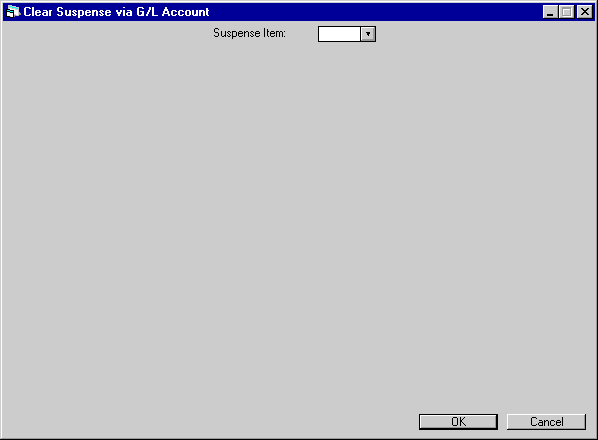
This
screen is used to clear a suspense item by moving the entire amount into a general
ledger account.
- SUSPENSE
ITEM
Enter the number of the suspense item to be cleared.
Click
on the Help arrow for a list of existing suspense items.
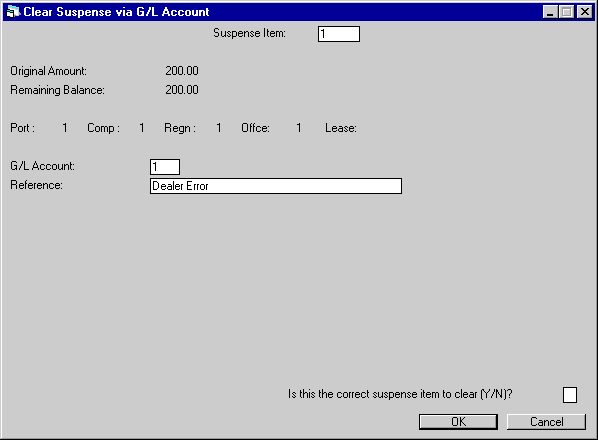
This
screen is used to verify the suspense item to clear and specify the G/L account
to use. The entire remaining balance of the suspense item must be cleared; partial
clearing is not allowed.
- ORIGINAL
AMOUNT
The original amount of the suspense item is displayed.
- REMAINING BALANCE
The
portion of the original suspense amount remaining in suspense is displayed. The
entire REMAINING BALANCE will be cleared.
- PORT/COMP/REGN/OFFIC
The portfolio/company/region and office numbers of the suspense item are displayed.
- LEASE
The lease number, if any, of the suspense item is displayed.
- G/L
ACCOUNT
Enter the general ledger account which should be used to clear
the suspense item.
Click on the Help arrow for a list of valid general
ledger accounts.
- REFERENCE
Change the comments or reference for the suspense item, if desired. Comments
appear on the Suspense Review [R0203].
- IS
THIS THE CORRECT SUSPENSE ITEM TO CLEAR (Y/N)?
Enter Y to clear the suspense
item to a general ledger account. Enter N to leave the item in suspense.
©
2001 by McCue Systems Incorporated.
All rights reserved.
The
information contained in this document is the property of McCue Systems, Inc.
Use of the information contained herein is restricted. Conditions of use are subject
to change without notice. McCue Systems, Inc. assumes no liability for any inaccuracy
that may appear in this document; the contents of this document do not constitute
a promise or warranty. The
software described in this document is furnished under license and may be used
or copied only in accordance with the terms of said license. Unauthorized
use, alteration, or reproduction of this document without the written consent
of McCue Systems, Inc. is prohibited.