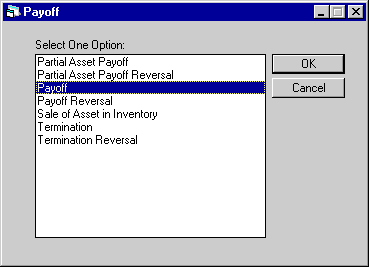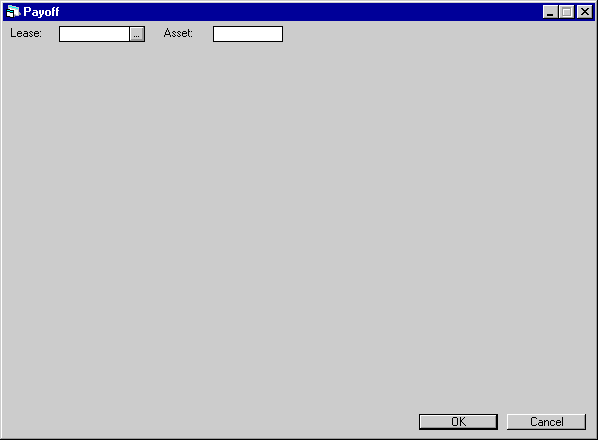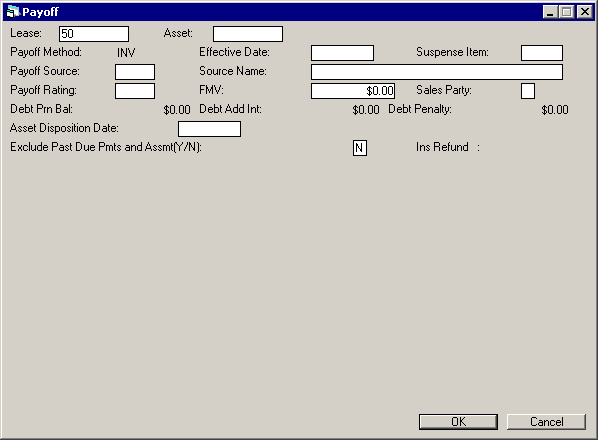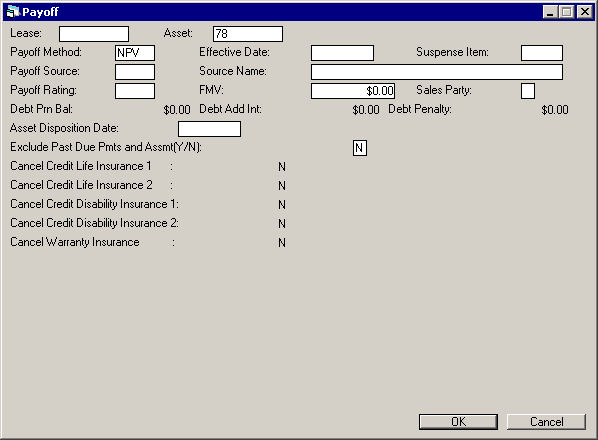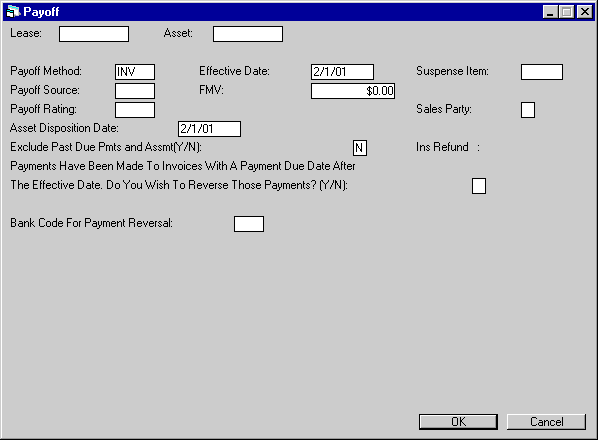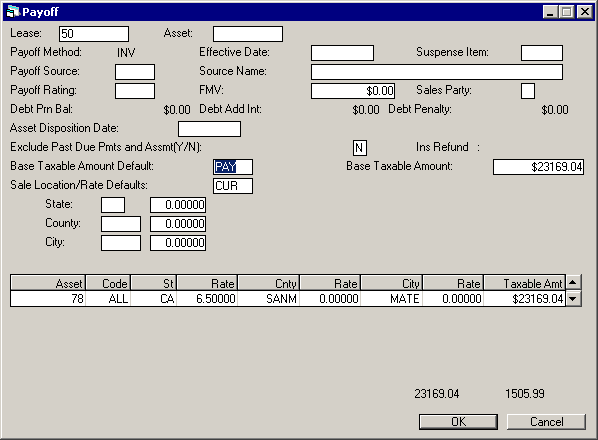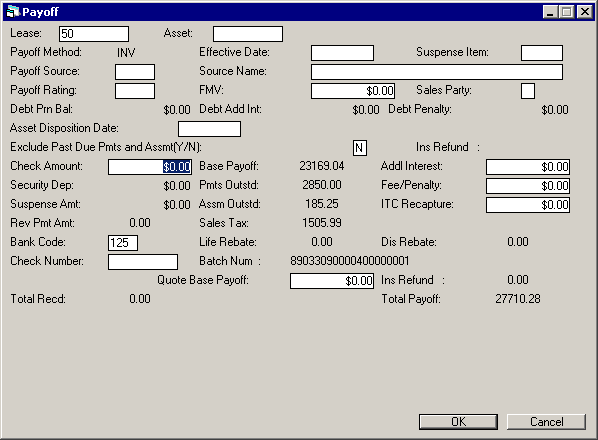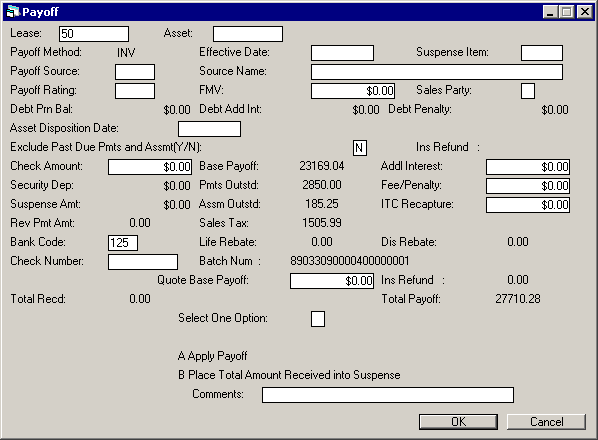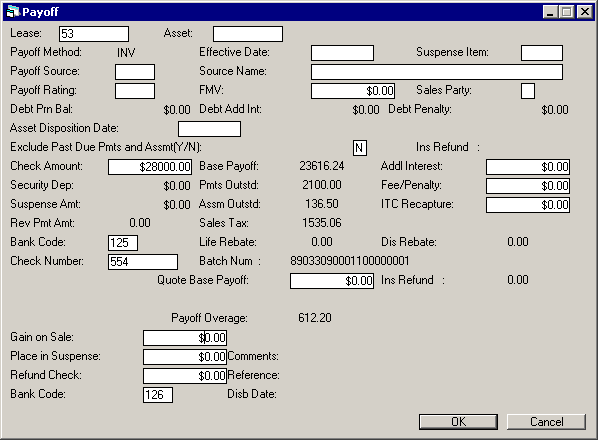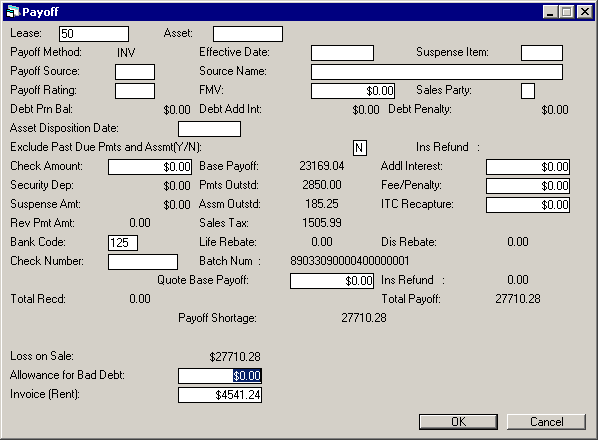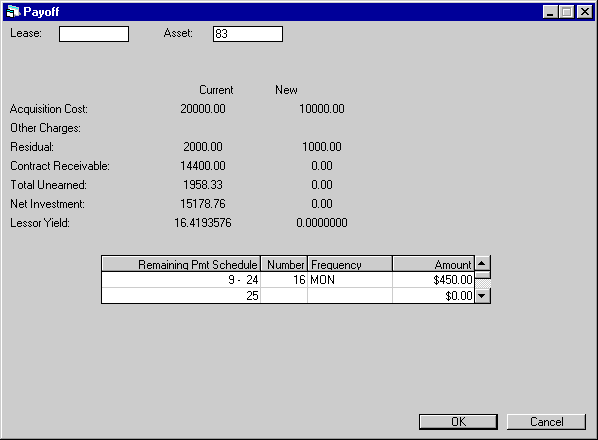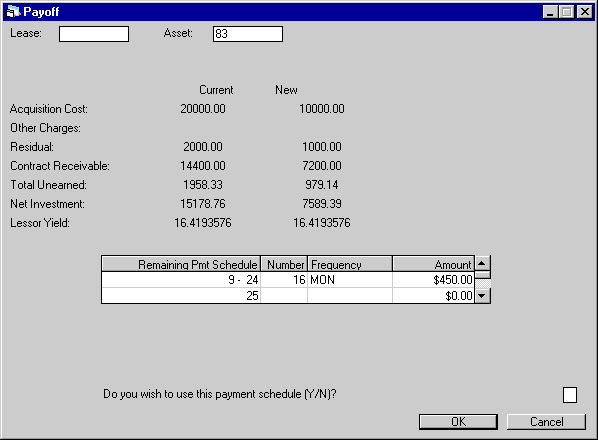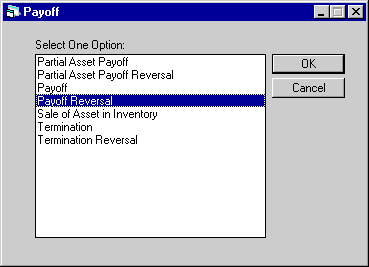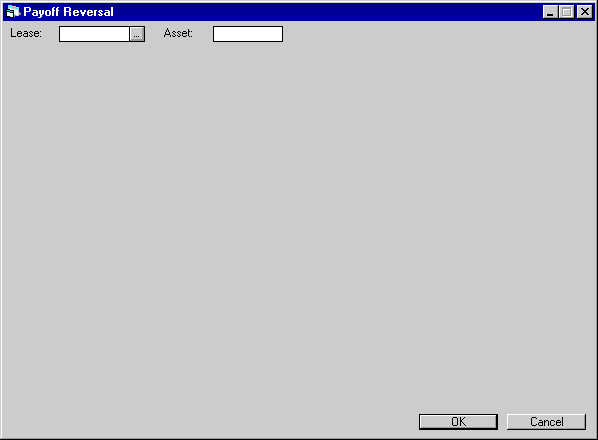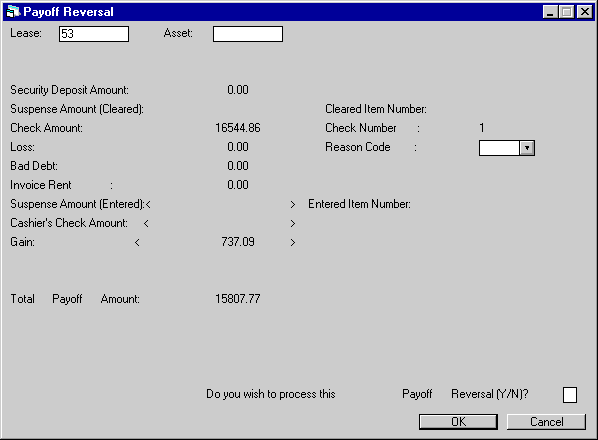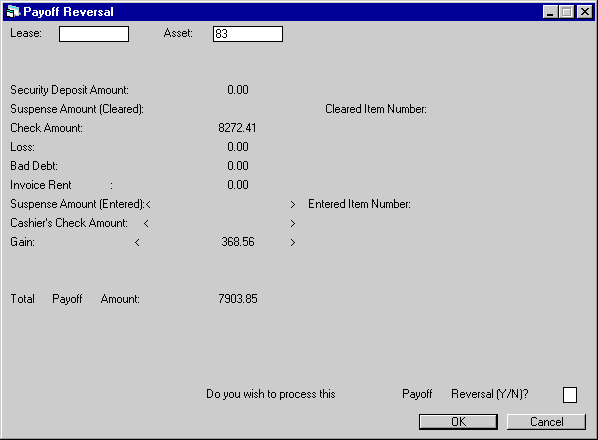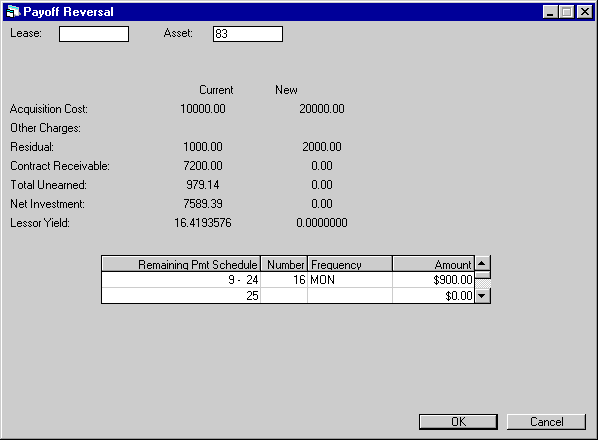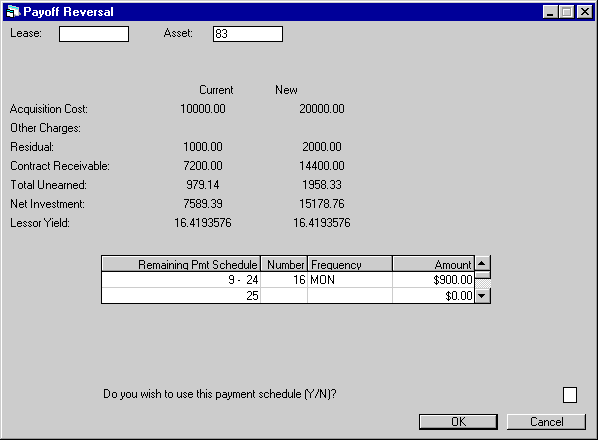![Document: Payoff (main document) [U0103]](nav_u0103_payoff_lnk01.gif)
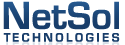
Payoff [U0103]: Payoff,
Payoff Reversal
The
Payoff functions, Payoff and Payoff Reversal, process and reverse payoffs on leases
or assets attached to leases. In LeasePak, a payoff allows the lessee to fulfill
financial obligations on the lease (or on the portion pertaining to one of its
assets) and purchase the leased asset(s). These functions are options of the Payoff
update, which can be accessed through the main LeasePak Updates menu, Payoff option,
or by entering U0103 into Fast Menu <F2>.
Additionally, the Payoff update
has been modified to create and/or append to a centrally located scratch file
for invoice generation. Field data will be stored in the historical Lease table
(RPS).
This update processes payoffs according
to various switch settings within the Payoff
Customization option of the Portfolio [U0212] update. Based on those settings,
the Payoff update will process payoffs according to the customization of those
fields.
Contents




![Document: Payoff (main document) [U0103]](nav_u0103_payoff_lnk01.gif)











Payoff
This
option pays off an entire lease or an asset on a lease with more than one asset.
Paying off Leases
For
a lease payoff, all outstanding asset and commission fee accounts payable must
be disbursed. Use the New Lease update [U0101], Disburse Check option to clear
these payables.
Paying off Assets
In
order to perform an asset payoff, the asset to be paid off must not be the only
asset attached to the lease. If only one asset is attached to the lease, perform
a lease payoff.
If an
Automatic Lease Extension record has been set up for the lease, performing an
asset payoff will produce a message warning the user that the Automatic Lease
Extension record exists and will become obsolete if it is not adjusted following
the asset payoff. Obsolete Automatic Lease Extension records are not used to put
a lease into Automatic Lease Extension. Instead, the lease number will appear
on the Automatic Lease Extension Exception report [U0430A] and the extension,
if desired, will need to be performed manually. To avoid this, use the Lease Extension
update [U0108], Automatic Lease Extension option to update the Automatic Lease
Extension record immediately following an asset payoff. To perform a manual lease
extension, use the Lease Extension update, Lease Extension option.
A
Payoff may be made to an asset that is attached to a lease with a MTM (month to
month) status.
If the
user has purchased and is using the Notes Payable module, a warning message will
be displayed if an active note is attached to the asset.
To
dispose of an off lease asset, use the Sale
of Asset in Inventory option of the Payoff update.
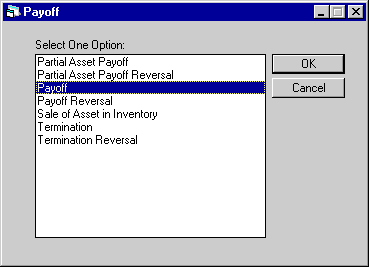
This
screen is used to select Payoff from the Payoff options menu.
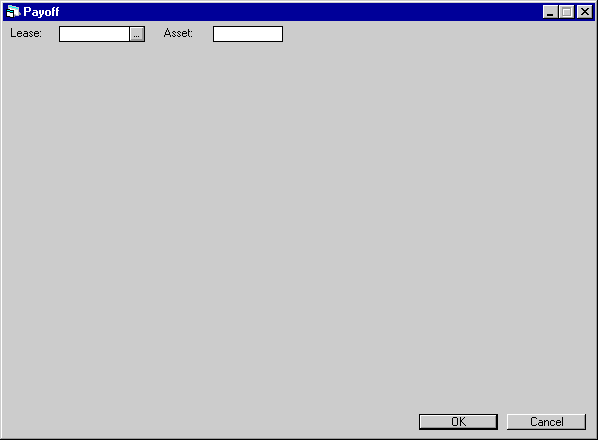
This
screen is used to select the lease or asset to be paid off.
When
a lease or asset contains a Suspense balance item, a warning message will notify
the user of the suspense balance amount prior to processing the Payoff/Termination.
This warning message will not be displayed for batch processes or when a Suspense
balance is added and/or changed via the G/L Adjustments [U0121] update.
- LEASE
This is the lease
number to be paid off. Leave this field blank if paying off an asset.
- ASSET
This
is the asset number to be paid off. It must not be the only asset attached to
its lease. Leave this field blank if paying off a lease.




![Document: Payoff (main document) [U0103]](nav_u0103_payoff_lnk01.gif)











Method, Effective Date
Lease
Payoff
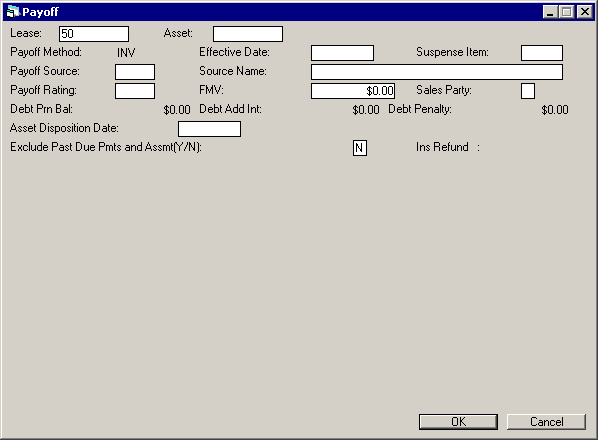
This
is the first screen of a lease payoff. It is used to specify parameters for the
payoff. Sales tax information is displayed only if sales tax should be charged
on the sale, as determined by the payoff section
of the Lease Form update [U0721].
If
a payoff quote was established for the lease or asset using the Payoff Quote update
[U0213], parameters from the Payoff Quote (RPD) file are displayed on this screen.
The quote’s parameters may be changed.
For
asset payoffs, the accrued to date for the lease is used as EFFECTIVE DATE of
the payoff. Refer to the Accrual section of the Lease Inquiry report [R0905] for
the accrued to date. It is possible for the lessor to continue depreciating the
asset beyond the payoff effective date. This is accomplished by entering a different
date in ASSET DISPOSITION DATE.
For
assets paid off from interest bearing loans, the outstanding principal for the
asset must not exceed the unaccrued principal for the lease.
The
asset status code of paid-off assets is automatically changed to NSLD (not available
- sold).
- PAYOFF
METHOD
PAYOFF METHOD defaults to the method specified on the Payoff Quote (RPD)
file. If no Payoff Quote exists, PAYOFF METHOD defaults to the method on the
lease form, as established on the Lease Form update [U0721]. The method may
be changed to another valid method. Click on the Help arrow for a list of
valid payoff methods. If paying off an operating lease, the PAYOFF METHOD
defaults to OPR and may not be changed.
LeasePak calculates the income of INV, OPR and PRN type methods based
on the Payoff Customization switches
in the Portfolio [U0212] update.
The matrix below shows which
payoff methods may be used for each lease type.
| Lease
Type |
Payoff
Methods |
Termination
Methods |
| Precomputed
|
CF3,
EBV, FIX, G12, INV, NPV, PR, PRN, PV2, PVS, PVT, R78,RES, RV, SB, TAX,
WO |
EBV,
G12, INV, NONE, PV2, RV, TAX, WO |
| Simple
Interest |
EBV,
PRN |
NONE
|
| Operating
|
OPR
|
INV,
NONE |
| IBL
|
IB
|
IB
|
Note:
LeasePak now allows the Rule of 12/78th to be used as a pay-off method for
pre-computed, AAPR/RAPR accrual methods leases only.
Refer to the Calculations
document for more information on payoff
methods.
Refer to the Portfolio update, Payoff
Customizations [U0212] for more information on payoff control switches.
Refer also to the Custom General, Miscellaneous
Customizations option [U0712].
The EFFECTIVE DATE may be set
to a future date up to the date for which income is accrued (accrued to date).
Generally, this date is the next payment due date. LeasePak processes all
unpaid invoices up to and including the EFFECTIVE DATE through the clearing
account.
For interest bearing loans, the
payoff EFFECTIVE DATE must be on or after the last payment effective date
and on or before the accrued to date. The asset payoff EFFECTIVE DATE must
be on the accrued to date.
For IBL's with A
type behavior, LeasePak allows for the Payoff Effective Date to be greater
than the Accrued to Date (up to a month). Additionally, IBL type leases must
have the Capitalized Interest field in Applications
[U0801] and New
Lease [U0101] set to 'N'. All IBL accrual methods are supported.
The Payoff will be declined if the Last Accrued to Date plus one month is
less than the Payoff Effective Date. LeasePak will display an exception message.
Example
| Current
Accrued to Date |
10/1/01 |
| Accrual
Deferral Day |
6 |
| Next
Accrual |
EOP
on 10/07/01 |
|
New Accrued to
Date on 10/07/01
|
Next
Payment Due Date 11/01/01 |
| Payoff
Effective Date |
11/05/01 |
Current Accrued to Date (10/1/01) + one month = 11/01/01 11/01/01 is less
then Payoff Effective Date = 11/5/01
The following exception message will be displayed: "Effective date must
not be after: 11/01/01"
If the Last Accrued to Date is less than Payoff Effective Date but Last Accrued
to Date plus one-month is more than Payoff Effective Date, LeasePak will calculate
the additional interest.
Example
| Current
Accrued to Date |
10/1/01 |
| Accrual
Deferral Days |
6 |
| Next
Accrual |
EOP
on 10/07/01 |
|
New Accrued to
Date on 10/07/01
|
Next
Payment Due Date 11/01/01 |
| Current
Date |
10/01/01-11/01/01
(between Last Accrued to Date and next Last Accrued to Date) |
| Payoff
Effective Date |
10//06/01 |
Current Interest Outstanding
= Additional Interest (Interest calculated for 7 days of October) + Current
Payments Outstanding (Interest accrued until 10/1/01)
Changing the EFFECTIVE DATE of
a payoff for interest bearing loans has no effect on the BASE PAYOFF calculation.
However, it does affect interest calculations:
Lease Payoff
PMTS OUTSTD shows a different interest calculation.
Asset Payoff
Subsequent interest calculations for the lease reflect the new principal
based on the EFFECTIVE DATE entered.
- SUSPENSE ITEM
Enter or change the suspense item which is to be used for the payoff,
if applicable. Click on the HELP arrow for a list of available SUSPENSE items.
If LeasePak’s session assignment is used and no items from suspense are assigned
to the operator, then this field may not be accessed.
- PAYOFF SOURCE
Enter or change the payoff source. Use Help for a list of valid sources.
PAYOFF SOURCE is informational only. Codes are established through the Custom
Codes update [U0722] under code SRC.
- SOURCE
NAME
The Source Name for the lease is defaulted based on the Payoff Source
entered and may be modified. The Vendor Name, Customer Name and/or the Insurance
Agent Name will default from the lease when the Payoff Source Code selected
begins with a C*** (customer), D*** (vendor/dealer) or I*** (insurance agent).
Payoff Source Codes are defined in the Custom
Codes [U0722] update.
- FMV
Enter or change the fair market value. FMV is used only for calculations
in the RV (realized value) payoff method.
When an OPER asset is terminated, a calculated FMV will be displayed on the
screen and cannot be changed.
- PAYOFF RATING
Enter or change the payoff rating. Use ‘HELP’ for a list of valid payoff
ratings. PAYOFF RATING is informational only. Payoff rating codes are established
through the Custom Codes update [U0722] under code RAT.
- SALES PARTY
Enter R if the asset was sold to a related party (e.g., a sale from a captive
to its parent) or U if unrelated (sale to an outside third-party).
- ASSET DISPOSITION DATE
Defaults to match payoff effective date in MM/DD/YY or DD/MM/YY format,
depending on the Date
Format Preference field in Security [U0706]. It may be overridden with
a later date if lessor intends to continue depreciating the asset beyond the
payoff date. Cannot be later than fiscal year end following payoff effective
date.
- EXCLUDE PAST DUE PAYMENT AND
ASSESSMENT (Y/N)
This switch will appear when the Off
Lease Billing module is purchased. This field will work in conjunction
the with the PAYOFF
INVOICE DUE DAYS switch in the Miscellaneous Customizations option
of the Custom General [U0712] update.
Enter Y for all past due payment and assessments to be excluded from the Payoff
Quote. This will allow the user to override the Base Amount and the outstanding
Payment and/or assessment amount. Enter N for all past due payment and assessments
to be included in the Payoff.
Asset
Payoff
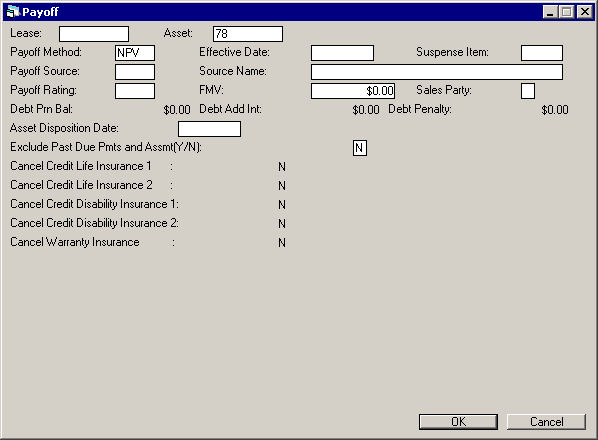
This
is the first screen for an asset payoff. It is used to specify parameters for
the payoff of an asset. Sales tax information is displayed only if sales tax should
be charged on the sale, as determined by the payoff
section of the Lease Form update [U0721].
If
a payoff quote was established for the lease or asset using the Payoff Quote update
[U0213], parameters from the Payoff Quote (RPD) file are displayed on this screen.
The quote’s parameters may be changed.
For
asset payoffs, the accrued to date for the lease is used as EFFECTIVE DATE of
the payoff. Refer to the Accrual section of the Lease Inquiry report [R0905] for
the accrued to date. It is possible for the lessor to continue depreciating the
asset beyond the payoff effective date. This is accomplished by entering a different
date in ASSET DISPOSITION DATE.
Additionally,
LeasePak supports the NPV Payoff Method for Asset Payoffs on a lease with an irregular
payment schedule on an *APR accrual method. The Asset Percentage
Calc Method (A/P) switch in Miscellaneous Customization option of the Custom General
update [U0712] must be set to ‘A’ for Payoff to allow the NPV method to be entered
as a Payoff Method. The Payoff effective date will be the default for the accrual
to date and cannot be changed.
For
assets paid off from interest bearing loans, the outstanding principal for the
asset must not exceed the unaccrued principal for the lease.
The
asset status code of paid-off assets is automatically changed to NSLD (not available
- sold).
- PAYOFF
METHOD
PAYOFF METHOD defaults to the method specified on the Payoff Quote
(RPD) file. If no Payoff Quote exists, PAYOFF METHOD defaults to the method on
the lease form, as established on the Lease Form update [U0721]. The method may
be changed to another valid method. Click on the Help arrow for a list of valid
payoff methods. If paying off an operating lease, the PAYOFF METHOD defaults to
OPR and may not be changed. The matrix below shows which payoff methods may be
used for each lease type.
| Lease
Type | Payoff
Methods | Termination
Methods |
| Precomputed
| CF3,
EBV, FIX, G12, INV, NPV, PR, PRN, PV2, PVS, PVT, RES, RV, SB, TAX, WO
| EBV,
G12, INV, NONE, PV2, RV, TAX, WO |
|
Simple Interest
| EBV,
PRN | NONE
|
| Operating
| OPR
| INV,
NONE |
| IBL
| IB
| IB
|
Refer to the Calculations
document for more information on payoff
methods.
Refer to the Portfolio update, Payoff
Customizations [U0212] for more information on payoff control switches.
Refer also to the Custom General, Miscellaneous
Customizations option [U0712].
The EFFECTIVE DATE may be set to
a future date up to the date for which income is accrued (accrued to date). Generally,
this date is the next payment due date. LeasePak processes all unpaid invoices
up to and including the EFFECTIVE DATE through the clearing account.
For
interest bearing loans, the payoff EFFECTIVE DATE must be on or after the last
payment effective date and on or before the accrued to date. The asset payoff
EFFECTIVE DATE must be on the accrued to date.
Changing
the EFFECTIVE DATE of a payoff for interest bearing loans has no effect on the
BASE PAYOFF calculation. However, it does affect interest calculations:
Lease Payoff
PMTS
OUTSTD shows a different interest calculation.
Asset Payoff
Subsequent interest calculations for the lease reflect the new principal based
on the EFFECTIVE DATE entered.




![Document: Payoff (main document) [U0103]](nav_u0103_payoff_lnk01.gif)











Reverse Payments to Effective
Date
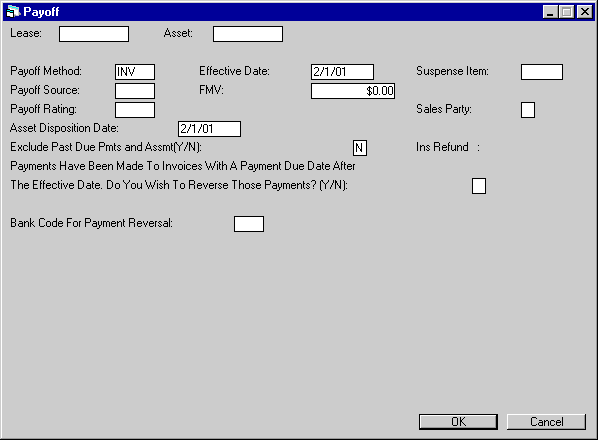
This
screen is used for both lease and asset payoffs. It appears for all accrual types
except Interest Bearing Loans (IBLs) and gives the user the option to reverse
all payments to the EFFECTIVE DATE specified for the payoff.




![Document: Payoff (main document) [U0103]](nav_u0103_payoff_lnk01.gif)











Sales
Tax on Payoff
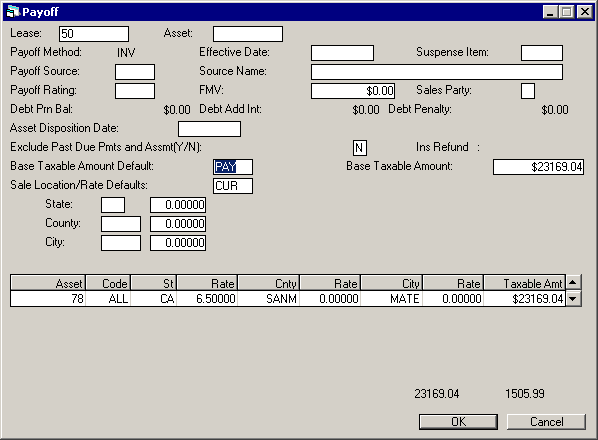
This
screen is used for both lease and asset payoffs. For asset payoffs, only one asset
- the one being paid off - will appear in the asset list. It is used to specify
sales tax requirements for payoffs. This screen is displayed if sales tax should
be charged on the sale, as determined by the lease form code for the lease. (Refer
to the Lease Form update [U0721].)
If
a payoff quote is established for the lease or asset using the Payoff Quote update
[U0213], information from the Payoff Quote (RPD) file is displayed on this screen.
The quote’s payoff parameters may be changed.
- BASE
TAXABLE AMOUNT DEFAULT
Enter a code for how to determine the base taxable
amount for each asset on the payoff. Leave blank if no base taxable amount should
be defaulted. Valid codes are: PAY The
asset’s percentage of the total lease determines the asset’s portion of TAXABLE
AMOUNT. BASE TAXABLE AMOUNT defaults to the base payoff amount and may be changed.
RES The
asset’s residual value is its default TAXABLE AMOUNT. BASE TAXABLE AMOUNT defaults
to the total residual value and may be changed.
FMV TAXABLE AMOUNT is the fair
market value as entered by the user for each asset. Note that this option will
not default TAXABLE AMOUNT for each asset, nor will a BASE TAXABLE AMOUNT be defaulted.
- BASE
TAXABLE AMOUNT
The amount defaults based on the code entered above and
may be changed.
If the lease is subject to value added tax, the Base
Taxable Amount is the amount subject to VAT. For example, when the UPFRONT VALUE
ADDED TAX switch is set to Y for the portfolio, the Base Taxable Amount may be
principal only.
- SALE
LOCATION/RATE DEFAULTS
This field may be used as a quick way to enter
sale location and rate information for each asset in the scrolled area. Actual
sale location and rate for individual assets may then be changed, if necessary.
Therefore, if one of the following methods approximates the conditions of the
sale, use it to default information and then change pieces of information as needed.
Leave this field blank if no locations or rates are to be defaulted. Valid codes
are: CUR Current
state, county, and city locations and use tax rates for the assets should be used
as the defaults
A specific state, county, or city rate can later be changed
using the LOCATION DEFAULT and RATE DEFAULT fields. For example, if assets are
being sold in their current location, but the applicable state tax rate on a sale
is different from the defaulted state use tax rate, enter the STATE LOCATION DEFAULT
and the STATE RATE DEFAULT. This automatically changes the defaulted state rate
for all assets in that state. All other information is unaffected. This process
may be repeated for multiple adjustments to the information in the scrolled area.
NEW Existing locations
and rates for each asset should all be overridden with a single user-specified
state, county, and city location and rate. The location and rate is specified
through the following default location and rate fields. (Any of the state, county,
and city locations and rates may be entered as default information.)
LPQ The last saved payoff quote’s
state, county, and city locations and use tax rates should be used as defaults
for each asset in the scrolled area. This code is valid if a payoff quote exists.
- STATE
LOCATION DEFAULT
Enter the 2 character post office abbreviation of the
state of the sale. The state must be on the Location file. When the state is entered,
state use tax rate is displayed as the STATE RATE DEFAULT.
If the SALE
LOCATION/RATE DEFAULTS code is NEW, all assets in the scrolled area are defaulted
with the state location of the one entered in this field. The state sales tax
rate for the assets is also defaulted at this time with the STATE RATE DEFAULT.
If the SALE LOCATION/RATE DEFAULTS code is CUR, this field is used with STATE
RATE DEFAULT to change the state sales tax rates for all assets in the state to
the STATE RATE DEFAULT.
- STATE
RATE DEFAULT
When the state is entered, the state rate is displayed and
may be changed.
If the SALE LOCATION/RATE DEFAULTS code is NEW, all
assets in the scrolled area are defaulted with the state rate entered in this
field.
If the SALE LOCATION/RATE DEFAULTS code is CUR, this field is
used with STATE LOCATION DEFAULT to change the state sales tax rates for all assets
in the state to the rate entered in this field.
- COUNTY
LOCATION DEFAULT
Enter the code of the county of the sale. The county
must be on the Location file. COUNTY LOCATION DEFAULT may not be entered if the
STATE LOCATION DEFAULT is a Canadian province.
If the SALE LOCATION/RATE
DEFAULTS code is NEW, all assets in the scrolled area are defaulted with the county
location of the one entered in this field. The county sales tax rate for the assets
may also be defaulted at this time.
If the SALE LOCATION/RATE DEFAULTS
code is CUR, this field is used with COUNTY RATE DEFAULT to change the county
sales tax rates for all assets in the county to the COUNTY RATE DEFAULT.
Note:
In order to handle county level taxes for Australian states, a standalone conversion
program is required.




![Document: Payoff (main document) [U0103]](nav_u0103_payoff_lnk01.gif)











Payoff Amounts
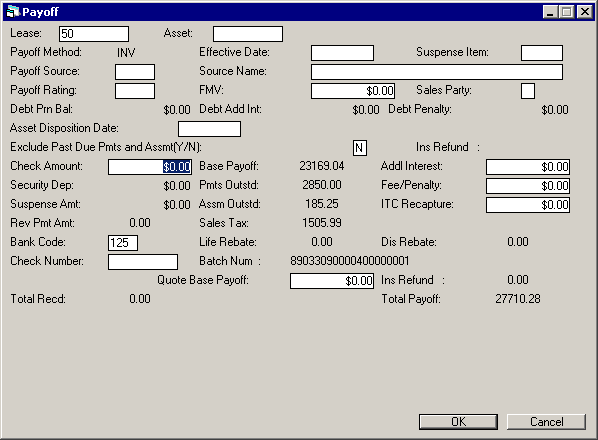
This
screen is used for both lease and asset payoffs, with the following exceptions:
- SECURITY DEPOSIT
On
asset payoffs, this field is not accessible.
- CHECK
NUMBER
This field appears only on lease payoffs.
- BATCH
NUM
This field appears only on lease payoffs.
The screen
is used to record the payoff amount
received and additional charges.
- CHECK
AMOUNT
Enter the amount received for the payoff. CHECK AMOUNT is included
in TOTAL REC’D. Note:
When the Cash Control module is purchased, LeasePak will not allow a payoff to
be made with a suspense item.
- SECURITY
DEP
The security deposit for the lease is displayed and included in TOTAL
REC’D. For asset payoffs only, this amount may be reduced.
- SUSPENSE
AMT
If a SUSPENSE ITEM was entered, the remaining balance of the suspense
item is displayed. These funds are used as part of the payoff amount received
and are included in TOTAL REC’D.
- REV
PMT AMT
If the reverse
payment switch has been set to Y, this field will default the total for
REVERSED PAYMENT AMOUNT. These funds are used as part of the payoff amount received
and are included in TOTAL REC’D.
- BANK
CODE
This field will appear if the Multiple Banks module has been purchased.
It allows the user to specify which bank should be used to process the payoff.
The default is 125; valid entries are 1 or 125-144. Help is available.
If invoices exist that are partially paid, the bank code used in the first partial
payment will default.
If a suspense item is used, the bank code from
that suspense item will default.
- CHECK
NUMBER
If the Cash Control module is purchased and cash is received for
the Payoff, a CHECK NUMBER must be entered.
LeasePak will store the
check number in the Check Payment Master (RPM) file and Check Payment Detail (RPN)
file. A trace reference will be created based on the Payment
Origination code: ‘LPBK’ for Book Lease [U0101]. The trace reference will
be displayed in the Cash Control Payment
History [R0926] report.
- BASE
PAYOFF
The base payoff for the value of the lease or asset, as calculated
using the PAYOFF METHOD and the EFFECTIVE DATE, is displayed.
- PMTS
OUTSTD
The amount of lease payments outstanding on or before the EFFECTIVE
DATE is calculated and displayed.
- ASSM
OUTSTD
The amount of all assessments outstanding, regardless of the EFFECTIVE
DATE, is displayed. Use tax for the lease payments due on or before the EFFECTIVE
DATE is included in this amount.
- SALES
TAX
Tax on sale as specified on screen 2 is displayed. The SALES TAX amount
may not be changed.
If the lease is subject to value added tax, VAT
on the Base Taxable Amount, Additional Interest and Fee/Penalty is displayed.
- ADDL INTEREST
Any additional interest required by the payoff method is displayed and may
be modified.
- FEE/PENALTY
Fees or penalties charged to the lessee on the payoff are displayed and may
be modified. FEE/PENALTY is calculated according to the information on the lease
agreement. (Refer to the payoff section
of the Lease Form update [U0721].)
- ITC
RECAPTURE
The amount of Investment Tax Credit to be recaptured upon payoff,
if any, is displayed and may be modified. LeasePak adds the ITC recapture into
the payoff amount only if so directed by the lease agreement. (Refer to the payoff
section of the Lease Form update [U0721].)
ITC recapture for tax
purposes is always automatically calculated and performed by the system. The amount
entered on this payoff screen represents an extra fee to be charged to the lessee.
- LIF 1
REBATE
The total IDR7 - Credit Life Insurance 1 amount for the lease is
displayed, when the Vehicle Finance module is purchased.
- LIF
2 REBATE
The total IDR8 - Credit Life Insurance 2 amount for the lease
is displayed, when the Vehicle Finance module is purchased.
- DIS
1 REBATE
The total IDR9 - Credit Disability 1 amount for the lease is
displayed, when the Vehicle Finance module is purchased.
- DIS
2 REBATE
The total IDRA - Credit Disability Insurance 2 amount for the
lease is displayed, when the Vehicle Finance module is purchased. Note:
The Rebate amount of the Credit Life Insurance 1/2, Credit Disability 1/2 may
be used to reduce the payoff amount. The additional G/L accounts added calculate
the difference between the rebate amount and the existing unearned amount.
If the Insurance Unearned is to zero because of the canceled insurance, than the
rebate amount must be zero in the Rebate screen of the Lease Form Code update
[U0721]
The
Auto Charge Off [U0440] update, displays IDC/IDR totals for Payoff.
- BATCH NUMBER
When the
Cash Control module is purchased, LeasePak will display the Batch Number associated
with the lease.
- QUOTE
BASE PAYOFF
This field appears if the Off
Lease Billing module is purchased and works in conjunction with the PAYOFF
INVOICE DUE DAYS switch in the Miscellaneous Customizations option of
the Custom General [U0712] update.
The Base Payoff from the Payoff Quote
is displayed if the quote was saved. This field may be changed.
- TOTAL
REC’D
The sum of CHECK AMOUNT, SECURITY DEP and SUSPENSE AMT is displayed.
- TOTAL PAYOFF
The sum of all the payoff components is displayed. BASE
PAYOFF
+ PMTS OUTSTD
+ ASSM OUTSTD
+ SALES TAX
+ ADDL
INTEREST
+ FEE/PENALTY+ ITC RECAPTURE




![Document: Payoff (main document) [U0103]](nav_u0103_payoff_lnk01.gif)











Apply Payoff or Place
in Suspense
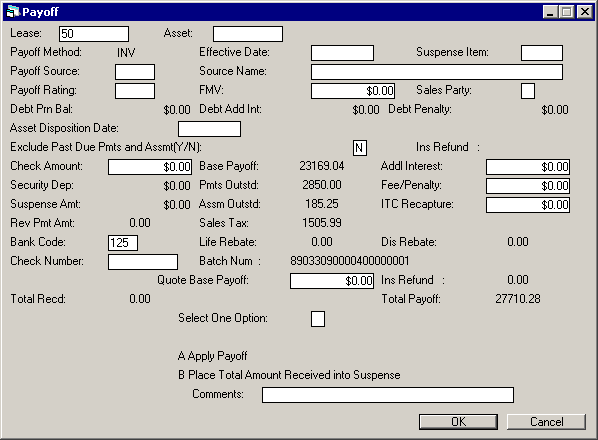
This
screen is used for both lease and asset payoffs. It is used to apply the payoff
receivables or place the total amount received into suspense.
Note:
if the amount in TOTAL RECD is equal to the amount in TOTAL PAYOFF, this is the
last screen of a lease payoff. For a lease payoff with no overage or shortage,
clicking on OK from this screen processes the payoff.
- SELECT ONE OPTION
A APPLY
PAYOFF
B PLACE
TOTAL AMOUNT RECEIVED INTO SUSPENSE
The total amount received is placed into
suspense.
COMMENTS:
Enter comments for suspense item.




![Document: Payoff (main document) [U0103]](nav_u0103_payoff_lnk01.gif)











Payoff
Overage/Shortage
Overage
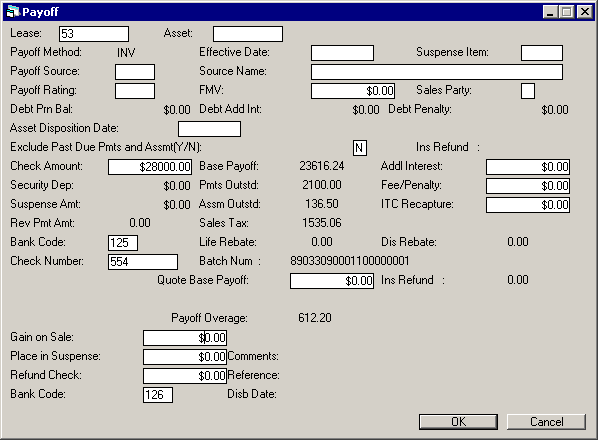
This
screen is used for both lease and asset payoffs. It is used to indicate the distribution
of the payoff overage. It appears if the TOTAL REC’D is greater than the TOTAL
PAYOFF. The overage is displayed on the screen and is reduced by each amount that
is entered.
The overage
must be zero before the lease is paid off. That is, the amounts entered for GAIN
ON SALE, PLACE IN SUSPENSE and REFUND CHECK must total the original PAYOFF OVERAGE.
Note:
for a lease payoff with an overage, this is the last screen. Clicking on OK from
this screen processes the lease payoff.
- PAYOFF
OVERAGE
- GAIN
ON SALE
Enter the amount of the overage that is to be retained and recorded
as a gain on sale. It must be less than or equal to PAYOFF OVERAGE.
- PLACE IN SUSPENSE
Enter the amount of the overage that is to be placed into suspense to be researched
and processed later. The amount entered must be less than or equal to the PAYOFF
OVERAGE. If the Multiple Banks module has been purchased, the bank code entered
for the payment will be used to process the suspense item. The bank code on this
screen is used for processing a refund check.
- COMMENTS
If an amount is placed in suspense, comments to be associated with that suspense
item may be entered.
- REFUND
CHECK
Enter the amount of the overage that is to be returned to the lessee
through a cashier’s check. The amount entered must be less than or equal to the
PAYOFF OVERAGE.
- BANK
CODE
This field will appear if the Multiple Banks module has been purchased.
It allows the user to specify which bank should be used to process the refund.
It is not used in the processing of a suspense item (if specified). The default
bank code is 126; valid entries are 1 or 125-144. Help is available.
- REFERENCE
If
an amount in REFUND CHECK is entered, a reference associated with the check may
be entered.
- BANK
CODE
This field will appear if the Multiple Banks module has been purchased.
It allows the user to specify which bank should be used to process the refund.
It is not used in the processing of a suspense item (if specified). The default
bank code is 126; valid entries are 1 or 125-144. Help is available.
- DISB DATE
If
an amount for the REFUND CHECK is entered, the disbursement date of the check
may be entered in MM/DD/YY or DD/MM/YY format, depending on the Date
Format Preference field in Security [U0706]. DISB DATE must be on or after
the current date.
Shortage
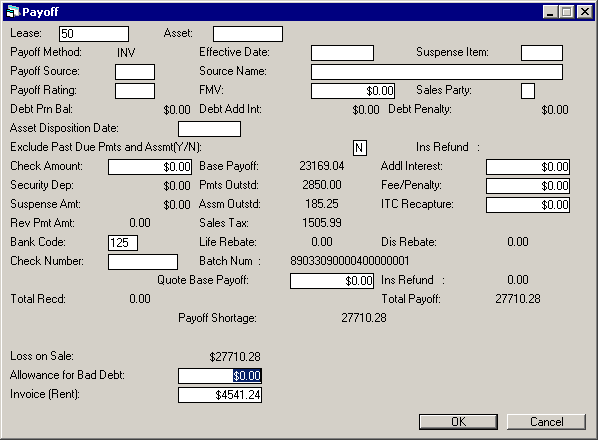
This
screen is used for both lease and asset payoffs. It is used to indicate the distribution
of the payoff shortage. It appears if the TOTAL REC’D is less than the TOTAL PAYOFF,
short payoffs are accepted, and the shortage is within the maximum allowable shortage
for payoffs. (Refer to the Payoff Customizations
option of the Portfolio update [U0212]).
PAYOFF
SHORTAGE is displayed and is reduced by each amount entered. The shortage must
be zero before the lease may be paid off. That is, the amounts entered for LOSS
ON SALE and ALLOWANCE FOR BAD DEBT must equal PAYOFF SHORTAGE.
Note:
for a lease payoff with a shortage, this is the last screen. Clicking on OK from
this screen processes the lease payoff.
- PAYOFF
SHORTAGE
- LOSS
ON SALE
Enter the amount of the shortage to be recorded as a loss on sale.
The amount entered must be less than or equal to PAYOFF SHORTAGE.
- ALLOWANCE
FOR BAD DEBT
Enter the amount of the shortage that is to be charged against
the allowance for bad debt account. (A percentage of the contract receivable for
each new lease may be set aside as allowance for bad debt during lease booking.)
The amount entered is subtracted from the PAYOFF SHORTAGE, and so must be less
than or equal to the current PAYOFF SHORTAGE.
When the Off
Lease Billing module is purchased, this field will be accessible for both
lease and asset Payoffs/Terminations.
- INVOICE
(RENT)
This field appears when the Off
Lease Billing module is purchased and works in conjunction with the PAYOFF
INVOICE DUE DAYS switch in the Miscellaneous Customizations option of
the Custom General [U0712] update.
In order for the shortage amount
to be billed, the user must enter the total amount to invoice. The default value
of loss on Sale is Total Shortage amount based on LeasePak’s calculated base payoff
amount.
The Payoff cannot be reversed if ‘P’ for asset payoff or ‘Q’
for lease payoff type invoice is partially or fully paid. ‘P’ and ‘Q’ type invoices
cannot be removed by accrual reversal and must be removed by Payoff Reversal.
The new invoice can be viewed through the Account
Receivable Balancing Report [R0404] with ‘P’ or ‘Q’ in front of the lease
number.
For lease Payoff, defaulted form the Payoff Quote Base Payoff
reflects the amount on the invoice with type P (Asset Payoff Invoice) also included
in the Outstanding Payment in Payoff if the new ‘Exclude Past Due Payment and
Assessment Y/N switch is set to N. The invoice generated in Payoff will calculate
sales tax if the switch CALCULATE
SALES TAX ON PAYOFF is set to Y in the Lease Form [U0721]. The Rent amount
in ‘P’ and ‘Q’ type invoices may be waived through Payment/Principal
Waiver [U0102]. The
G/L for the Invoice Rent in Payoff will be calculated as follows:
| Debit |
Credit |
| Lease
Payment Receivable | Operating
Lease Income (OPR Lease) |
| Lease
Payment Receivable | Lessor
Income (FIN Lease) |




![Document: Payoff (main document) [U0103]](nav_u0103_payoff_lnk01.gif)











Asset Payoff - Payment
Reschedule
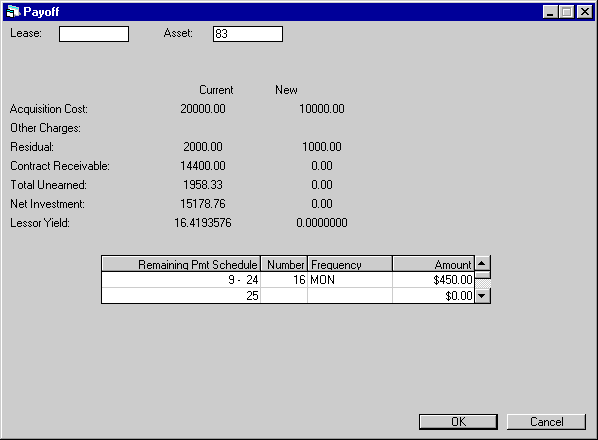
This
screen is used for asset payoffs only. It is used to input a new payment schedule
for the lease. Information about the existing lease and its remaining payment
schedule is displayed.
After
payment schedule adjustments are made and RETURN is pressed, new information for
the lease is calculated and displayed. This information should be verified.
For
operating leases, CONTRACT RECEIVABLE, TOTAL UNEARNED and NET INVESTMENT are not
calculated.
- ACQUISITION
COST - CURRENT/NEW
The new acquisition cost is calculated and displayed.
It is calculated by subtracting the acquisition cost of the paid off asset from
the acquisition cost of the lease.
- OTHER
CHARGES - CURRENT/NEW
Other charges are calculated and displayed. They
are calculated by subtracting other charges for the paid off asset from other
charges for the lease.
- RESIDUAL
- CURRENT/NEW
The new residual is calculated and displayed. It is calculated
by subtracting the residual of the paid off asset from the residual of the lease.
- CONTRACT
RECEIVABLE - CURRENT/NEW
The new contract receivable is displayed once
the new payment schedule is entered. (This field is not applicable to operating
leases or interest bearing loans.)
- TOTAL
UNEARNED - CURRENT/NEW
The new total unearned income is displayed once
the new payment schedule is entered. (This field is not applicable to operating
leases or interest bearing loans.)
- NET
INVESTMENT - CURRENT/NEW
The new net investment is displayed once the
new payment schedule is entered. For interest bearing loans, NET INVESTMENT is
the amount of principal outstanding. (This field is not applicable to operating
leases.)
- LESSOR
YIELD - CURRENT/NEW
The new lessor yield is displayed once the new payment
schedule is entered. For interest bearing loans, yield is only calculated for
P&I accrual methods; it is not calculated for P+I accrual methods.
- REMAINING PMT SCHEDULE
The remaining payment schedule, based on the number of lease payments already
accrued, is displayed. The starting and ending payment numbers of each remaining
payment schedule line are displayed.
If invoices have been produced
more than 30 days before their due dates and are not yet accrued, they are ignored.
Replacements for such advanced invoices will be created the first time accruals
are run after an asset payoff is final.
- NUMBER
(scrolled area)
Change the number of payments, if desired. Remember that
the overall remaining term of the lease may not be changed.
If advance
payments are displayed, the placement, or occurrence, of the advance payments
may be adjusted. However, the total dollar amount of advance payments in the remaining
payment schedule may not be altered.
If the lease is a fixed term lease
with an automatic conversion to a month-to- month lease, the NUMBER of the last
payment schedule must be 999.
- FREQUENCY
(scrolled area)
Change the frequency of the payments, if desired. The
overall term of the lease may not be changed.
- AMOUNT
(scrolled area)
Reduce the payment amount to reflect the paid off asset.
The resulting change in the contract receivable is used to calculate the new information
for the lease (unearned, net investment, yield, etc.).
Confirm
Payment Schedule
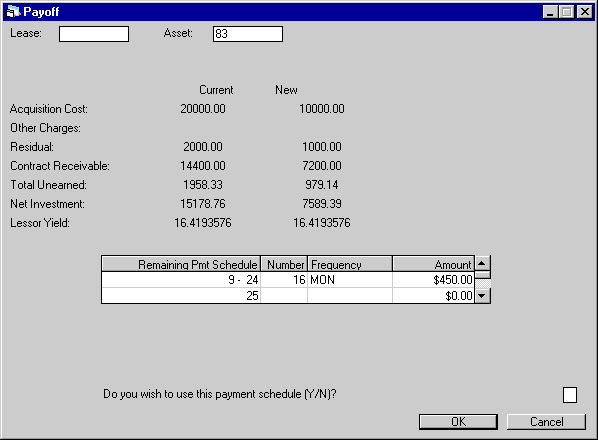
This
screen is used for asset payoffs only. It is used to display the recalculated
acquisition cost, residual, etc., and to confirm processing of the payoff.
- DO YOU WISH TO USE THIS PAYMENT
SCHEDULE (Y/N)?
Entering Y confirms the payment schedule and payoff. Entering
N returns the user to the previous (payment schedule) screen.
Note:
this is the last screen of an asset payoff. Entering Y into the last field and
clicking on OK from this screen processes the asset payoff.




![Document: Payoff (main document) [U0103]](nav_u0103_payoff_lnk01.gif)











Payoff
Reversal
This
option reverses the previous payoff of an asset or a lease.
In
general, lease and asset payoffs can be reversed as long as the transaction records
for the payoff are still in the Transaction (RTX) table. Running the Historical
Payment/DTX Cleanup update [U0451] through End of Month will remove older transaction
records.
Reversing
Lease Payoffs
If one
of the assets on a lease has already been paid off, then the remaining lease is
paid off, neither payoff can be reversed.
Reversing Asset Payoffs
If
an asset payoff is followed any of the actions below, it cannot be reversed:
- Paying off or terminating the remainder
of the lease;
- paying
off or terminating another asset on the same lease;
- placing
another asset on the same lease using the Asset
Add-On update [U0113].
If
the user has purchased and is using the Notes Payable module, a warning message
may be displayed if an active note is attached to the asset.
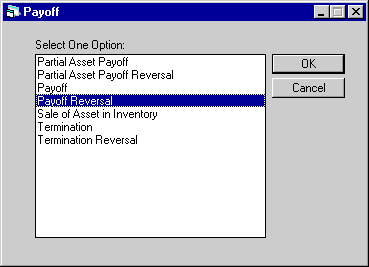
This
screen is used to select Payoff Reversal from the Payoff options menu.
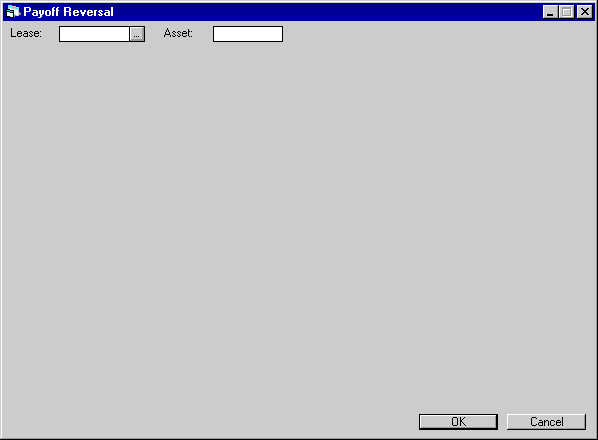
This
screen is used to select the lease or asset whose payoff is to be reversed.
- LEASE
This is the number
of the lease whose payoff is to be reversed. To reverse an asset payoff, leave
this field blank.
- ASSET
This is the number of the asset whose payoff is to be reversed. To reverse
a lease payoff, leave this field blank.




![Document: Payoff (main document) [U0103]](nav_u0103_payoff_lnk01.gif)











Reverse Lease Payoff
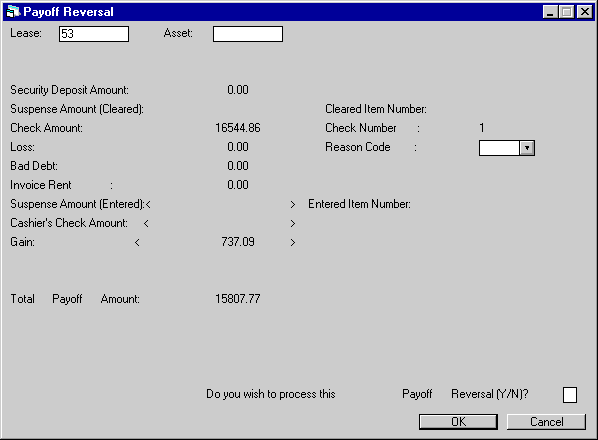
This
is the first and only screen of a lease payoff reversal. It displays all the information
recorded for the payoff.
- SECURITY
DEPOSIT AMOUNT
The amount of the security deposit used for the payoff
is displayed.
- SUSPENSE
AMOUNT (CLEARED)
The amount of any suspense item used for the payoff is
displayed.
- CLEARED
ITEM NUMBER
The suspense item number, if suspense was used, is displayed.
- CHECK
AMOUNT
The amount of the check entered on the payoff is displayed.
- CHECK NUMBER
The check number entered for the payoff is displayed.
- LOSS
Any amount recorded as a loss on sale is displayed.
- REASON
CODE
Select the reason code for the payoff reversal. Use the Help menu
for a list for valid codes. This field is required for processing the payoff reversal.
- BAD DEBT
Any amount recorded as a debit to the allowance for bad debt account is displayed.
- INVOICE
RENT
Any rent invoiced by the payoff is displayed.
- SUSPENSE
AMOUNT (ENTERED)
Any payoff overpayment that was placed in suspense is
displayed.
- ENTERED
ITEM NUMBER
The suspense item number that was assigned to the SUSPENSE
AMOUNT is displayed.
- CASHIER’S
CHECK AMOUNT
Any amount of overpayment that was refunded to the lessee
is displayed.
- GAIN
Any amount of overpayment that was retained as a gain on sale is displayed.
- TOTAL
PAYOFF AMOUNT
The total amount of the payoff is displayed.
- DO
YOU WISH TO PROCESS THIS PAYOFF REVERSAL (Y/N)?
Entering Y and clicking
OK processes the payoff reversal. Entering N and clicking OK returns the user
to the previous screen.




![Document: Payoff (main document) [U0103]](nav_u0103_payoff_lnk01.gif)











Reverse Asset Payoff
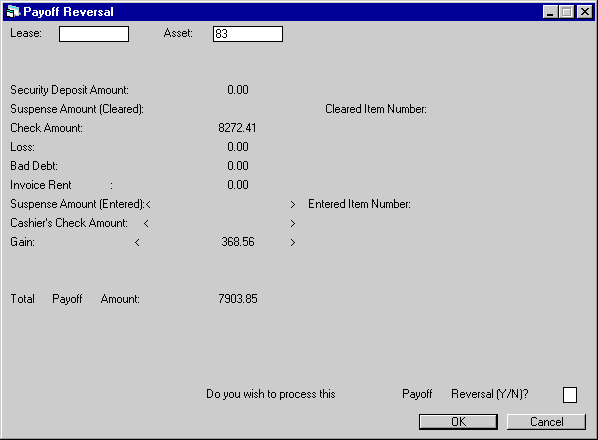
This
is the first screen of an asset payoff reversal. It displays all the information
recorded for the payoff.
- SECURITY
DEPOSIT AMOUNT
The amount of the security deposit used for the payoff
is displayed.
- SUSPENSE
AMOUNT (CLEARED)
The amount of any suspense item used for the payoff is
displayed.
- CLEARED
ITEM NUMBER
The suspense item number, if suspense was used, is displayed.
- CHECK
AMOUNT
The amount of the check entered on the payoff is displayed.
- LOSS
Any amount recorded as a loss on sale is displayed.
- BAD
DEBT
Any amount recorded as a debit to the allowance for bad debt account
is displayed.
- INVOICE
RENT
Any rent invoiced by the payoff is displayed.
- SUSPENSE
AMOUNT (ENTERED)
Any payoff overpayment that was placed in suspense is
displayed.
- ENTERED
ITEM NUMBER
The suspense item number that was assigned to the SUSPENSE
AMOUNT is displayed.
- CASHIER’S
CHECK AMOUNT
Any amount of overpayment that was refunded to the lessee
is displayed.
- GAIN
Any amount of overpayment that was retained as a gain on sale is displayed.
- TOTAL
PAYOFF AMOUNT
The total amount of the payoff is displayed.
- DO
YOU WISH TO PROCESS THIS PAYOFF REVERSAL (Y/N)?
Entering Y and clicking
OK processes the payoff reversal. Entering N and clicking OK returns the user
to the previous screen.
Payment
Reschedule
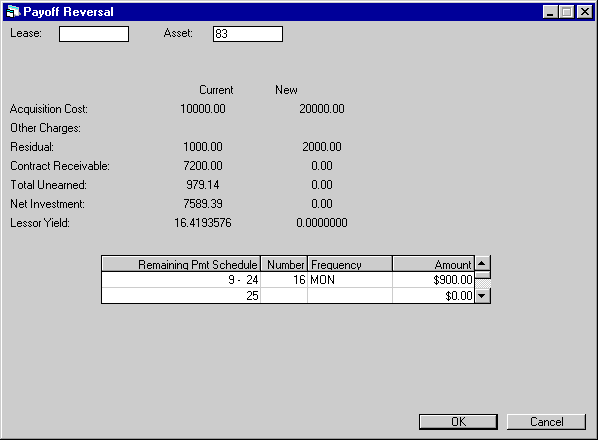
This
screen is used for asset payoff reversals only. It is used to input a new payment
schedule for the lease after an asset payoff reversal. Information about the existing
lease and the payment schedule for the remaining term of the lease are displayed.
For operating leases,
CONTRACT RECEIVABLE, TOTAL UNEARNED and NET INVESTMENT are not calculated.
- ACQUISITION COST - CURRENT/NEW
The new acquisition cost is calculated and displayed. It is calculated by
adding the acquisition cost of the paid off asset to the acquisition cost of the
lease.
- OTHER
CHARGES - CURRENT/NEW
Other charges are calculated and displayed. The
new charges are calculated by adding other charges for the asset paid off to other
charges of the lease.
- RESIDUAL
- CURRENT/NEW
The new residual is calculated and displayed. It is calculated
by adding the residual of the paid off asset and the residual of the remaining
lease.
- TOTAL
UNEARNED - CURRENT
The current total unearned income is displayed.
(Not applicable to operating leases.)
- NET
INVESTMENT - CURRENT
The current net investment is displayed.
(Not applicable to operating leases.)
- LESSOR
YIELD - CURRENT
The current lessor yield is displayed.
- REMAINING
PMT SCHEDULE
The remaining payment schedule, based on the number of lease
payments already accrued, is displayed. The starting and ending payment numbers
of each remaining payment schedule line are displayed.
- NUMBER
(scrolled area)
Change the number of payments, if desired. The overall
remaining term of the lease may not be changed.
If advance payments
are displayed, the placement, or occurrence, of the advance payments may be adjusted.
However, the total dollar amount of advance payments in the remaining payment
schedule may not be altered.
If the lease is a fixed term lease with
an automatic conversion to month-to- month, the NUMBER of the last payment schedule
must be 999.
- FREQUENCY
(scrolled area)
Change the frequency of the payments, if desired. The
overall term of the lease may not be changed.
- AMOUNT
(scrolled area)
Increase the payment amount to add back in the paid off
asset. The change in the contract receivable is used to calculate new information
for the lease (unearned, net investment, yield, etc.).
Confirm
Payment Schedule
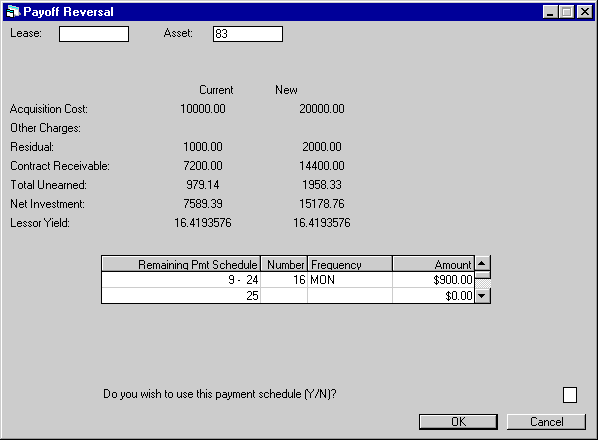
This
screen is used for asset payoff reversals only. It is used to confirm the new
payment schedule, display the new financial information, and process the payoff
reversal.
©
2001 by McCue Systems Incorporated.
All rights reserved.
The
information contained in this document is the property of McCue Systems, Inc.
Use of the information contained herein is restricted. Conditions of use are subject
to change without notice. McCue Systems, Inc. assumes no liability for any inaccuracy
that may appear in this document; the contents of this document do not constitute
a promise or warranty. The
software described in this document is furnished under license and may be used
or copied only in accordance with the terms of said license. Unauthorized
use, alteration, or reproduction of this document without the written consent
of McCue Systems, Inc. is prohibited.




![Document: Payoff (main document) [U0103]](nav_u0103_payoff_lnk01.gif)