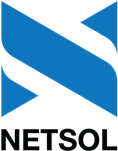Web Services API (mPower) Server
Web Services API (mPower) Server
JEE: Web Services API Installation
 This document assumes you have a working knowledge of JEE. Contact your NetSol representative for more information. Debug logging for Web Service API is now available with JEE.
This document assumes you have a working knowledge of JEE. Contact your NetSol representative for more information. Debug logging for Web Service API is now available with JEE.
JEE Installation and Configuration
To install, download JEE 1.8 SDK from the Java Platform, Enterprise Edition 6 SDK Update 4 (with JDK 6u38) page (www.oracle.com/technetwork/java/javaee/downloads/java-ee-sdk-6u3-jdk-6u29-downloads-523388.html) and follow Oracle's instructions for installing the software.
Edit the server.policy file, by default located in /opt/SUNWappserver/domains/domain1/config directory.
Find the grant section--that is, the section that begins grant {, with no additional text or data between the word grant and the left brace.
// Basic set of required permissions granted to all remaining code
grant {
permission java.lang.RuntimePermission "loadLibrary.*";
permission java.lang.RuntimePermission "queuePrintJob";
permission java.net.SocketPermission "*", "connect";
permission java.io.FilePermission "<<ALL FILES>>", "read,write,delete";
// work-around for pointbase bug 4864405
permission java.io.FilePermission "${com.sun.aas.instanceRoot}${/}lib${/}databases${/}-", "delete";
permission java.io.FilePermission "${java.io.tmpdir}${/}-", "delete";
permission java.util.PropertyPermission "*", "read,write";
permission java.lang.RuntimePermission "getClassLoader";
permission java.lang.RuntimePermission "createClassLoader";
permission java.lang.RuntimePermission "modifyThreadGroup";
permission java.lang.reflect.ReflectPermission "suppressAccessChecks";
permission java.util.logging.LoggingPermission "control", "";
permission javax.management.MBeanPermission "*", "*";
};
The above example includes all the required permissions for mPower to run on JEE. If needed, make these changes to your file:
- For the file beginning
permission java.io.FilePermission, change topermission java.io.FilePermission "<<ALL FILES>>", "read,write,delete";
- For the file beginning
permission java.util.PropertyPermission, change topermission java.util.PropertyPermission "*", "read,write";
- Add the following two lines, anywhere before the end (
};) of the sectionpermission java.lang.RuntimePermission "getClassLoader"; permission java.lang.RuntimePermission "createClassLoader";
After saving the edited file, restart the JEE server to register the changes. To restart the server, use the following commands in sequence:
/opt/SUNWappserver/bin/asadmin stop-domain /opt/SUNWappserver/bin/asadmin start-domain
Web Services API Installation
To install the Web Services API software:
- If needed, restart the JEE server to register changes to the
server.policyfile mkdir -p /opt/msi/v77a/mpower-v77a- Copy the file
mpower-v77a.warto any location on the server except/opt/msi/v77a/mpower-v77a cd /opt/msi/v77a/mpower-v77a$JAVA_HOME/bin/jar -xvf (path_to_war_file)/mpower-v77a.war