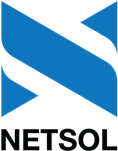Oracle 19c Server
Oracle Database Software Installation
Terminology
Please familiarize yourself with the following terms before reading this document:Oracle 19c Database Software Installation Documentation
Installation of the Oracle 19c Database software on Linux is documented in the following Oracle manuals:- Oracle Database Installation Guide 19c for Linux (Part Number E96432)
- Oracle Database Release Notes 19c (Part Number E96072)
Requirements for Oracle 19c Database Software
Operating System
The required operating system is RHEL Linux 8:Red Hat Enterprise Linux 8 [minimum 8.10] (AMD/Intel x86-64) 64-bit
Kernel 4.18.0-553.22.1.el8_10.x86_64 or later
Oracle 19c Database Software Bit Size
 LeasePak requires the 64-bit Oracle 19c Database software.
LeasePak requires the 64-bit Oracle 19c Database software.
Oracle 19c Database Software Edition
LeasePak software has been certified to work with the following Oracle 19c Database software editions:- Oracle Database Enterprise Edition (64-bit)
- Oracle Database Standard Edition 2 (64-bit)
Download Oracle 19c Database Software
Download the non-RPM Oracle Database software entitled:Oracle Database 19c for Linux x86-64The file to download is typically named something like
LINUX.X64_19minor-version_db_home.zip.
This is the non-RPM-based installation.
 Do not download the RPM-based Oracle Database software,
which is entitled "Oracle Database 19c for Linux x86-64 (RPM)".
Do not download the RPM-based Oracle Database software,
which is entitled "Oracle Database 19c for Linux x86-64 (RPM)".
Pre-Installation Tasks for root
 Perform the following tasks on the DBMS host as the
Perform the following tasks on the DBMS host as the root user.
- Create Unix groups for the Oracle software owner.
- Create Unix user account for the Oracle software owner.
- Create Unix directories for the Oracle 19c Database software.
- Configure operating system by installing the Oracle Preinstallation RPM.
1. Create Unix Groups for Oracle Software Owner
orainv is the Oracle Inventory Unix group, and oradba is the Oracle Administrative
Unix group. Enter the following commands at the Unix prompt to create the two groups:
# groupadd orainv # groupadd oradba
2. Create Unix User Account for Oracle Software Owner
The Unix user account of the Oracle software owner is typically named oracle,
and bash is usually the login shell of the account.
Enter the following command at the Unix prompt to create an account named oracle with
a primary group of orainv and a secondary group of oradba.
# useradd -c "Oracle software owner" -m -N -g orainv -G oradba oracle
The default login shell is determined by the value of SHELL in the /etc/default/useradd
file. If SHELL is set to /bin/bash in /etc/default/useradd, the login shell
of the Oracle software owner will automatically be set to bash. If SHELL is not set to
/bin/bash in /etc/default/useradd, add the -s bash_shell_path
option to the above useradd command to make bash the login shell of the account.
3. Create Unix Directories for Oracle 19c Database Software
Create the following directories with the listed ownership and permissions:
Directory Description Owner Group Permissions /opt/oraInventoryOracle Inventory oracleorainv0770/opt/oracleOracle Base oracleorainv0775/opt/oracle/productProduct oracleorainv0775/opt/oracle/product/19cVersion oracleorainv0775/opt/oracle/product/19c/dbhome_1Oracle Database Home oracleorainv0775
4. Configure Operating System by Installing Oracle Preinstallation RPM
Installing the Oracle Preinstallation RPM will automatically configure the Linux operating system according to the requirements of Oracle. The Preinstallation RPM performs various tasks such as setting kernel parameters, installing packages, and setting resource limits.
- Download the Preinstallation RPM from the Oracle Yum repository by entering at the Unix prompt:
Enter the above curl command as three separate lines. The# curl -o oracle-database-preinstall-19c-1.0-2.el8.x86_64.rpm \ https://yum.oracle.com/repo/OracleLinux/OL8/appstream/x86_64/getPackage/oracle-database-preinstall-19c-1.0-2.el8.x86_64.rpm\at the end of the first two lines is the bash line-continuation character. - Install the Preinstallation RPM by entering at the Unix prompt:
# yum -y localinstall oracle-database-preinstall-19c-1.0-2.el8.x86_64.rpm - Check the preinstall log file to review the configuration changes. The path of the log file is:
/var/log/oracle-database-preinstall-19c/backup/timestamp/orakernel.log
- Delete the
dbaandoinstallUnix groups by entering at the Unix prompt:# groupdel dba # groupdel oinstall
The above groups were created by the Preinstallation RPM, but are not needed because we use theoradbaandorainvgroups instead. - Delete the following Unix groups (except as noted below) by entering at the Unix prompt:
# groupdel backupdba # groupdel dgdba # groupdel kmdba # groupdel oper # groupdel racdba
The above groups were created by the Preinstallation RPM. Skip the delete of any groups that you are planning to use as privileged operating system groups recognized by Oracle.
Pre-Installation Tasks for Oracle Software Owner
 Perform the following tasks on the DBMS host as the Oracle software owner.
Perform the following tasks on the DBMS host as the Oracle software owner.
- Log on the DBMS host as the Oracle software owner.
- Add these commands to the Oracle software owner's
.bash_profilefile:umask 022 export LANG=C export LC_ALL=C
- Make sure the Oracle software owner's
.bash_profilefile is not setting any Oracle-related environment variables, including but not limited to:ORACLE_BASE ORACLE_HOME ORACLE_SID NLS_LANG LD_LIBRARY_PATH (to add
If it is setting Oracle-related environment variables (ORACLE_BASE, ORACLE_HOME, ORACLE_SID, NLS_LANG, etc), comment out or remove those lines from the file. For LD_LIBRARY_PATH and PATH, re-define the environment variable to remove Oracle paths ($ORACLE_HOME/lib, $ORACLE_HOME/bin, etc) from the definition.$ORACLE_HOME/lib) PATH (to add$ORACLE_HOME/bin) - Log off the DBMS host, then log on again as the Oracle software owner. That will usually be sufficient to
pick up your changes to the
.bash_profilefile and the Preinstallation RPM's changes to resource limits. However, if you are using a VNC (Virtual Network Computing) desktop, you will need to kill your Xvnc server process on the DBMS host, and then restart the Xvnc server. - At the Unix prompt, run the
envcommand and verify there are no Oracle-related environment variables defined.
Installation of Oracle 19c 64-bit Database Software
 Perform the following tasks on the DBMS host as the Oracle software owner.
Perform the following tasks on the DBMS host as the Oracle software owner.
- Log on the DBMS host as the Oracle software owner.
- Change the current working directory to the Oracle Database Home by entering at the Unix prompt:
% cd /opt/oracle/product/19c/dbhome_1 - Extract the downloaded Oracle 19c Database image file into the Database Home directory by entering at the Unix prompt:
% unzip -q path_to_downloaded_image_fileEdit this file/opt/oracle/product/19c/dbhome_1/cv/admin/cvu_config# Fallback to this distribution idCV_ASSUME_DISTID=OEL8uncomment this line and change the distribution ID toOEL8 - Run the Oracle installer by entering at the Unix prompt:
% /opt/oracle/product/19c/dbhome_1/runInstallerThe installer displays the installation screens as a series of steps, described below.
Installation Screen Steps
- Configuration Option
Select Set Up Software Only.
- Database Installation Option
Select Single instance database installation.
- Database Edition
Select either Enterprise Edition or Standard Edition 2.
- Installation Location
Oracle base:
/opt/oracle
Software location:/opt/oracle/product/19c/dbhome_1 - Create Inventory
Inventory Directory:
/opt/oraInventory
oraInventory Group Name:orainv - Privileged Operating System groups
Database Administrator (OSDBA) group:
oradba
In general, also enteroradbafor each of the other groups on this screen, unless you prefer to assign specialized groups for some or all of them. - Root script execution configuration
Do not select (do not check): Automatically run configuration scripts
- Perform Prerequisite Checks
The installer checks to ensure your computer is configured properly for an Oracle Database installation. Review the results of the prerequisite checks. If there were any error messages, fix the issues causing the error messages.
- Summary
Review the summary of the pending software installation. Click Install to start the installation.
- Install Product
The progress of the installation is displayed on the screen. When the Execute Configuration Scripts window opens, follow the on-screen instructions to execute the listed configuration scripts as the
rootUnix user. - Finish
A message is displayed indicating the installation was successful.
Post-Installation Tasks for Oracle Software Owner
 Perform the following tasks on the DBMS host as the Oracle software owner.
Perform the following tasks on the DBMS host as the Oracle software owner.
- Log on the DBMS host as the Oracle software owner
- Add these commands to the Oracle software owner's
.bash_profilefile:export ORACLE_BASE=/opt/oracle export ORACLE_HOME=/opt/oracle/product/19c/dbhome_1 export LD_LIBRARY_PATH=$LD_LIBRARY_PATH:$ORACLE_HOME/lib export PATH=$PATH:$ORACLE_HOME/bin export NLS_LANG=American_America.WE8ISO8859P1
- Log off the DBMS host, then log on again as the Oracle software owner. That will usually be sufficient to
pick up your changes to the
.bash_profilefile. However, if you are using a VNC (Virtual Network Computing) desktop, you will need to kill your Xvnc server process on the DBMS host, and then restart the Xvnc server. - Optionally make a backup copy (for future reference) of any root scripts that were manually run during
the installation, such as
/opt/oraInventory/orainstRoot.shand/opt/oracle/product/19c/dbhome_1/root.sh. - Download and install Release Updates (RU) patches for the Oracle 19c Database software from the My Oracle Support website. Oracle provides Release Updates on a quarterly basis.