Lessee [U0203]
![]() Lessee is a type of LeasePak client. If you are a beginning LeasePak user or have
not yet worked with LeasePak clients, first read the document LeasePak
Client for introductory information on how to add, change, and delete
LeasePak clients.
Lessee is a type of LeasePak client. If you are a beginning LeasePak user or have
not yet worked with LeasePak clients, first read the document LeasePak
Client for introductory information on how to add, change, and delete
LeasePak clients.
Note: if the lessee is currently assigned to a lease and/or application as either the primary lessee or a co-lessee, it cannot be deleted.
Contents
- Introduction
- Lessee Main Tabs
Introduction
The Lessee update is used to add, change or delete lessee or co-lessee information. When adding a lessee, the user may either add the lessee as a completely new client if the lessee does not exist in the system in any form, or as a new relationship for an existing client (i.e., if the lessee already exists in the system, but only as a broker, guarantor, etc.). For more information on clients and relationships, refer to the Client Relationships section of LeasePak Key Structure.
Note: If the lessee is cloned from an existing lessee that is tied to a customer, the new lessee will be automatically tied to that customer. Select Customer Update Remove Lessee [U0205RL] option to remove the Customer/Lessee relationship.
Once a lessee has been added to the system, it may be associated with multiple applications and/or leases (i.e., the lessee will lease, or has leased, several pieces of equipment under different lease agreements). Thus, a lessee may be used to link related applications and/or leases together.
For example, assume that the 5 branch offices of a company are currently set up as 5 separate lessees. Suppose that the company decides it would like to group all 5 branches for billing and reporting purposes. A lessee should then be set up as the "main office," and each of the leases (i.e., branches) rebooked and assigned to that lessee. This would enable invoices and reports for all branches to be grouped together and sent to the home office as requested.
Note: How and when invoices are sent depends on parameters set up in various updates., including the billing method used and the billing level for each lease. The primary updates used to define and modify invoicing parameters are the Master Financial update [U0202] and Application Tab 6 of the Application Tracking module. Refer to these updates for more information.
The Lessee number is a 9-character alphanumeric field, which must be unique system-wide. It may be assigned automatically by LeasePak (an increasing sequential number) or entered by the user. When entering a number that includes letters, use uppercase letters A-Z. The CLIENT NUMBERING METHOD (system assigned or user entered) is specified through the Miscellaneous option [MI] of the Custom General update [U0712].
LeasePak's term "lessee" may be changed through the Account Customizations option of the Custom General update [U0712]. Both the long form (up to 10 characters) and short form (up to 3 or 5 characters) of the lessee alias should be specified. Refer to the Custom General update [U0712] for more information on defining account aliases.
If the User Defined Fields/Tables module is purchased and user defined fields and/ or tables are defined for lessees through the USER DEFINED FIELDS/TABLE option of the Portfolio update [U0212], customized information may be entered or changed through this Lessee update [U0203].
Fields for adding or changing a lessee are arranged into four main tabs, with additional screens and tabs available by clicking the Reference, Employment, Others, or User Defined Fields/Table buttons.
Lessee Address Tab
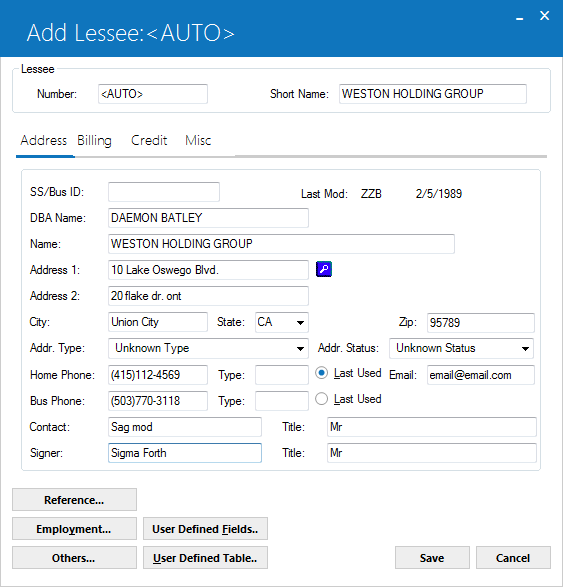
The Address tab is used to add or modify lessee name, address, and contact information. If the Add option was selected and a client to be copied was selected, all applicable default information will display. Note, however, that changes made to this information affect only this lessee. The original client's information will not be affected by this update, except where noted below in field descriptions.
- SHORT NAME
Enter or change the short name for this lessee. Note that this field is at the client level, so changes will affect all relationships for the client. For example, if the lessee being added or changed also exists on the system as a vendor (same client number), then a change to the short name here would also affect the short name for the vendor relationship. When other relationships are affected, a warning message will be displayed.
Note: Since the short name will be used for the client search, it is suggested that personal names be entered in the following order:
LAST, FIRST MIDDLE (for example: SUAREZ, MARIA J.)
If the ALLOW CLIENT RECORD NAME CHANGES switch in the Security [U0706] update is not selected, the user will be restricted from changing the name of an existing Lessee and the field will be display only.
- SS/BUS ID
Enter or change the social security/business ID number for this lessee, if available. Note that this field is at the client level, so changes will affect all relationships for the client. When other relationships are affected, a warning message will be displayed.
Note: If the ALLOW CLIENT RECORD NAME CHANGES switch in the Security [U0706] update is not selected, the user will be restricted from changing the SS/BUS ID of an existing Lessee and the field will be display only.
- LAST MOD
The initials of the person who last added or changed information for this lessee and the date the change was made are displayed.
- DBA
NAME
Enter the Doing Business As alias for the lessee. Note that this name may be used in place of the SHORT NAME when performing a client search.
Note: If the ALLOW CLIENT RECORD NAME CHANGES switch in the Security [U0706] update is not selected, the user will be restricted from changing the DBA of an existing Lessee and the field will be display only.
- NAME
Enter or change the name of the lessee.
Note: If the ALLOW CLIENT RECORD NAME CHANGES switch in the Security [U0706] update is not selected, the user will be restricted from changing the Name of an existing Lessee and the field will be display only.
- ADDRESS 1
Enter or change the first address line of the lessee. Use this field if there is only one address line. This is the primary billing address if the individual billing address for a lease is left blank.
- ADDRESS
2
Enter or change the second address line of the lessee, if available.
- CITY
Enter or change the city of the lessee.
- STATE
Enter or change the state/province of the lessee. Press HELP for a list of valid states. STATE must be a valid post office abbreviation.
Note: For locations where states do not exist, a "free form" code of FF may be entered. When addresses using FF are printed on invoices or reports, the state is blank.
- ZIP
Add or change the postal/zip code of the lessee, up to 9 characters maximum length. LeasePak expects specific postal code formats for the US, Canada, and several other countries. Refer to Postal Code Formats (opens in a new window) for more information on specified formats.
- ADDR TYPE
Enter or change the address type of lessee. Use help arrow to to select from a list of valid address type. If user leaves this field blank than, LeasePak by default sets this field value to 'Z'-UNKNOWN TYPE.
to select from a list of valid address type. If user leaves this field blank than, LeasePak by default sets this field value to 'Z'-UNKNOWN TYPE.
Following are the valid address types:
- B-BUSINESS ADDRESS. Business address, not consumer's residence; use this for the main lessee or any co-lessee or guarantor.
- D-REPORTER DEFAULT. Data reporter's default address; if using the data reporter's address and setting "Address Type" to D because actual client address is not confirmed, in deliverable, or unknown, User can can also enter N or U in 'Address Status' (see address status if applicable).
- M-MILITARY ADDRESS. Military address; use this for the main lessee or any co-lessee or guarantor.
- P-BILL PAYER SERVICE. Bill Payer Service, not consumer's residence; use this for the main lessee or any co-lessee or any guarantor.
- S-SEONDARY ADDRESS. Secondary Address; use this for a co-lessee or guarantor.
- Y-CONSUMER ADDRESS. Known to be address of primary consumer; use this for the main lessee.
- Z-UNKNOWN TYPE. Address type is unknown (possibly unconfirmed see address status if applicable).
Users can update code category→code description via U0722 Custom Code. The applicable code category is "CB.AD.TYPE".
- ADDR STATUS
Enter or change the address status of lessee. Use help arrow to select from a list of valid address statuses. LeasePak sets this field value to 'Z'-UNKNOWN TYPE by default, If user leaves this field blank.
to select from a list of valid address statuses. LeasePak sets this field value to 'Z'-UNKNOWN TYPE by default, If user leaves this field blank.
Following are the valid address statuses:
- C-CONFIRMED/VERFIED. Confirmed/verfifed address; use this when the address is confirmed to be a deliverable address belonging to the lessee or when an address has been verified after receiving an address discrepency notification from a consumer reporting agency.
- N-NOT CONFIRMED. Not confirmed address; use this when the status of the address is under investigation or if you have received an address.
- U-UNDELIVERABLE. Non-deliverable address/returned mail; use this when you have received notification or otherwise discovered that the address is undeliverable.
- Z-UNKNOWN STATUS. Address status is unknown.
If you need to reconfirm a previously confirmed address ("Address Status" already set to C), you must first update the lessee or guarantor with "Address Status" set to (blank) or a value other than C, then again set "Address Status" to C. This will indicate the U0462 Credit Bureau Extract to report the C at the end of the current reporting period.
- HOME
PHONE
Enter or change the area code and home phone number of the lessee. The phone number must be entered if the area code is entered.
- TYPE
Enter or change the home phone type. This field allows up to 4 characters to be entered.
- LAST USED
Select and click last used if applicable.
- BUS
PHONE
Enter or change the area code and business phone number of the lessee. The phone number must be entered if the area code is entered.
- TYPE
Enter or change the business phone type. This field allows up to 4 characters.
- LAST
USED
Select and click last used if applicable.
- EMAIL
Enter or change the email address of the lessee. The email address allows up to 50 alphanumeric characters to be entered. - CONTACT
Enter or change the name of the contact person for the lessee.
- CONT
TITLE
Enter or change the position or job title of the contact person.
- SIGNER
Enter or change the name of the person who will be the authorized signer of all lease documents for this lessee.
- SIGNER
TITLE
Enter or change the signer's title.
Lessee Billing Tab
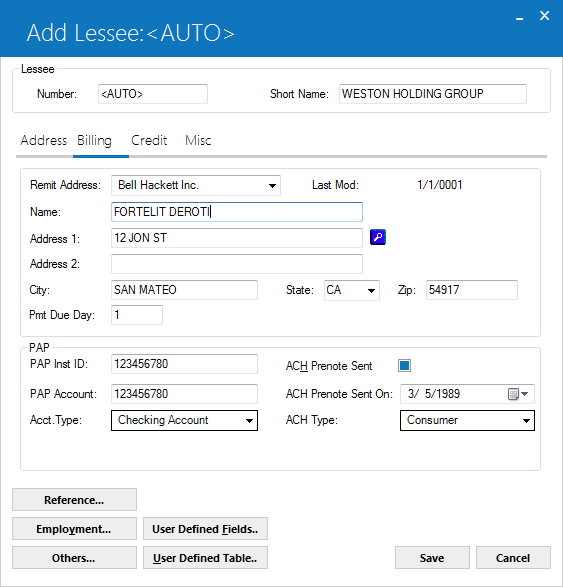
This is the Billing tab. Only the REMIT ADDRESS is required. The name and address fields immediately below REMIT ADDRESS pertain to the lessee billing address. PAP/ACH information, if applicable, is also entered on this tab.
Field Descriptions
- REMIT
ADDRESS
Enter or change the code for the remittance address. The remittance address is the address printed in the REMIT TO section of an invoice. A warning message is displayed if the code entered does not match the default value for the portfolio. Use Help for a list of valid remittance address codes, established through the Auxiliary Address update [U0704]. The default value, if any, is determined automatically using the REMITTANCE CODE method established on the first screen of the Miscellaneous Customizations option of the Portfolio update [U0212].
- LAST
MOD
The initials of the person who last added or changed remittance address information for this lessee and the date the change was made are displayed
-
NAME
Enter or change the billing address name of the lessee. If no optional billing name and address are entered here, invoices will be addressed to the name and address entered on the Address tab of the Lessee update [U0203].
- ADDRESS
1
Enter or change the first address line of the optional billing address for the lessee. Use this field if there is only one address line.
- ADDRESS
2
Enter or change the second billing address line of the lessee, if available.
- CITY
Enter or change the city of the optional billing address of the lessee.
- STATE
Enter or change the state/province of the billing address of the lessee.
Note: For locations where states do not exist, a "free form" code of FF may be entered. When addresses using FF are printed on invoices or reports, the state is blank.
- ZIP
Add or change the postal/zip code of the optional address, up to 9 characters maximum length. LeasePak expects specific postal code formats for the US, Canada, and several other countries. Refer to Postal Code Formats (opens in a new window) for more information on specified formats.
 Payment Due Day
Payment Due Day-
(Conditional)
Type a digit representing the day of month to set as the due date for payments for this lessee. Number of days should be same as defined in application details Application -> Tab3 -> Payment Due Day. This filed will be populated if user has entered number of day in application tab3.
 Payment Due Day
Payment Due Day- PAP
INST ID
If the lessee will make automated payments through Pre-Authorized Payment interface, enter the PAP institute ID number.
If the BANK FILE LAYOUT TYPE is set to 'WDE', a six digit institution id must be entered in the following format: ###-###.
For example: 123-123
- PAP ACCOUNT
Enter the Pre-authorized payment account number.
If the Bank File Layout Type is set to 'WDE', a 1-9 digit number must be entered.
- ACCT TYPE
Select account type for payments. This field will not appear if Bank file layout type is set to 'C80' or 'CPA' from U0212 Portfolio - PAPA/ACH Control File field Bank File Layout Type.
- ACH PRENOTE SENT
Click on this switch if a prenotification note has been sent to the lessee.
- ACH PRENOTE SENT ON
Enter the date on which the prenotification note was sent to the lessee.
- ACH TYPE
Enter the Lessee's Standard Entry Class Code. Select the HELP button to view options. Use 'Rent/Lease Canada (400)' option if Bank File Layout Type is set to 'C80' or 'CPA' from U0212 Portfolio - PAP/ACH Control File.
Use U0244 Electronic Payment Sources update to enter credit card information which can be selected and assigned to a specific contract for automatic payments or to use in a one-time change. The update does not support to separately setup payment source for auto-payments.
Using Vendor ACH with WDE
Australian PAP Method
LeasePak determines the PAP/ACH method by the portfolio settings corresponding to the Lessee's default portfolio. If the Portfolio [U0212]: PAP/ACH Control File Bank File Layout Type is set to 'WDE', leave the Lessee PAP Inst ID and PAP Account blank or type information in any appropriate format; LeasePak does not perform any edit checks on these fields. If you are using these fields, set the ACH Type to 'AUS'.
Lessee Credit Tab
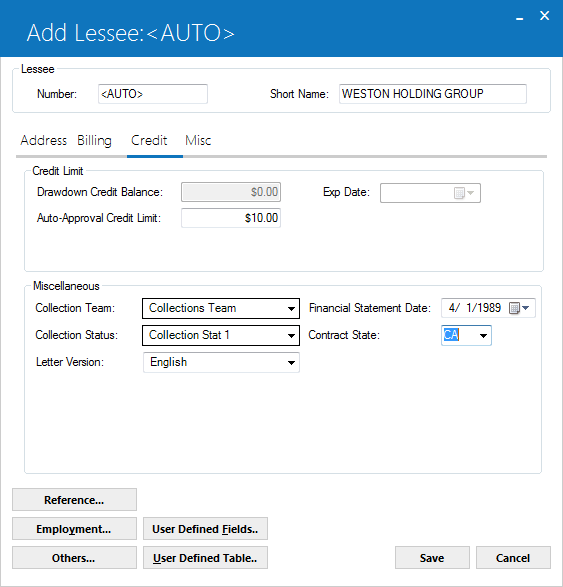
The Credit tab is used to enter credit-related information for the lessee.
Field Descriptions
- DRAWDOWN
CREDIT LIMIT
Enter or change the drawdown credit limit for the lessee. The drawdown credit limit entered will allow the user to set up Drawdown Tracking for the lessee.
-
EXP
DATE
Enter or change the experation date for the drawdown credit limit in MM/DD/YY or DD/MM/YY format, depending on the Date Format Preference field in Security [U0706].
- REVOLVING
CREDIT LIMIT
Enter or change the revolving credit limit for the lessee.
- EXP
DATE
Enter or change the experation date for the revolving credit limit.
- AUTO-APPROVAL
CREDIT LIMIT
Enter or change the auto-approval credit limit for this lessee. A privileged user may approve, without credit investigation, any application that is less than this limit. Refer to the Application User Profile update [U0831] for more information on defining auto-approval privileges. To indicate that auto-approval is not allowed for this lessee, leave this field blank/zero. Security for this field is set with UPDATE CLNT CREDIT LIMITS field in Security Update [U0706].
- COLLECTION TEAM
Enter or change the collection team code. Codes are established through the Team update [U0724]. Use Help for a list of valid codes. This field appears only if the Collections module is purchased. For use of the collection team code, refer to the Collection update [U1101].
- COLLECTION
STATUS
Enter or change the collection status of the lessee.Use Help for a list of valid collection status codes. This field appears only if the Collections module is purchased.
Note: If a collection status default has been defined in the Collection Status Default [U1151] update for the selected collection status; an edit check is performed to ensure this status may be changed by a valid user and is in a valid portfolio.
- LETTER
VERSION
This field can be used to specify a letter or language version to be used with the user's own custom letter-generating program.
- FINANCIAL
STMT DATE
This date can be used to represent the date on which the lessee is required to submit new financial statements, or the date financial statements were last received from this lessee. It is informational only.
- CONTRACT
STATE
Select the Contract State from the drop down Help menu when entering a new lessee. If the lessee information is being modified or changed, this field will not be accessible. Additionally, this field will work in conjunction with the Collection and Recovery Queue assignments. This field is informational only.
Lessee Miscellaneous Tab
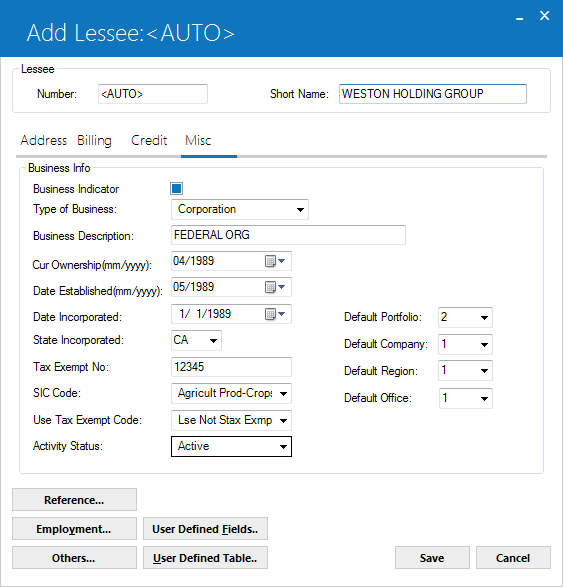
The Miscellaneous tab is used to enter additional information for the lessee. The fields DEFAULT PORTFOLIO/COMPANY/REGION/OFFICE are required, although they do not restrict which leases a lessee may be attached to.
Field Descriptions
Business Info
- BUSINESS INDICATOR
Select or check the box to indicate that the client is reportable as a business (typically a Corporation, S Corporation, or LLC). Clear or uncheck the check box to indicate that the client is reportable as a consumer (typically an individual, Sole Proprietorship, or Partnership).
- TYPE
OF BUSINESS
Enter or change the code that categorizes the type of business of the lessee. Use Help for a list of valid business types, established using the Custom Codes update [U0722]. This field is informational only.
- BUSINESS
DESCRIPTION
This field is informational only.
- CUR
OWNERSHIP (mm/yyyy)
Enter or change the date (in MM/YYYY or MM/YYYY format, depending on the Date Format Preference field in Security [U0706].) the current owners took ownership. This field is informational only.
- DATE
ESTABLISHED (mm/yyyy)
Enter or change the date (in MM/YYYY or MM/YYYY format, depending on the Date Format Preference field in Security [U0706]) that the business was established. This field is informational only.
- DATE
INCORPORATED
Enter or change the date (in MM/DD/YYYY or DD/MM/YYYY format, depending on the Date Format Preference field in Security [U0706].) that the business was incorporated. This field is informational only.
- STATE
INCORPORATED
Enter or change the state/province in which the business was incorporated. STATE INCORP must be a valid post office abbreviation. Use Help for a list of valid states. This field is informational only.
- TAX
EXEMPT NO
Enter or change the tax exemption number for the lessee. This field is informational only.
- SIC CODE
Enter or change the Standard Industry Classification (SIC) code for the lessee. Use Help for a list of valid codes established using the Custom Codes update [U0722]. This field is informational only.
- USE TAX EXEMPT CODE
Informational only. Provides additional information on why the Lessee is exempt from Sales/Use Tax (if applicable). LeasePak defaults the code set here to new applications or leases attached to the Lessee. You can then change this code at the application/lease level. Type the code or click to select from the list.
Type or select NONE to bypass. Other possible default values are:
to select from the list.
Type or select NONE to bypass. Other possible default values are:
- ELEC - Lessee has an exemption certificate
- ELDP - Lessee has a direct pay certificate
You can add additional values using the Custom Code [U0722] update, code category STX.EX.LSE.
- ACTIVITY STATUS
Select or change the activity status of lessee. Use help arrow to select for a list of valid activity statuses. Following are the valid activity statuses:
to select for a list of valid activity statuses. Following are the valid activity statuses:
- ACTV-Active
- DECD-Deceased
- INAC-Inactive
- PNDG-Pending
- RJTD-Rejected
- TERM-Terminated
Users can add, delete, and modify or update code category→code descriptions via U0722 Custom Code. The applicable code category is "STAT".
- DEFAULT
PORTFOLIO
This is a required field for a new lessee. Since user defined field and table parameters are set up on the portfolio level, but the lessee is not, it is necessary to indicate which portfolio's parameters must be referenced for this lessee.
DEFAULT PORTFOLIO may be used to limit an operator's security to certain lessees. For example, if an operator's security is limited to portfolio 1, then that operator will be able to access and use only lessees which have a default portfolio of 1. Operators who have no security restrictions will be able to access all lessees regardless of the default portfolio. Refer to the Security update [U0706] for more information on defining portfolio security for operators.
 Credit Bureau Extract users: Credit Bureau Extract- Do not delete or modify 'DECD'. 'DECD' is the only activity status used for credit bureau reporting. If you set a lessee to 'DECD', NetSol recommends also detaching the lessee from the lease through U0240 Credit Bureau Client.
Credit Bureau Extract users: Credit Bureau Extract- Do not delete or modify 'DECD'. 'DECD' is the only activity status used for credit bureau reporting. If you set a lessee to 'DECD', NetSol recommends also detaching the lessee from the lease through U0240 Credit Bureau Client.
 Credit Bureau Extract Processing: If Activity Status is set to 'DECD' for client attached to lease with valid Metro 2 code, processing must call Freeze/Unfreeze due to change in client relationship to lease.
Credit Bureau Extract Processing: If Activity Status is set to 'DECD' for client attached to lease with valid Metro 2 code, processing must call Freeze/Unfreeze due to change in client relationship to lease.
- DEFAULT
COMPANY
This field is optional. While lessees are generally independent of companies, DEFAULT COMPANY may be used to limit an operator's security to certain lessees. Operators who have no security restrictions will be able to access all lessees.
- DEFAULT REGION
This field is optional. While lessees are generally independent of region, DEFAULT REGION may be used to limit an operator's security to certain lessees. Operators who have no security restrictions will be able to access all lessees.
- DEFAULT OFFCE
This field is optional. While lessees are generally independent of office, DEFAULT OFFCE may be used to limit an operator's security to certain lessees. Operators who have no security restrictions will be able to access all lessees.
If the Collections module is purchased, default portfolio/company/region/office is also used to determine to which collector or collection team a delinquent lessee should be assigned. If the lessee has leases in various P/C/R/Os, LeasePak looks at the default P/C/R/O in assigning the lessee to a collector's work schedule.
Lessee Reference
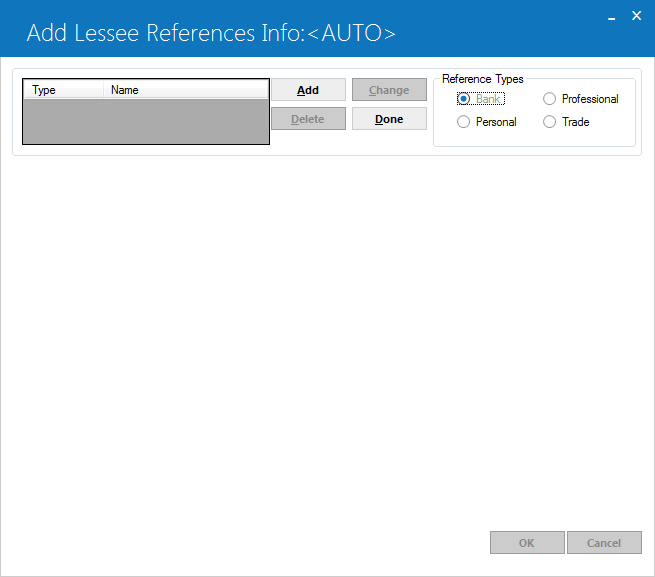
Clicking on the Reference button from any of the four main Lessee tabs accesses the Lessee References screens. There are four types of references available - Bank, Professional, Personal, and Trade. Select a reference type, then click Add to create a new reference of the selected type. To change or delete a previously entered reference, select the reference from the list at the left, then click on Change or Delete.
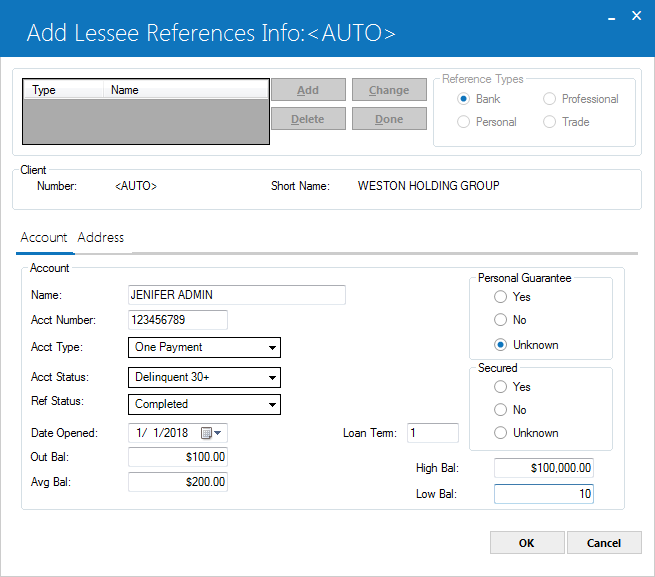
The same address information may be entered for all Reference Types, except that personal references also allow entry of RELATIONSHIP. None of the fields is required.
Field Descriptions
- CONTACT
Enter or change the name of the contact person for the reference indicated.
- LAST
MOD
The initials of the person who last added or changed information this screen and the date the change was made is displayed.
- CONT
TITL
Enter or change the title or job position of the contact person.
- ADDRESS
1
Enter or change the first line of the reference's address. Use this field if there is only one address line.
- ADDRESS
2
Enter or change the second address line, if needed.
- CITY
Enter or change the city of the reference.
- STATE
Enter or change the state/province of the reference. STATE must be a valid post office abbreviation.Use Help for a list of valid states.
Note: for locations where states do not exist, a "free form" code of FF may be entered.
- ZIP
Add or change the postal/zip code of the reference, up to 9 characters maximum length. LeasePak expects specific postal code formats for the US, Canada, and several other countries. Refer to Postal Code Formats (opens in a new window) for more information on specified formats. - PHONE
Enter or change the area code and phone number of the reference. The phone number must be entered if the area code is entered.
- RELATIONSHIP
This is the reference's relationship to the lessee.
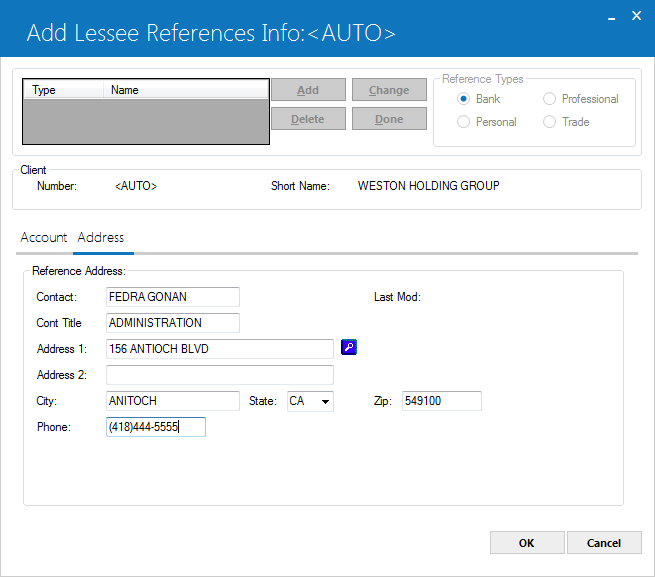
This version of the Account tab appears for Bank and Professional References.
Field Descriptions
- NAME
Enter or change the reference's name. This is the only required field to add a reference.
- ACCT NUMBER
If the lessee has an account number with the reference, enter or change it.
- ACCT TYPE
Use Help to select from the list of valid types.
- ACCT
STATUS
Use Help to select from a list of valid statuses.
- REF
STATUS
If the reference check has been completed, use Help to select "completed" status. Otherwise leave the code None.
- DATE
OPENED
Enter the date the lessee's account was opened, if available.
- LOAN
TERM
The number of months, up to a maximum of 360, may be entered.
- OUT
BAL
Enter the outstanding balance of the lessee's account, if available.
- AVG
BAL
Enter the average balance of the lessee's account, if available.
- HIGH
BAL
Enter the highest balance of the lessee's account, if available.
- LOW
BAL
Enter the lowest balance of the lessee's account, if available.
- PERS
GUAR
Click Yes, No or Unknown to indicate whether the lessee gave a personal guarantee on the account.
- SECURED
Click Yes, No or Unknown to indicate whether the loan was secured.
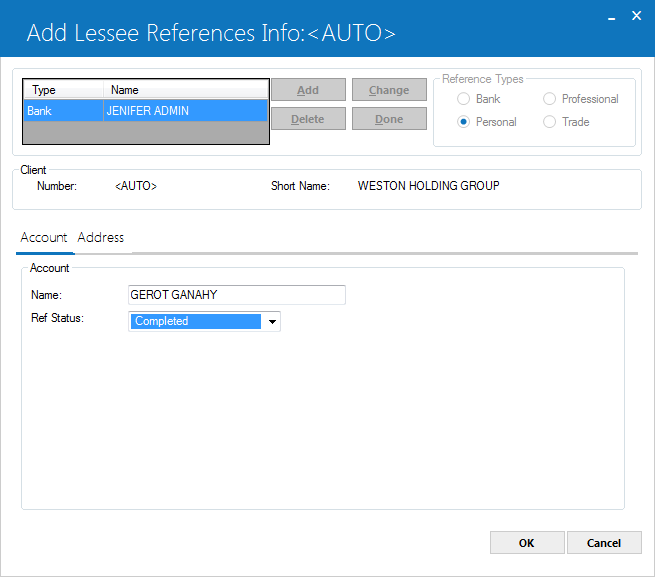
This version of the Account tab appears for Personal references.
Field Descriptions
- NAME
Enter or change the reference's name. This is the only required field to add a reference.
- REF STATUS
If the reference check has been completed, use Help to select "completed" status. Otherwise leave the code None.
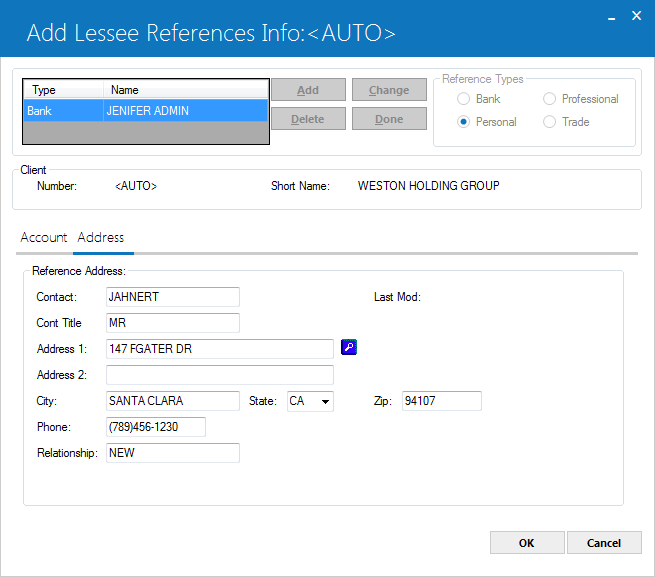
This version of the Account tab appears for Trade References.
Field Descriptions
- NAME
Enter or change the reference's name. This is the only required field to add a reference.
- ACCT NUMBER
If the lessee has an account number with the reference, enter or change it.
- ACCT TYPE
Use Help to select from the list of valid types.
- ACCT
STATUS
Use Help to select from a list of valid statuses.
- REF
STATUS
If the reference check has been completed, use Help to select "completed" status. Otherwise leave the code None.
- LOAN
TERM
The number of months, up to a maximum of 360, may be entered.
- OUT
BAL
Enter the outstanding balance of the lessee's account, if available.
- HIGH
BAL
Enter the highest balance of the lessee's account, if available.
Lessee Employment
Clicking on the Employment button accesses the three Employment tabs. All fields are informaitonal only, and none are required for creating a lessee.
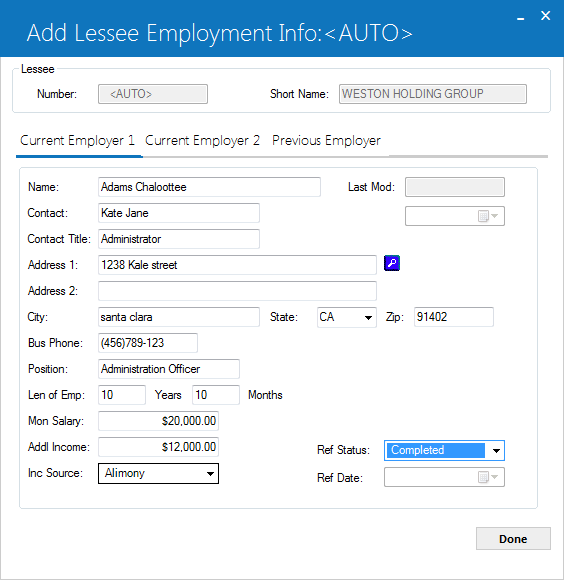
The Current Employer 1 tab is used to enter information about the lessee's current primary employer.
Field Descriptions
- NAME
Enter or change the lessee's employer's name. Select the appropriate tab for current or previous employer.
- LAST MOD
The initials of the person who last added or changed information on this screen and the date the change was made are displayed.
- CONTACT
Enter or change the name of the contact person for the employment indicated.
- CONT
TITL
Enter or change the title or job position of the contact person.
- ADDRESS
1/ADDRESS 2/CITY/STATE/ZIP
Enter or change the employer's address.
- BUS
PHONE
Enter or change the area code and phone number of the employer. The phone number must be entered if the area code is entered.
- POSITION
Enter or change the job position or job title of the lessee.
- LEN
OF EMP
Enter or change the length of the lessee's employment (number of years and months) with the employer.
- MON SALARY
Enter or change the lessee's monthly salary of the lessee. This field appears only for current employers, not for the previous employer.
- ADDL
INCOME
Enter or change any additional income that this lessee has. This field need not be related to the employment. The field appears only on the Current Employer 1 tab.
- INC SOURCE
Enter or change the code used to identify the source of any additional income. Use Help for a list of valid codes. These codes are established with the Custom Code update [U0722]. This field is informational only and need not be related to the employment.
Note: More detailed income source information may be stored on the NOTEBOOK.
- REF STAT
Enter or change the reference status code for the lessee's employment. This code may be used to indicate whether the reference check was completed. Reference status codes may be defined using the Custom Codes update [U0722].
- REF DATE
The date of the last entry or modification of the REF STAT is displayed.
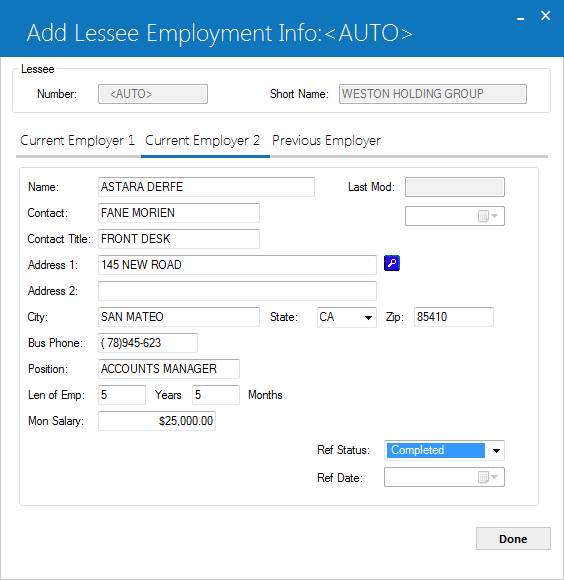
The Current Employer 2 tab is used to store information about the lessee's current secondary employer, if any. This tab is identical to Current Employer 1, with the exception of ADDL INCOME and INC SOURCE, which do not appear on this tab.
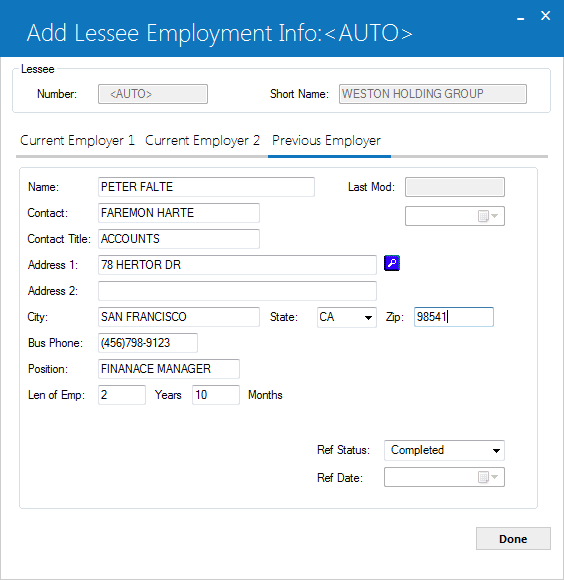
The last tab of Employment is Previous Employer. Its fields are identical to the other two tabs, except that MON INCOME, ADDL INCOME, and INC SOURCE do not appear.
Lessee Others
Clicking the Others button accesses the two Other tabs, Other Address and Personal Data. All fields on these tabs are informational only, and none are required for creating the lessee.
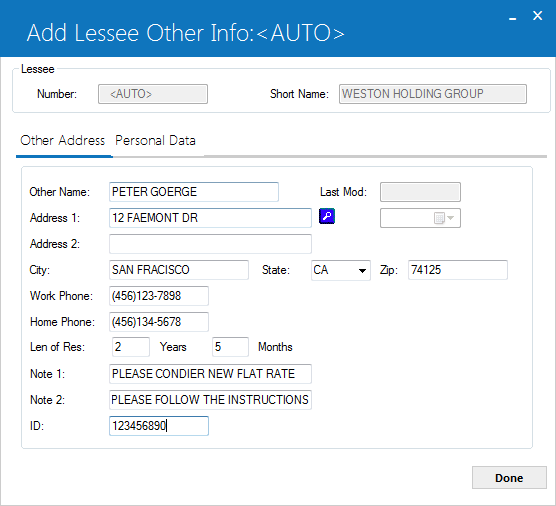
The Other Address tab can be used to store an additional address for the lessee. This is not the billing address, which should be recorded on the main lessee Billing tab.
Field Descriptions
- OTHR NAME
Enter or change the name associated with this miscellaneous address.
- LAST MOD
The initials of the person who last added or changed information for this miscellaneous address and the date the change was made is displayed.
- ADDRESS
1/ADDRESS 2/CITY/STATE/ZIP
Enter or change the miscellaneous address.
- WORK
PHONE
Enter or change the area code and business phone number of this miscellaneous address. The phone number must be entered if the area code is entered.
- HOME
PHONE
Enter or change the area code and home phone number of this miscellaneous address. The phone number must be entered if the area code is entered.
- LEN
OF RES
Enter or change the length of residency (in years and months) at the miscellaneous address.
- NOTE 1/2
Enter or change additional comments or notes regarding this lessee's miscellaneous address.
- ID
Enter or change the ID number associated with the miscellaneous address. This field is informational only.
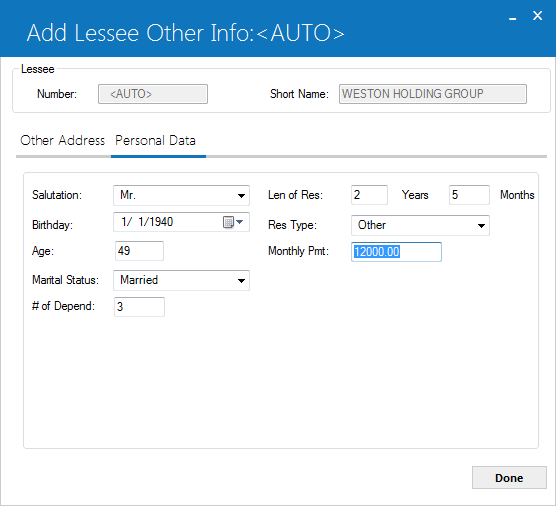
The Personal Data tab is used to record additional personal data for the lessee.
Field Descriptions
- SALUTATION
Enter or change the method of salutation for this lessee. This code is available to create a salutation line on form letters addressed to the lessee. Use Help for a list of valid salutation codes. Salutation codes may be established using the Custom Codes update [U0722].
- BIRTHDATE
Enter the birth date of the lessee (in MM/DD/YYYY or DD/MM/YYYY format, depending on the Date Format Preference field in Security [U0706]).
- AGE
Enter or change the age of the lessee.
- MARITAL
ST
Enter or change the marital status of the lessee. Use Help for a list of valid codes. Marital status codes may be established using the Custom Codes update [U0722].
- # OF DEPENDS
Enter or change the number of dependents of the lessee.
- LEN
OF RESD
Enter the number of years and months the lessee has resided at the optional address.
- RESD TYPE
Enter or change the residence ownership status code of the lessee. Use Help for a list of valid codes. Residence ownership status codes may be established using the Custom Codes update [U0722].
- MONTHLY
PMT
Enter or change any monthly payment commitments of the lessee.
Lessee User Defined Fields/Table
LeasePak controls access to user-defined fields and tables separately through the Allow Access to UDF/UDT switch in Security [U0706]. Users with this switch turned off will not be able to access user-defined fields or tables.
User Defined Fields/Tables is a separately purchase module of LeasePak. Once purchased, they are setup and maintained by the user through the User Defined Fields/Table option of the Portfolio update [U0212]. If User Defined Fields and/or Tables have been setup for use with lessees, the two buttons, User Defined Fields and User Defined Table, are available for use while adding or changing a lessee.
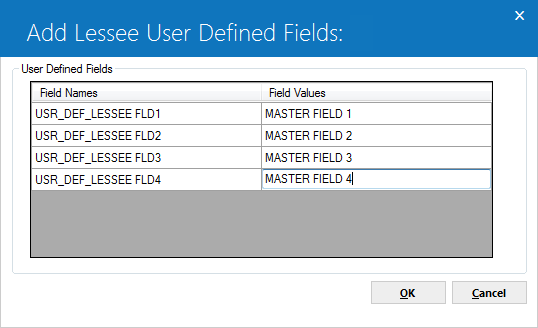
Clicking on the User Defined Fields button accesses this screen, used to enter values into the customized fields. A maximum of 36 characters may be entered for each field.
Field Descriptions
- FIELD
NAMES
The names of the fields, as setup in the Portfolio update [U0212] are displayed.
- FIELD VALUES
The user can enter appropriate values for the customized fields.
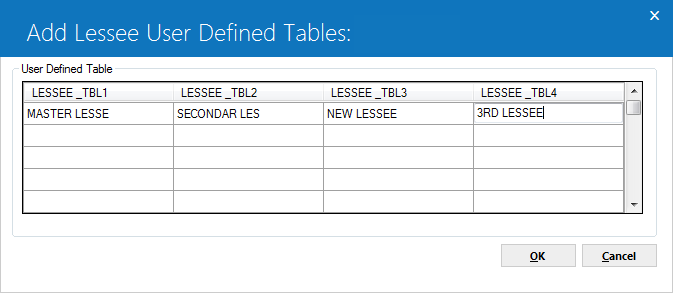
Clicking on the User Defined Table button accesses this screen, used to enter values into the customized table columns. Up to twelve columns are available in a table. Values entered into cells may be up to 12 characters long.
Field Descriptions
- COLUMN
NAMES
The names of the columns, as setup in the Portfolio update [U0212] are displayed.
- COLUMN CELLS
The user can enter values into the cells under each column name, as appropriate.
LeasePak Documentation Suite
©
by NetSol Technologies Inc. All rights reserved.
The information contained in this document is the property of NetSol Technologies Inc. Use of the information contained herein is restricted. Conditions of use are subject to change without notice. NetSol Technologies Inc. assumes no liability for any inaccuracy that may appear in this document; the contents of this document do not constitute a promise or warranty. The software described in this document is furnished under license and may be used or copied only in accordance with the terms of said license. Unauthorized use, alteration, or reproduction of this document without the written consent of NetSol Technologies Inc. is prohibited.