LeasePak Client Installation
Setup Program
LeasePak Setup from CD or Network
Close all other Windows programs prior to running the setup.
Log on the client computer as Administrator or other user with Administrator privileges. The installer requires Administrator privileges to correctly write to the registry and the systems directory.
The path of client installation software is:
\lpux76a\software\lpclient\Installer.msi
To install LeasePak directly from the CD or over your local network, do one of the following:
- double click path\lpux76a\software\lpclient\Installer.msi in Windows Explorer, where path is the CD-ROM drive or network location
- select Run from the Windows Start menu, then type path\lpux76a\software\lpclient\Installer.msi (where path is the CD-ROM drive or network location) and click OK
The installer displays the following:
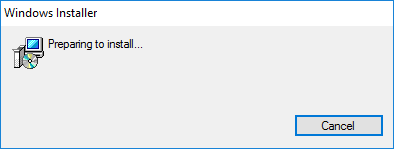
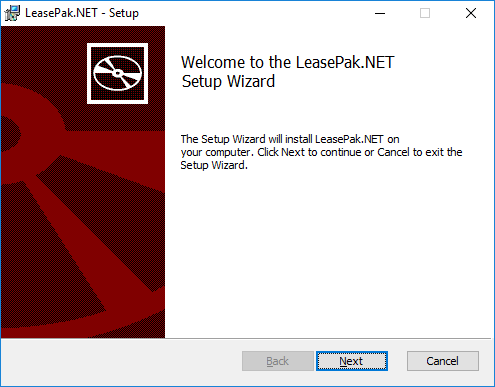
Click Next to begin the installation.
Destination Folder
Accept the default destination folder or change to another destination folder and click Next.
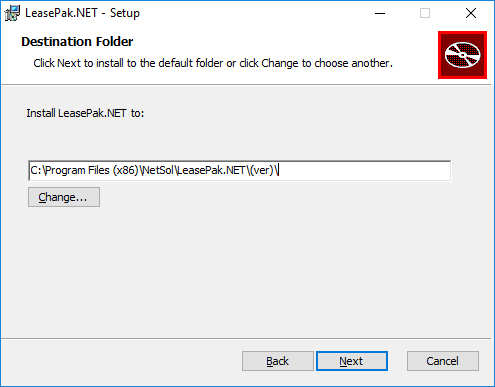
NetSol recommends installation to the default folder. To change the destination folder, click Change. The following dialog box appears:
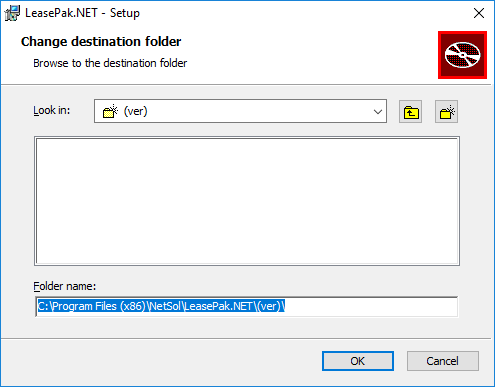
- Look in
- Use to browse for the desired destination folder.
- Folder name
- Enter a new path or new folder name. If you have other versions of LeasePak installed, NetSol recommends creating a new, version-specific folder (such as v76a) for this installation.
Click OK to use the specified destination folder. The installer returns to the previous dialog box:
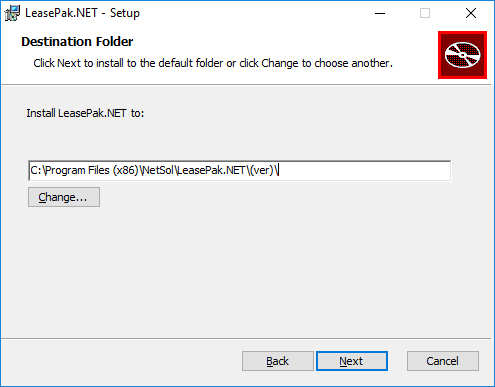
Click Next to continue.
Ready to Install LeasePak.NET
Click Install to begin the LeasePak client software installation.

The following dialog box displays information on the progress of the installation. Wait for the installer to finish, or click Cancel at any time to abort the installation.
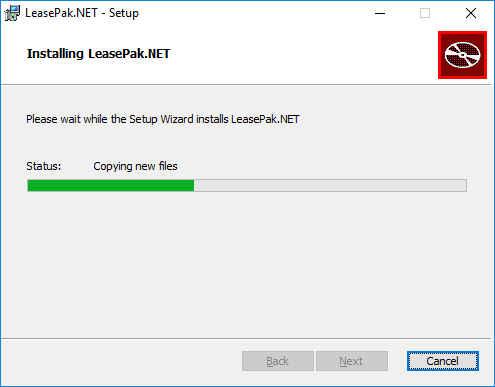
When the installation is finished, the following dialog box appears. Click Finish to exit the installer.
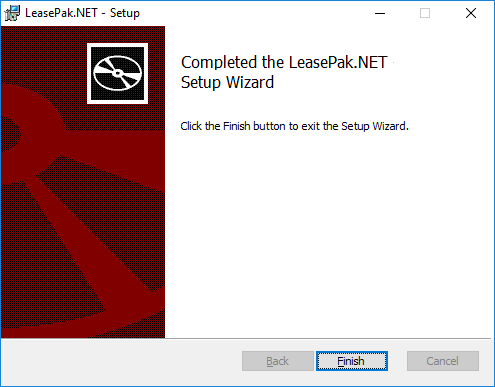
You must restart your computer before using LeasePak.


