LeasePak Client Installation
Client Preparation
Windows Update
Use Windows Update to install the latest updates for your version of Windows.
Client/Server Connection
Test the connection between the LeasePak client and server:
- From the Start menu, select Run
- Type: ping host
where host is the name or IP address of the LeasePak server), then press Enter.
You should receive a reply from the server similar to the following:
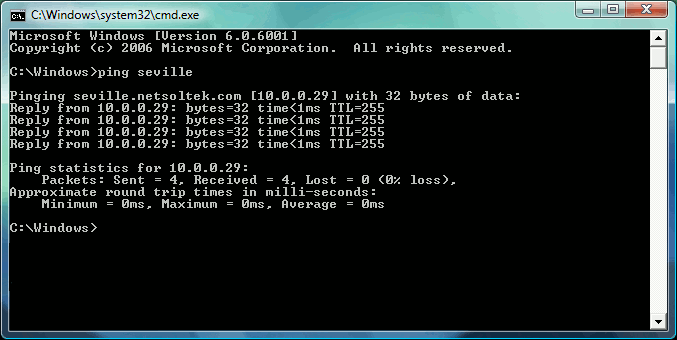
If the window displays Request timed out, the client was unable to complete the connection to the server. If the window displays Bad IP address, either the IP address is incorrect, or you need to set either your network or the client computer to resolve the host name properly.
Short Date
Set the Windows Short Date format:
- In the Windows Control Panel, select Region and Language (or Regional Options), then the Formats (or Date) tab.
- Set the Short date format to either M/d/yyyy or D/m/yyyy.
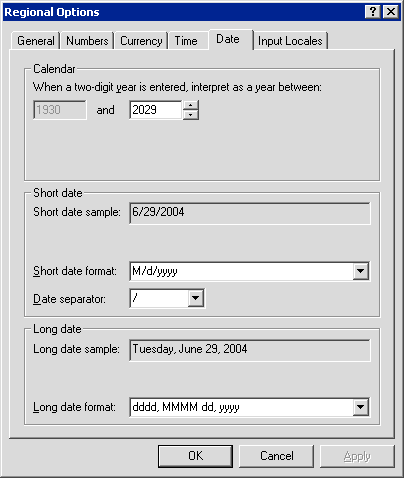
This setting must match the User Date Preference set for the user in the LeasePak Security [U0706] update.


