LeasePak Client Configuration
Software Setup
Before using the LeasePak software on the client computer, complete these setup steps.
From the Windows Start Menu, select All Programs, NetSol Technologies, Inc, LeasePak Enterprise Edition.
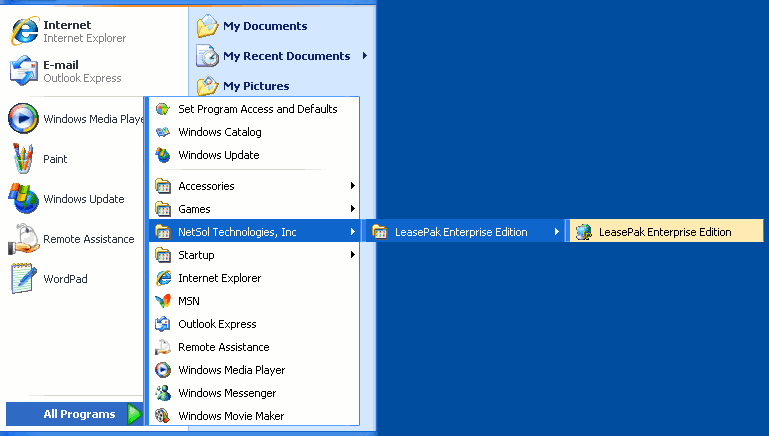
Do not log onto LeasePak. After you log on, you no longer have access to the Setup menu.
From the LeasePak main menu, select Setup.
Setup Tab
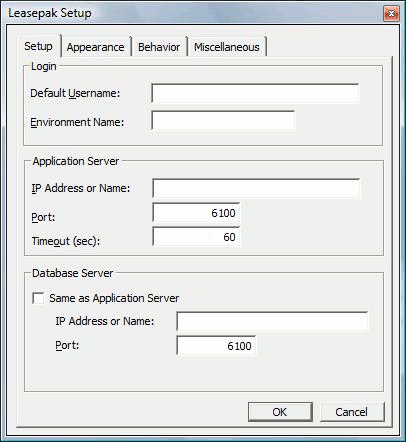
Field Descriptions
- Default Username
- The LeasePak client user's account name.
- Environment Name
- The specific LeasePak 7.6a environment the client user will connect to.
- IP Address or Name
- The LeasePak server name or IP address.
- Port
- The TCP port corresponding to the installation of LeasePak the client user will connect to.
- Timeout (sec)
- Time to wait (in seconds) before ending an attempt to connect to the server. Provide sufficient time for remote clients (for example, 300 seconds).
Starting in version 6.1a, LeasePak client no longer requires DBMS Client Software. This section is no longer configured to connect to the database server, but instead to the LeasePak Application Services daemon.
- Same as Application Server
- Check this box for normal installation (default setting).
- IP Address or Name
- If you have configured LeasePak Database Listener services on a different server and have the Same as Application Server box unchecked, you can type the LeasePak Database Listener server name or IP address here.
- Port
- If you have configured LeasePak Database Listener services on a different server and have the Same as Application Server box unchecked, you can type the TCP port corresponding to the installation of LeasePak the client user will connect to here.
Appearance Tab
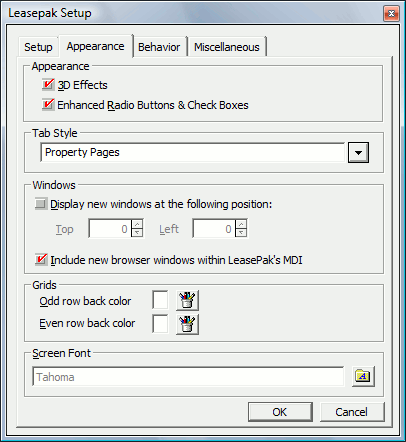
Field Descriptions
- 3D Effects
- Check this box to enable 3D effects on text boxes and form controls.
- Enhanced Radio Buttons & Check Boxes
- Check this box to enable enhanced user interface elements and form controls.
- Tab Style
-
Select from the different available styles:
- Property Pages – Standard Microsoft Windows tabbed look and feel, where the tabs of the LeasePak update appear on the top of the screen.
- Traditional – The tabs of the LeasePak update appear on the top of the screen, but will have rounded corners.
- Notched – Square-edged tabs will appear across the top of LeasePak update screens, and the currently used tab will display a notched corner.
- Notecards – Round-edged tabs of different colors will appear across the top of the screen.
- Worksheet – Slanted-edged tabs will appear across the bottom of the LeasePak update screens.
- Microsoft Outlook Look and Feel – Duplicates the Microsoft Outlook look and feel, where the tabs of the LeasePak update appear as icons in a frame on the left side of the screen.
- Display new windows at the following position
- You may specify the horizontal and vertical placement from which new windows will open within LeasePak client software by using these settings.
- Include new browser windows within LeasePak's MDI
- You may select this option if you wish for new browser windows to open within LeasePak's application frame only.
- Odd row back color
-
Click
 to select a background color for odd grid rows.
to select a background color for odd grid rows.
- Even row back color
-
Click
 to select a background color for even grid rows.
to select a background color for even grid rows.
- Screen Font
- You may change the default screen font that LeasePak will attempt to use for most entry screens.
Behavior Tab
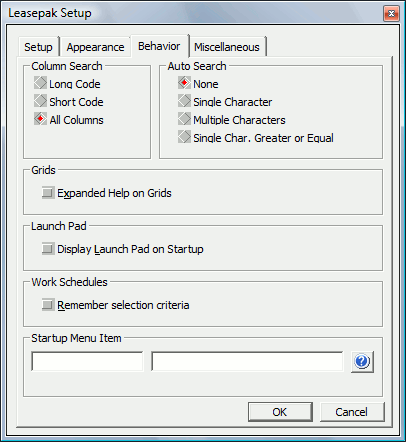
Field Descriptions
- Column Search
- This option allows the user or administrator to set the column search capabilities for all drop-down combo box menus. Each entry contains a long code name and short code name. LeasePak will sort and search based on the selection in this field. The LeasePak default value is All Columns.
- Auto Search
-
This option allows the user or administrator to set the auto search capabilities within LeasePak. The default value is None.
- None – LeasePak default value. This option will search based on the characters entered.
- Single Character – This option requires a single character to be entered and will display all entries listed within that character.
- Multiple Characters – This option allows multiple characters to be entered and will display all entries listed within those characters.
- Single Character Greater or Equal – This option displays the entries listed for the single character entered plus characters of equal or greater value.
- Expanded Help on Grids
-
This option allows the user to select additional expanded help on Native VB grids within LeasePak. With this option on, multi-column drop down help and client search capabilities may be invoked within certain grids in LeasePak. This option does not support all grids within LeasePak.
Prior to LeasePak version 5.0a, native Microsoft Visual Basic grids did not feature client search capabilities nor did they display multi-column descriptions for drop-down help. Due to the complexity of existing LeasePak code, grids that support the expanded help option may impact normal LeasePak behavior and cause unexpected results.
- Display Launchpad on Startup
- Display the LeasePak Launchpad on Startup of LeasePak.
- Remember Selection Criteria
- Remember selection criteria while performing actions from the work schedule of one of the tracking modules.
Miscellaneous Tab
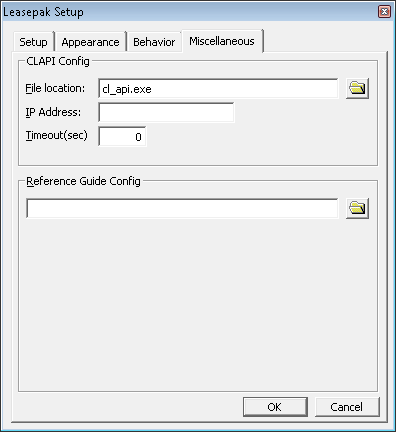
Field Descriptions
- File location
- File location of the Client API for the Davox Interface.
- IP Address
- IP Address of the Client API for the Davox Interface.
- Timeout (sec)
- Time to wait (in seconds) before ending an attempt to connect to Davox. Provide sufficient time for remote clients (for example, 300 seconds).
- Reference Guide Config
-
The path and filename of the LeasePak Reference Guide index.html file:
path\refguide\index.html


