The Generic Reschedule (RSC) Adjustment Method
LeasePak menu:
Daily Work [U01], Payment Reschedule[U0104]
Corresponding End of Period process: None
Related to
: Payment Reschedule [U0104]
Related to
This method is also known as the "Free Schedule" method since it allows users to define a payment schedule freely just like at the time of application definition. The reschedule will be applicable for the remaining payments. For Asset Focus leases, payment rescheduling is only allowed using this method. Payment reschedule adjustments for Asset Focus leases can be both: Asset to lease level (bottom to top), or Lease to Asset (top to bottom). For more on payment rescheduling for Asset Focus leases, click here.
Lease Selection
At the selection screen users must select a single lease by specifying its lease number.
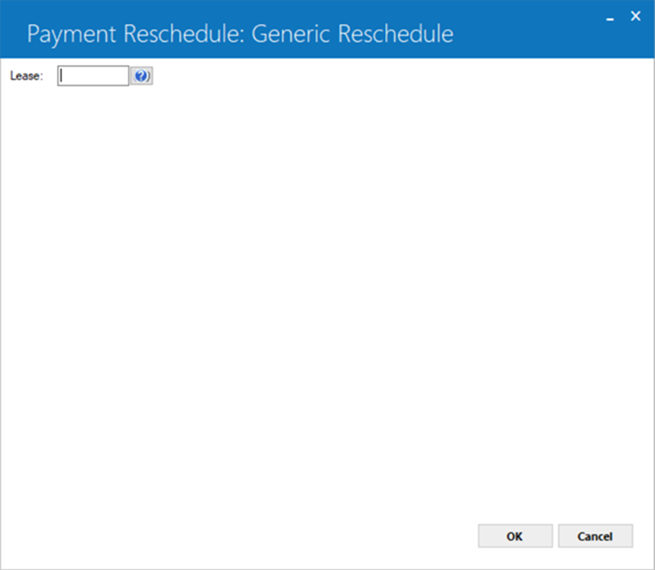
Field Description
 Lease
Lease-
(Mandatory)
Enter lease number to perform payment adjustment.
Payment Schedule Update Mode
Financial, Asset
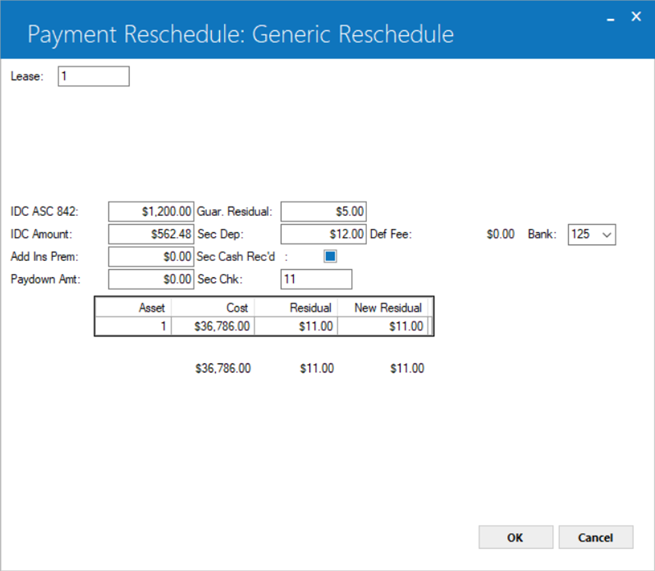
This screen appears only if the ADJUSTMENT METHOD is RSC. It is used to change relevant financial data for the asset and/or lease. The existing security deposit, book IDC, asset number(s), asset cost(s), and asset residual value(s) for the lease are displayed.
Field Description
 IDC ASC 842
IDC ASC 842-
(Optional)
The initial direct cost ASC 842 amount of lease is displayed. The amount of this field can increase from the current amount. The increase or change in IDC ASC 842 field amount will produce the relevant general ledger transactions. For general ledger transaction produced during the increase in IDC ASC 842 amount see General Ledger section of this update.
 IDC Amount
IDC Amount-
(Optional)
This is the Book IDC calculated by LeasePak. Increase it, if desired. INITIAL DIRECT COST may not be decreased.
Neither Notary Fee (IDC2) nor IDR fields (Registration Fee, Vendor Subsidy, Opening Commission, Insurance Fee) can be adjusted on this screen.
 IDC Amount
IDC AmountNeither Notary Fee (IDC2) nor IDR fields (Registration Fee, Vendor Subsidy, Opening Commission, Insurance Fee) can be adjusted on this screen.
 Add Ins Prem
Add Ins Prem -
(Optional)
The insurance premium for the lease is displayed or may be added.
 Add Ins Prem
Add Ins Prem
 Paydown Amt
Paydown Amt-
(Conditional)
This amount is used to pay down a portion of the outstanding principal of a precomputed lease. The PAYDOWN amount field will only be accessible for an RSC payment adjustment method. The paydown amount should not exceed the outstanding principal of the lease. The new contract receivable and the lessor unearned income will be adjusted by the paydown amount, which will be reflected in the following two G/L transactions.
General Ledger Account
Amount
DR
Cash
PAYDOWN
CR
Contract Receivable
DR
Contract Receivable
NEW
CONTRACT RECEIVABLE
-ORIGINAL CONTRACT RECEIVABLE
+ PAYDOWN
CR
Unearned Income
A paydown is not allowed
for RES method extended leases on a cash or accrual basis as these types of leases
do not have contract receivable.
| General Ledger Account | Amount |
| DR Cash | PAYDOWN |
| CR Contract Receivable | |
| DR Contract Receivable | NEW
CONTRACT RECEIVABLE -ORIGINAL CONTRACT RECEIVABLE + PAYDOWN |
| CR Unearned Income |
A paydown is not allowed for RES method extended leases on a cash or accrual basis as these types of leases do not have contract receivable.
 Guaranteed Residual
Guaranteed Residual-
(Optional)
Enter the portion of the total residual amount that is guaranteed by the lessee. The new Guaranteed Residual amount may not be greater than the total residual for the lease.
 Security Deposit
Security Deposit-
(Optional)
Enter amount for security deposit, if required.
If the lease is subject to advanced invoicing, any increase in security deposit must have already been received. LeasePak will not bill additional security deposit in these cases.
 Security Cash Rec'd
Security Cash Rec'd-
(Mandatory)
Enter 'Y' or 'No' to specify whether the security deposit payment is in cash.
This field becomes available if security deposit changes.
 Security Cash Rec'd
Security Cash Rec'dThis field becomes available if security deposit changes.
 Sec Chk
Sec Chk-
(Conditional)
Enter the payment check number. This field becomes available if Sec Cash Rec'd is set to 'Y' and is mandatory.
 Sec Chk
Sec Chk
 DEF Fee
DEF Fee-
(Conditional)
Enter the deferment fee, if any for the lease.
 DEF Fee
DEF Fee
 Bank
Bank-
(Optional)
The bank code of the deposit account. By default, this will be 125.
 Bank
Bank
 Asset
Asset-
(Read-Only)
Shows the asset number.
 Cost
Cost-
(Read-Only)
Shows the acquisition cost of the asset.
 Cost
Cost
 Residual
Residual-
(Read-Only)
Shows the residual amount set for the asset.
 Residual
Residual
 New Residual
New Residual-
(Optional)
Shows and sets the new residual amount to set for this asset.
 New Residual
New ResidualThe total amount of the assets cost, residual amount, and new residual amounts will be displayed.
Payment Schedule
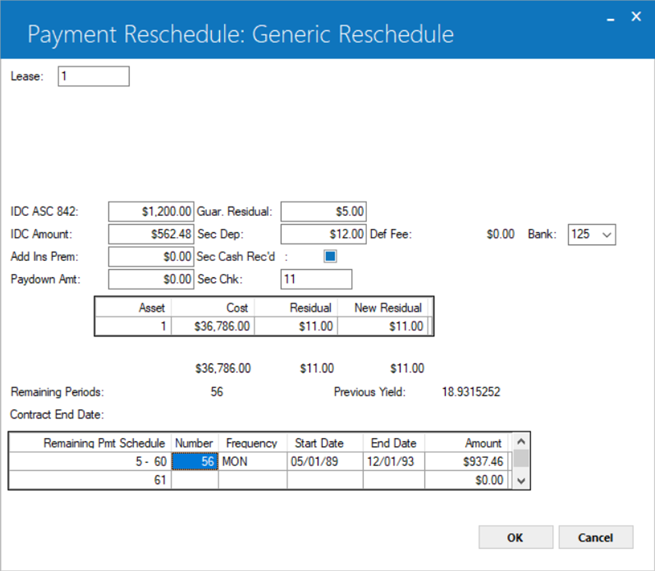
Field Description
 Remaining Periods
Remaining Periods-
(Display-Only)
The number of remaining periods will be displayed.
 Remaining Periods
Remaining Periods
 Previous Yield
Previous Yield-
(Display-Only)
The previously calculated yeild value will be displayed.
 Previous Yield
Previous Yield

 Contract End Date
Contract End Date-
(Optional)
This field appears only for Interest Bearing Loans. It sets the new contract end date for the reschedule. LeasePak checks that the Contract End Date is on or between:
1) the accrued-to date minus one month plus one day and
2) the accrued-to date plus one month minus one day

1) the accrued-to date minus one month plus one day and
2) the accrued-to date plus one month minus one day
 Remaining Pmt Schedule
Remaining Pmt Schedule-
(Read-Only)
Shows the number of payments for every entry which builds up the payment schedule. Based on the term entered, starting payment number and ending payment number of the current payment schedule line are displayed. This information is useful when entering irregular payment schedules for a lease.
Refer to Payment Schedule overview document for description of remaining payment schedule grid columns and values.
 Remaining Pmt Schedule
Remaining Pmt ScheduleRefer to Payment Schedule overview document for description of remaining payment schedule grid columns and values.
Click OK after modifying the payment schedule or accepting the existing one.
Verification
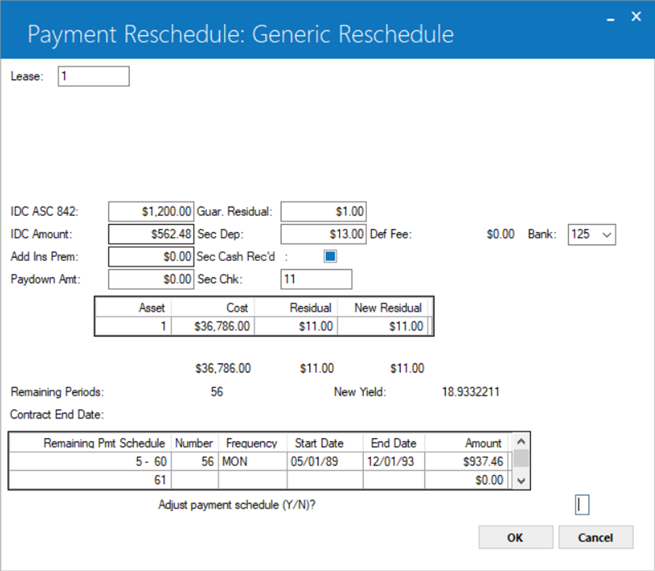
LeasePak will ask for confirmation. Enter 'Y' in the field for Adjust payment schedule (Y/N)? and click OK if you want to continue with your changes to the payment schedule.
RSC - Payment Reschedule
Audit Report
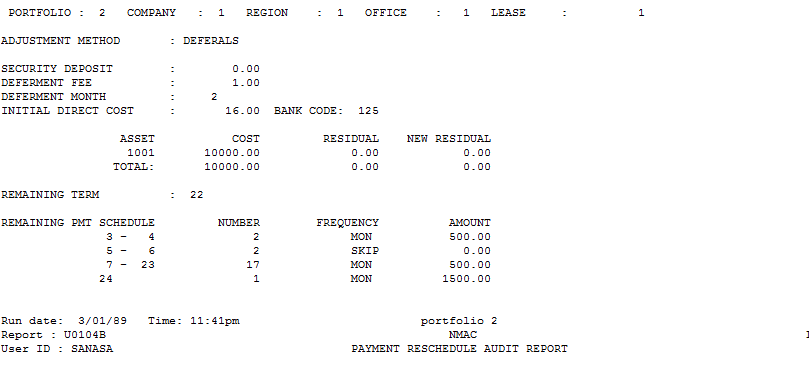
The Payment Reschedule
Audit report [U0104B] provides the following information for each lease whose
payment schedule is changed using the RSC ADJUSTMENT METHOD.
For detailed
information on the data shown on the report, refer to their field descriptions
on the previous Payment Reschedule update screens.
The Generic Reschedule Reversal (RSCR) Adjustment Method
Reverses the most recent deferment to the specified lease. The following criteria applies for reversing Generic Reschedules:
- RSC must be the last payment reschedule method for a lease. Reschedule will fail if the lease was later again rescheduled using a different rescheduling method for example, CPI, RWT.
- LeasePak will not allow reschedule reversals for leases that have an asset paid off using the Asset Payoff [U0103] update, or a new asset attached using Asset Add On[U0113] update, after their reschedule using the RSC method.
- Users will need to confirm that the current data for the following fields matches with that after the RSC reschedule was performed. If not, the users may need to reverse them using their appropriate reversal updates:
- Current payment schedule; if there were any payment extensions to change the payment schedule, reverse them.
- Accruals; if these do not match with those after RSC reschedule performed, reverse the accruals using Cycle Accruals [U0301] update.
- For leases extended using the Lease Extension [U0108] update, RSC reschedule is irreversable.
- For security deposit fee:
- Amount received, not yet invoiced - No action required.
- Amount received and included in invoice then;
- If the fee is not fully or partial paid (e.g. through U0102-Payment, U0305 Batch Payment or U0125 Cash Control) and the fee amount has not changed through U0105-Assessment, then user does not need to do anything.
- If the fee is fully or partial paid (e.g. through U0102-Payment, U0305 Batch Payment or U0126 Cash Control), user requires to do payment reversal to reverse the payment first, the user shall then be able to reverse the RSC payment reschedule.
- If the fee has changed through U0105-Assessment, user needs to go to U0105 to change the fee back to its original value first then shall the user be able to reverse the RSC payments reschedule.
To reverse a deferred payment schedule, you will need to:
- Open the Payment Schedule [U0104] dialog and select RSCR from the Adjustment Method list and click OK.
- LeasePak will display a screen to enter lease a number. Enter lease number. Click OK.
- LeasePak will display the existing financial settings and the payment schedule for the lease. Click OK to continue.
- LeasePak will ask to confirm the reversal action by typing 'Y' in the Adjust Payment Schedule (Y/N)? box. Continue by typing 'Y' followed by clicking OK to continue with the reversal action.
 For Vertex O users only: DRR version flag (1/2) in the rrr Reschedule Reversal table of LeasePak database with default value 1 indicates and keeps track that if the flag value is 1 than the deferral (DEF) was done in LeasePak version prior to v6.5a. In the new version of LeasePak v6.5a, any deferrals (DEF) are done through U0104 Payment Reschedule update in LeasePak will populate the default value 2. If the deferrals value is 1 in LP version v6.5a than LeasePak allows a user to reschedule reversal (RSCR) to be done through U0104 and bypass the edit checks for payment reschedule applicable to prior version.
For Vertex O users only: DRR version flag (1/2) in the rrr Reschedule Reversal table of LeasePak database with default value 1 indicates and keeps track that if the flag value is 1 than the deferral (DEF) was done in LeasePak version prior to v6.5a. In the new version of LeasePak v6.5a, any deferrals (DEF) are done through U0104 Payment Reschedule update in LeasePak will populate the default value 2. If the deferrals value is 1 in LP version v6.5a than LeasePak allows a user to reschedule reversal (RSCR) to be done through U0104 and bypass the edit checks for payment reschedule applicable to prior version.
Any payment reschedule (RSC) or deferral (DEF) transactions where payments are indicated as received for security deposit or a deferral fee, these payments must be reversed through U0102 Batch Number Payment Reversal or Payment Reversal first before completing a payment reschedule reversal (RSCR) or Deferral Reversal (DEFR).
LeasePak prompts the following error message if the amount of security deposit is reduced either doing a payment reschedule (RSC) or deferral (DEF). This will not allow a user to reduce the amount of security deposit if the account receivable invoice that originally contains the security deposit is not open. To reduce the security deposit amount, this invoice must be reversed through U0102 Batch Number Payment Reversal of Payment Reversal. Reducing the security deposit will no longer disburse cash.

LeasePak Documentation Suite
© by NetSol Technologies Inc. All rights reserved.
The information contained in this document is the property of NetSol Technologies Inc. Use of the information contained herein is restricted. Conditions of use are subject to change without notice. NetSol Technologies Inc. assumes no liability for any inaccuracy that may appear in this document; the contents of this document do not constitute a promise or warranty. The software described in this document is furnished under license and may be used or copied only in accordance with the terms of said license. Unauthorized use, alteration, or reproduction of this document without the written consent of NetSol Technologies Inc. is prohibited.