Payment Reschedule for Asset Focus Leases
LeasePak menu:
Daily Work [U01], Payment Reschedule [U0104]
Corresponding End of Period process: None
Related to
: Payment Reschedule [U0104]
Related to
LeasePak only allows Asset Focus leases rescheduling using the RSC or RSCR adjustment methods. Selecting any adjustment method other than those mentioned will result in the program prompting the user with a message similar to the following.
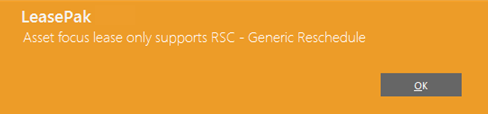
The rescheduling process also differs based on whether the payments rescheduling is done at asset-level or lease-level.
Lease Selection
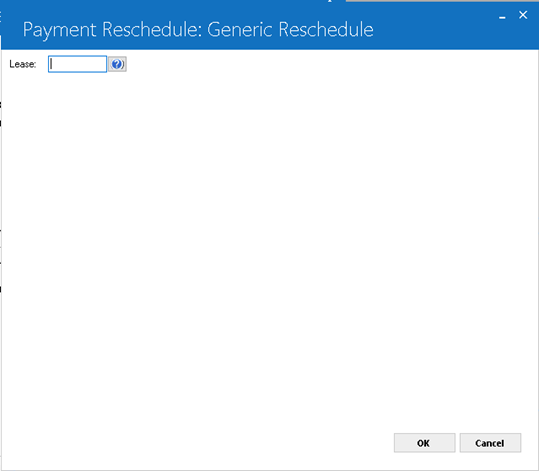
At the selection screen you may specify the lease number to process payment reschedule. For an Asset Focus lease the following figure shows the user interface for the next step.
Moving to the next step makes the fields appearing in the previous step become read-only. You cannot modify them unless moving back to the previous step.
Asset Payment Schedule Update Mode
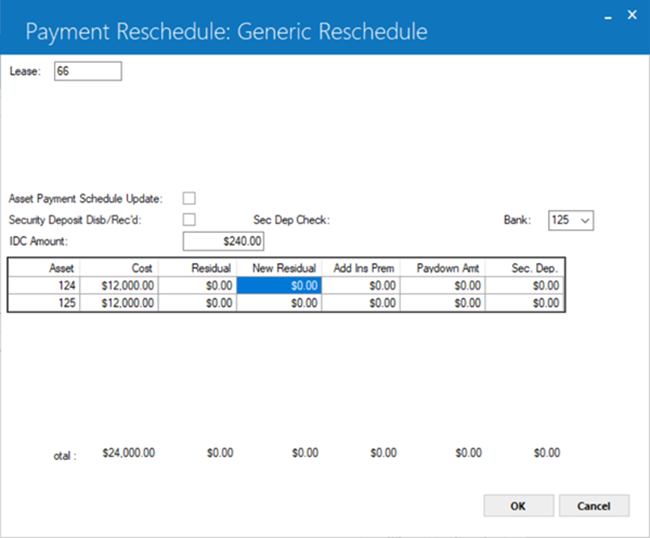
Field Descriptions
 Asset Payment Schedule Update (Y/N)
Asset Payment Schedule Update (Y/N)-
(Conditional)
Indicates whether the payment update is asset-level or lease-level. By default, this check box is selected – that is, the payment rescheduling will be asset-level. When selected, any payment schedule changes will directly update the asset payment schedules and no prorating occurs. When cleared, the lease-level schedule changes will prorate to the asset level based on the percentage of payment amount of each asset.
 Asset Payment Schedule Update (Y/N)
Asset Payment Schedule Update (Y/N)
 Security Deposit Disb/Rec’d (Y/N)
Security Deposit Disb/Rec’d (Y/N)-
(Conditional)
Select this if the security deposit amount also changes. The field is by default selected and is available only if the Cash Control module is in use. LeasePak considers the security deposit as received if the lease level security deposit increases; and dispersed if it decreases.
For Asset Focus leases, the security deposit is the sum of the security deposits for all the assets attached to the lease. The user can change this value in the next step of the payment reschedule process.
For Asset Focus leases, the security deposit is the sum of the security deposits for all the assets attached to the lease. The user can change this value in the next step of the payment reschedule process.
 Sec Dep Check
Sec Dep Check-
(Conditional)
The payment check number.
 Sec Dep Check
Sec Dep Check
 Bank
Bank-
(Mandatory)
The bank code. By default, shows the default bank code 125.
 Bank
Bank
 IDC Amount
IDC Amount-
(Mandatory)
By default, this field shows the initial direct cost of the original lease. You may change this value according to your requirement. LeasePak prorates the difference between the old and the new initial direct costs amongst the assets if the new amount is greater than the previous one. However, you cannot specify a lower amount having a difference more or equal to the unamortized IDC amount for the lease.
 IDC Amount
IDC AmountAsset Adjustments at Asset Level
(Directly Applying Payment Schedule Changes to Assets)
If you have selected the Asset Payment Schedule Update (Y/N) check box, the next screen lists the assets attached to the selected lease.
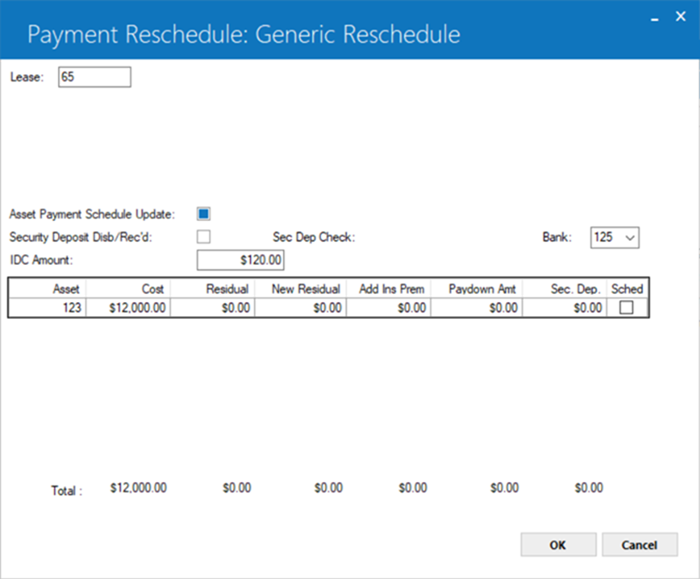
Field Description
 Asset
Asset-
(Read-Only)
Shows the asset number of the attached asset.
 Cost
Cost-
(Read-Only)
Shows the total payment amount of the asset.
 Cost
Cost
 Residual
Residual-
(Read-Only)
Shows the residual amount of the asset.
 Residual
Residual
 New Residual
New Residual-
(Optional)
If the residual amount is different in the new payment schedule, enter it here. By default, this field shows the amount shown in the Residual field.
 New Residual
New Residual
 Add Ins Prem
Add Ins Prem-
(Optional)
Enter the insurance premium for the asset if any. The amount entered here adds up to the IDC1 (Insurance Premium) of the asset and rolls up to lease level.
 Add Ins Prem
Add Ins Prem
 Paydown Amt
Paydown Amt-
(Conditional)
Enter any down payment paid for the reschedule. This amount reduces the outstanding principal of the asset and eventually rolls up to lease level.
This field is available if the asset focus lease is either:
1. Precompute
2. Uses the VV accrual method
 Paydown Amt
Paydown AmtThis field is available if the asset focus lease is either:
1. Precompute
2. Uses the VV accrual method
 Sec. Dep.
Sec. Dep.-
(Optional)
Shows the security deposit amount paid for the asset. You may change this value if required. The new security deposit will eventually roll up to the lease level.
 Sec. Dep.
Sec. Dep.
 Sched
Sched-
(Optional)
Indicates whether to update the schedule for this asset. Type ‘X’ in this field if you want to update the payment schedule for this asset, otherwise leave the field blank.
This field appears only when you select the Asset Payment Schedule Update (Y/N) check box. It is necessary that you mark at least one asset from the lease by typing the character ‘X’ in this field. LeasePak displays the following informational message if you do not do so.
 Sched
SchedThis field appears only when you select the Asset Payment Schedule Update (Y/N) check box. It is necessary that you mark at least one asset from the lease by typing the character ‘X’ in this field. LeasePak displays the following informational message if you do not do so.
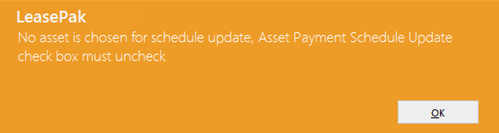
Rescheduling Lease Payments
Once you complete the step in the previous section and click OK, the next screen displays the existing schedule for your selected assets. From here you can modify the schedule for the remaining terms of the lease.
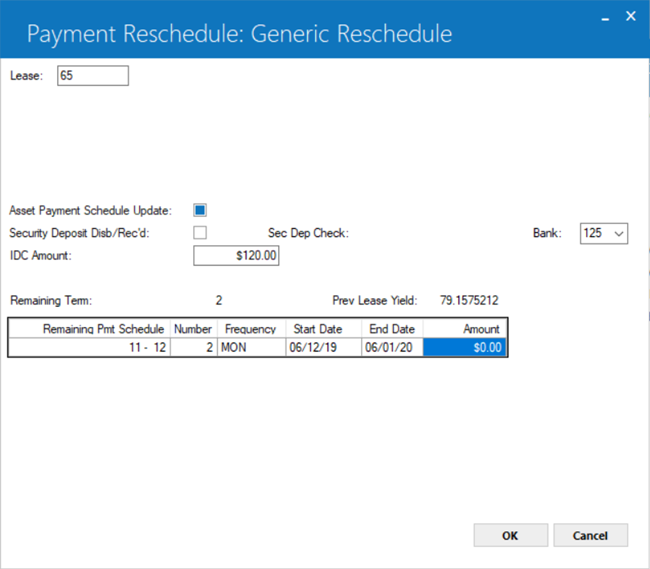
Field Description
 Remaining Term
Remaining Term-
(Read-Only)
Shows the remaining number of payment term.
 Prev Lease Yield
Prev Lease Yield-
(Read-Only)
Shows the previous lease yield amount.
 Remaining Pmt Schedule
Remaining Pmt Schedule-
(Read-Only)
Shows the payment term.
 Number
Number-
(Read-Only)
Shows the number of remaining payments.
 Number
Number
 Frequency
Frequency-
(Read-Only)
Shows the payment frequency.
 Frequency
Frequency
 Start Date
Start Date-
(Read-Only)
Shows the date the payments started.
 Start Date
Start Date
 End Date
End Date-
(Read-Only)
Shows the date the payments end.
 End Date
End Date
 Amount
Amount-
(Optional)
This field sets the payable amount for each payment. By default, this shows the payment amount set for the existing schedule. Enter the new amount based on which you want LeasePak to reschedule the payments.
 Amount
AmountClick OK. LeasePak reschedules all asset payments based on the new payment amount. Use the Lease Summary (F5) dialog to view the new payment schedule for the lease displayed under the Asset tab.
Refer to Payment Schedule overview document for description of remaining payment schedule grid columns and values.
Asset Adjustments at Lease Level
(Prorating Lease Level Payment Schedule Changes at Asset Level)
In the case of not selecting the Asset Payment Schedule Update (Y/N) check box, LeasePak prorates the payment schedule changes to the asset level based on the percentage of asset payment amounts. The only difference that you see in the screen in this case is that the column for Sched field does not appear in the grid view.
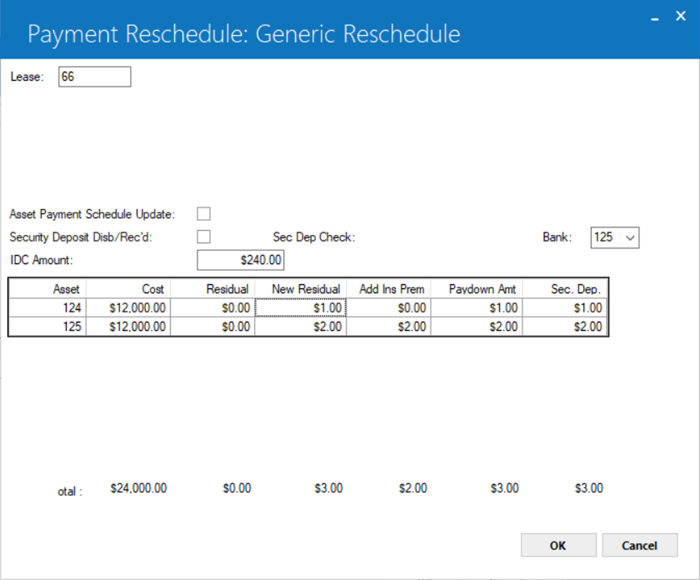
The rest of the fields on this screen are identical and serve the same purpose as those for the screen explained in the previous section. Please refer to the field descriptions in that section for field details.
Rescheduling Lease Payments
The screen for rescheduling the remaining payments for a non-Asset Payment Schedule lease is identical to that for rescheduling the remaining payments for an Asset Payment Schedule lease, except for that most of the fields are editable in the this case as the user is able to define the schedule for the remaining payments themselves. The Number, Frequency, and Amount fields are editable in this case.
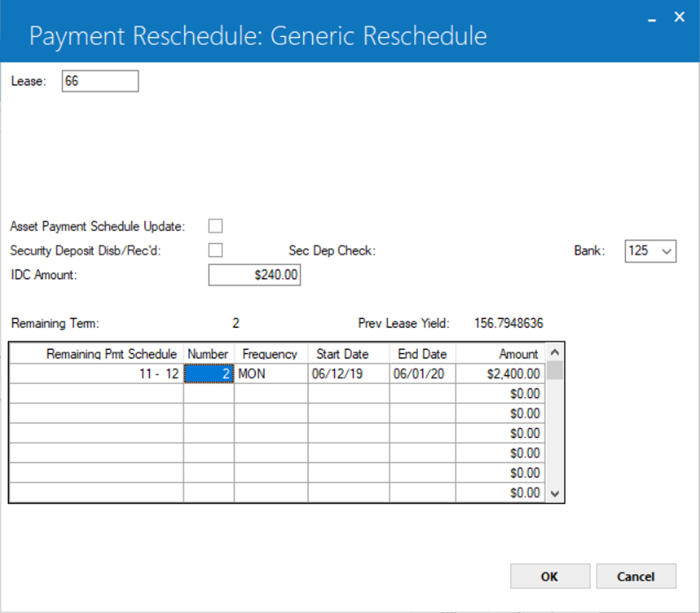
LeasePak Documentation Suite
© by NetSol Technologies Inc. All rights reserved.
The information contained in this document is the property of NetSol Technologies Inc. Use of the information contained herein is restricted. Conditions of use are subject to change without notice. NetSol Technologies Inc. assumes no liability for any inaccuracy that may appear in this document; the contents of this document do not constitute a promise or warranty. The software described in this document is furnished under license and may be used or copied only in accordance with the terms of said license. Unauthorized use, alteration, or reproduction of this document without the written consent of NetSol Technologies Inc. is prohibited.