Installation
Start here if you are installing LeasePak on your client computer for the first time.
- System Requirements
- Procedure Overview
- Client Preparation
- MDAC
- Microsoft .NET Framework 2.0 or above
- Microsoft Visual C++ 2008 Redistributable package
- LeasePak Setup Program
System Requirements
Review System Requirements before beginning the installation process to ensure your client computer meets the minimum requirements for LeasePak 6.1a.
Each LeasePak client user requires the following:
- An initial client string translated into server and DBMS server passwords.
- A user account on the server, set up with the corresponding translated password and the LeasePak group.
- A user account on the DBMS server with the corresponding translated password.
- Permission to access at least one environment/database on the LeasePak server.
For more information, refer to LeasePak Users.
Procedure Overview
This is the procedure for installing LeasePak 6.1a on a client computer where no previous installation of LeasePak exists. If the computer has a previous installation, use the procedure described in the Upgrade and Conversion document.
- Prepare the client computer for installation.
- Install MDAC, if needed.
- Install Microsoft .NET Framework 2.0 or above, if needed.
- Install Microsoft Visual C++ 2008 Redistributable package, if needed.
- Run LeasePak Setup from the CD or network.
- Install the LeasePak client software. Select the installation appropriate to your needs:
- Typical
- Custom
Configure the client software. Perform the following required configurations:
- LeasePak Setup
- Printer Configuration
Windows 2000, Windows 2000 Terminal Server only: complete the following additional configuration for each user's LeasePak installation on the computer. This procedure provides each user with individual LEASEPAK.INI and LPCODE.TXT files.
- User-Level Installation
Client Preparation
Windows Update
From the Microsoft Windows Update web site, install the latest updates for your version of Windows.
Client/Server Connection
Test the connection between the LeasePak client and server:
- From the Start menu, select Run
- Type: ping host (where host is the name or IP address of the LeasePak server), then click Enter.
You should receive a reply from the server similar to the following:
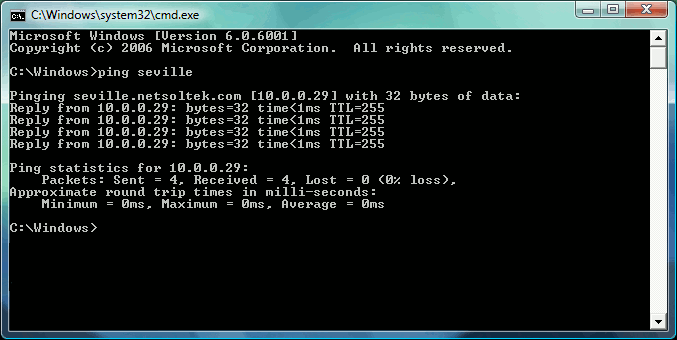
If the window displays "Request timed out," the client was unable to complete the connection to the server. If the window displays "Bad IP address," either the IP address is incorrect, or you need to set either your network or the client computer to resolve the host name properly.
Short Date
Set the Windows Short Date format:
- In the Control Panel, select Regional Options, then the Date tab.
- Set the Short date format to either M/d/yyyy or D/m/yyyy.
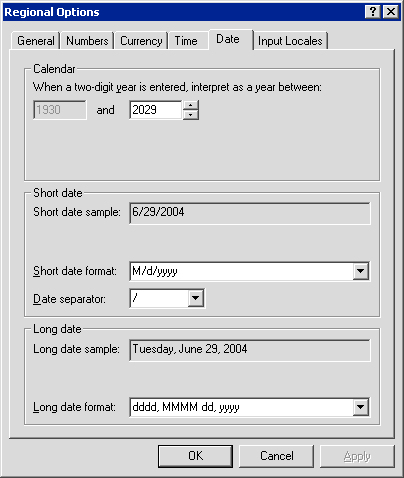
This setting must match the User Date Preference set for the user in the LeasePak Security [U0706] update.
DBMS Client
Starting with version V61A, you no longer need to install the DBMS Client to use LeasePak Client software.
MDAC
Install MDAC (if needed) for the following situations:
- You are running Windows 98 or Windows NT on your client computer, and you are using applications other than LeasePak that require an ODBC connection; or
- You are using EOP Monitor
If you need to install MDAC, contact your NetSol representative for information on locating or obtaining the setup programs.
Microsoft .NET Framework
You can obtain Microsoft .NET Framework 2.0 or above through Windows Update, or directly from Microsoft's download section of their website. You may also contact your NetSol representative for information on locating or obtaining the setup programs.
Microsoft Visual C++ 2008 Redistributable package
You can obtain the Microsoft Visual C++ 2008 Redistributable package from Microsoft's download section of their website. You may also contact your NetSol representative for information on locating or obtaining the setup programs.