LeasePak
 Sybase 12.5 Client
Sybase 12.5 Client
 Follow the procedures detailed in the
document LeasePak Client before proceeding with
this document.
Follow the procedures detailed in the
document LeasePak Client before proceeding with
this document.
- Sybase 12.5 Installation
javac.exeandsymcjit.dllErrors- Configuring Dsedit
- Testing the Server Connection
 Upgrading from Sybase 11: before you install
Sybase 12.5, do the following: (1) if you need to preserve your Sybase 11 software, rename the items on your Start Menu to
"Sybase 11"; (2) take screen shots or otherwise note the attributes for all servers listed in Dsedit--you will need this
information to configure your server information after installing Sybase 12.5.
Upgrading from Sybase 11: before you install
Sybase 12.5, do the following: (1) if you need to preserve your Sybase 11 software, rename the items on your Start Menu to
"Sybase 11"; (2) take screen shots or otherwise note the attributes for all servers listed in Dsedit--you will need this
information to configure your server information after installing Sybase 12.5.
Sybase 12.5 Installation
Close all other Windows programs prior to running the setup.
Windows NT, Windows 2000: log on the client computer as Administrator or other user with Administrator privileges. The installer requires Administrator privileges to correctly write to the registry and the systems directory.
- Copy setup.exe from the CD or network to the client computer. You cannot run setup.exe from the CD or network.
- Run setup.exe from the client computer.
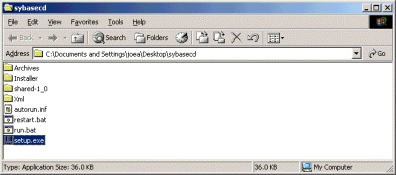
- Select Customized Install.
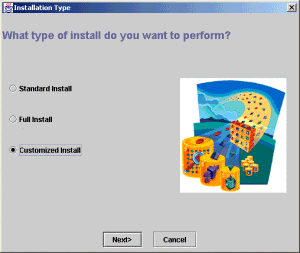
- Select location to install Sybase.
Upgrading from Sybase 11: if you need to preserver your Sybase 11 software, make the installation directory for Sybase 12.5 version-specific.
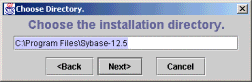
- Select the default installation options.
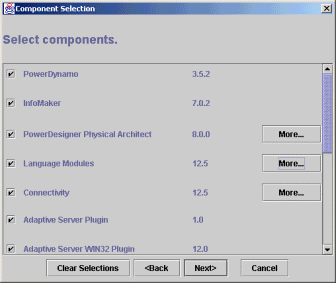
- The installer displays the options that will be installed. Click Next.
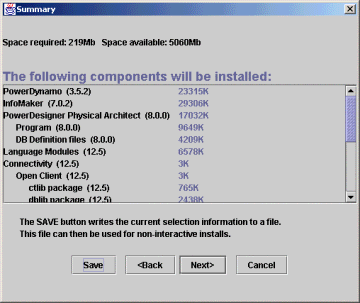
- The installer asks if it is okay to create the destination directory. Click Yes.
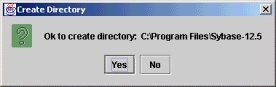
- The installer may display the following File Overwrite message. This is okay. Click Yes.
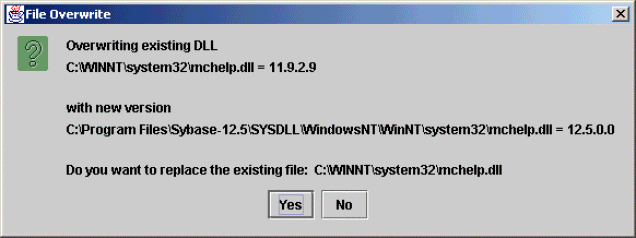
- The installer may display another File Overwrite message. This is okay. Click Yes.
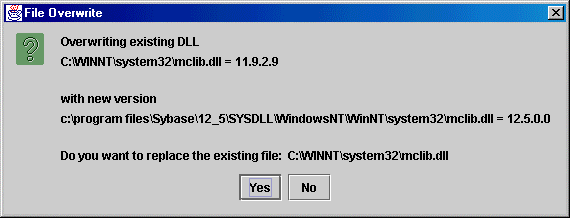
- You may also receive the following message. Click OK.
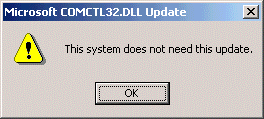
- Finally, the installer will ask you to reboot your system. Click Yes to reboot.
If you do not reboot at this time, you will need to reboot later to finish the installation
process.
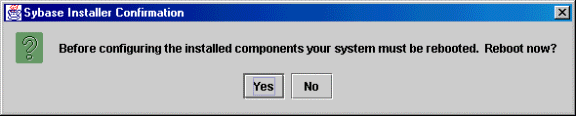
javac.exe and symcjit.dll Errors
If you receive error messages involving the files javac.exe and/or symcjit.dll, you will need to search through
the Sybase 12.5 media (the software files prior to installation) for files named symcjit.dll and rename them to
symcjit.old. Once the files are renamed, you can proceed with the installation (or re-install, if necessary).
With renaming the symcjit.dll files, javac will still work, but you will receive a compile-time warning: "JIT
compiler 'symcjit' not found. Will use interpreter."
Dsedit
Although the LeasePak client no longer requires ODBC, you will still need to add information for your server(s) to Dsedit.
To configure Dsedit:
- From the Windows Start menu, Select Sybase 12.5, Dsedit.
from the Select Directory Service box, select InterfacesDriver and click OK.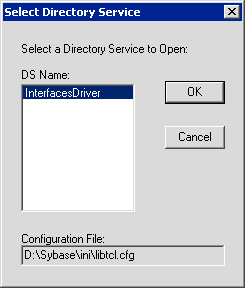
- The InterfacesDriver box lists all configured servers. To see the attributes of a particular server, select the server name
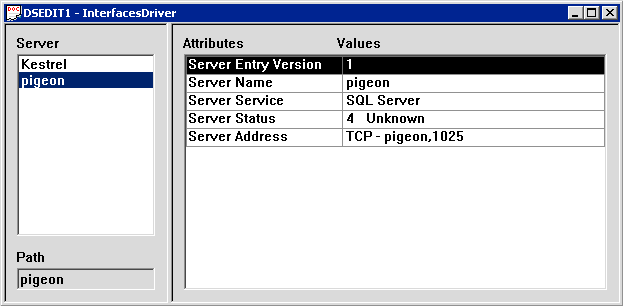
- To add a new server, from the Dsedit menu select Server Object, Add
type the server name and click OK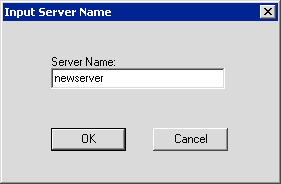
- To modify server attributes, highlight the attribute to edit (in this case, Server Address)
and from the Dsedit menu select Server Object, Modify Attribute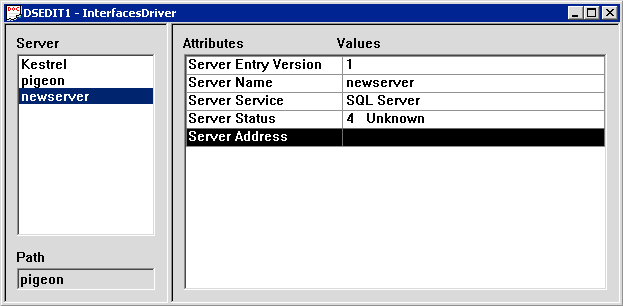
- To add a network address attribute, click Add
In the Input Network Address for Protocol box, select your protocol (usually TCP), then type server_name,port (or the server IP address and port number, if the server name does not resolve into an IP address)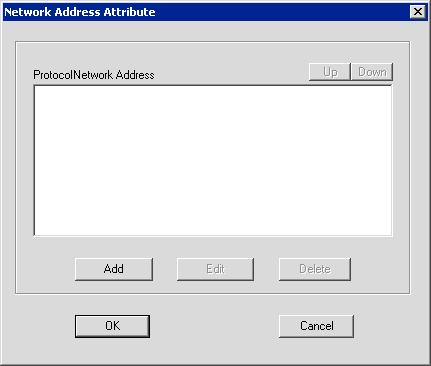
click OK to modify the attribute.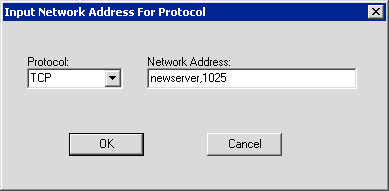
Testing the Server Connection
Once you have configured Dsedit, you can use it to ping (test the connection to) the server.
To ping the server:
- Start Dsedit and select the Directory Service InterfacesDriver
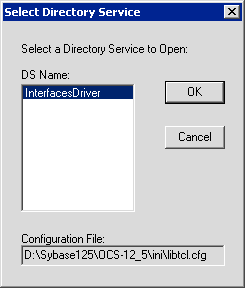
- In the InterfacesDriver window, select the server to test, then either: (a) from the menu, select Server Object, Ping Server;
or (b) click
 to test the server
to test the server
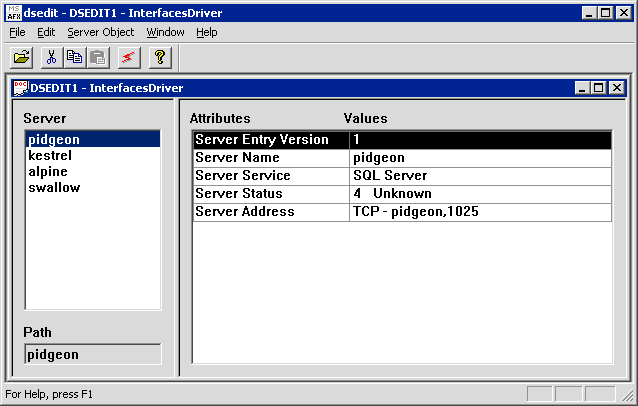
- Select the protocol/server address to test and click Ping
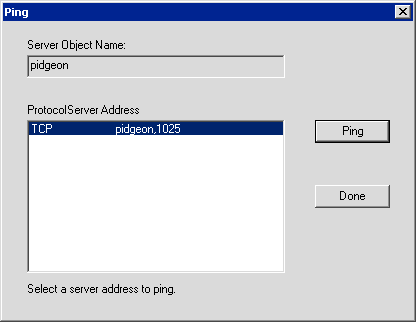
- If the connection is successful, you will see a message similar to the following
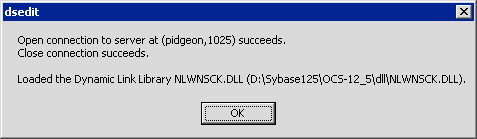
- Otherwise, the program will display a message that the connection failed
Check the attributes of your server object (name, protocol, address) and try the connection again. Failure to connect to the server may be due to: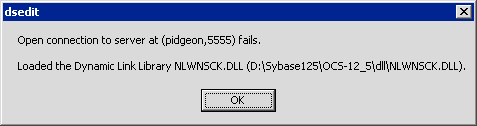
- a problem resolving the server name to the appropriate IP address
- an error in the punctuation of the address; it should be name comma port with no spaces
- an incorrect port number
- a problem with the network.
For more information, refer to Sybase documentation or contact your NetSol representative.
 To continue with the LeasePak client installation or upgrade,
return to either the Installation Procedure Overview
or Upgrade Procedure Overview section of
LeasePak Client.
To continue with the LeasePak client installation or upgrade,
return to either the Installation Procedure Overview
or Upgrade Procedure Overview section of
LeasePak Client.
LeasePak Documentation Suite
©
by NetSol Technologies Inc. All rights reserved.
The information contained in this document is the property of NetSol Technologies Inc. Use of the information contained herein is restricted. Conditions of use are subject to change without notice. NetSol Technologies Inc. assumes no liability for any inaccuracy that may appear in this document; the contents of this document do not constitute a promise or warranty. The software described in this document is furnished under license and may be used or copied only in accordance with the terms of said license. Unauthorized use, alteration, or reproduction of this document without the written consent of NetSol Technologies Inc. is prohibited.