LeasePak Customizations
Documentation Suite publication such as the LeasePak Reference Guide use default LeasePak labels, messages, and report headings. If you customize these, your view of LeasePak will be different from the one that the documentation displays.
Customizing LeasePak Labels
You can edit the labels appearing on LeasePak fields, title bars and menus by creating a custom version of the LPLABELS.TXT file and copying it to LeasePak users' client home directories.
Input File
Create an input file using the sample file LPLBLCUS.TXT, located in your LeasePak client home directory. You can keep the name LPLBLCUS.TXT or save a copy of the file using a different name. Each line in the input file has two terms (or, in some cases, phrases) in quotation marks, separated by a comma, with no spaces before or after the comma. The first term is the original LeasePak label for the field, exactly as it appears in LPLABELS.TXT. The second term contains the customization. In the sample file LPLBLCUS.TXT, the customizations match the originals. To customize the labels, change these second terms to match your company's usage.
The first term must match the original label exactly for replacement to occur. Words being replaced are case sensitive. For example, if the line reads
PORTFOLIO,DIVISION
only occurrences of the word PORTFOLIO (all uppercase) will be replaced by the word DIVISION. To replace all occurrences including those in title case, add another line
Portfolio,Division
Abbreviated or plural versions of the label may also occur. In the above example, the following lines may also be needed
Portf,Divis
Port,Div
Portfolios,Divisions
Default Portfolio,Default Division
A customized label that is longer than the original may be truncated when it appears within LeasePak.
Many of the LeasePak labels feature access keys, which you can also add to your customizations. Access keys appear as underlined letters in field names, menu items, etc. To add an access key, precede the letter you want to appear underlined with an ampersand (&)
&Portfolio,&Division
If the same labels appears both with and without an access key configured, list the plain version first, followed by the version with the access key.
Your input file must contain at least two lines of text--that is, it must customize at least one label. Only include lines for labels your are customizing and remove those for labels you will leave as is. The file LPLBLCUS.TXT contains samples of many commonly customized LeasePak labels. If you don't see the label you wish to customize, you can take a copy of it from LPLABELS.TXT, which contains all labels from the LeasePak client.
You can include comments at the beginning of the input file. Precede comments with a semicolon (;).
Update Labels Utility
The LPLBLUPD.EXE utility uses your customized LPLBLCUS.TXT file to update LPLABELS.TXT.
To update the labels
- On the LeasePak client computer, in the LeasePak folder, double-click LPLBLUPD.EXE to start the program
- In the Project menu, choose Change Labels. The program will display the New Label dialog box
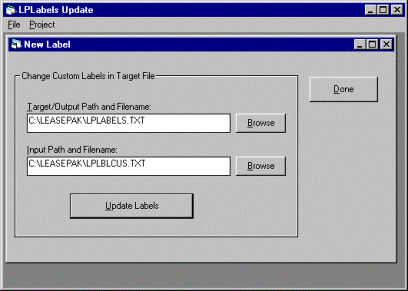
Field Descriptions
- Target/Output Path and Filename
- Always LPLABELS.TXT. This is the file the LeasePak client uses to label forms, fields, menus, etc. Type the path and filename or use the Browse button to find it.
- Input Path and Filename
- By convention, LPLBLCUS.TXT, but you may have given your cusomizations file a different name. This is the file LPLBLUPD.EXE uses to update LPLABELS.TXT. Type the path and filename or use the Browse button to find it.
The path displayed in the above dialog box may not be the actual location of these files. In most cases, you can find these files in C:\Program Files\NetSol Technologies\Leasepak\. Contact your NetSol representative if you need assistance.
After specifiying the target/output and input files, click Update Labels to customize the labels. This process can take several minutes, depending on the size of the input file.
LeasePak makes a backup copy of LPLABELS.TXT before modifying it. This backup file is automatically saved as LPLABELS.nnn, where nnn is a number incremented each time you run LPLBLUPD.EXE.
If you are logged on the LeasePak client, you must log off and back on again for the changes to take effect.
Distribution of Customized Labels
For LeasePak client users to see the updated labels, they must have a copy of the customized LPLABELS.TXT in their LeasePak client home directories. You can also remove LPLBLUPD.EXE from their directories to prevent individual customization of labels.
Messages
This section contains procedures for customizing LeasePak warning and error messages.
Editing msg.bcp
To edit the messages file
- Log on the LeasePak server as
msiadminTerminal emulation: you must use one of the supported terminal types. Refer to System Requirements for more information.
- Copy the file
msg.bcpfrom the directory$top/datasets/last_backup(where last_backup is the name of your most recent backup directory) to your $HOME directory - Using
vior other editor, customize themsg.bcpfile with your company's standard terms or other modifications. Use global search and replace methods to ensure consistant customizations.
Truncating the msg Table
 Sybase only: to truncate the
Sybase only: to truncate the msg table in the target
database
$ isql -Udbo password: 1> use lpr_database 2> go 1> truncate table msg 2> go 1> exit $
where dbo is the database owner username for the specific database and database is the name of the database.
Copying msg.bcp into the msg Table
To copy the messages file into the messages table
$cd $HOME $ bcp lpr_test.dbo.msg in msg.bcp -c -t 'TAB' -U dbo password: $
where dbo is the database owner username for the specific database. For 'TAB',
type a single quotation mark (apostrophe), press TAB, then type another single quotation mark.
Reports
Customize report headings and labels through the LeasePak client software. Refer to the sections Account Customizations and Field Customizations of the LeasePak Reference Guide document Custom General [U0712] for more information.
LeasePak Documentation Suite
©
by NetSol Technologies Inc. All rights reserved.
The information contained in this document is the property of NetSol Technologies Inc. Use of the information contained herein is restricted. Conditions of use are subject to change without notice. NetSol Technologies Inc. assumes no liability for any inaccuracy that may appear in this document; the contents of this document do not constitute a promise or warranty. The software described in this document is furnished under license and may be used or copied only in accordance with the terms of said license. Unauthorized use, alteration, or reproduction of this document without the written consent of NetSol Technologies Inc. is prohibited.