Transfer Price Rate [U0723]
Introduction
Values in the Transfer Price Rate table are used by the Book Lease update [U0101] as defaults in the Transfer Price Rate field. When a valid code is entered in PRODUCT TYPE for a new lease, the Transfer Price Rate table (RFU file) will be searched based on the lease date, term and product type. If a value on the table meets the following criteria, a rate will default on the new lease:
- There must be at least one entry on the table that has a matching Product Type code and an effective date that is on or before the Lease Date. If no entries can be found that meet these criteria, the default rate is set to zero.
- Of the table's entries that match the lease's Product Type code, the one with the term which is equal to or greater than the lease term will be chosen. If the lease term is greater than the longest table term, then the rate for the longest term will be chosen.
The Transfer Price Rate table can hold a maximum of 30 entries for any Date/Term combination.
Transfer Price
Rate Menu
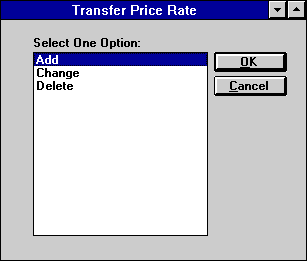
This screen is used to select a Transfer Price Rate update [U0723] option.
Add Transfer Price Rate
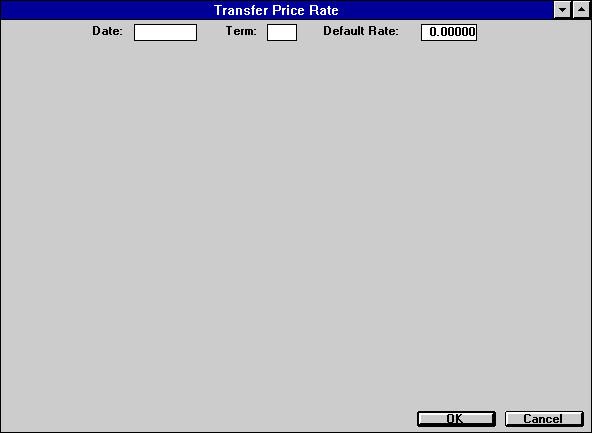
This screen is used to enter the effective date/term combination along with a default rate.
- DATE
Enter a valid effective date in MM/DD/YY or DD/MM/YY format, depending on the Date Format Preference field in Security [U0706].
- TERM
Enter lease term in months.
- DEFAULT
RATE
Enter the rate that will be used as a default for all Product Types. It may be overridden for specific Product Types on the next screen, if desired.
Add Transfer Price Rate Entries
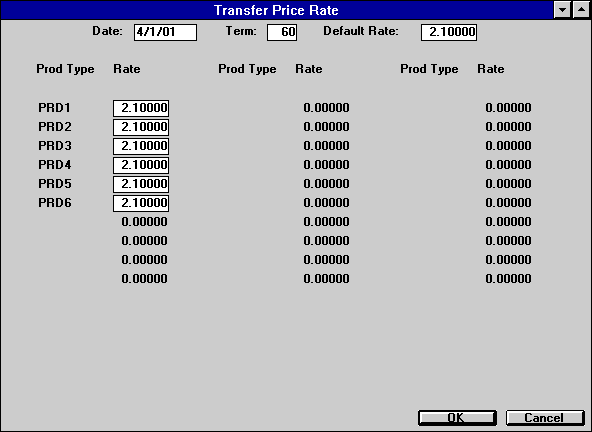
This screen will display the first 30 Product Type Codes (from the Custom Codes file RCC) and sets the rates equal to the default rate. The user may then modify the rate fields for each product type, as needed.
Note: If there are more than 30 Product Type Codes in the Custom Code file, the extra products will be ignored.
- RATE
Modify rates on any Product Types.
Change/Delete Transfer Price Rate
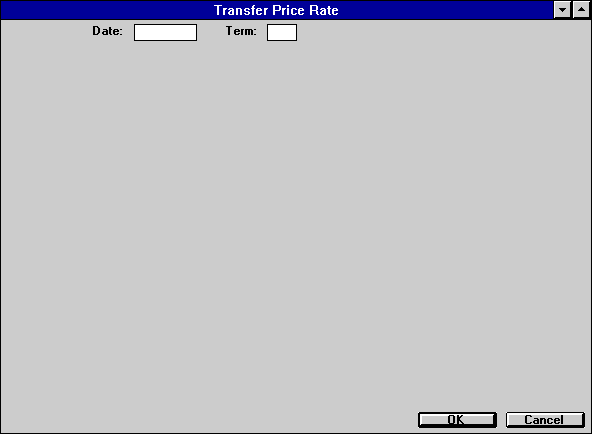
This
screen is used to select the effective date/term combination to be changed or
deleted. The user will be notified if there are no entries in the Transfer Price
Rate table (RFU file) that match this criteria.
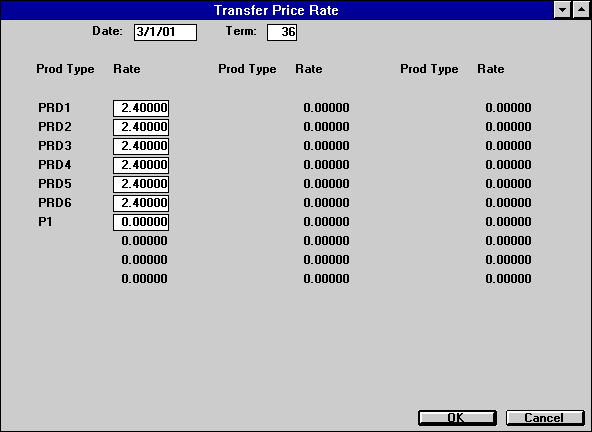
This screen is used to modify Transfer Price Rate information. It will display up to 30 entries from the Transfer Price Rate table that match the date/term combination. After all records from the table have been displayed, LeasePak searches the Custom Codes file (RCC) for any new products that are not included in this list. In the example above, "P1" is a new Product Type Code that has been included with the rate set to zero.
Note: If there are more than 30 Product Type Codes in the Custom Code (DCC) file, or more than 30 Transfer Price Rate entries with the same date/term combination, the extra products and entries will be ignored.
- RATE
Modify the rates on any of the Product Types.
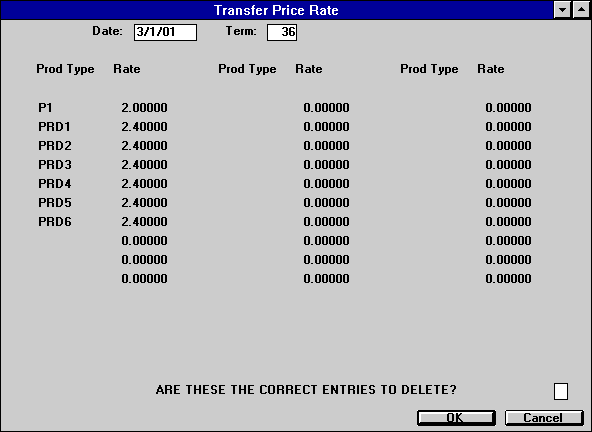
This screen is used to delete Transfer Price Rate information. It will display up to 30 entries from the Transfer Price Rate table that match the date/term combination.
Note: If there are more than 30 Transfer Price Rate entries with the same date/ term combination, the thirty-first and beyond will be ignored.
- ARE THESE THE CORRECT ENTRIES
TO DELETE?
Enter Y to delete all entries displayed.
LeasePak Documentation Suite
©
by NetSol Technologies Inc. All rights reserved.
The information contained in this document is the property of NetSol Technologies Inc. Use of the information contained herein is restricted. Conditions of use are subject to change without notice. NetSol Technologies Inc. assumes no liability for any inaccuracy that may appear in this document; the contents of this document do not constitute a promise or warranty. The software described in this document is furnished under license and may be used or copied only in accordance with the terms of said license. Unauthorized use, alteration, or reproduction of this document without the written consent of NetSol Technologies Inc. is prohibited.