Lessee/Customer [U0218]
Contents
Introduction
The Lessee/Customer update [U0218] provides the ability to link one or more lessees together under a single customer for reporting and billing. Every lease must have a Lessee number associated with it. The association between lessee and customer is optional. A lessee may exist without an associated customer.
Associating multiple lessees with a single customer allows the user to send invoices to several addresses, each entered at the lessee level, and track all the leases on those invoices under the same Customer number.
Due date is also entered at the lessee level. If a lessee requires several different due dates, separate Lessee numbers must be added. The leases under those Lessee numbers may be linked under one Customer number.
Note: Security must be set in the Security update [U0706] for a user to have access to split/merge Assets.
When the Lessee/Customer update [U0218] is selected from the Maintenance option of the Update menu, this screen appears.
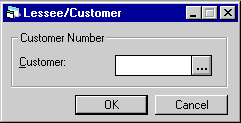
- CUSTOMER
Enter the Customer number, then click on the OK. Use Help to perform a client search for the number, if desired. For a description of how Client Search functions, refer to the LeasePak Client document. New customers are added with the Customer update [U0205].
The following message appears if no lessees are currently associated with the selected customer:
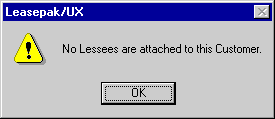
LeasePak displays a list of all lessees currently associated with the customer entered.
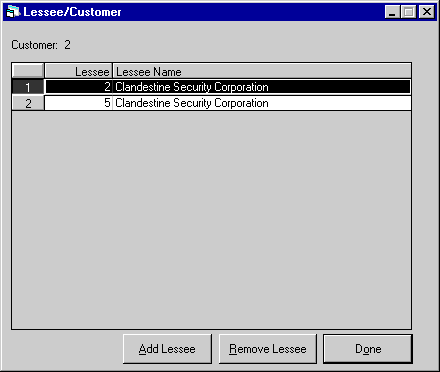
From this screen, the user can either select Add Lessee to make a new Customer/Lessee association, or highlight an existing association and select Remove Lessee.
Add a Lessee To a Customer
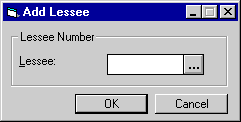
This window appears if the Add Lessee option is clicked There is no limit to the number of lessees which may be associated with a customer.
Field Descriptions
- LESSEE
Enter the number of a lessee to be associated with this customer. The lessee must not be currently assigned to another customer. Use Help to perform a Client Search, if desired.
More lessees may be added, either to the same customer or to another customer:
- To add a lessee to another
customer, enter another Customer number at the top of the screen and click on
Add Lessee.
- To add another lessee to the same customer, click on Done or press Escape. The updated list of lessees disappears, revealing the window with the original list. Click on Retrieve and the newly added lessee appears on the list. Click on Add Lessee to add another.
- To add a lessee to another
customer, enter another Customer number at the top of the screen and click on
Add Lessee.
If the new lessee has leases existing in multiple portfolios, LeasePak will prompt a warning message to notify the user. However, this will not prevent the user from adding the selected lessee to the selected customer.
Remove a Lessee From a Customer
Select a lessee by highlighting it on the list. Click on Remove Lessee (or press Alt-R).
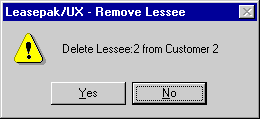
The above message appears to prompt the user to confirm or cancel the deletion.
If the deletion is confirmed, LeasePak displays the following message:
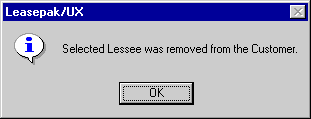
LeasePak Documentation Suite
©
by NetSol Technologies Inc. All rights reserved.
The information contained in this document is the property of NetSol Technologies Inc. Use of the information contained herein is restricted. Conditions of use are subject to change without notice. NetSol Technologies Inc. assumes no liability for any inaccuracy that may appear in this document; the contents of this document do not constitute a promise or warranty. The software described in this document is furnished under license and may be used or copied only in accordance with the terms of said license. Unauthorized use, alteration, or reproduction of this document without the written consent of NetSol Technologies Inc. is prohibited.