Change Accrual [U0215]
The Change Accrual update [U0215] is used for interest bearing loans (IBLs) to change accrual method, base rate and/or loan rate at a midpoint of the term. For example, the accrual method could be changed from a fixed to a floating method or vice versa. Permitted accrual method changes are:
| AIXx (adv P + I fixed) | AIFx (adv P + I floating) |
| RIXx (arr P + I fixed) | RIFx (arr P + I floating) |
| AAXx (adv P&I fixed) | AAFx (adv P & I floating) |
| RAXx (arr P & I fixed) | RAFx (arr P & I floating) |
where x is 0, 5, 6, or E. If the method is changed from fixed to floating, the user must enter the new method, base rate, and add-on percentage. If the method is changed from floating to fixed, the user must enter the new method and a fixed rate. The base rate information is cleared.
After any accrual-related change, interest from the effective date to the current accrued to date is recalculated and adjustments are made, as necessary.
The base rate on which the IBL floats may also be changed through this update. Interest rate (fixed loans) or add-on rate (floating loans) may also be changed.
The effective date of any accrual change is assigned by LeasePak to be the most recent payment effective due date. For example, if the current date is 10/15/95 and payments are due monthly on the first, the effective date of any accrual change will be 10/01/95. The earliest that accrual may be changed for 10/01/95 is on 10/01/95.
Change accrual process cannot be applied to IBLs in non-accrual status.
For subsequent functions after a Change Accrual has taken place, the latest information will be assumed to be original information. In the above example, if an accrual reversal is performed to a date prior to 10/01/95, the changed information will be used in the accrual reversal calculations. To avoid that, accruals may be reversed to 10/01/95, the accrual information changed back to the loan's original values, and then accruals reversed to the desired date.
Change Accrual
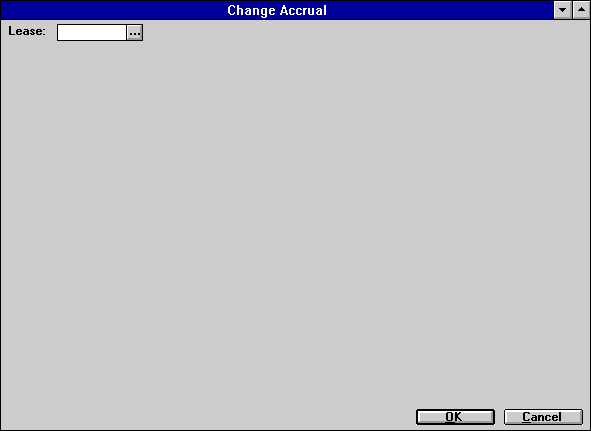
This screen is used to indicate the lease whose accrual method is to be changed. The lease must be an interest bearing loan.
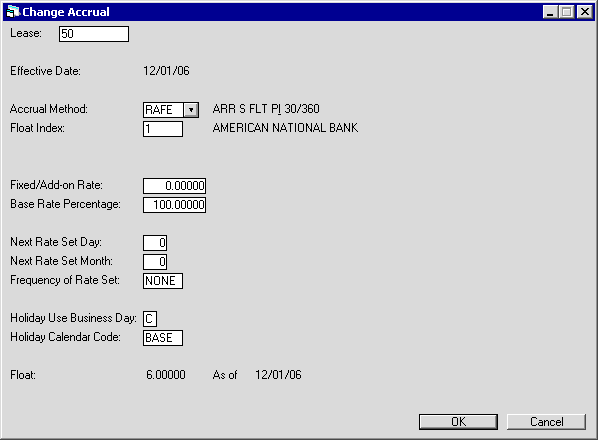
This screen is used to change the accrual method and related information. The current accrual method (code and expanded name), base rate (code, expanded name, value), rate, and effective date of any change are displayed.
- EFFECTIVE
DATE
The most recent payment due date is displayed in a MM/DD/YY or DD/MM/ YY format, depending on the Date Format Preference field in Security [U0706] and may not be changed.
- ACCRUAL
METHOD
The loan's accrual method codes displayed and may be changed. The changed code must match the advance/arrears setting of the current accrual method. That is, if the current method is advance, the new method must also be advance. The new accrual method must also match the type of the current accrual method. For example, if the current type is P+I, the new type must also be P+I. Therefore, changes that may be made are fixed to floating or floating to fixed, and the days in year assumption. Use Help for a list of valid accrual methods.
- FLOAT INDEX
The financial institution code and name are displayed. This field may be changed if the ACCRUAL METHOD is a floating method (IF or AF). Use Help for a list of valid base rate codes.
- FIXED/ADD-ON
RATE
If the accrual method is a fixed rate, the RATE entered is the fixed rate. If the accrual method is a floating rate, the RATE entered is an add-on rate (i.e., this RATE plus the base rate is the interest rate). A negative rate may be entered for floating rate loans.
 Base Rate %
Base Rate % Commercial Loan users: this field only appears for Commercial Loan Module users.
Commercial Loan users: this field only appears for Commercial Loan Module users.
Specify the percentage of the base rate to use as the floating rate for the loan. You can specify a base rate percentage
or an add-on rate, but not both. Default value is 100%.
Refer to the overview document
Commercial Loan
(opens in a new window) for more information on features of the Commercial Loan Module.
 Base Rate %
Base Rate % Commercial Loan users: this field only appears for Commercial Loan Module users.
Commercial Loan users: this field only appears for Commercial Loan Module users.
Specify the percentage of the base rate to use as the floating rate for the loan. You can specify a base rate percentage or an add-on rate, but not both. Default value is 100%.
Refer to the overview document Commercial Loan (opens in a new window) for more information on features of the Commercial Loan Module.
 Next Rate Set Day
Next Rate Set Day Commercial Loan users: this field only appears for Commercial Loan Module users.
Commercial Loan users: this field only appears for Commercial Loan Module users.
Specify which day of a given month to use in beginning to choose rates from the rate table.
Valid values are 0 through 31. Select '0' (default value) to use current LeasePak behavior, which is to use rates individually.
This field works in conjunction with Next Rate Set Month--if you set this field to '0',
you must also set Next Rate Set Month to '0'.
Refer to the overview document
Commercial Loan
(opens in a new window) for more information on features of the Commercial Loan Module.
 Next Rate Set Day
Next Rate Set Day Commercial Loan users: this field only appears for Commercial Loan Module users.
Commercial Loan users: this field only appears for Commercial Loan Module users.
Specify which day of a given month to use in beginning to choose rates from the rate table. Valid values are 0 through 31. Select '0' (default value) to use current LeasePak behavior, which is to use rates individually. This field works in conjunction with Next Rate Set Month--if you set this field to '0', you must also set Next Rate Set Month to '0'.
Refer to the overview document Commercial Loan (opens in a new window) for more information on features of the Commercial Loan Module.
 Next Rate Set Month
Next Rate Set Month Commercial Loan users: this field only appears for Commercial Loan Module users.
Commercial Loan users: this field only appears for Commercial Loan Module users.
For regular quarterly (QTR), semiannual (SEMI), or annual (ANNL) payment schedules, specify the start month(s) of the periodic cycles.
For example, to specify the beginnings of Q1-Q4 as July, October, January, April (in that order), select '7'.
To specify a first half-year beginning in September and a last half-year beginning in March, select '9'.
This field works in conjunction with Next Rate Set Day--if you set this field to '0',
you must also set Next Rate Set Day to '0'.
Refer to the overview document
Commercial Loan
(opens in a new window) for more information on features of the Commercial Loan Module.
 Next Rate Set Month
Next Rate Set Month Commercial Loan users: this field only appears for Commercial Loan Module users.
Commercial Loan users: this field only appears for Commercial Loan Module users.
For regular quarterly (QTR), semiannual (SEMI), or annual (ANNL) payment schedules, specify the start month(s) of the periodic cycles. For example, to specify the beginnings of Q1-Q4 as July, October, January, April (in that order), select '7'. To specify a first half-year beginning in September and a last half-year beginning in March, select '9'. This field works in conjunction with Next Rate Set Day--if you set this field to '0', you must also set Next Rate Set Day to '0'.
Refer to the overview document Commercial Loan (opens in a new window) for more information on features of the Commercial Loan Module.
 Frequency of Rate Set
Frequency of Rate Set Commercial Loan users: this field only appears for Commercial Loan Module users.
Commercial Loan users: this field only appears for Commercial Loan Module users.
Specify how often to check the rate table for changes. If
Next Rate Set Day and Next Rate Set Month
are '0', you must select either 'DAY' (check daily) or 'NONE' (default--also checks daily). If Next Rate Set Day/Month are not '0',
you can select anything but 'DAY' or 'NONE'. The other options are 'MON' (check monthly), 'QTR' (check quarterly),
'SEMI' (check semiannually), and 'ANNL' (check annually).
Refer to the overview document
Commercial Loan
(opens in a new window) for more information on features of the Commercial Loan Module.
 Frequency of Rate Set
Frequency of Rate Set Commercial Loan users: this field only appears for Commercial Loan Module users.
Commercial Loan users: this field only appears for Commercial Loan Module users.
Specify how often to check the rate table for changes. If Next Rate Set Day and Next Rate Set Month are '0', you must select either 'DAY' (check daily) or 'NONE' (default--also checks daily). If Next Rate Set Day/Month are not '0', you can select anything but 'DAY' or 'NONE'. The other options are 'MON' (check monthly), 'QTR' (check quarterly), 'SEMI' (check semiannually), and 'ANNL' (check annually).
Refer to the overview document Commercial Loan (opens in a new window) for more information on features of the Commercial Loan Module.
 Use Business Day
Use Business Day Commercial Loan users: this field only appears for Commercial Loan Module users.
Commercial Loan users: this field only appears for Commercial Loan Module users.
Specify 'C' (Calendar Day), 'P' (Previous Business Day), or 'F' (Following Business Day). If you wish to specify 'P' or 'F',
you must set Calendar Code to something other than 'BASE' or (None).
Refer to the overview document
Commercial Loan
(opens in a new window) for more information on features of the Commercial Loan Module.
 Use Business Day
Use Business Day Commercial Loan users: this field only appears for Commercial Loan Module users.
Commercial Loan users: this field only appears for Commercial Loan Module users.
Specify 'C' (Calendar Day), 'P' (Previous Business Day), or 'F' (Following Business Day). If you wish to specify 'P' or 'F', you must set Calendar Code to something other than 'BASE' or (None).
Refer to the overview document Commercial Loan (opens in a new window) for more information on features of the Commercial Loan Module.
 Calendar Code
Calendar Code Commercial Loan users: this field only appears for Commercial Loan Module users.
Commercial Loan users: this field only appears for Commercial Loan Module users.
Select a calendar from the list. You can set up additional custom calendars through the special Commercial Loan
version of the
Weekend And Holiday Assgn [U0720]
(opens in a new window) update. You must set the Calendar Code to 'BASE' or (None) if you wish to specify 'C' (Calendar Day)
for Use Business Day.
Refer to the overview document
Commercial Loan
(opens in a new window) for more information on features of the Commercial Loan Module.
 Calendar Code
Calendar Code Commercial Loan users: this field only appears for Commercial Loan Module users.
Commercial Loan users: this field only appears for Commercial Loan Module users.
Select a calendar from the list. You can set up additional custom calendars through the special Commercial Loan version of the Weekend And Holiday Assgn [U0720] (opens in a new window) update. You must set the Calendar Code to 'BASE' or (None) if you wish to specify 'C' (Calendar Day) for Use Business Day.
Refer to the overview document Commercial Loan (opens in a new window) for more information on features of the Commercial Loan Module.
Change Accrual Audit

The Change Accrual
Audit report [U0215A] reports at the lease level and provides the following information
for each IBL whose accrual method was changed.
- LEASE
- EFFECTIVE
DATE - OLD
The most recent payment due date is displayed a MM/DD/YY or DD/MM/YY format, depending on the Date Format Preference field in Security [U0706].
- ACCRUAL
METHOD - OLD
The original accrual method code and its description are displayed.
- BASE
RATE CODE - OLD
The original financial institution code and name are displayed.
- FIXED/ADD-ON
RATE - OLD
The original fixed/add-on rate is displayed.
- EFFECTIVE
DATE - NEW
The most recent payment due date is displayed in MM/DD/YY or DD/MM/YY format, depending on the Date Format Preference field in Security [U0706].
- ACCRUAL
METHOD - NEW
The new accrual method code and its description are displayed.
- BASE
RATE CODE - NEW
The new financial institution code and name are displayed.
- FIXED/ADD-ON
RATE - NEW
The new fixed/add-on rate is displayed.
LeasePak Documentation Suite
©
by NetSol Technologies Inc. All rights reserved.
The information contained in this document is the property of NetSol Technologies Inc. Use of the information contained herein is restricted. Conditions of use are subject to change without notice. NetSol Technologies Inc. assumes no liability for any inaccuracy that may appear in this document; the contents of this document do not constitute a promise or warranty. The software described in this document is furnished under license and may be used or copied only in accordance with the terms of said license. Unauthorized use, alteration, or reproduction of this document without the written consent of NetSol Technologies Inc. is prohibited.