Payoff Quote [U0213] for Asset Focus Leases and Assets
LeasePak menu: Maintenance, Payoff Quote[U0213]
Corresponding End of Period process: None
Related to
: Lease Termination, Lease Payoff
Related to
The Payoff Quote update generates payoff or termination quotes for a lease or an asset. For Asset Focus leases and Asset Focus assets, the quote generation process differs and so do the user interfaces for the Payoff Quote [U0213] update.
Process Type and Level
Based on the lease or asset selection, LeasePak identifies whether the lease or asset specified is Asset Focus or non-Asset Focus. The term Asset Focus transaction will be used here onwards in this document to refer to both an Asset Focus lease or asset.
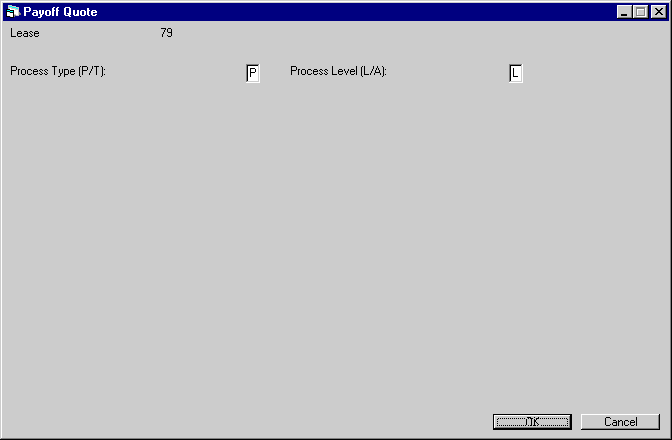
Field Description
 Process Type
Process Type-
(Mandatory)
Shows and sets the type of process to apply to the selected lease. The process can either be a payoff or a termination. Enter the character 'P' - also the default entry for this field - in the field to apply a payoff, or the character 'T' to apply a termination.
 Process Level
Process Level-
(Conditional)
Shows and sets the processing level for the selection. There are two processing levels and they are: Lease and Asset - indicated with the characters "A" and "L" respectively. Depending on the user selection, the appropriate character will appear in the field. If the user selects a lease, they have the option of setting whether the processing should take place at lease or asset level. The default will be lease in this case. However, if the user selection is an asset, this field will be read-only and the selected processing level will be "A".
 Process Level
Process LevelQuote Selection
LeasePak displays the Quote Selection screen when:
- Any previously created quotes exist for the selected asset, or for any of the assets attached to the selected lease.
- Process Level during selection was specified for asset (A). If the user sets the level for lease ( L), LeasePak automatically selects all assets attached to the lease for processing.
LeasePak will skip the Quote selection screen and directly display the Asset Selection screen if any of the above conditions do not apply.
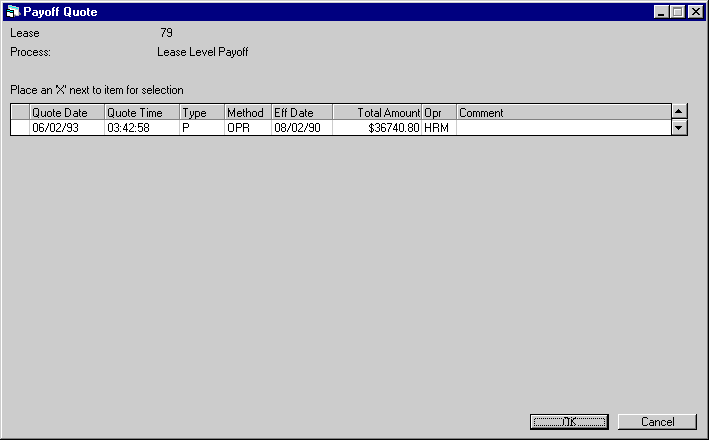
If the selected lease has multiple assets then only those will appear here that have previously had a quote generated. Type "X", in the left most column of the assets for which you want to regenerate the quote.
Field Description
 Quote Date
Quote Date-
(Read-Only)
Shows the date the quote was last generated.
 Quote Date
Quote Date
 Quote Time
Quote Time-
(Read-Only)
Shows the time the quote was last generated.
 Quote Time
Quote Time
 Type
Type-
(Read-Only)
Shows the process type the quote was generated for. This will either be "P" for payoff, or "T" for termination.
 Type
Type
 Method
Method-
(Read-Only)
Shows the accounting method used calculation.
 Method
Method
 Eff. Date
Eff. Date-
(Read-Only)
Shows the date until which the quote is effective.
 Eff. Date
Eff. Date
 Total Amount
Total Amount-
(Read-Only)
Shows the total calculated amount for the quote.
 Total Amount
Total Amount
 Opr
Opr-
(Read-Only)
Shows initials of the LeasePak user generating the quote.
 Opr
Opr
 Comments
Comments-
(Read-Only)
Shows any additional remarks entered by the user generating the quote.
 Comments
CommentsAsset Selection
If the Process Level selection is "A", LeasePak displays the Asset Selection screen. This will show all assets attached to the selected lease. To process the required assets for quote generation, type "X" in the first column from left of the grid view.
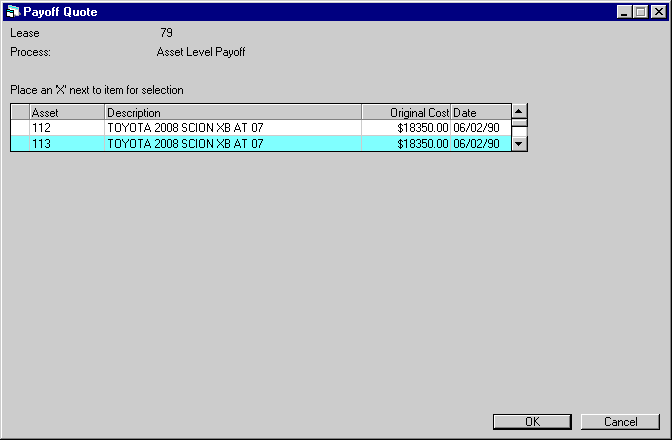
Field Description
 Asset
Asset-
(Read-Only)
Shows the asset number of the assets attached to the selected lease.
 Description
Description-
(Read-Only)
Shows additional information about the asset.
 Description
Description
 Original Cost
Original Cost-
(Read-Only)
Shows the asset acquisition cost.
 Original Cost
Original Cost
 Date
Date-
(Read-Only)
Shows the asset acquisition date.
 Date
DateGeneral Information
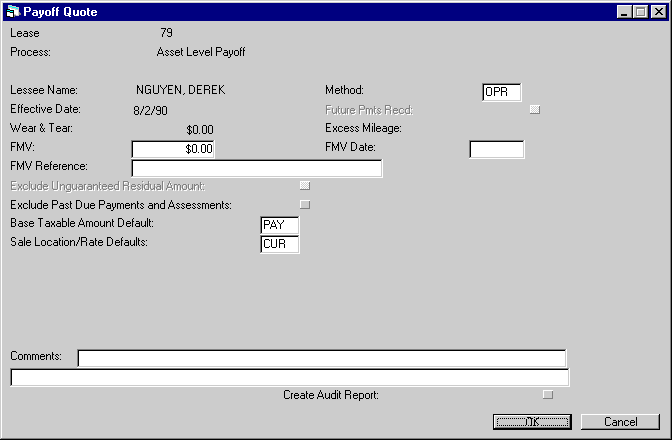
Field Description
In alphabetical order.
 Base Taxable Amount Default
Base Taxable Amount Default-
(Mandatory)
Shows and sets the amount
defaults based on the code entered in this field and is applicable for payoff quotes only. The default value for this field is PAY.
For the RES, the Base Taxable Amount defaults to the residual of the asset.
For FMV, the Base Taxable Amount defaults to the Fair Market Value of the asset.
This field will be read-only when performing a termination quote.
 Base Taxable Amount Default
Base Taxable Amount DefaultFor the RES, the Base Taxable Amount defaults to the residual of the asset. For FMV, the Base Taxable Amount defaults to the Fair Market Value of the asset.
This field will be read-only when performing a termination quote.
 Comments
Comments-
(Optional)
Enter here any additional notes related to the transaction.
 Comments
Comments
 Create Audit Report
Create Audit Report-
(Optional)
Sets whether to generate the audit report for this transaction. If selected, LeasePak generates the report on completion of the payoff quote process.
 Create Audit Report
Create Audit Report
 Effective Date
Effective Date-
(Read-Only)
Shows the lease effective date.
 Effective Date
Effective Date
 Excess Mileage
Excess Mileage-
(Read-Only)
Shows the excess miles traveled by the vehicle over the allowed limit and is applicable for termination quotes only.
This field is available if the Lease Form code contains an excess mileage charge for terminations. Refer to Lease Form [U0721] update for more information on Lease Form codes.
 Excess Mileage
Excess MileageThis field is available if the Lease Form code contains an excess mileage charge for terminations. Refer to Lease Form [U0721] update for more information on Lease Form codes.
 Exclude Past Due Payments and Assessments
Exclude Past Due Payments and Assessments-
(Optional)
Indicates whether to exclude all past due payments and assessments from the payoff. This will allow the user to override the outstanding payment and/or assessment amount.
This field is available if the Off-Lease Billing module is available and running.
 Exclude Past Due Payments and Assessments
Exclude Past Due Payments and AssessmentsThis field is available if the Off-Lease Billing module is available and running.
 Exclude Unguaranteed Residual Amount
Exclude Unguaranteed Residual Amount-
(Conditional)
Indicates whether to exclude the unguaranteed residual amount in the calculation of the payoff base amount. Select the check box to exclude the residual amount from calculation of the payoff base amount. Additionally, when calculating the actual Base Payoff amount in Payoff [U0103], LeasePak will include the unguaranteed residual amount and the user will receive the following warning message, “Base Amount differs from Quoted Base Amount.” There needs to be sufficient availability of funds to cover the actual NPV payoff amount or you will need to use a different payoff method/quote.
This field is available if the 1998 JULE Fund module is available and running.
 Exclude Unguaranteed Residual Amount
Exclude Unguaranteed Residual AmountThis field is available if the 1998 JULE Fund module is available and running.
 FMV
FMV-
(Optional)
Shows and sets the Fair Market Value for termination quotes. On termination of OPER assets, LeasePak displays the total calculated FMV of the selected assets on the screen and also disallows changing the FMV.
 FMV
FMV
 FMV Date
FMV Date-
(Read-Only)
Shows the fair market value date for termination quotes.
 FMV Date
FMV Date
 FMV Reference
FMV Reference-
(Read-Only)
Shows the source of the FMV quoted (for example, appraisal, blue book, residual value, etc.). This field is only applicable for termination quotes.
 FMV Reference
FMV Reference
 Future Pmts Recd
Future Pmts Recd-
(Optional)
Indicates the assumption of receiving future payments. This field is available if the Effective Date is after the accrued to date of the lease. Select this check box to assume receiving of future payments on their due dates.
 Future Pmts Recd
Future Pmts Recd
 Lessee Name
Lessee Name-
(Display)
Shows the lessee name.
 Lessee Name
Lessee Name
 Method
Method-
(Mandatory)
Shows and sets the accounting method to use for payoff or termination calculation. If the Process Type was set for Payoff, the list will display payoff methods, otherwise if set for Termination, the termination methods will show.
 Method
Method
 Sale Location/Rate Defaults
Sale Location/Rate Defaults-
(Mandatory)
Shows and sets the location (state, county, city) settings to use and is applicable for payoff quotes only. Based on the location settings, LeasePak applies the use tax rates to the assets.
This field will be read-only when performing a termination quote.
 Sale Location/Rate Defaults
Sale Location/Rate DefaultsThis field will be read-only when performing a termination quote.
 Wear & Tear
Wear & Tear-
(Read-Only)
Shows the wear and tear cost. This field is applicable only for termination quotes.
 Wear & Tear
Wear & TearClick OK to proceed to the next screen.
Base Payoffs
This screen allows the user to review the fair market value, residual, base and taxable amounts for the individual assets of the selected lease. Changes are allowed for the FMV and Taxable amounts. The effect of changes will immediately appear in the totals shown at the bottom of the screen.
For a new quote, LeasePak distributes the total FMV to each selected assets based on the cost, calculates the Base payoff amounts, sets the Taxable Default code from the setting made by the user on the previous screen and calculates the Base Taxable Amount depending on the Base Taxable Amount Default code.
For a selected quote, LeasePak will set the values of the Base Taxable Amount Default, FMV Amount and the Base Taxable Amount of the selected assets from the quote.
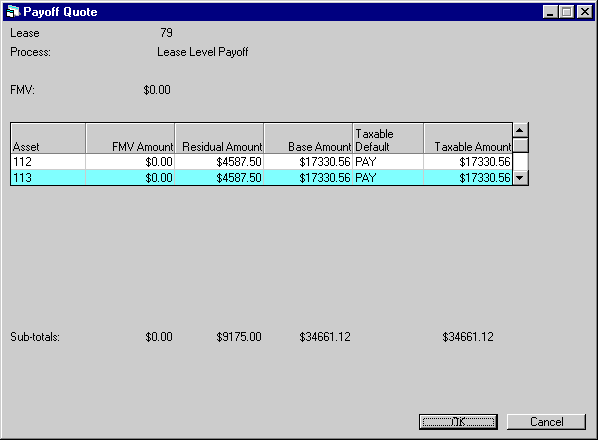
Field Description
 FMV
FMV-
(Display)
Shows the fair market value price from the previous screen.
 FMV
FMV
 Asset
Asset-
(Read-Only)
Shows the asset number of the assets attached to the selected lease.
 FMV Amount
FMV Amount-
(Optional)
Shows and sets the fair market value for this asset.
 FMV Amount
FMV Amount
 Residual Amount
Residual Amount-
(Read-Only)
Shows the residual amount for this asset.
 Residual Amount
Residual Amount
 Base Amount
Base Amount-
(Read-Only)
Shows the base amount for this asset.
For termination payoff, the base termination amount calculation is based on the selected Termination Method and Effective Date set on the General Information screen.
 Base Amount
Base AmountFor termination payoff, the base termination amount calculation is based on the selected Termination Method and Effective Date set on the General Information screen.
 Taxable Default
Taxable Default-
(Optional)
Shows and sets the taxable method code for this asset. If this is set as FMV, Base Taxable amount will change to the new entered FMV, the sub-total of Base Taxable Amount will also change. The FMV amounts of selected assets and the total FMV amount entered on the General Information screen must match, LeasePak will display an error message if the two do not match.
This field is not visible when performing a termination quote.
 Taxable Default
Taxable DefaultThis field is not visible when performing a termination quote.
 Taxable Amount
Taxable Amount-
(Optional)
Shows and sets the taxable amount for this asset.
This field is not visible when performing a termination quote.
 Taxable Amount
Taxable AmountThis field is not visible when performing a termination quote.
Click OK to proceed to the next screen.
Sales Tax Payoff
This screen displays the set locations that is, state, county and city for the selected assets and their tax rates. The bottom of the screen shows the sales or use tax total for all assets. Users can change the existing tax rates at state, county and city level.
LeasePak displays this screen if the Payoff - calculate sales tax on payoff (Y/N) field on the form code of the lease is set to "Y".
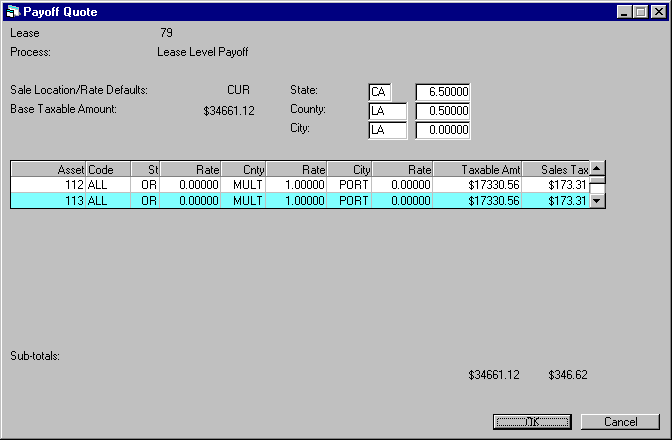
Field Description
In alphabetical order.
 Asset
Asset-
(Read-Only)
Shows the asset number.
 Asset
Asset
 Base Taxable Amount
Base Taxable Amount-
(Display)
Shows the base taxable amount as set earlier.
 Base Taxable Amount
Base Taxable Amount
 City
City-
(Optional)
Select from the list, or type here the code for a valid city. Move to the next field by pressing the TAB key on your keyboard or by clicking inside it using the mouse pointer. This will display the default rate for the selected city. You can change this rate according to requirement.
Vertax users need to enter both the state and county code first. For non-Vertex users, they have the option not to specify the state and county..
 City
CityVertax users need to enter both the state and county code first. For non-Vertex users, they have the option not to specify the state and county..
 City (Grid View)
City (Grid View)-
(Optional)
Shows and sets the city code for this asset.
 City (Grid View)
City (Grid View)
 City - Rate
City - Rate-
(Optional)
Shows and sets the city sales/use tax rate.
 City - Rate
City - Rate
 Code
Code-
(Read-Only)
Shows the use tax payment code.
 Code
Code
 County
County-
(Optional)
Select from the list, or type here the code for a valid county. Move to the next field by pressing the TAB key on your keyboard or by clicking inside it using the mouse pointer. This will display the default rate for the selected county. You can change this rate according to requirement.
Vertex users need to enter the state code first. Non-Vertex users have the option not to specify the state.
 County
CountyVertex users need to enter the state code first. Non-Vertex users have the option not to specify the state.
 Cnty (Grid View)
Cnty (Grid View)-
(Optional)
Shows and sets the county code for this asset.
 Cnty (Grid View)
Cnty (Grid View)
 Cnty - Rate
Cnty - Rate-
(Optional)
Shows and sets the county sales/use tax rate.
 Cnty - Rate
Cnty - Rate
 Sales Location/Rate Defaults
Sales Location/Rate Defaults-
(Display)
Shows the selection made on the General Information screen for setting sales location and rate defaults.
 Sales Location/Rate Defaults
Sales Location/Rate Defaults
 State
State-
(Optional)
Select from the list, or type here the two character code for a valid state. Move to the next field by pressing the TAB key on your keyboard or by clicking inside it using the mouse pointer. This will display the default rate for the selected state. You can change this rate according to requirement.
 State (Grid View)
State (Grid View)-
(Read-Only)
Shows and sets the state code for this asset.
 State (Grid View)
State (Grid View)
 State - Rate
State - Rate-
(Optional)
Shows and sets the state sales/use tax rate.
 State - Rate
State - Rate
 TaxableAmt
TaxableAmt-
(Read-Only)
Shows the taxable amount that LeasePak will use for calculating the sales/use tax.
 TaxableAmt
TaxableAmtClick OK to proceed to the next screen.
Total Payoff
This screen shows the selected assets summary with the total amount under each column and total lease without assets details.
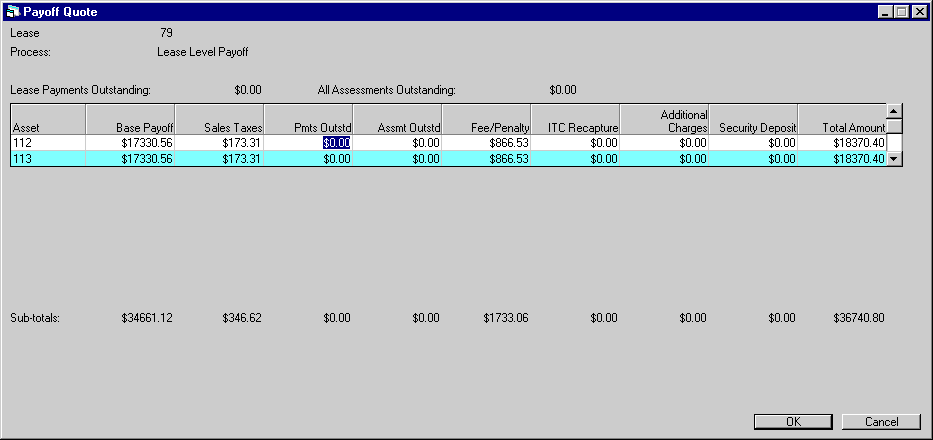
Field Description
 Asset
Asset-
(Read-Only)
Shows the asset number.
 Asset
Asset
 Base Payoff
Base Payoff-
(Read-Only)
Shows the total base payoff calculated on the Base Payoff screen.
 Base Payoff
Base Payoff
 Sales Taxes
Sales Taxes-
(Read-Only)
Shows the total sales tax payoff calculated on the Sales Tax Payoff screen.
 Sales Taxes
Sales Taxes
 Pmts Outstd
Pmts Outstd-
(Conditional)
Sets and applies the amounts of any lease payments outstanding on or before the Effective Date. The application of outstanding payments depends on whether you selected the the Exclude Past Due Payments and Assessments check box or not. If selected, this field will be set to zero and will be read-only.
For an asset amount change, the sub-total of payments outstanding cannot exceed the lease amount.
 Pmts Outstd
Pmts OutstdFor an asset amount change, the sub-total of payments outstanding cannot exceed the lease amount.
 Assmt Outstd
Assmt Outstd-
(Conditional)
Sets and applies the amounts of all outstanding assessments, regardless of the Effective Date, in the total payoff amount. The application of this amount will base on the Exclude Past Due Payments and Assessments check box. If the check box is selected, this field will be set to zero and no it will be read-only
For an asset amount change, the sub-total of assessment outstanding cannot exceed the lease amount.
 Assmt Outstd
Assmt OutstdFor an asset amount change, the sub-total of assessment outstanding cannot exceed the lease amount.
 Fee/Penalty
Fee/Penalty-
(Optional)
Shows and sets any fees or penalties to charge to the lessee on the payoff.
Fee/Penalty calculation is according to the information on the lease form code. Refer to the payoff section of the U0721 Lease Form update.
 Fee/Penalty
Fee/PenaltyFee/Penalty calculation is according to the information on the lease form code. Refer to the payoff section of the U0721 Lease Form update.
 ITC Recapture
ITC Recapture-
(Optional)
Sets the amount of Investment Tax Credit to be recaptured upon payoff, if any. LeasePak adds ITC recapture into the payoff amount only if the lease form code is set for doing so.
Refer to the payoff section of the U0721 Lease Form update.
LeasePak automatically calculates and charges the ITC recapture for tax purposes. The amount entered on this payoff screen represents an extra fee to charge to the lessee.
 ITC Recapture
ITC RecaptureRefer to the payoff section of the U0721 Lease Form update.
LeasePak automatically calculates and charges the ITC recapture for tax purposes. The amount entered on this payoff screen represents an extra fee to charge to the lessee.
 Additional Charges
Additional Charges-
(Optional)
Shows and sets any additional charges or interests required by the payoff method.
 Additional Charges
Additional Charges
 Security Deposit
Security Deposit-
(Optional)
Shows and sets the Security Deposit of the selected assets. The revised Security Deposit and the sub-total cannot exceed the total Security Deposit of the Lease.
 Security Deposit
Security Deposit
 TotalAmount
TotalAmount-
(Read-Only)
Shows the total of all calculated payoffs based on the following formula:
Total Amount = Base Payoff + Sales Taxes + Payment Outstanding + Assessment Outstanding + Fee/Penalty + ITC Recapture + Additional Charges – Security Deposit
 TotalAmount
TotalAmountTotal Amount = Base Payoff + Sales Taxes + Payment Outstanding + Assessment Outstanding + Fee/Penalty + ITC Recapture + Additional Charges – Security Deposit
LeasePak Documentation Suite
©
by McCue Systems Incorporated. All rights reserved.
The information contained in this document is the property of McCue Systems, Inc. Use of the information contained herein is restricted. Conditions of use are subject to change without notice. McCue Systems, Inc. assumes no liability for any inaccuracy that may appear in this document; the contents of this document do not constitute a promise or warranty. The software described in this document is furnished under license and may be used or copied only in accordance with the terms of said license. Unauthorized use, alteration, or reproduction of this document without the written consent of McCue Systems, Inc. is prohibited.