Ad Hoc ACH [U0134]
This update works in conjunction with PAP/Pre-Authorized Payments, a separate optional module of LeasePak. This update will allow the user to request an ad hoc payment through the LeasePak PAP/ACH functionality.
The user will be able to view the PAP setup fields for the given lease, but not edit them; only the Ad Hoc ACH Amount and Ad Hoc Eff Date are accessible. The user can edit the other PAP/ACH fields for the lease through Miscellaneous Billing Info [U0227].
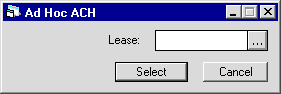
This
screen allows the user to enter the lease number for which the ad hoc ACH payment is requested. Enter
the Lease number and click Select, or click ![]() to access the LeasePak Client
Search function for a list of valid lessees and their respective leases.
to access the LeasePak Client
Search function for a list of valid lessees and their respective leases.
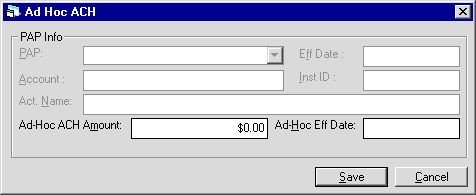
Field Descriptions
 PAP
PAP- Display only; to change the value of this setting for the lease, use Miscellaneous Billing Info [U0227].
- No - Disables PAP for the lease, except for ad hoc ACH.
- Yes - Enables PAP for the lease.
- 1 - Processes the PAP for the lease as though the portfolio-level field PAP/ACH Current Payment Only was set to 'Y',
regardless of the actual portfolio setting.
- 2 - Processes the PAP for the lease as though the portfolio-level field PAP/ACH Current Payment Only was set to 'N',
regardless of the actual portfolio setting.
- 3 - Processes the PAP for the lease as though the portfolio-level field PAP/ACH Current Payment Only was set to 'O',
regardless of the actual portfolio setting.
 PAP
PAP- No - Disables PAP for the lease, except for ad hoc ACH.
- Yes - Enables PAP for the lease.
- 1 - Processes the PAP for the lease as though the portfolio-level field PAP/ACH Current Payment Only was set to 'Y', regardless of the actual portfolio setting.
- 2 - Processes the PAP for the lease as though the portfolio-level field PAP/ACH Current Payment Only was set to 'N', regardless of the actual portfolio setting.
- 3 - Processes the PAP for the lease as though the portfolio-level field PAP/ACH Current Payment Only was set to 'O', regardless of the actual portfolio setting.
 Eff Date
Eff Date- Display only; to change the value of this setting for the lease, use Miscellaneous Billing Info [U0227].
The value does not affect ad hoc ACH.
 Eff Date
Eff Date
 Account
Account- Display only; to change the value of this setting for the lease, use Miscellaneous Billing Info [U0227].
Must be filled in for ad hoc PAP.
 Account
Account
 Inst ID
Inst ID- Display only; to change the value of this setting for the lease, use Miscellaneous Billing Info [U0227].
Must be filled in for ad hoc PAP.
 Inst ID
Inst ID
 Act. Name
Act. Name- Display only; to change the value of this setting for the lease, use Miscellaneous Billing Info [U0227].
If needed, change the PAP account name for the lease. If you are using WDE format,
this name will appear in place of the Lessee name on both the interactive and
End of Period Preauthorized Payments. Otherwise, this field is informational only.
 Act. Name
Act. Name
 Ad Hoc ACH Amount
Ad Hoc ACH Amount- To use Ad Hoc ACH, the lease's portfolio must have a bank file layout type of 'ACH', 'BM1', 'RB1', or 'TD1'. PAP can be set to 'No'
for the lease, but the Account and Inst ID fields must be filled in. Type an amount for the Ad Hoc ACH and an effective date.
Once you have saved the ad hoc request, Preauthorized Payments (either the interactive [U0304] or the End of Period [U0425] module)
will process the ad hoc request like a normal PAP request.
If you schedule an ad hoc request to run on the same date as the lease's normally scheduled PAP, the ad hoc request
will override the lease's normal PAP for that date. For batch payments, if no open invoices exist after processing the payment from
an ad hoc PAP, Batch Payments will process any additional payments according to your LeasePak overpayment settings.
 Ad Hoc ACH Amount
Ad Hoc ACH AmountIf you schedule an ad hoc request to run on the same date as the lease's normally scheduled PAP, the ad hoc request will override the lease's normal PAP for that date. For batch payments, if no open invoices exist after processing the payment from an ad hoc PAP, Batch Payments will process any additional payments according to your LeasePak overpayment settings.
 Ad Hoc Eff Date
Ad Hoc Eff Date- Required for Ad Hoc ACH. Type in any valid date from the Commencement Date to the Maturity Date of the lease.
 Ad Hoc Eff Date
Ad Hoc Eff Date
LeasePak Documentation Suite
©
by NetSol Technologies Inc. All rights reserved.
The information contained in this document is the property of NetSol Technologies Inc. Use of the information contained herein is restricted. Conditions of use are subject to change without notice. NetSol Technologies Inc. assumes no liability for any inaccuracy that may appear in this document; the contents of this document do not constitute a promise or warranty. The software described in this document is furnished under license and may be used or copied only in accordance with the terms of said license. Unauthorized use, alteration, or reproduction of this document without the written consent of NetSol Technologies Inc. is prohibited.