Credit Approval [R0506]
The Credit
Approval report [R0506] shows credit approval information for an application,
including approved lease terms, required documentation, and conditions of the
approval. From the Application report menu [R05] . The report may be selected
for:
- All approved applications
- An owner
- An application
- Product type code
- A range of approval dates
Credit Approval Selection Screen
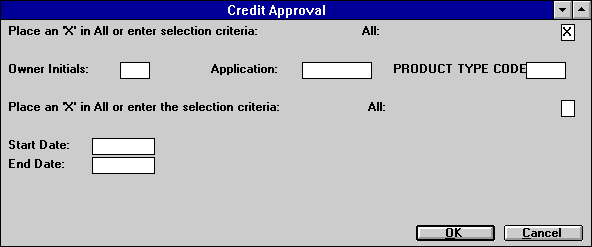
- ALL
Enter X to report on all approved applications, regardless of owner or product type. - OWNER INITIALS
Enter the initials of the owner on which to report. Use Help for a list of valid owner initials. Leave blank to report on a specific application or all applications.
APPLICATION
To report on a specific application, enter its number. Otherwise, leave blank. Use Help to view Client Search and select an entity (customer, lessee, etc.), then view a list of valid applications for that entity.
- PRODUCT
TYPE CODE
Enter the product type code (or partial product type code) to report. A partial product type code is followed by the wildcard character * or %. An asterisk (*) wildcard may replace any number of characters; a percent sign (%) replaces only one. This will enable the user to generate a report for applications with a specific product type code or product code category. Use Help for a list of valid product type codes.
- The
following example will select all applications with a product type that starts
with the letter "I": PRODUCT
TYPE CODE: I*_
- The
following example will select all applications with a 2-character product type
that starts with the letter "I": PRODUCT
TYPE CODE: I%_
The % acts likes * except that it's a wild card for one position.
- The
following example will select all applications that have a 3-character product
type with an "I" in the first position and "D" in the third
position:
PRODUCT TYPE CODE: I%D_
- ALL
Enter X to report on all applications that are currently in approved status. Leave blank to report the applications which were approved during a specific range of dates.Note: If approval dates are left blank, this report shows only applications currently in approved status (Axxx). If approval dates are used, it reports on applications which were approved within the date range selected, and could now be booked or rejected.
- START
DATE
Enter the start date in MM/DD/YY or DD/MM/YY format, depending on the Date Format Preference field in Security [U0706]. All applications approved on or after this date are selected. If both START DATE and END DATE are entered, all applications approved on or between the dates are selected. Leave START DATE blank for all approved applications or for applications approved on or before END DATE.
- END
DATE
Enter the end date in MM/DD/YY or DD/MM/YY format, depending on the Date Format Preference field in Security [U0706]. All applications approved on or before this date are selected. If both START DATE and END DATE are entered, all applications approved on or between the dates are selected. Leave END DATE blank for all approved applications or for applications approved on or after START DATE.
Credit Approval Report
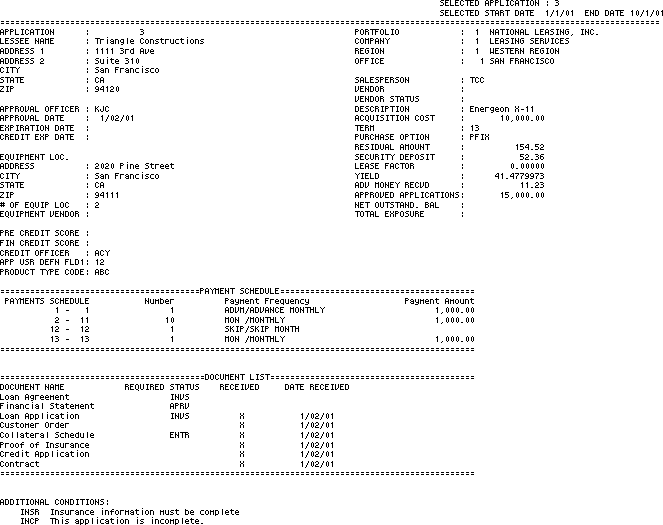
The Credit Approval report [R0506] reports at the application level and provides:
- APPLICATION
The application number is displayed.
- LESSEE
NAME
The application's lessee long name is displayed.
- ADDRESS
1, ADDRESS 2, CITY, STATE, ZIP
The application's lessee address is displayed.
- APPROVAL
OFFICER
The initials of the person who approved the application are displayed.Note: If the user has bypassed the application flow for approval, and the application was in approval status [Axxx] within the date range selected, this application will be selected. However, there will be no information displayed for approval officer not approval date.
An application flow for credit approval can either be 'APRV', or the user defined credit approval status as set up in the Application Portfolio updates [U0822] if the Unix Drawdown module is purchased and the approval status is defined.
-
APPROVAL DATE
The date the application was approved is displayed.
-
EXPIRATION DATE
The approval expiration date, if any, is displayed.
-
CREDIT EXPIRATION DATE
The credit approval expiration date entered for the lessee's drawdown credit limits, if any, is displayed.This field is not functional in LeasePak.
-
EQUIPMENT LOCATION
The location of the first asset for the application is displayed. The equipment location will display the full address of the equipment, including Address, City, State, and ZIP.
-
NUM OF EQUIP LOC
The total number of asset locations for the application is displayed. The location is specific to the City/State combination.The following example illustrates an application with 3 assets:
Asset 1 is located in San Francisco, CA
Asset 2 is located in Denver, CO
Asset 3 is located in San Francisco, CA
- EQUIPMENT
VENDOR
The vendor of the asset is displayed. - PRE
CREDIT SCORE
The preliminary credit score of the application is displayed. This field is informational only.
The total number of equipment location for this application is 2 -- San Francisco, CA and Denver, CO.
-
FIN CREDIT SCORE
The final credit score of the application is displayed. This field is informational only.
- CREDIT
OFFICER
The initials of the credit officer are displayed. This field is informational only.
- APP
USR DEFN FLD1
The first user defined field of the application is displayed. This field is informational only.
-
PRODUCT TYPE CODE
The product type code for the application is displayed.
-
PAYMENT SCHEDULE
The starting and ending payment numbers for each payment schedule line are displayed.
-
NUMBER, FREQUENCY, PAYMENT AMOUNT
The number of payments, frequency (e.g. monthly, advance monthly, skip, quarterly), and payment amount for each payment schedule line are displayed.
-
DOCUMENT NAME
The names of the documents for the application are listed, with documents not yet received appearing first.
-
REQUIRED STATUS
The application status when each document becomes required, if any, is displayed. If a status is shown, the document must be received before the application status may be changed to this status. For example, if REQUIRED STATUS is "APRV" for the document "financial statement", the financial statement must be received before the application status may be changed to "APRV".
-
RECEIVED
An X is displayed next to documents which have been received.
-
DATE RECEIVED
The date each document was received, if any, is displayed.
- ADDITIONAL CONDITIONS
A list of additional approval conditions is displayed. These were entered in the REASONS/CONDITIONS field of Status Transfer [U0801ST].
- PORTFOLIO,
COMPANY, REGION, OFFICE
The application's portfolio, company, region, and office numbers are displayed.
-
SALESPERSON
The code of the primary salesperson for the application is displayed.
-
VENDOR
The number and long name of the vendor for the application are displayed.
- VENDOR STATUS
The vendor's activity status code is displayed.
- DESCRIPTION
The description of the application is displayed.
-
ACQUISITION COST
The original acquisition cost is displayed.
-
TERM
The lease term in months is displayed.
-
PURCHASE OPTION
The purchase option is displayed.
-
RESIDUAL AMOUNT
The total residual for the application is displayed.
-
SECURITY DEPOSIT
The security deposit for the application is displayed.
-
LEASE FACTOR
The lease factor for the application is displayed.
-
YIELD
The calculated internal rate of return (IRR) for the lessor is displayed. This yield is used to determine the income accrual for level yield (xAPR) leases. It is calculated for all precomputed interest leases, for fixed term operating leases and for certain special simple interest floating rate leases. Refer to the Calculations document for more information on Yield.
-
ADV MONEY RECVD
The total amount of money received in advance is displayed.
-
APPROVED APPLICATIONS
The total acquisition cost of all approved applications for the application's lessee is displayed. The total includes the application being reported.Note: The user must run the Credit Exposure [U0801CE] function in order to retrieve an up-to-date amount for this field.
-
NET OUTSTAND BAL
The net outstanding balance for the lessee is displayed. If the lessee is tied to a customer, the net outstanding balance for the associated customer is displayed.
Note: The user must run the Credit Exposure [U0801CE] function in order to retrieve the up-to-date amount for this field.
-
TOTAL EXPOSURE
The total exposure for the client is displayed. If the lessee is tied to a customer, the total exposure for the associated customer is displayed.
Note: The user must run the Credit Exposure [U0801CE] function in order to retrieve the up-to-date amount for this field.
LeasePak Documentation Suite
©
by NetSol Technologies Inc. All rights reserved.
The information contained in this document is the property of NetSol Technologies Inc. Use of the information contained herein is restricted. Conditions of use are subject to change without notice. NetSol Technologies Inc. assumes no liability for any inaccuracy that may appear in this document; the contents of this document do not constitute a promise or warranty. The software described in this document is furnished under license and may be used or copied only in accordance with the terms of said license. Unauthorized use, alteration, or reproduction of this document without the written consent of NetSol Technologies Inc. is prohibited.