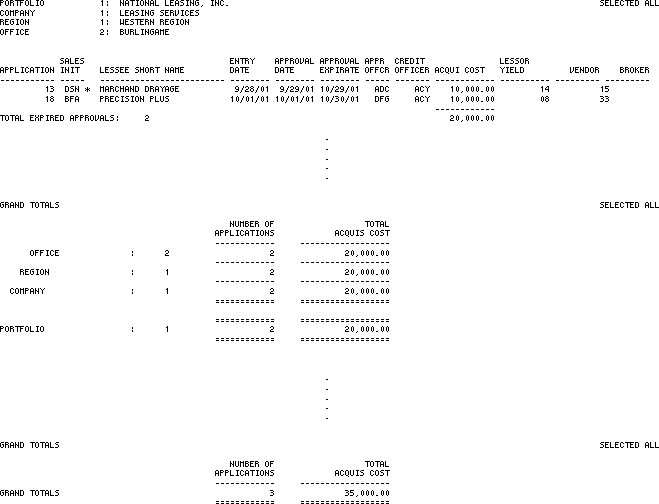Expired Approvals [R0505]
The Expired Approvals report [R0505] lists applications with an Approved status which has expired. The report is used to identify applications which require follow-up. The report is accessed through the Application report menu [R05] . The report may be selected for:
- All applications
- A portfolio
- A company
- A region
- An office
- A vendor
- A salesperson
- A broker
The report is organized by one of the following:
- Portfolio, company, region, office
- Vendor
- Salesperson
- Broker
Expired Approvals Selection
- ALL
Enter X to report on all applications. Leave blank to report on a specific portfolio, company, region, office, vendor, salesperson, or broker.
- PORTFOLIO
Enter the number of the portfolio on which to report. Leave blank if reporting across portfolios. Use Help for a list of valid portfolios.
- COMPANY
Enter the number of the company on which to report. Leave blank if reporting across companies. Use Help for a list of valid companies.
- REGION
Enter the number of the region on which to report. Leave blank if reporting across regions. Use Help for a list of valid regions.
- OFFICE
Enter the number of the office on which to report. Leave blank if reporting across offices. Use Help for a list of valid offices.
-
VENDOR
Enter the number of the vendor on which to report. Use Help for Client Search to select from a list of valid vendor numbers. Leave blank if reporting across vendors.
- SALESPERSON
Enter the number of the salesperson on which to report. Use Help for a list of valid salesperson codes. Leave blank if reporting across salespeople.
- BROKER
Enter the number of the broker on which to report. Use Help for Client Search to select from a list of valid Broker numbers. Leave blank if reporting across brokers.
- PORTFOLIO,
COMPANY, REGION, OFFICE
Enter X to organize this report by portfolio, company, region, and office.
- VENDOR
Enter X to organize this report by vendor.
- SALESPERSON
Enter X to organize this report by salesperson.
- BROKER
Enter X to organize this report by broker.
Selected For All; Organized By Portfolio/Company/Region/Office Report
Selected For All; Organized By Salesperson Report
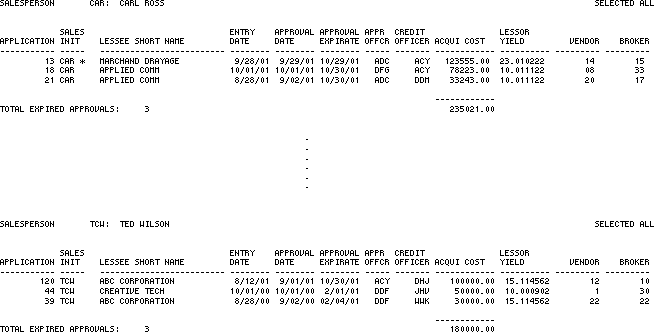
The
Expired Approvals report [R0505] reports at the application level and provides
the following information:
- APP
NUMBER
- SALES
INIT
The initials of the salesperson responsible for the application are displayed. If multiple salespeople are involved, the first salesperson is displayed followed by " *".
- LESSEE
SHORT NAME
The short name of the lessee tied to the application is displayed.
- ENTRY
DATE
The date the application was entered is displayed.
APPROVAL DATE
The date that the application status was changed to Approved is displayed. The Approval status can be APRV, or the credit approval status as set up in the Application Portfolio update [U0822] if Unix Drawdown module is purchased and the approval status is defined.
- APPROVAL
EXPIRATION
The date that the approval expired is displayed.
- APPR OFFICER
The initials of the approval officer are displayed.
- CREDIT
OFFICER
The initial of the credit officer is displayed.
- ACQUIS COST
The acquisition cost of the application is displayed.
- LESSOR
YIELD
The lessor yield factor is displayed.
- VENDOR
The Vendor number for the application is displayed.
- BROKER
The Broker number for the application is displayed.
-
TOTALS
Page totals for the number of expired approvals and acquisition cost are shown by office, vendor, salesperson, or broker Region, company, portfolio, and grand totals are shown for number of expired approvals and acquisition cost.If the report is organized by salesperson, broker, or vendor, the totals are provided for each salesperson, broker, or vendor respectively. No subtotals or grand totals will be provided.
LeasePak Documentation Suite
©
by NetSol Technologies Inc. All rights reserved.
The information contained in this document is the property of NetSol Technologies Inc. Use of the information contained herein is restricted. Conditions of use are subject to change without notice. NetSol Technologies Inc. assumes no liability for any inaccuracy that may appear in this document; the contents of this document do not constitute a promise or warranty. The software described in this document is furnished under license and may be used or copied only in accordance with the terms of said license. Unauthorized use, alteration, or reproduction of this document without the written consent of NetSol Technologies Inc. is prohibited.