Application Activity [R0501]
The Application Activity report [R0501] provides a register of applications whose statuses have changed on a selected date or between a range of dates. Booked applications may be excluded from the list. The report may also provide a list of applications whose statuses have changed to a specific status or status category. The report may be accessed through the Application Report menu [R05]. The report is organized by Portfolio, Company, Region and Office. The report may be selected for:
- All applications
- A portfolio
- A company
- A region
- An office
- A vendor
- A salesperson
- A broker
- A team
-
An owner
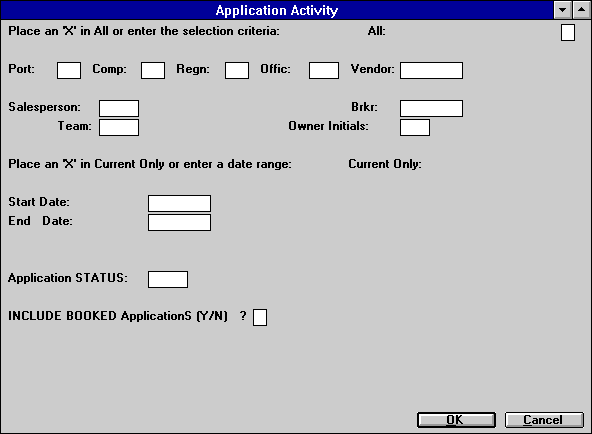
- ALL
Enter X to report on all applications. Leave blank to report on a specific portfolio, company, region, office, vendor, salesperson, broker, team or owner.
- PORT
Enter the number of the portfolio on which to report. Leave blank if reporting across portfolios. Use Help for list.
- COMP
Enter the number of the company on which to report. Leave blank if reporting across companies. Use Help for list.
- REGN
Enter the number of the region on which to report. Leave blank if reporting across regions. Use Help for a list.
- OFFICE
Enter the number of the office on which to report. Leave blank if reporting across offices. Use Help for a list.
- VENDR
Enter the number of the vendor on which to report. Use Help for a Client Search of vendorslist of valid vendor numbers. Leave blank if reporting across vendors.
- SALESPERSON
Enter the salesperson code on which to report. Use Help for a list of valid codes. Leave blank if reporting across salespeople. Up to 10 salespersons may be entered per application.
- BRKR
Enter the number of the broker on which to report. Leave blank if reporting across brokers. Use Help for Client Search by broker.
- TEAM
Enter the identifier of the team on which to report. Use Help for a list of valid team identifiers. Leave blank if reporting across teams.
- OWNER
INITIALS
Enter the initials of the owner on which to report. Use Help for a list of valid owner initials. Leave blank if reporting across owners. If CURRENT ONLY is selected, applications currently owned by this user will be selected. If a date range is entered, the application's history will be searched for matching owner initials.
- CURRENT ONLY
Enter X to report on all applications as of the current date. Leave blank if only applications from a certain period are desired.
- START
DATE
Enter the beginning date in MM/DD/YY or DD/MM/YY format, depending on the Date Format Preference field in Security [U0706]. All applications whose statuses have changed on or after this date are selected. If both a START DATE and an END DATE are entered, any application whose status has changed on or between these dates is selected. Leave blank to select all applications that have changed on or before the END DATE.
- END DATE
Enter the ending date in MM/DD/YY or DD/MM/YY format, depending on the Date Format Preference field in Security [U0706]. All applications whose statuses have changed on or before this date are selected. If both a START DATE and an END DATE are entered, all applications whose statuses have changed on or between these dates are selected. Leave blank to select all applications that have changed on or after the START DATE.
- APPLICATION
STATUS
Enter the specific status code on which to report, or enter a partial status code followed by the wildcard character "*". Leave blank to generate a report of all statuses. Use Help for a list of valid status codes. The following example will select all application statuses that start with the letter "I": APPLICATION STATUS: I*__
- INCLUDE
BOOKED APPLICATIONS (Y/N)
Enter N if booked applications should not appear on the report, Y if they should appear.
Application Activity Report
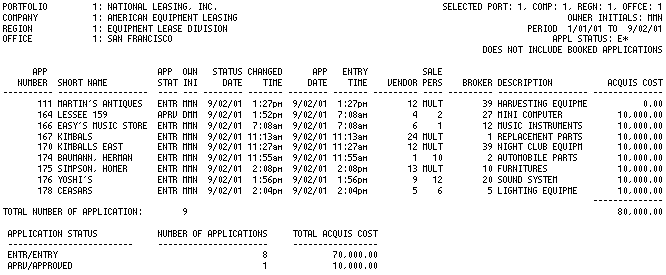
The Application Activity report
[R0501] reports at the application level and provides the following information:
- APPLICATION
NUMBER
- SHORT
NAME
The short name for the lessee is displayed.
- APPLICATION
STATUS
The current status of the application is displayed.
- OWNER
INITIALS
The initials of the current owner of the application are displayed.
- STATUS DATE
The date of the last change to the status code is displayed.
- CHANGED
TIME
The time of the last change to the status code is displayed.
- APPLICATION
DATE
The date that the application was initially entered is displayed.
- ENTRY
TIME
The time that the application was initially entered is displayed.
- VENDOR
The vendor number for the application is displayed.
- SALESPERSON
The code of the first salesperson on the application is displayed.
- BROKER
The broker number on the application, if any, is displayed.
- DESCRIPTION
The description of the lease is displayed.
- ACQUISITION
COST
The original acquisition cost (excluding tax, charges or fees) is displayed.
-
TOTALS
Page totals for the number of applications and total acquisition cost are shown by office. Totals by application status showing number of applications and total acquisition cost are provided.
LeasePak Documentation Suite
©
by NetSol Technologies Inc. All rights reserved.
The information contained in this document is the property of NetSol Technologies Inc. Use of the information contained herein is restricted. Conditions of use are subject to change without notice. NetSol Technologies Inc. assumes no liability for any inaccuracy that may appear in this document; the contents of this document do not constitute a promise or warranty. The software described in this document is furnished under license and may be used or copied only in accordance with the terms of said license. Unauthorized use, alteration, or reproduction of this document without the written consent of NetSol Technologies Inc. is prohibited.