Session Balance [R0401]
The Session Balance report [R0401] provides a status review of work assigned to LeasePak operators/users. It compares the dollars assigned to the dollars processed and displays the remaining dollar amount to be processed. Two sections of the report may be produced. The first section shows each dollar amount and suspense item assigned to the operator(s). The second section shows the total amount assigned and amount remaining by operator. This report should be run after the following events by the corresponding person:
- Session assignment (the supervisor)
- Completion of a batch of work (the operator)
- Completion of the day's assigned work (the operator)
The session balance should be zero (0) when all assigned work is completed. The report is organized by Operator Initials. The report may be accessed through the Audit Control report menu [R04] and may be selected interactively for:
- All operators
- A specific operator
- Detail and summary reports
- Summary report only
Session Balance Selection
- DETAIL
AND SUMMARY
Enter X to produce both a register of all work assigned and a summary of the session status. Leave blank to produce a summary only.
- SUMMARY
ONLY
Enter X to produce only a summary of the work assigned, processed and to be processed. Leave blank to produce both a detail and summary.
- ALL
Enter X to report on the balancing sessions for all operators. Leave blank to report on a specific operator.
- OPERATOR
INITIAL
Enter the initials of the specific operator. Leave blank if reporting on all operators.
Session Balance Report
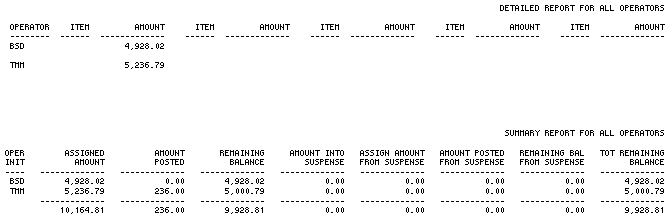
The Session Balance report [R0401] reports at the operator level and provides a register of the session assigned amounts as originally entered and a summary of the assigned work completed or remaining to be processed. The detail section can be used to verify assigned dollar amounts if the session doesn't balance when all work is completed. The summary section can be used to evaluate the work completed and the work to be processed for each operator.
The detail section of the Session Balance report [R0401] provides the following information:
- OPERATOR
The initials of the operator are displayed.
- ITEM
This field may either be blank or may contain a suspense item number. If this field is blank, the dollar AMOUNT in the column immediately to the right represents a cash (or non-suspense item) amount. If this field contains a suspense item number, the dollar AMOUNT represents the remaining balance of the suspense item.
- AMOUNT
The dollar amount of work assigned or the remaining balance of the suspense item is displayed.
The summary section of the Session Balance report [R0401] provides the following information:
- OPER INIT
The operator initials are displayed.
- ASSIGNED
AMOUNT
The total dollar amount originally assigned to the operator through the Session update [U0111] is displayed.
- AMOUNT
POSTED
The total dollar amount posted, or processed, by the operator is displayed.
- REMAINING
BALANCE
The remaining dollar amount to be processed by the operator is displayed. REMAINING BALANCE is calculated as follows:ASSIGNED AMOUNT
- AMOUNT POSTED - AMOUNT
INTO SUSPENSE
The portion of ASSIGNED AMOUNT which was placed in suspense by the operator is displayed. Amounts placed into suspense are considered processed. That is, AMOUNT POSTED includes the amount placed in suspense.
- ASSIGN
AMOUNT FROM SUSPENSE
The total dollar amount of all suspense items assigned through the Session update [U0111] to the operator is displayed.
- AMOUNT
POSTED FROM SUSPENSE
The dollar amount posted using funds from suspense is displayed.
- REMAINING
BAL FROM SUSPENSE
The suspense dollar amount assigned and not yet posted is displayed. REMAINING BALANCE FROM SUSPENSE is calculated as follows:ASSIGN AMOUNT FROM SUSPENSE
- AMOUNT POSTED FROM SUSPENSE - TOT
REMAINING BALANCE
The total dollar amount remaining to be processed is displayed. TOTAL REMAINING BALANCE is calculated as follows:REMAINING BALANCE
+ REMAINING BALANCE FROM SUSPENSE - TOTALS
The page totals for the summary report reflect the totals of assigned work for all operators.
Additional Information
Assigning work through a session is not a mandatory process. However, it is an effective method of controlling cash application in the system.
Normally, only cash amounts received (e.g., lease payments, payoffs) are assigned to an operator for processing. However, cash disbursements (e.g., vendor or broker payments) may also be assigned if the ASSIGN CASH DISBURSEMENTS THROUGH SESSION parameter on the first screen of the New Lease Customizations option of the Portfolio update [U0212] is Y.
LeasePak Documentation Suite
©
by NetSol Technologies Inc. All rights reserved.
The information contained in this document is the property of NetSol Technologies Inc. Use of the information contained herein is restricted. Conditions of use are subject to change without notice. NetSol Technologies Inc. assumes no liability for any inaccuracy that may appear in this document; the contents of this document do not constitute a promise or warranty. The software described in this document is furnished under license and may be used or copied only in accordance with the terms of said license. Unauthorized use, alteration, or reproduction of this document without the written consent of NetSol Technologies Inc. is prohibited.