Forecasting [R0112]
- Report Selection
- Cash
Runoff Report
- Earnings
Runoff Report
- Balances
Runoff Report
- Operating Balances Runoff Report
Introduction
The Forecasting report [R0112] is part of the Forecasting module, a separately purchased module of LeasePak. The Forecasting report shows the future cash flows, earnings, depreciation, and account balances that will be generated by a runoff of the current level of business, assuming that all leases proceed to term. There are 2 reports that may be used to analyze the runoff of the portfolio: the 3 runoff reports comprising the Forecasting report [R0112] and the Month-to-month Leases report [R0921] which reports on leases with no fixed term.
Note
that for a complete picture of a portfolio, both reports should be analyzed, as
the Forecasting report excludes all month-to-month leases.
The Forecasting report [R0112] provides cash flow and balances information on all active, non-accrual and suspended fixed-term leases. It includes a cash report, an earnings report and an account balances report. The suspended and non-accrual leases are included in the balances on the account balances report but are excluded from the cash report and the earnings report. All 3 reports may be produced with the time axis running either horizontally or vertically. The horizontally formatted report presents the runoff information in a standard and easy to read runoff format. The vertically formatted report presents the runoff information in a format more easily imported into a spreadsheet. Assumptions made by the report are as follows:
- all leases continue to maturity.
- at lease maturity, the lease is terminated and the asset is sold. Proceeds from sale equal the residual value of the assets.
- the security deposit is refunded in the month of maturity.
Special report selection criteria such as lease type, vendor, investor, manufacturer, and model, if entered, are displayed at the top right hand side of each of the forecasting reports.
Note: The forecasting reports exclude all pre-boarded leases (leases with a commencement date after the next calendar month).
Warning: This report may take a long time to generate, depending upon the criteria selected. The criteria selection should be made as specific as possible in order to minimize the time required to generate the report. Selection of one category of leases or of one lease number will decrease run time significantly. The aggregate run time of selecting each portfolio separately is less than when ALL is selected. The selection to sort by state will increase the run time.
The report may be accessed through the Strategic Management report menu [R01]. The report may be selected interactively for: all leases
- a portfolio
- a company
- a region
- an office
- a lease
The Forecasting report [R0112] is segregated into three parts: The Cash Runoff report [R0112A], the Earnings Runoff report [R0112B], and the Balances Runoff report [R0112C]. Each report is organized by all of the following:
- Lease type (CSA, True lease, Operating)
-
Portfolio, Company, Region, Office
or,
- Lease type (CSA, True lease, Operating)
- Portfolio
-
State (optional)
Forecasting Selection
- ALL
Enter 'X' to report on all leases. Leave blank to report on a specific portfolio, company, region, office, or lease.
- PORT
Enter the number of the portfolio upon which to report. Leave blank if reporting across portfolios.
- COMP
Enter the number of the company upon which to report. Leave blank if reporting across companies.
- REGN
Enter the number of the region upon which to report. Leave blank if reporting across regions.
- OFFIC
Enter the number of the office upon which to report. Leave blank if reporting across offices.
- LEASE
Enter the number of the lease upon which to report. Leave blank if reporting for more than one lease.
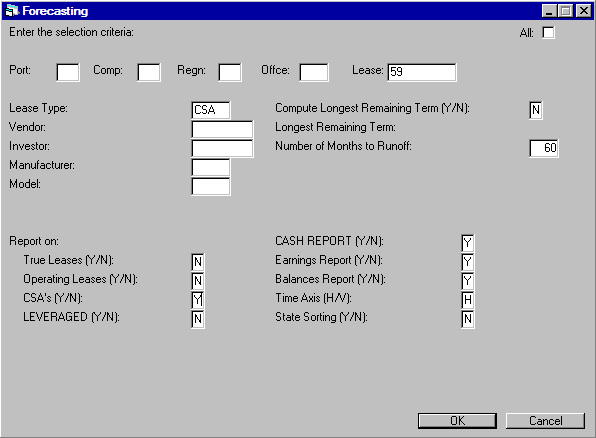
- LEASE TYPE
Enter the type of leases upon which to report or leave blank to report on all leases, regardless of type. Any valid lease type may be entered. The LEASE TYPE entered here is the value entered in the LEASE TYPE CODE field on the fifth screen of the Book Lease option of the New Leases update [U0101]. Use Help for a list of valid lease types.
- VENDOR
Enter the number of the vendor upon which to report. Only leases tied to that vendor are reported. Leave blank to report on all leases, regardless of vendor. Any valid vendor may be entered. Use HELP for a list of valid vendors.
- INVESTOR
Enter the number of the investor upon which to report. Only leases tied to that investor are reported. Leave blank to report on all leases, regardless of investor. Any valid investor may be entered. Use HELP for a list of valid investors.
- MANUFACTURER
Enter the code of the manufacturer upon which to report. Only leases whose assets have that manufacturer code are reported on. Leave blank to report on all leases, regardless of asset manufacturer code. Any valid manufacturer may be entered. A manufacturer code may be entered without entering a model code. Use HELP for a list of valid manufacturer codes.If a manufacturer is selected which causes certain assets under a lease to be excluded from the report, a percentage of the lease is used to report all lease level information. The percentage is equal to the sum of the assets' percentages in the lease for all assets matching the manufacturer selection.
- MODEL
Enter the code of the model upon which to report. Only leases whose assets have that model code are reported on. Leave blank to report on all leases, regardless of asset model code. Any valid model may be entered. A model code may be entered without entering a manufacturer code. Use HELP for a list of valid model codes (if a manufacturer code was entered).If a manufacturer and/or model is entered, only those assets meeting the selected criteria are reported upon. That is, if a manufacturer and/or model is selected which causes certain assets under a lease to be excluded from the report, a percentage of the lease is used to report all lease level information. The percentage is equal to the sum of the assets' percentages in the lease for all assets matching the manufacturer and/or model selection.
- COMPUTE
LONGEST REMAINING TERM (Y/N)
Enter 'Y' to have the system search through the selected portion of the database for the longest remaining lease term. This search takes into account all selection criteria entered so far. The result will be displayed on the screen. If there are many leases to search, this function may take some time to complete. Therefore, only answer 'Y' to this question if it is necessary that every lease be runoff to maturity. This field is defaulted to 'N'.
- LONGEST
REMAINING TERM
If 'Y' was entered for COMPUTE LONGEST REMAINING TERM, the longest remaining term for the selected section of the database is displayed in this field. The message 'One moment please...' is displayed while the system is calculating and does not disappear until the user tabs past the NUMBER OF MONTHS TO RUNOFF field. Otherwise, if the calculation is fast, the message may flash on the screen to quickly to be readable. Nothing is displayed if 'N' was entered for COMPUTE LONGEST REMAINING TERM.Note: The LONGEST REMAINING TERM equals the greatest number of months remaining on any lease selected for reporting plus one for the month of maturity.
- NUMBER
OF MONTHS TO RUNOFF
Enter the number of months (starting from the current date) to runoff. This field is initially defaulted to 60 months, but may be changed to any number from 12 to 360 (inclusive). Shortening the NUMBER OF MONTHS TO RUNOFF, if possible, reduces the time required to generate this report.
- Report
on: TRUE LEASES (Y/N)
Enter 'Y' to include true leases on the report. Enter 'N' to exclude true leases from the report. A true lease is one which is an operating lease for tax purposes but a conditional sales agreement (CSA) for book purposes. (A CSA is a transaction which does not meet the criteria for an operating lease.) If selected, true leases are reported separately from operating and CSA lease types. At least one report type (TRUE LEASE, OPERATING LEASE, CSA) must be selected. If more than one report type is selected, the sorting of records significantly increases the time required to run this report. This field is defaulted to 'N'.If certain assets under a lease are excluded from this report because they are not true lease assets, a percentage of the lease is used to report all lease level information. The percentage is equal to the sum of the assets' percentages in the lease for all assets meeting the true lease definition. The value determining which lease type an asset belongs to is entered in the TAX TYPE field of the second screen of the Add Asset option of the New Leases update [U0101] or on the third screen of the Asset update [U0210]. NOTE: Assets that do not have a value in the TAX TYPE field are excluded from this report.
- Report
on: OPERATING LEASES (Y/N)
Enter 'Y' to include operating leases on the report. Enter 'N' to exclude operating leases from the report. An operating lease is one which is an operating lease for both tax and book purposes. If selected, operating leases are reported separately from true and CSA lease types. At least one report type (TRUE LEASE, OPERATING LEASE, CSA) must be selected. If more than one report type is selected, the sorting of records significantly increases the time required to run this report. This field is defaulted to 'N'.If certain assets under a lease are excluded from this report because they are not operating lease assets, a percentage of the lease is used to report all lease level information. The percentage is equal to the sum of the assets' percentages in the lease for all assets meeting the operating lease definition. The value determining which lease type an asset belongs to is entered in the TAX TYPE field of the second screen of the Add Asset option of the New Leases update [U0101] or on the third screen of the Asset update [U0210]. NOTE: Assets that do not have a value in the TAX TYPE field are excluded from this report.
- Report
on: CSA's (Y/N)
Enter 'Y' to include conditional sales agreements (CSA's) on the report. Enter 'N' to exclude CSA's from the report. A CSA is one which is a CSA for both tax and book purposes. If selected, CSA's are reported separately from true and operating lease types. At least one report type (TRUE LEASE, OPERATING LEASE, CSA) must be selected. If more than one report type is selected the sorting of records significantly increases the time required to run this report. This field is defaulted to 'N'.If certain assets under a lease are excluded from this report because they do not meet the definition of CSA lease assets, a percentage of the lease is used to report lease level information. The percentage is equal to the sum of the assets' percentages in the lease for all assets meeting the true lease definition. The value determining which lease type an asset belongs to is entered in the TAX TYPE field of the second screen of the Add Asset option of the New Leases update [U0101] or on the third screen of the Asset update [U0210]. NOTE: Assets that do not have a value in the TAX TYPE field are excluded from this report.
- LEVERAGED
(Y/N)
This field is for selecting Leveraged Leases reporting. This field works in conjunction with the Alternate Forecasting Report field in the Miscellaneous Customization option of the Custom General [U0712] update. Select 'Y' for the reporting on Leveraged leases.Note: The Tax Type field should not be populated when this option is selected.
- CASH REPORT (Y/N)
Enter 'Y' if the Cash Runoff report [R0112A] is to be generated. Enter 'N' if the Cash Runoff report [R0112A] is not to be generated. This field is defaulted to 'Y'.
- EARNINGS
REPORT (Y/N)
Enter 'Y' if the Earnings Runoff report [R0112B] is to be generated. Enter 'N' if the Earnings Runoff report [R0112B] is not to be generated. This field is defaulted to 'Y'.
- BALANCES
REPORT (Y/N)
Enter 'Y' if the Balances Runoff report [R0112C] is to be generated. Enter 'N' if the Balances Runoff report [R0112C] is not to be generated. This field is defaulted to 'Y'.
- TIME
AXIS (H/V)
Enter 'H' if the reports are to display time on a horizontal axis. This means that columns are used for the time element and rows for the runoff item elements. This format is the most familiar for runoff reporting.Enter 'V' if the reports are to display time on a vertical axis. This means that columns are used for the runoff item elements and rows for the time element. This format is easier to transfer into a spreadsheet program. This field is defaulted to 'H'.
- STATE SORTING
(Y/N)
Enter 'Y' if an additional selection showing yearly totals segregated by portfolio and state is desired. Sorting of records by state significantly increases the time required to run this report. Enter 'N' if no state totals are desired. This field is defaulted to 'N'.
Forecasting - Cash Runoff Report

The Cash Runoff Report [R0112A]
reports at the office level and provides the following information:
- CASH RECEIPTS
The cash receipts (lease payments) for the period are displayed. Cash receipts are expected on their contractual due date. CASH RECEIPTS are shown separately for all lease types (CSA, True lease, Operating).Note: The Alternate Forecasting report will include amounts billed and unpaid. They will be treated as Cash Receipts due immediately until the lease is Paid-off or Terminated. Additionally, if a Customer has paid advance invoices, the Cash Receipts will display a credit in the first month.
- RESIDUAL
The residual receipts are displayed. Residual receipts are expected at lease maturity. RESIDUAL is shown for all lease types (CSA, True lease, Operating).
- SEC
DEP REFUND
The refunds of security deposits are displayed. Security deposit refunds are expected at lease maturity. SEC DEP REFUND is shown for all lease types (CSA, True lease, Operating).
- PMTS
ACCRUED
The lease payments receivable accrued for the period are displayed. PMTS ACCRUED are shown for all lease types (CSA, True lease, Operating).
- #
LEASES
The number of active, i.e. not suspended and not non-accrual, leases for the period is displayed. # LEASES is shown for all lease types (CSA, True lease, Operating).
- # MATURITIES
The number of lease maturities for the period is displayed. # MATURITIES is shown for all lease types (CSA, True lease, Operating).
- #
SUSPENDED
The number of suspended leases for the period is displayed. # SUSPENDED is shown for all lease types (CSA, True lease, Operating).
- #
NON-ACCRUAL
The number of non-accrual leases for the period is displayed. # NON- ACCRUAL is shown for all lease types (CSA, True lease, Operating).
- FED
BV AT MAT
The federal book value of the leases maturing for the period is displayed. FED BV AT MAT is shown for all lease types (CSA, True lease, Operating).
- TOTALS
Office, region, company, portfolio, and grand totals or state, portfolio, and grand totals are printed.
- DETAIL
INFORMATION
Detail is printed for the current month and future months only, and the report is segmented by fiscal year. The report shows monthly detail for either the user-selected number of months or until all reported items have runoff to zero, whichever occurs first. Any values beyond this time are ignored. Depreciation information may be reported for months with zero income if any leases are suspended, on a non-accrual status or use advance payment method.
The dollar amounts are displayed in thousands of dollars on both the horizontal and vertical report formats. Trailing zero values are printed as blanks. Only leases that have a tax type will be displayed on this report.
For each office and at each totals level both a quarterly and an annual totals report are generated.
Forecasting - Earnings Runoff Report
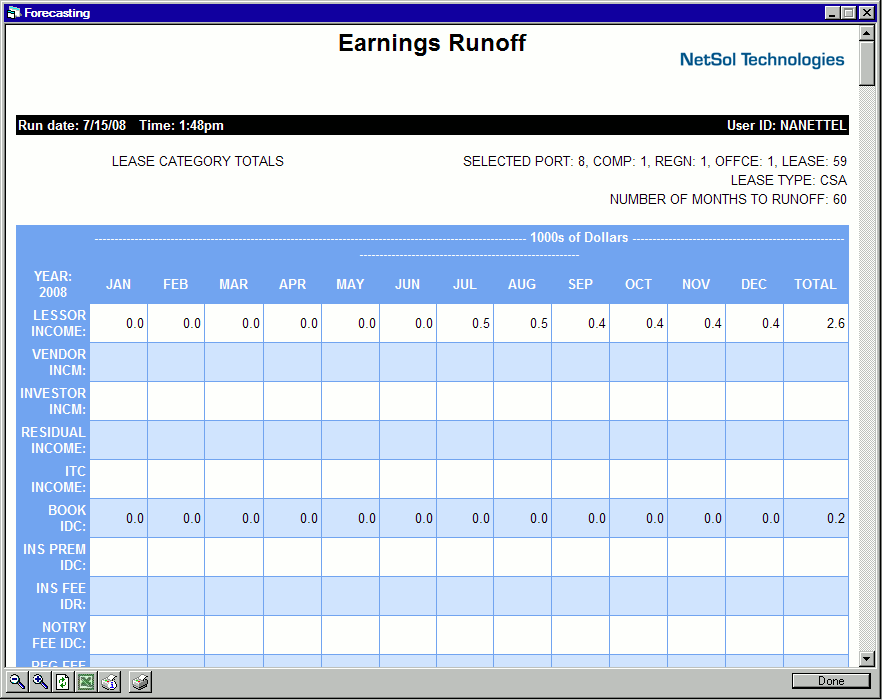
The Earnings Runoff Report [R0112B] reports at the office level and provides the following information:
- LESSOR
INCOME
The lessor income earned for the period is displayed. For CSA and True lease types, the lessor income is the book income accrued for the direct finance lease. For Operating lease types, the lessor income is the straight line or payment accrual for the Operating lease.
- VENDOR
INCOME
The vendor income earned for the period is displayed. For CSA and True lease types, the vendor income is the book vendor income accrued for the direct finance lease. For Operating lease types, the vendor income is the straight line or payment accrual for the Operating lease.
- INVESTOR
INC
The investor income earned for the period is displayed. For CSA and True lease types, the investor income is the book income accrued for the direct finance lease. Investor income is not available for Operating lease types.
- RESIDUAL
INC
The residual income earned for the period is displayed. Residual income is shown for CSA and True lease types with a precomputed interest accrual method (e.g., APR, R78, H78, STR). Residual income is not available for Operating lease types or other leases not accruing under a precomputed interest accrual method.
- ITC
INCOME
The investment tax credit book income earned for the period is displayed. ITC INCOME is shown for all lease types (CSA, True lease, Operating).
- BOOK
IDC
The initial direct costs amortized for book purposes for the period is displayed. BOOK IDC is shown for all lease types (CSA, True lease, Operating).
- BOOK
DEP
- TAXABLE
INCOME
This field will displays year-to-date information on taxable income generated by the lease portfolio. - TAX GAIN
For True leases: Tax Gain = to Residual Balance and Federal Depreciation. Displaying the remaining accumulated depreciation in month.tax gain.
For Operating leases: the Tax Gain will be equal to the Book Salvage and Federal depreciation. Showing the reamining accumulated depreciation in month tax gain. - FEDERAL
DEP
The Federal Depreciation amount for Leveraged leases will be displayed. - TAX
IDC
The initial direct costs amortized for tax purposes for the period is displayed. TAX IDC is shown for all lease types (CSA, True lease, Operating).
- INTEREST
EXP
Interest Expense for Leveraged Leases will be displayed. - FSC
EXCLUSION
FSC Exclusion of Leveraged Leases will be displayed. - NET
TAX INC
The Net Tax Included for all lease types including Leveraged Leases.Note: The Alternate Forecasting report information will default from the Interet table which is stored in the new RLI table in LeasePak.
- INS
PREM IDC
The initial direct cost of insurance premium amortized for the period is displayed.
- INS FEE IDR
The income from insurance fee amortized for the period is displayed.
- NOTARY
FEE IDC
The initial direct cost of notary fee amortized for the period is displayed.
- REGISTRATION FEE IDR
The income from registration fee amortized for the period is displayed.
- DEALER SUBSIDY IDR
The income from vendor/dealer subsidy amortized for the period is displayed.
- OPENING COMMISSION
IDR
The income from opening commission amortized for the period is displayed.
- FIXED RATE RESERVES
The IDC3- Fixed Rate Reserve total amount for the lease is displayed.
- STANDARD RESERVES
The IDC4 - Standard Reserve total amount for the lease is displayed.
- GUARANTEED RESERVES
The IDC5 - Guaranteed Reserves total amount for the lease is displayed.
- SUBVENTION
The total IDR5 - Subvention amount for the lease is displayed.
- DEALER BUY DOWN
The total IDR6 - Dealer Buy Down amount for the lease is displayed.
- CREDIT LIFE INSURANCE 1
The total IDR7 - Credit Life Insurance 1 amount for the lease is displayed.
- CREDIT
LIFE INSURANCE 2
The total IDR8 - Credit Life Insurance 2 amount for the lease is displayed.
- CR DISIBILITY
INS 1
The total IDR9 - Credit Disability 1 amount for the lease is displayed.
- CR DISABILITY INS 2
The total IDRA - Credit Disability Insurance 2 amount for the lease is displayed.
- ACQUISITION FEE
The total IDRB -Acquisition Fee amount for the lease is displayed.
- WARRANTY
FEE
The total IDRC - Warranty Insurance Fee amount for the lease is displayed.Note:The additional IDC/IDR fields appear when the Vehicle Finance module is purchased and IDC/IDR fees are entered on the lease.
- FEDERAL
DEP
The federal depreciation calculated for the period is displayed. The assumed sale of the asset in the month of the lease maturity is factored into the federal depreciation shown. Federal depreciation is shown for True lease and Operating lease types. It is not shown for CSA lease types.
- STATE
DEP
The state depreciation calculated for the period is displayed. The assumed sale of the asset in the month of the lease maturity is factored into the state depreciation shown. State depreciation is shown for True lease and Operating lease types. It is not shown for CSA lease types.
- AMT
DEP
The alternative minimum tax (AMT) depreciation calculated for the period is displayed. The assumed sale of the asset in the month of the lease maturity is factored into the AMT depreciation shown. AMT depreciation is shown for True lease and Operating lease types. It is not shown for CSA lease types.
- BOOK
DEP
The book depreciation calculated for the period is displayed. The assumed sale of the asset in the month of the lease maturity is factored into the book depreciation shown. Book depreciation is shown for Operating Leases only.
-
TOTALS
Office, region, company, portfolio, and grand totals or state, portfolio, and grand totals are printed.
-
ADDITIONAL INFORMATION
Depreciation information for suspended and non-accrual leases appear on the Earnings Runoff report [R0112B]; however, no income information is shown for suspended and non-accrual leases. Paid off leases and depreciation on off-lease assets are not reported.
Detail is printed for the current month and future months only, and the report is segmented by fiscal year. The report shows monthly detail for either the user-selected number of months or until all reported items have runoff to zero, whichever occurs first. Any values beyond this time are ignored.
The dollar amounts are displayed in thousands of dollars on both the horizontal and vertical report formats. Trailing zero values are printed as blanks. For each office and at each totals level both a quarterly and an annual totals report are generated.
Forecasting - Balances Runoff Report
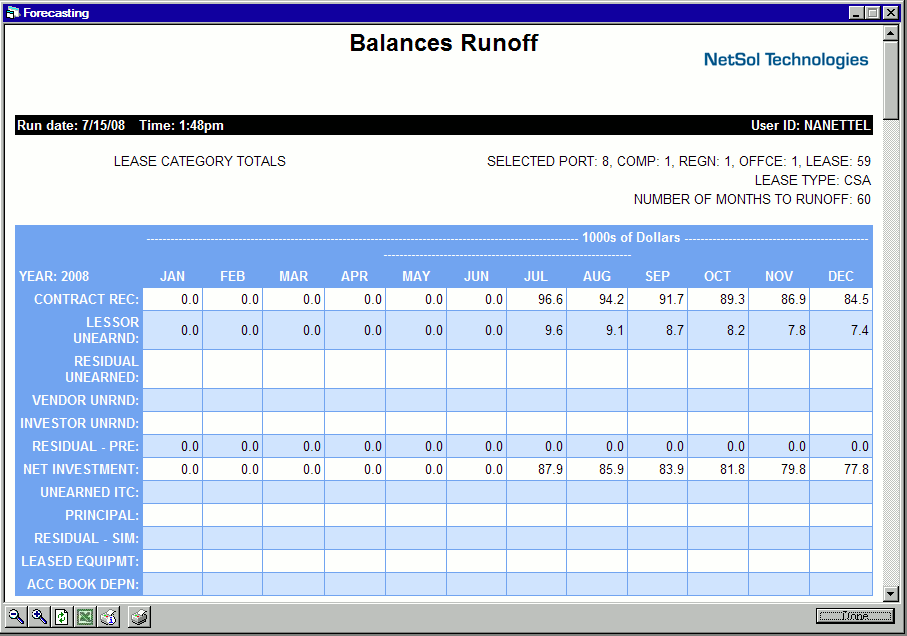
The Balances Runoff Report [R0112C] reports at the office level and provides the following information:
- CONTRACT REC
The contract receivable balance for the period is displayed.
- LESSOR
UNEARND
The lessor unearned income balance for the period is displayed.
- RESIDUAL
UNEAR
The residual unearned income balance for the period is displayed.
- VENDOR
UNRND
The vendor unearned income balance for the period is displayed.
- INVESTOR
UNRND
The investor unearned income balance for the period is displayed.
- RESIDUAL
- PRE
The residual balance for precomputed interest-type leases for the period is displayed.
- NET INVESTMENT
The net investment balance for the period is displayed.
- UNEARNED
ITC
The unearned ITC balance for the period is displayed.
- PRINCIPAL
The principal outstanding balance for the period is displayed.
- RESIDUAL
- SIM
The residual balance for simple interest-type leases for the period is displayed.
- LEASED ASSETS
The total value of Operating leased equipment is displayed.
- ACC BOOK DEPN
The balance of the accumulated book depreciation for Operating leases is displayed.
-
ADDITIONAL INFORMATION
Contract receivable, unearned income amounts, residual - precomputed, and net investment are applicable only for leases with accrual methods accounted for on a grossed-up basis (e.g. APR, R78, H78, STR, VV, and VL). Principal and residual - simple are applicable only for leases with accrual methods accounted for on a net basis (e.g., PX, VT, LT, etc.). Leased assets and accumulated book depreciation are applicable only for leases with accrual methods accounted for on an operating lease basis (e.g., PM, SL).
Simple interest floating rate leases are runoff using the base rate as of the run date of the report (i.e., the base rate is fixed at the current rate). Suspended and non-accrual leases appear as constant values on the Balances Runoff report [R0112C]. Paid off leases or off-lease assets are not reported. Detail is printed for the current month and future months only, and the report is segmented by fiscal year. The report shows monthly detail for either the user-selected number of months or until all reported items have runoff to zero, whichever is shorter.
Any values beyond this time are ignored. The dollar amounts are displayed in thousands of dollars on the horizontal report format and in whole dollars on the vertical report format. Trailing zero values are printed as blanks. For each office and at each totals level both an end quarter and an end year summary report are generated
Forecasting - Operating Balances Runoff Report
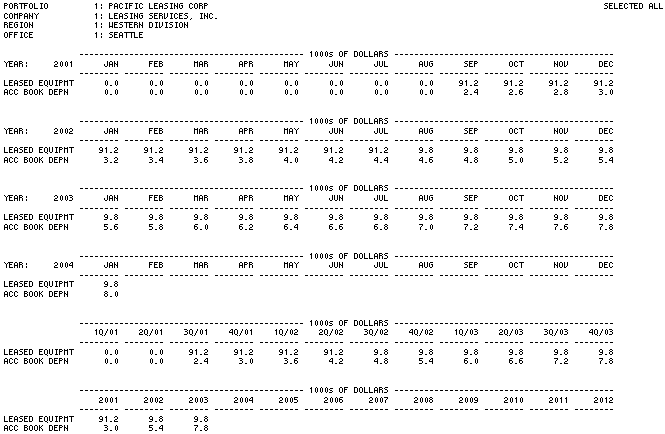
The Operating Balances Runoff Report [R0112D] reports at the office level and provides the following information:
- LEASED
EQUIPMNT
The total value of lease equipment is displayed.
- BOOK
DEPN
The balance of the accumulated book depreciation is displayed.
- TOTALS
Region, company, portfolio, and grand totals may be printed.
-
ADDITIONAL INFORMATION
Detail is printed for the current month and future months only, and the report is segmented by fiscal year. The report shows monthly detail for either the user-selected number of months or until all reported items have runoff to zero, whichever is shorter. Any values beyond this time are ignored.
The dollar amounts are displayed in thousands of dollars on the horizontal report format and in whole dollars on the vertical report format. Trailing zero values are printed as blanks. For each office and at each totals level both an end quarter and an end year summary report are generated.
LeasePak Documentation Suite
©
by NetSol Technologies Inc. All rights reserved.
The information contained in this document is the property of NetSol Technologies Inc. Use of the information contained herein is restricted. Conditions of use are subject to change without notice. NetSol Technologies Inc. assumes no liability for any inaccuracy that may appear in this document; the contents of this document do not constitute a promise or warranty. The software described in this document is furnished under license and may be used or copied only in accordance with the terms of said license. Unauthorized use, alteration, or reproduction of this document without the written consent of NetSol Technologies Inc. is prohibited.