Account Balances [R0103]
Provides miscellaneous information on leases, including user defined calculations for gross receivable, net outstanding, and gross outstanding balances.
The content of the Account Balances report [R0103] is determined by the user during initial LeasePak customization. The items selected, however, must fit within a 132 character width report page. Items which are totaled (i.e., any dollar or percentage item) must fit within a 120 character width page. That is, non-totaled items (e.g., lease number, lessee name, etc.) must occupy at least 12 character widths on the report page. Contact your NetSol representative to establish or change the items that appear on this report. Refer to the content section below for the possible components of the report.
The report may be accessed through the Strategic Management report menu [R01].
The report may be selected interactively for:
- all leases
- all customers
- all vendors
- a portfolio
- a company
- a region
- an office
- a lease
- a customer
- a customer/group
- a vendor
The report may be automatically generated for all leases at the end of the month through the End of Period update [U0401]. Use the END OF PERIOD MODULES AND REPORTS screen under the End of Period Customizations option of the Portfolio update [U0212] to specify whether the report is created.
The report is organized by Portfolio, Company, Region, Office, or by Customer, Group, or by Vendor, and by lease accrual type.
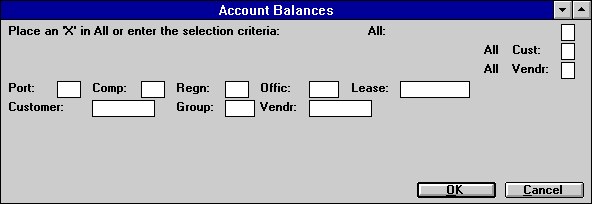
- ALL
Enter 'X' to report on all leases. Leave blank to report on a specific portfolio, company, region, office, lease, customer, customer/group, or vendor. If ALL is selected, leases that belong to a customer, a customer/ group, or a vendor are also reported. However, these leases are sorted by their portfolio, company, region, office, and lease numbers, rather than their customer, group, or vendor numbers.
- ALL CUST
Enter 'X' to report on all customers. Leave blank to report on a specific portfolio, company, region, office, lease, customer, customer/group, or vendor. If ALL CUST is selected, only leases that belong to a customer or to a group are reported (sorted by customer and group).
- ALL VEND
Enter 'X' to report on all vendors. Leave blank to report on a specific portfolio, company, region, office, lease, customer, customer/group, or vendor. If ALL VENDR is selected, only leases that belong to a vendor are reported (sorted by vendor).
- PORT
Enter the number of the portfolio upon which to report. Leave blank if reporting across portfolios.
- COMP
Enter the number of the company upon which to report. Leave blank if reporting across companies.
- REGN
Enter the number of the region upon which to report. Leave blank if reporting across regions.
- OFFIC
Enter the number of the office upon which to report. Leave blank if reporting across offices.
- LEASE
Enter the number of the lease upon which to report. Leave blank if reported for multiple leases.
- CUST
Enter the number of the customer upon which to report. CUST may not be entered if a portfolio, company, region, office, lease, or vendor number is entered. CUST must be entered if GROUP is entered.
- GROUP
Enter the number of the group upon which to report. GROUP may not be entered if a portfolio, company, region, office, lease, or vendor number is entered.
- VENDR
Enter the number of the vendor upon which to report. VENDR may not be entered if a portfolio, company, region, office, lease, customer, or group number is entered. Leave blank if reporting across vendors.
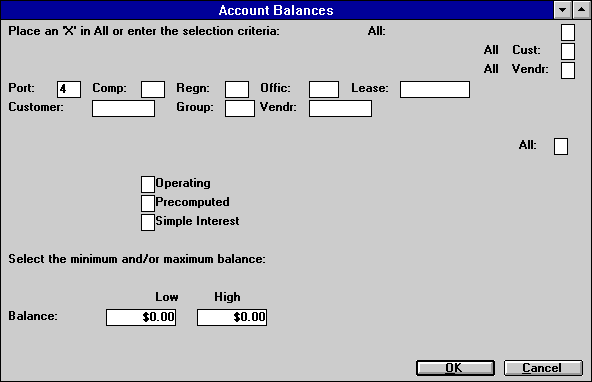
- ALL
Enter 'X' to report on all lease types. If ALL is not selected, any combination of the following three options may be selected.
- OPERATING
Enter 'X' to report on operating lease types. The lease type referred to here is not the LEASE TYPE CODE entered on the fifth screen of the Book Lease option of the New Lease update [U0101]. Rather, it is determined by the accrual method (i.e., operating leases are leases with 'SL' or 'PM' or 'OV' accrual methods).
- PRECOMPUTED
Enter 'X' to report on precomputed lease types. The lease type referred to here is not the LEASE TYPE CODE entered on the fifth screen of the Book Lease option of the New Lease update [U0101]. Rather, it is determined by the accrual method (i.e., precomputed leases are leases with accrual methods such as 'APR', 'R78', 'H78', 'STR', or 'RES').
- SIMPLE INTEREST
Enter 'X' to report on simple interest lease types. The lease type referred to here is not the LEASE TYPE CODE entered on the fifth screen of the Book Lease option of the New Lease update [U0101]. Rather, it is determined by the accrual method (i.e., simple interest leases are leases with accrual methods such as 'LT', 'VT', 'VV', 'VL', 'IX', 'IF', 'AX', 'AF', etc.).
- BALANCE
(LOW/HIGH)
Enter the range of the balances if desired. For example, if reporting is desired for all leases with a gross receivable balance, and a net outstanding balance, and a gross outstanding balance between $100,000.00 and $250,000.00, enter '100,000.00' as the low balance and '250,000.00' as the high balance.The low and high balance checks apply to all three user defined balances:
- gross receivable balance,
- net outstanding balance, and
- gross outstanding balance.
If all balances do not fall within the range specified, the lease is not shown on this report.
Leave one value blank for an open-ended selection criteria. For example, if reporting is desired for all leases with a balance less than $100,000.00, leave the low balance blank and enter '100,000.00' as the high balance. If reporting is desired for all leases with a balance greater than $100,000.00, enter '100,000.00' as the low balance and leave the high balance blank. Leave both fields blank if the low and high balances are not required selection criteria.
Account Balance Report
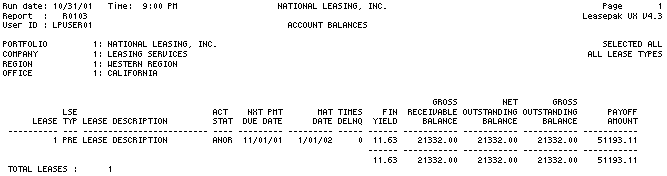
The Account Balances report
[R0103] reports at the lease level. The information which is shown on the report
is determined by the user during the initial LeasePak customization. The possible
components of the report are as follows. The character width of each item is displayed
in parenthesis next to the item name. An asterisk ('*') appears next to the character
width of items which are totaled.
- LEASE
(10)
The lease number is displayed.
- LESSEE
SHORT NAME (25)
The short form of the lessee name is displayed.
- LEASE
DESCRIPTION (25)
The description of the lease is displayed.
- LSE
TYPE (4)
One of the following lease types is displayed:PRE Precomputed
OP Operating
- ACT
STAT (4)
The activity status of the lease is displayed.
- PMT
MODE (4)
A code indicating the type of lease payment schedule (e.g., 'MON'=monthly, 'QTR'=quarterly, 'SEM'=semiannually, 'IRR'=irregular, 'SKP'=skip, all others are 'ERR') is displayed. If the payment schedule is irregular, the first payment schedule frequency code is used.
SIM Simple
- COM DATE (8)
The commencement date of the lease is displayed in MM/DD/YY or DD/MM/ YY format, depending on the Date Format Preference field in Security [U0706].
- NXT
PMT DUE DATE (8)
The next payment due date of the lease is displayed in MM/DD/YY or DD/ MM/YY format, depending on the Date Format Preference field in Security [U0706].
- MAT
DATE (8)
The maturity date of the lease is displayed in MM/DD/YY or DD/MM/YY format, depending on the Date Format Preference field in Security [U0706].
- TRM
(3)
The term of the lease is displayed.
- TIMES
DELNQ (5)
The number of times the lease has been delinquent is displayed.
- FIN
YIELD (6*)
The system calculated Internal Rate of Return (IRR) is displayed. The IRR is calculated such that the lease payment stream (including the guaranteed and unguaranteed residual) returns a constant yield each month. The financial yield takes into account security deposit, ITC to be earned, and the initial direct costs.
- GROSS RECEIVABLE BALANCE (11*)
The gross receivable balance for the lease is displayed. The calculation of gross receivable balance is defined by the user through the Calculation Customizations option of the Portfolio update [U0212].
- GROSS
OUTSTANDING BALANCE (11*)
The gross outstanding balance for the lease is displayed. The calculation of gross outstanding balance is defined by the user through the Calculation Customizations option of the Portfolio update [U0212].
- NET
OUTSTANDING BALANCE (11*)
The net outstanding balance for the lease is displayed. The calculation of net outstanding balance is defined by the user through the Calculation Customizations option of the Portfolio update [U0212].
- PAYOFF
AMOUNT (11*)
The estimated payoff amount for the lease is displayed. The payoff estimate is based upon the current date and the lease form code payoff specifications. The lease form code is entered for the lease during the Book Lease option of the New Lease update [U0101].If the payoff amount could not be calculated, an asterisk ('*') is displayed. For example, if the payoff method entered on the lease form is not valid for the lease type (e.g., 'OPR' is invalid for non-operating leases), an asterisk is displayed.
- SECURITY
DEPOSIT (11*)
The refundable security deposit of the lease is displayed.
- TOTALS
Page totals for number of leases, weighted average yield, and all dollar amounts are shown by office.Region, company, portfolio, and grand totals are shown for the number of leases, weighted average yield, and all dollar amounts.
Additional Notes
A weighted average yield is more reflective of the actual yield than a simple average yield because the original cost for each lease is factored into the weighted average yield while the number of leases is the only factor for a simple average yield. If the original cost for each lease were exactly the same, the weighted average yield and the simple average yield would also be the same. However, if the original cost varies, a lease with a higher original cost and a higher yield than the simple average yield would 'pull up' the weighted average.
The weighted average yields are calculated using the following formula:
SUM OF THE (YIELD
* ORIGINAL COST) FOR ALL LEASES
/
BY THE TOTAL ORIGINAL COST FOR ALL LEASES
The following is an example of the weighted average yield formula:
| DLS.ORG | * | YIELD | TOTAL | |
| Lease 1 | $1,000.00 | * | 10% | $10,000.00 |
| Lease 2 | $5,000.00 | * | 20% | $100,000.00 |
| Total | $6,000.00 | $110,000.00 |
The weighted average yield of these two leases is:
$110,000.00 / $6000.00 = 18.33%
(The simple average yield of these two leases is 15%.)
Scratch File
In addition to the report, a scratch file is generated. The scratch file is given the name of 'LBR0103.SCR' and stored in the current default directory. If the program is run during EOP the file is then stored in the EOP directory with the file name 'EOP:Pxx_LBR0103.SCR'. The 'Pxx' in the EOP Fleming identifies the specific portfolios the that were selected to run the report.
The scratch file is created so that third party software applications / Ad Hoc reports can also reference these custom calculation values. The file structure for the scratch file follows.
File Structure:
| NAME | POSITION | LENGTH |
| POR/COM/REG/OFF/LEASE | 1 | 19 |
| LEASE | 20 | 10 |
| CUSTOMER and GROUP | 30 | 12 |
| VENDOR | 42 | 9 |
| GROSS RECEIVABLE BALANCE | 51 | 8 |
| NET OUTSTANDING BALANCE | 59 | 8 |
| GROSS OUTSTANDING BALANCE | 67 | 8 |
Layout For LBR0103.SCR scratch file fields:
The scratch file is a fixed length indexed file. The primary key is a composite of the Portfolio/Company/Region/Office/Lease. There is also a secondary key, Lease number. Both are unique and therefore do not allow duplicates. The values for Gross Outstanding Receivable Balance, Net Outstanding Balances, and Gross Outstanding Balances are stored as REAL numeric data types, not as strings.
The format is :
9999999999v99 with the decimal assumed (i.e.: the dollar value is stored in pennies, $100.00 would be stored as 10000)
LeasePak Documentation Suite
©
by NetSol Technologies Inc. All rights reserved.
The information contained in this document is the property of NetSol Technologies Inc. Use of the information contained herein is restricted. Conditions of use are subject to change without notice. NetSol Technologies Inc. assumes no liability for any inaccuracy that may appear in this document; the contents of this document do not constitute a promise or warranty. The software described in this document is furnished under license and may be used or copied only in accordance with the terms of said license. Unauthorized use, alteration, or reproduction of this document without the written consent of NetSol Technologies Inc. is prohibited.