User Defined Toolbar
LeasePak menu: Window, Toolbar
Corresponding End of Period process: None
Describes the customization and use of the User Defined Toolbar.
The User Defined Toolbar is an optional LeasePak module (User Defined Toolbar). If this module is part of your LeasePak license, you can access the feature from the main LeasePak menu by selecting Window, Toolbar.
Defining the Toolbar Buttons
From the LeasePak main menu, select Window, Toolbar, Show. If you are defining the toolbar for the first time, LeasePak will display an empty toolbar.
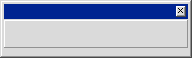
Without closing the toolbar, select Window, Toolbar, Customize (again from the main LeasePak menu). LeasePak displays the Toolbar Customization window.
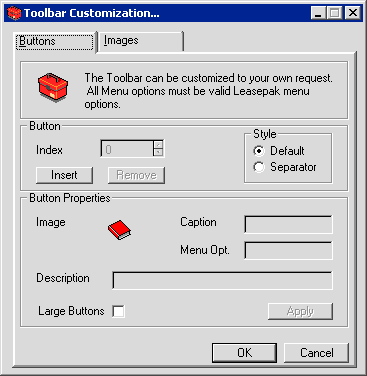
Field Descriptions
 Index
Index- Indicates the position of the button you are modifying or removing. Click Insert to create the first button, which you can
then define and customize.
Once you've created the first button, Insert creates a new button in the index position that comes
immediately after the position you are currently on. For example, if you are on index position 2, clicking Insert will
create a new button at position 3, moving any following buttons over one position.
Use  (to the right of the index position) to move up and down
your list of buttons.
(to the right of the index position) to move up and down
your list of buttons.
To remove a button, first select its index number, then click Remove.
 Index
IndexOnce you've created the first button, Insert creates a new button in the index position that comes immediately after the position you are currently on. For example, if you are on index position 2, clicking Insert will create a new button at position 3, moving any following buttons over one position.
Use
 (to the right of the index position) to move up and down
your list of buttons.
(to the right of the index position) to move up and down
your list of buttons.
To remove a button, first select its index number, then click Remove.
 Style
Style- Select Default to create a normal button. To create a separating space between buttons, select Separator before
clicking Insert.
 Style
Style
 Image
Image- To customize the button's image, select the Images tab.
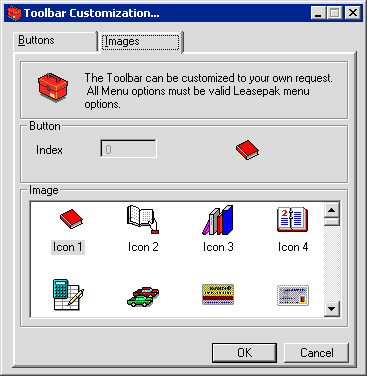
Scroll through the list of available icons and click the one you want to use for the button, then return to the Buttons tab to
continue the customization.
 Image
Image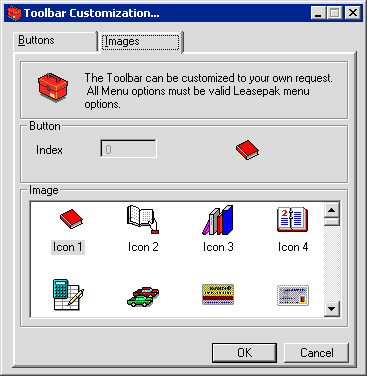
 Caption
Caption- Type the caption for the button. This is the text that LeasePak will display below the button icon; use short words and/or
abbreviations for best results.
 Caption
Caption
 Menu Opt.
Menu Opt.- Type the LeasePak menu item you wish to assign to the button. Valid options include most reports and updates with 5-character R
or U menu numbers.
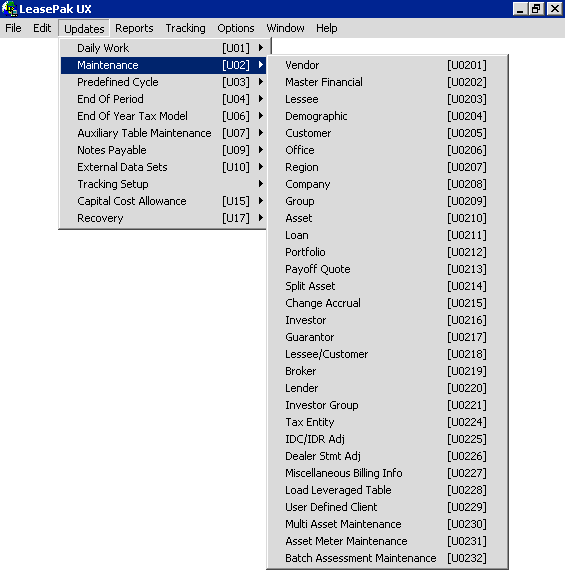
For example, looking at the U02 menu shown above, you could type U0202, assigning the update Master Financial [U0202] to the
button.
Refer to Menu Options for a comprehensive list of items you can add to the toolbar,
including special options for use within the various tracking modules.
You must first start a tracking module before using buttons for features within that tracking module. For example,
you must first start the Application tracking module (either through the LeasePak menu or by using a button defined as 'U0801') before
you can use a button defined as 'U0801NEW', 'U0801WS', etc. In the case of the '...WS_DOWN' and '...WS_UP' type work schedule buttons,
you must first be in a work schedule before using buttons to move through the items in the list.
 Menu Opt.
Menu Opt.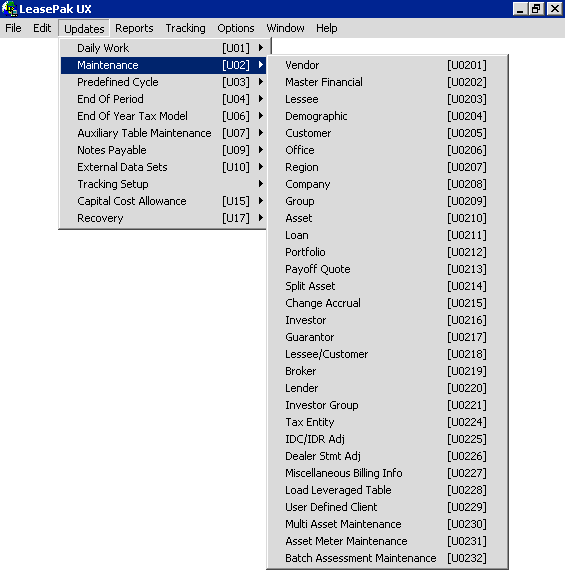
Refer to Menu Options for a comprehensive list of items you can add to the toolbar, including special options for use within the various tracking modules.
You must first start a tracking module before using buttons for features within that tracking module. For example, you must first start the Application tracking module (either through the LeasePak menu or by using a button defined as 'U0801') before you can use a button defined as 'U0801NEW', 'U0801WS', etc. In the case of the '...WS_DOWN' and '...WS_UP' type work schedule buttons, you must first be in a work schedule before using buttons to move through the items in the list.
 Description
Description- Type the description for the button. This is the text that will appear when you hold the mouse pointer over the button.
 Description
Description
 Large Buttons
Large Buttons- Turn this on (check the box) to use larger icons for the buttons; turn it off (clear the box) to use smaller icons. This option
applies to all the buttons on the toolbar, so you do not need to set it for each button.
If you have already created buttons using one size icon and then later decide to change it, you will need to log off
and back on LeasePak to have the change take effect.
 Large Buttons
Large ButtonsIf you have already created buttons using one size icon and then later decide to change it, you will need to log off and back on LeasePak to have the change take effect.
Click Apply to apply and save your changes as you customize the toolbar. When you are done, click OK to save any changes since the last Apply and exit the customization screen.
Resizing and Positioning the Toolbar
After adding buttons and exiting the customization screen, you can resize the toolbar by placing your mouse over any edge of the toolbar window to switch to the resize pointer, holding the left mouse button down, and dragging the edge to the desired size. The buttons will rearrange themselves (in index order) to best suit the window dimensions.
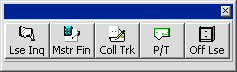
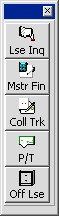
In this second example, the user has resized the toolbar window to create a vertical row of buttons. Placing this along the right edge of the main LeasePak screen provides the user with a reliable way to keep the buttons visible and on-hand during LeasePak operations.
To position the toolbar, hold the left mouse button down on the top tile bar area of the window and drag it to the desired position. LeasePak will keep the window in that position through subsequent sessions until you move or close it.
Using the Toolbar
If your toolbar is not showing when you log on LeasePak, from the main LeasePak menu select Window, Toolbar, Show to display it.
Use the buttons on your toolbar as an alternative or in addition to selecting items from the LeasePak menu or using Fast Menu.
You must first start a tracking module before using buttons for features within that tracking module. For example, you must first start the Application tracking module (either through the LeasePak menu or by using a button defined as 'U0801') before you can use a button defined as 'U0801NEW', 'U0801WS', etc. In the case of the '...WS_DOWN' and '...WS_UP' type work schedule buttons, you must first be in a work schedule before using buttons to move through the items in the list.
Using the Toolbar with Fast Menu
You can use the toolbar with Fast Menu in any combination that best fits your LeasePak operations.
LeasePak Documentation Suite
©
by NetSol Technologies Inc. All rights reserved.
The information contained in this document is the property of NetSol Technologies Inc. Use of the information contained herein is restricted. Conditions of use are subject to change without notice. NetSol Technologies Inc. assumes no liability for any inaccuracy that may appear in this document; the contents of this document do not constitute a promise or warranty. The software described in this document is furnished under license and may be used or copied only in accordance with the terms of said license. Unauthorized use, alteration, or reproduction of this document without the written consent of NetSol Technologies Inc. is prohibited.