Application Setup: Portfolio [U0822]
LeasePak menu: Updates, Tracking Setup, Application Setup [U08]
Corresponding End of Period process: None
Describes the Application Tracking [U08] setup update for portfolio-specific settings.
 This is part of the optional LeasePak module
Application Tracking. For
information on individual Application functions, refer to
Application Tracking [U08].
This is part of the optional LeasePak module
Application Tracking. For
information on individual Application functions, refer to
Application Tracking [U08].
Use Portfolio for portfolio-level application settings such as default application, whether or not to use Drawdown Tracking, and how long to wait before cleaning up booked applications (if at all), as well as the settings for the Document Generation template and document locations for all LeasePak generated documents (not just Application Tracking documents). If you have multiple portfolios, you can specify different settings for each of your portfolios.
 Edit portfolio settings when users are not in
Application Tracking or other parts of Application Setup.
Edit portfolio settings when users are not in
Application Tracking or other parts of Application Setup.
Portfolio Selection
From the main LeasePak menu select Updates, Tracking Setup, Application Setup [U08], Portfolio [U0822].
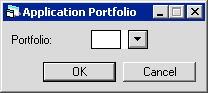
All settings are portfolio-specific.
 Portfolio
Portfolio- Type the portfolio number or click
 to select from the
list.
to select from the
list.
 Portfolio
Portfolio to select from the
list.
to select from the
list.
Click OK to continue or Cancel to exit the update.
Customizations Tab
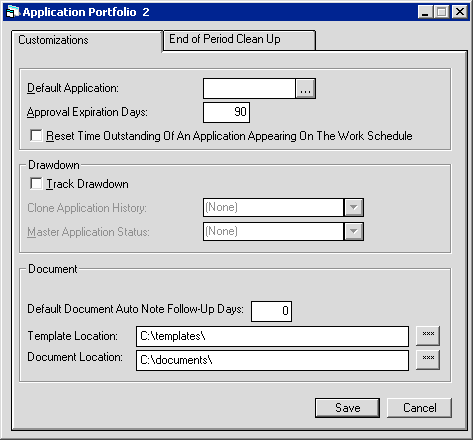
Field Descriptions
 Default Application
Default Application- If needed, type the number of a default application to use for this portfolio or click
 to use
Client Search. When you add a new application, LeasePak copies information from the
default application, reducing data entry time.
to use
Client Search. When you add a new application, LeasePak copies information from the
default application, reducing data entry time.
 Default Application
Default Application to use
Client Search. When you add a new application, LeasePak copies information from the
default application, reducing data entry time.
to use
Client Search. When you add a new application, LeasePak copies information from the
default application, reducing data entry time.
 Approval Expiration Days
Approval Expiration Days- Type the number of days an application can remain in an approved ('A') status before expiration. LeasePak does not allow you to book expired
approved applications. Use Expired Approvals [R0505] to report on expired applications. If you set this
field to 0, approvals never expire.
 Approval Expiration Days
Approval Expiration Days
 Reset Time Outstanding of an Application Appearing on the Work Schedule
Reset Time Outstanding of an Application Appearing on the Work Schedule- Check the box to have LeasePak reset the time outstanding (turnaround time) whenever an application moves from one status to another. Users
responsible for applications in a particular status will only see the amount of time the application has remained in their status. Clear the box to have
users see the total accumulated time outstanding. Regardless of how you set this field,
Application Inquiry [R0502], Status History,
Turnaround Timing [R0503], and Individual Turnaround [R0504]
will always display the amount of time applications have remained in each status.
 Reset Time Outstanding of an Application Appearing on the Work Schedule
Reset Time Outstanding of an Application Appearing on the Work Schedule
 Track Drawdown
Track Drawdown- If you are using the
Drawdown/Customer Exposure
(Drawdown Tracking) module, check the box to turn drawdown tracking on for this portfolio. Clear the box to turn drawdown tracking off for this portfolio.
 Track Drawdown
Track Drawdown
 Clone Application History
Clone Application History- Only accessible with Track Drawdown on. Click
 and select one of the following:
and select one of the following:
- All - copies the whole status history from the master application to the sub application
- Some - copies the status history starting with the first approved ('A') status
- None - does not copy the status history from the master application to the sub application
Transferring the master application to an approved status before transferring it to the designated default status (see the field
Master Application Status), then setting Clone Application History to 'All' or 'Some' will allow
you to auto-approve sub applications under the master application.
 Clone Application History
Clone Application History and select one of the following:
and select one of the following:
- All - copies the whole status history from the master application to the sub application
- Some - copies the status history starting with the first approved ('A') status
- None - does not copy the status history from the master application to the sub application
Transferring the master application to an approved status before transferring it to the designated default status (see the field Master Application Status), then setting Clone Application History to 'All' or 'Some' will allow you to auto-approve sub applications under the master application.
 Master Application Status
Master Application Status- Only accessible with Track Drawdown on. Type the default ('D') status you have created especially for
master applications or click
 to select it from the list. MSI recommends using
'DMAS' for master applications. Create the 'DMAS' status (or your equivalent) using Status [U0811].
to select it from the list. MSI recommends using
'DMAS' for master applications. Create the 'DMAS' status (or your equivalent) using Status [U0811].
 Master Application Status
Master Application Status to select it from the list. MSI recommends using
'DMAS' for master applications. Create the 'DMAS' status (or your equivalent) using Status [U0811].
to select it from the list. MSI recommends using
'DMAS' for master applications. Create the 'DMAS' status (or your equivalent) using Status [U0811].
 Default Document Auto Note Follow-up Days
Default Document Auto Note Follow-up Days- If you are using the
Automated Lease Document Generation,
type the number of days to use in calculating the follow-up date for notes created when generating documents.
 Default Document Auto Note Follow-up Days
Default Document Auto Note Follow-up Days
 Template Location
Template Location- If you are using the
Automated Lease Document Generation,
type the path to the location for all of your DocGen templates for this portfolio (not just those for Application Tracking), or click
 and use Microsoft Windows Explorer to select the location.
and use Microsoft Windows Explorer to select the location.
 Template Location
Template Location and use Microsoft Windows Explorer to select the location.
and use Microsoft Windows Explorer to select the location.
 Document Location
Document Location- If you are using the
Automated Lease Document Generation,
type the path to the location for all of your generated documents for this portfolio (not just those from Application Tracking), or click
 and use Microsoft Windows Explorer to select the location.
and use Microsoft Windows Explorer to select the location.
 Document Location
Document Location and use Microsoft Windows Explorer to select the location.
and use Microsoft Windows Explorer to select the location.
Click Save to change the settings or Cancel to return to the portfolio selection screen without making any changes. Once you are finished, from the portfolio selection screen click Cancel to exit the update. Any changes immediately become available (use Refresh Codes to update the LeasePak client code set).
End of Period Clean Up Tab
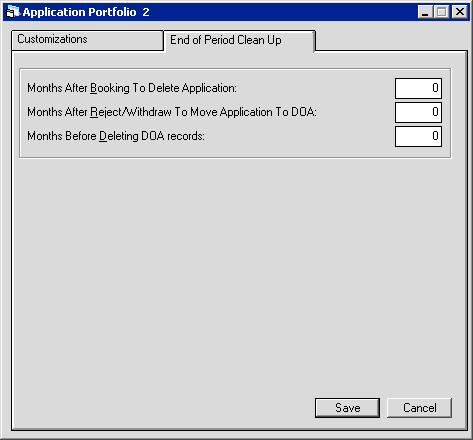
Field Descriptions
 Months After Booking to Delete Application
Months After Booking to Delete Application- Type the number of months to wait before deleting application records of booked leases. To never delete application records, type 999.
 Months After Booking to Delete Application
Months After Booking to Delete Application
 Months After Reject/Withdraw to Move Application to DOA
Months After Reject/Withdraw to Move Application to DOA- Type the number of months to wait before moving rejected or withdrawn application records to the dead application (doa/roa) table. To never move
rejected or withdrawn applications, type 999.
 Months After Reject/Withdraw to Move Application to DOA
Months After Reject/Withdraw to Move Application to DOA
 Months Before Deleting DOA Records
Months Before Deleting DOA Records- Type the number of months to wait before deleting application records from the dead application (doa/roa) table. To never delete
records from the doa/roa, type 999.
 Months Before Deleting DOA Records
Months Before Deleting DOA RecordsClick Save to change the settings or Cancel to return to the portfolio selection screen without making any changes. Once you are finished, from the portfolio selection screen click Cancel to exit the update. Any changes immediately become available (use Refresh Codes to update the LeasePak client code set).
LeasePak Documentation Suite
©
by McCue Systems Incorporated. All rights reserved.
The information contained in this document is the property of McCue Systems, Inc. Use of the information contained herein is restricted. Conditions of use are subject to change without notice. McCue Systems, Inc. assumes no liability for any inaccuracy that may appear in this document; the contents of this document do not constitute a promise or warranty. The software described in this document is furnished under license and may be used or copied only in accordance with the terms of said license. Unauthorized use, alteration, or reproduction of this document without the written consent of McCue Systems, Inc. is prohibited.