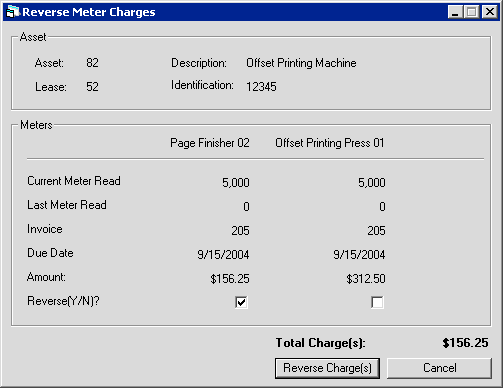Reverse Meter Charge [U0132]
 Cost Per Use: this update is part of
Cost Per Use, a separate optional module of LeasePak. For more information on Cost Per Use, refer to the following:
Cost Per Use: this update is part of
Cost Per Use, a separate optional module of LeasePak. For more information on Cost Per Use, refer to the following:
Screens
From the LeasePak menu, select Updates, Daily Work [U01], Reverse Meter Charge [U0132]. The update displays the Asset Selection screen:
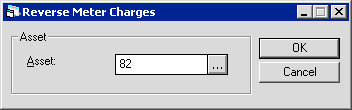
Type the asset number or use  to start the
Asset Search function. To be eligible for this update, an asset must meet the
following criteria:
to start the
Asset Search function. To be eligible for this update, an asset must meet the
following criteria:
- A Cost Per Use assessment is set up for the asset's portfolio
- Asset is booked and tied to a lease
- Asset has at least one active meter defined. Use the Asset Meter Maintenance [U0231] update to define a meter for the asset
- Asset has at lease one meter charge assessment. To assess a meter charge, use the Assess Meter Charge [U0131] update.
Once you have selected the asset, click OK to continue. The update displays the Reverse Meter Charges screen, which includes a set of fields for each meter defined for the asset:
Field Descriptions
- Asset
- The asset number. Display only.
- Lease
- The lease number if asset is on lease. Display only.
- Description
- The asset description. Display only.
- Identification
- The asset identification. Display only.
- Meter(s)
- For each meter, the meter description. Display only.
- Current Meter Read
- For each meter, the new meter reading entered when the assessment was made. Display only.
- Last Meter Read
- For each meter, the previous meter reading before the assessment was made. Display only.
- Invoice
- For each meter, the invoice number containing the assessment. Display only.
- Due Date
- For each meter, the invoice due date. Display only.
- Amount
- For each meter, the amount assessed. Display only.
- Reverse (Y/N)
- For each meter, check the box to reverse the charges and return the meter reading to the value of Last Meter Read.
- Total Charge(s)
- (Calculated total for all meters) the total amount to assess.
For each meter, check Reverse (Y/N) to reverse the assessment or uncheck the box to let it remain. Click Reverse Charge(s) to reverse the assessment and return the meter reading to the value in Last Meter Read, or click Cancel to return to the Asset Selection screen without reversing charges.
Reversal Procedures
These are examples of different procedures you can use when reversing and reassessing multiple meter charges. Each example uses the following set of assessments:
| Invoice Date | Period Start | Period End | Meter Reading |
|---|---|---|---|
| 04/15/ | 03/15/ | 04/15/ | 1,000,080 |
| 05/15/ | 04/15/ | 05/15/ | 1,001,111 |
| 06/15/ | 05/15/ | 06/15/ | 1,002,002 |
Example 1: combine all charges into one period.
- Reverse all payments made to the three invoices
- Reverse all meter charges, including the first one with the meter reading 1,000,080
- Assess a new meter charge using a new meter reading of 1,002,002
- Reapply reversed payments.
Example 2: re-assess charges on the original invoices.
- Reverse all payments made to the three invoices
- Reverse all meter charges, including the first one with the meter reading 1,000,080
- Reverse accruals to remove all three invoices
- Re-assess a meter charge for the 04/15/ invoice with using a new meter reading of 1,000,080 (or the corrected reading)
- Accrue the lease
- Reverse accruals to remove just the two most recent invoices
- Re-assess a meter charge for the 05/15/ invoice with using a new meter reading of 1,001,111 (or the corrected reading)
- Accrue the lease
- Reverse accruals to remove just the most recent invoice
- Re-assess a meter charge for the 06/15/ invoice with using a new meter reading of 1,002,002 (or the corrected reading)
- Accrue the lease
- Reapply reversed payments.
Example 3: re-assess charges individually on the next invoice.
- Reverse all payments made to the three invoices
- Reverse all meter charges, including the first one with the meter reading 1,000,080
- Assess a meter charge using a new meter reading of 1,000,080 (or the corrected reading)
- Assess a meter charge using a new meter reading of 1,001,111 (or the corrected reading)
- Assess a meter charge using a new meter reading of 1,002,002 (or the corrected reading)
- Reapply reversed payments.
For best results, MSI recommends using the procedures described in Example 2 or 3. For more information about reversal procedures, contact your MSI representative.
LeasePak Documentation Suite
©
by McCue Systems Incorporated. All rights reserved.
The information contained in this document is the property of McCue Systems, Inc. Use of the information contained herein is restricted. Conditions of use are subject to change without notice. McCue Systems, Inc. assumes no liability for any inaccuracy that may appear in this document; the contents of this document do not constitute a promise or warranty. The software described in this document is furnished under license and may be used or copied only in accordance with the terms of said license. Unauthorized use, alteration, or reproduction of this document without the written consent of McCue Systems, Inc. is prohibited.