dx Generation Server
This document includes instructions for setting up a dx Generation server to use in conjunction with mPower. To set up a client computer to use dx Generation without mPower, refer to LeasePak Client.
System Requirements
Review the system requirements for dx Generation before installing the dx Generation server.
Procedure Overview
- Install Java
- Install Tomcat
- Install LeasePak client software with dx Generation
- Install Adobe Acrobat 6.0 Professional and configure Distiller
- Install dxGen files
- Configure dx Generation
- Configure dxGen
Java Installation
To install Java on the dx Generation server
- Run the j2sdk setup program. The installer may take a few seconds to load, then it will display the License dialog box
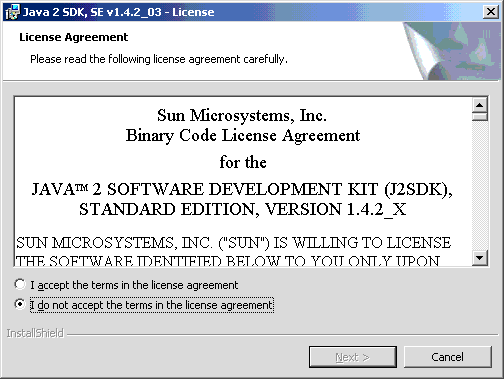
Read the agreement, select I accept the terms in the license agreement, and click Next.
- The installer displays the Custom Setup dialog box

Clear the selection of Demos and Source Code (you will not need these) and click Next.
- The installer displays the Browser Registration dialog box
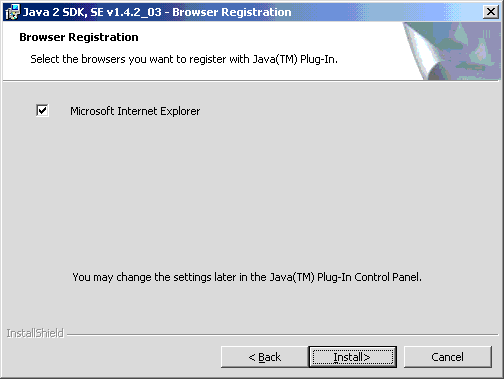
Accept the default and click Install.
- The installer displays the Progress dialog box while it installs the software
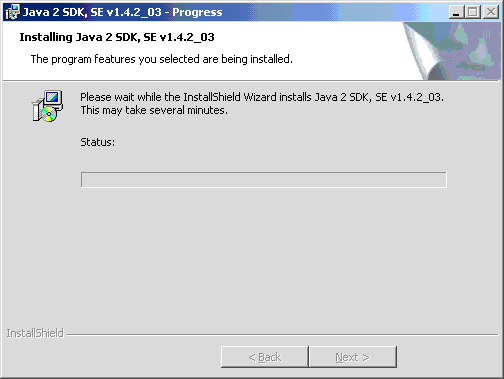
- After finishing the installation, the program displays the Complete dialog box
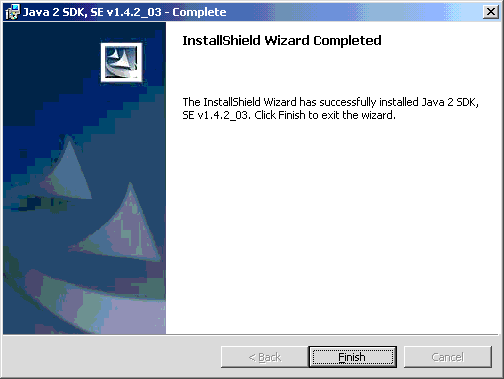
Click Finish and restart your system to complete the installation.
After restarting your system, you will need to add the variable JAVA_HOME to your system variables
- In the Windows Control Panel, select System, then click Advanced

Click Environment Variables
- The utility displays the Environment Variables dialog box
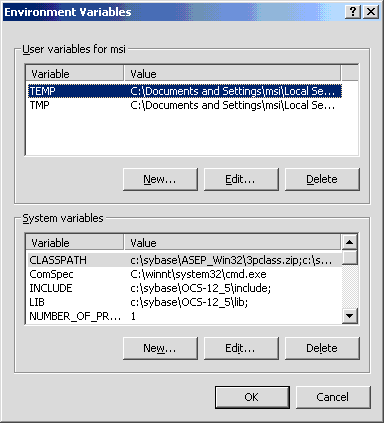
In the System Variables section, click New
- The utility displays the New System Variable dialog box
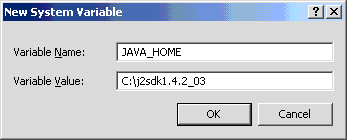
For Variable Name, type JAVA_HOME. For Variable Value, type the full path to the Java home directory
- If the system variable CLASSPATH exists, add JAVA_HOME\lib\tools.jar to the end, where JAVA_HOME is the full path of the Java home directory as specified in the previous step.
Tomcat Installation
For ease of installation, place the jakarta-tomcat installer and j2sdk setup program in the same directory.
To install Tomcat on the dx Generation server
- Run the jakarta-tomcat setup program. The installer displays a message similar to the following
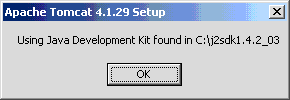
Click OK
- The installer displays the License Agreement dialog box
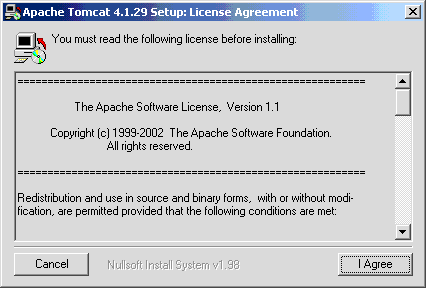
Read the agreement and click I Agree
- The installer displays the Installation Options dialog box
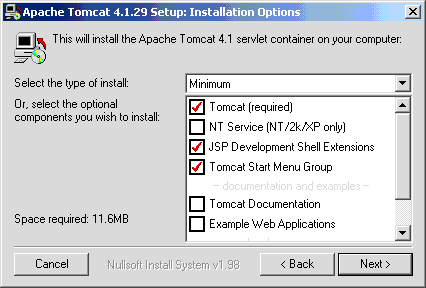
Do not select NT Service. Tomcat Documentation and Example Web Applications are optional. Select the options as shown and click Next
- The installer displays the Installation Directory dialog box
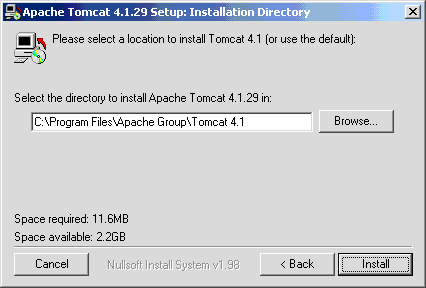
Accept the default and click Install
- The installer displays the Installing Files dialog box and installs the software
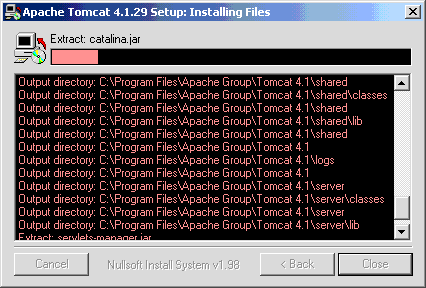
- The program displays the Testing Installer Options dialog box
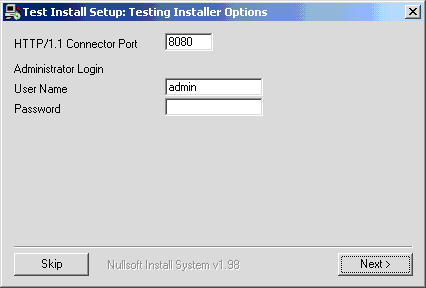
For HTTP/1.1 Connector port, accept the default (8080) or type another port number if 8080 is in use. Type the Tomcat administrator's user name and password and click Next
- The installer displays the Completed dialog box
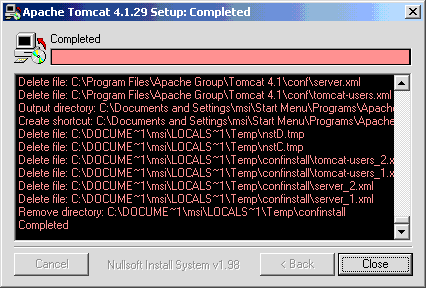
Click Close to finish the installation.
To start Tomcat, in the Windows Start menu select Apache Tomcat, then Start Tomcat.
You must log on the dx Generation server as a real user with access to Tomcat, Microsoft Word, and dx Generation. Windows, and in particular Microsoft Word, will only allow a program to invoke ActiveX objects if a real user is running it.
After installing Tomcat, you will need to add the variable CATALINA_HOME to your system variables
- In the Windows Control Panel, select System, then click Advanced

Click Environment Variables
- The utility displays the Environment Variables dialog box
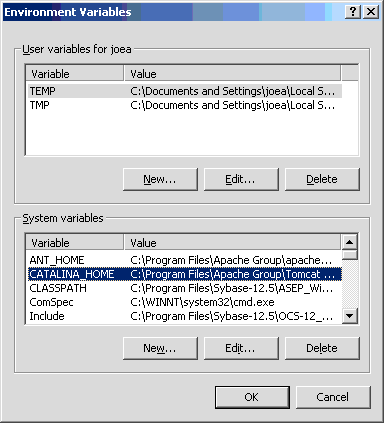
In the System Variables section, click New
- The utility displays the New System Variable dialog box
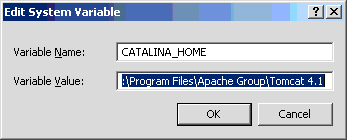
For Variable Name, type CATALINA_HOME. For Variable Value, type the full path to the Tomcat home directory.
LeasePak Client Installation
Use the Custom option to install the client software and include dx Generation in the installation. On the LeasePak server,
you will need to log on as msiadmin and run the following command to obtain the dx Generation and Print Spy
registration codes:
$uexe/lpadriver.exe /ver
Distiller Configuration
After installing Adobe Acrobat 6.0 Professional, configure Distiller
- In the Windows Start menu, select Adobe Distiller
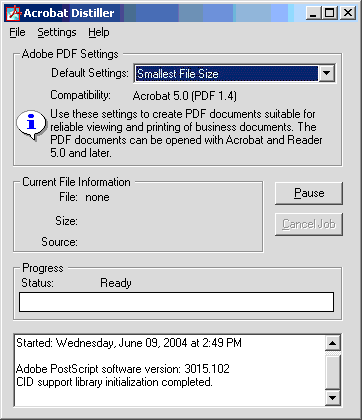
For Default Settings, select Smallest File Size.
- In the Distiller File menu, select Preferences
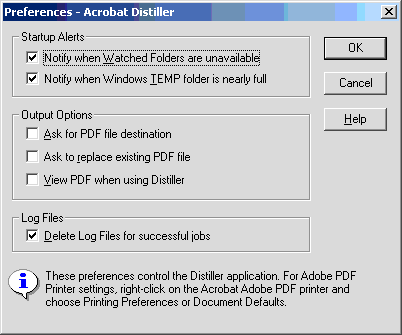
Select Notify when Watched Folders are unavailable, Notify when Windows TEMP folder is nearly full, and Delete Log Files for successful jobs, then click OK.
- In the Distiller Settings menu, select Watched Folders
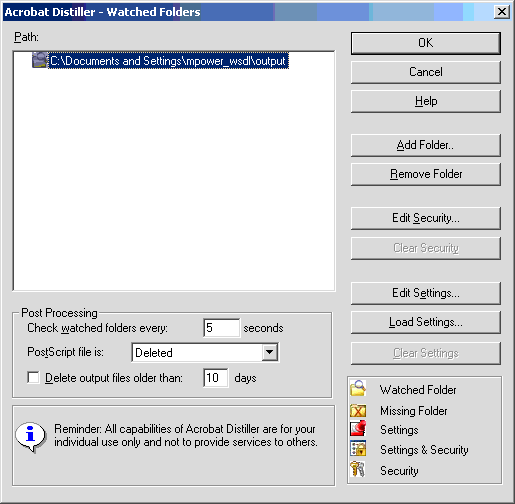
Add (path)\mpower_wsdl\output to the Watched Folders list, where (path) is the location of the output folder. Set the values in the Post Processing section as shown or modify as necessary, and click OK.
- In the Windows Start menu, select Settings, Printers
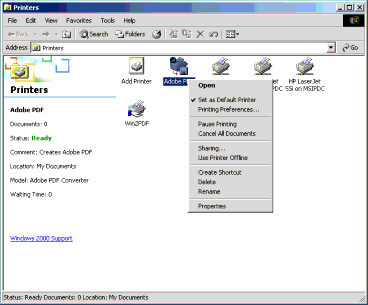
- Right-click Adobe PDF and set it as the default printer
- Right-click Adobe PDF and select Properties, Ports
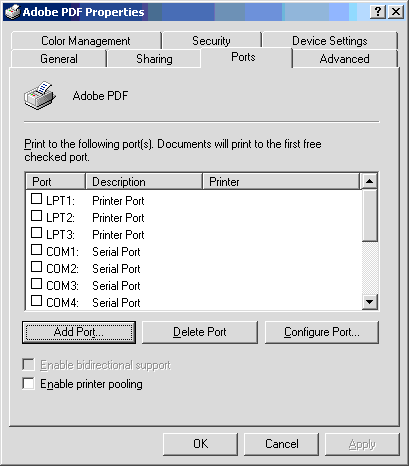
If needed click Add Port to add an entry for printing to file. The utility displays the Printer Ports dialog box
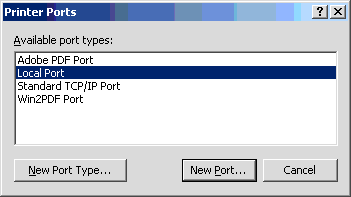
Select Local Port and click New Port. The utility displays the Port Name dialog box
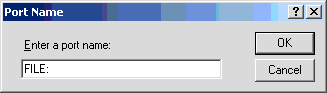
Type FILE: and click OK
- In the Properties box, Ports tab, select FILE: Print to File. If any other ports are selected, clear the selections
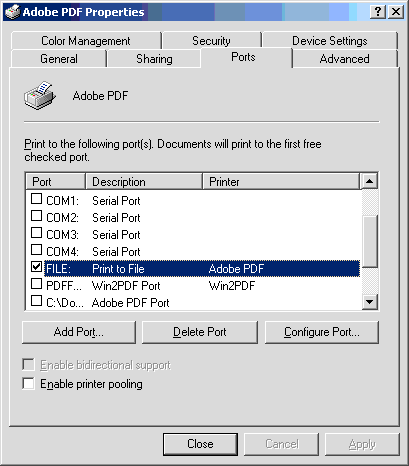
- In the Properties box, select Advanced
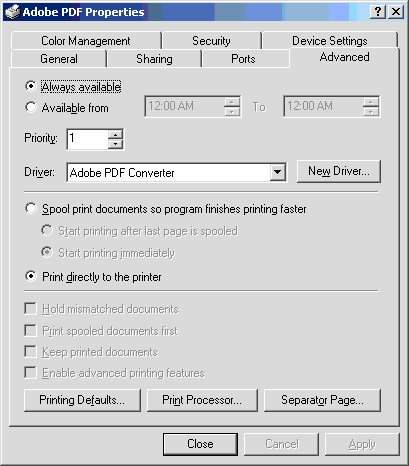
Select Always available and Print directly to the printer. For Priority, set to 1. For Driver, select Adobe PDF Converter
- Right-click Adobe PDF and select Printing Preferences, Adobe PDF Settings
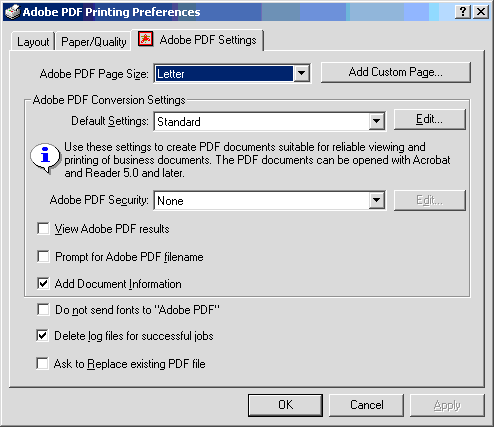
For Adobe PDF Page Size, select Letter. For Default Settings, select Standard. For Adobe PDF Security, select None. Select Add Document Information and Delete log files for successful jobs.
 To continue configuring the dx Generation software, refer to
dx Generation.
To continue configuring the dx Generation software, refer to
dx Generation.
ChannelIT Users: API Deployment
If you are using the mPower end-user interface ChannelIT with dx Generation,
create a Microsoft Windows .bat script similar to the following, using your directories, host name, and port number:
rem a client should only have to set these set TOMCAT_HOME=C:\Program Files\Apache Group\Tomcat 4.1 set JAVA_HOME=C:\j2sdk1.4.2_03 set SERVICE_NAME=dxGen- set HOST=10.0.0.128 set PORT=8080 rem this should not change from release to release set DXGEN_HOME=%TOMCAT_HOME%\webapps\%SERVICE_NAME% set LIB_DIR=%DXGEN_HOME%\WEB-INF\lib set CLASSPATH=%CLASSPATH%;%LIB_DIR%\axis-ant.jar set CLASSPATH=%CLASSPATH%;%LIB_DIR%\axis.jar set CLASSPATH=%CLASSPATH%;%LIB_DIR%\commons-discovery.jar set CLASSPATH=%CLASSPATH%;%LIB_DIR%\commons-logging.jar set CLASSPATH=%CLASSPATH%;%LIB_DIR%\jaxrpc.jar set CLASSPATH=%CLASSPATH%;%LIB_DIR%\log4j-1.2.8.jar set CLASSPATH=%CLASSPATH%;%LIB_DIR%\saaj.jar set CLASSPATH=%CLASSPATH%;%LIB_DIR%\wsdl4j.jar set CLASSPATH=%CLASSPATH%;%LIB_DIR%\xmlsec.jar rem now call java to deploy this thing %JAVA_HOME%\bin\java -classpath "%CLASSPATH%" org.apache.axis.client.AdminClient -lhttp://%HOST%:%PORT%/%SERVICE_NAME%/services/AdminService config/deploy.wsdd
You should only have to run the script once, after installing mPower. If you want to keep a copy of the script, name it
dxgen_ws.bat and save it to your dx Generation WEB-INF directory.
LeasePak System Administration Guide
©
by McCue Systems Incorporated. All rights reserved.
The information contained in this document is the property of McCue Systems, Inc. Use of the information contained herein is restricted. Conditions of use are subject to change without notice. McCue Systems, Inc. assumes no liability for any inaccuracy that may appear in this document; the contents of this document do not constitute a promise or warranty. The software described in this document is furnished under license and may be used or copied only in accordance with the terms of said license. Unauthorized use, alteration, or reproduction of this document without the written consent of McCue Systems, Inc. is prohibited.