Split Asset [U0214]
- Split Asset Screens
Introduction
The Split Asset update [U0214] allows splitting one asset into two. This is useful if components of an asset need to be separated.
Note: An asset which was originally entered with sub-assets is split with the Split/Merge Qty. Asset update [U0112], not with this update. For more information on entering sub-assets, refer to the Add Asset option of the New Lease update [U0101].
After selecting an existing asset to split, the original asset number and information are displayed along with a new asset number and fields to enter the new asset information. The fields for the new asset are defaulted with the original asset's information, except for the identification field, which is blank, and the financial information fields, which are defaulted to zero.
Note: Prior to 2.2a, LeasePak would only calculate the percent of schedule based on the weighted share of total acquisition cost on all assets. Now in 2.2a, LeasePak allows for an alternate calculation for percent of schedule based on the weighted share of the total payment amount. See EBV Payoff Method in the Calculations Document of the Reference Guide as well as the Miscellaneous Customizations option of the Custom General update [U0712].
Also: Not all original asset information will be defaulted to the screens in this update, Split Asset [U0214]. If additional changes need to be made to the UCC or Certificate of Ownership, these changes must be made in the Asset [U0210] update.
All information for the new asset may be modified. The amounts in the financial information fields of the new asset must be less than the amounts in the corresponding fields of the original asset. The amounts of the original asset plus the amounts of the new asset must always equal amounts for the original asset before the split.
Note: Security must be set in the Security update [U0706] for a user to have access to split/merge Assets.
Depreciation recorded for the asset being split is divided between the original asset and the new asset based on each one's percentage of the original acquisition cost.
A split asset automatically receives the movement status code "SPLT" (for asset split) on the Asset Movement Status (DES) file.
If the User-Defined Fields module is purchased and user defined fields/ table information exists for the original asset, it may be transferred to the new asset.
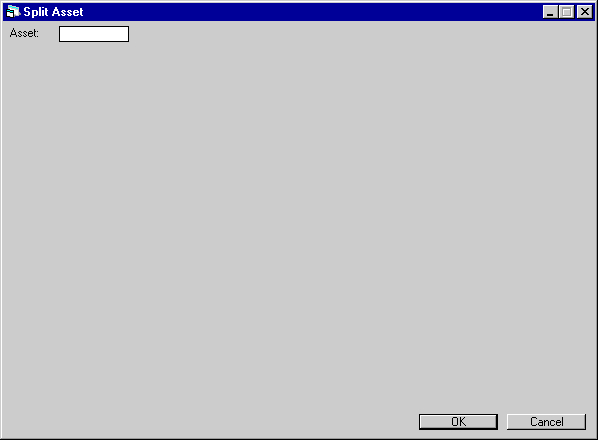
Use this screen to specify the asset to split.
You cannot split an asset if the Notes Payable module is purchased and a note is attached to the asset.
- ASSET
Type the asset number or select the field and click to start the
Asset Search function. The asset cannot be in a sold (*SLD)
status.
to start the
Asset Search function. The asset cannot be in a sold (*SLD)
status.
ID, Supplier, Use Tax, Cost
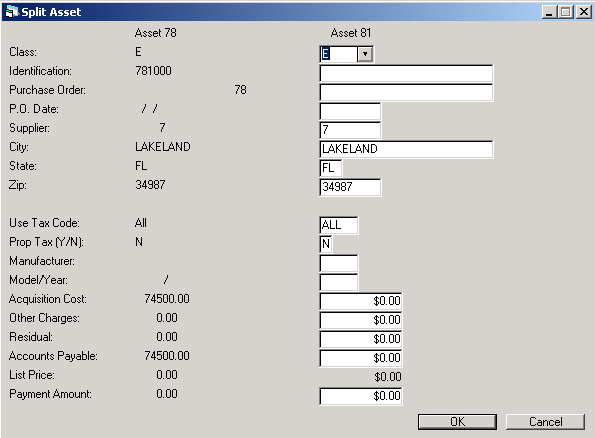
The original asset information is displayed and all fields of the new asset except IDENTIFICATION and dollar amounts are defaulted with the values of the original asset. A new asset number is displayed. Defaulted values may be changed, and the new identification, acquisition cost, other charges, residual, accounts payable, and list price may be entered. Dollar amounts for the original asset will be reduced by amounts entered for the new asset.
- ASSET - ORIGINAL
The original asset number is displayed.
- CLASS - ORIGINAL
The original asset classification code is displayed.
- IDENTIFICATION - ORIGINAL
The original asset identification (e.g., serial number) is displayed.
- PURCHASE ORDER - ORIGINAL
The original asset purchase order number is displayed.
- P.O. DATE - ORIGINAL
The original asset purchase order date is displayed a MM/DD/YY or DD/MM/ YY format, depending on the Date Format Preference field in Security [U0706].
- SUPPLIER - ORIGINAL
The original asset supplier/vendor is displayed.
- CITY - ORIGINAL
The original asset city location is displayed.
- STATE - ORIGINAL
The original asset state location is displayed.
- ZIP - ORIGINAL
The original asset ZIP or postal code is displayed.
- COUNTY - ORIGINAL
The original asset county location is displayed. This field is displayed only if the city is located in multiple counties. This field is truncated to 25 characters for display.
- USE TAX CODE - ORIGINAL
The original asset use tax payment method is displayed.
- PROP TAX (Y/N) - ORIGINAL
Y indicates the original asset appears on the Property Tax Assessor report [R0305]. Otherwise, N is displayed.
- MANUFACTURER - ORIGINAL
The original asset manufacturer is displayed.
- MODEL/YEAR - ORIGINAL
The original asset model is displayed. The original asset year is displayed, if the asset is classified as a vehicle (i.e., classification code starts with V).
- ACQUISITION COST - ORIGINAL
The original asset acquisition cost is displayed.
- OTHER CHARGES - ORIGINAL
The original asset other charges are displayed.
- RESIDUAL - ORIGINAL
The original asset residual is displayed.
- ACCOUNTS PAYABLE - ORIGINAL
The original asset accounts payable is displayed.
- LIST PRICE - ORIGINAL
The original asset list price is displayed, if the asset is classified as a vehicle (i.e., classification code starts with V).
- PAYMENT
AMOUNT-ORIGINAL
The orignal payment amount is displayed when the Asset Calc Percentage Method field is set to P.
- ASSET - NEW
The new asset number is displayed.
- CLASS - NEW
Enter the new asset classification code. Use Help for a list of valid codes. These codes are established with the Custom Code update [U0722]. The asset classification must start with E (for non-vehicle assets) or V (for vehicles). If a classification code starting with V is entered, the fields LIST PRICE - NEW and YEAR - NEW may be accessed.
- IDENTIFICATION - NEW
Enter the new asset identification (e.g., serial number). If the value entered already exists on another asset, a warning is given.
- PURCHASE ORDER - NEW
Enter the new asset purchase order number.
- PO DATE - NEW
Enter the new asset purchase order date a MM/DD/YY or DD/MM/YY format, depending on the Date Format Preference field in Security [U0706].
- SUPPLIER - NEW
Enter the new asset supplier/vendor number. Use Help for a list of valid vendors. Vendors are established with the Vendor update [U0201].
When funds are disbursed to pay for this asset, supplier information entered here is defaulted to the check for disbursement. The supplier may be changed, even if accounts payable are already disbursed.
- CITY - NEW
Enter the new asset city location. The asset's city and state location determines the use tax that is calculated on the rental of the asset. Therefore, the tax rates for the location must exist in LeasePak's tax rate tables (refer to the Location update [U0701]). This is necessary only if LeasePak is required to calculate and track use tax. Use Help for a list of valid cities.
- STATE - NEW
Enter the new asset state/province location. The asset's city and state location determines the use tax that is calculated on the rental of the asset. Refer to the CITY - NEW field for more information. Use Help for a list of valid states/ provinces.Note: For locations where states do not exist, a "free form" code of FF may be entered. When addresses using FF are printed on invoices or reports, the state is blank.
- ZIP
- NEW
Enter the new asset ZIP or postal code:For US, use the 5 or 9 digit zip code
For Canada, use the 6 character postal code
For Mexico, use 5 digit postal code
For other locations, any entry is accepted, or the field may be left blank - COUNTY - NEW
Enter the new asset county location. This field will only display if the city is located in multiple counties, in which case it is the asset's city, county and state location that determines the use tax calculated on the rental of the asset. Tax rates for the location must exist in LeasePak's tax rate tables (refer to the Location update [U0701]). This is necessary only if LeasePak is required to calculate and track use tax. Note that after a valid city, county and state are entered, the USE TAX CODE for the new asset is automatically determined and displayed. Use Help for a list of valid counties for the city and stated entered.
- USE
TAX CODE - NEW
Enter the new asset use tax payment method. This indicates which taxing entities are in effect for the asset, based on the asset's city and state location. If an asset is exempt from use tax, change the code to NOEX (none/exempt) or NONR (none/exempt/non-reportable). If an asset is exempt from use tax from one or more taxing entities (state, county, or city), change the code to indicate the specific taxing entities in effect. If the tax rates to be used for the life of the lease are not to change, but should permanently reflect the rates of the appropriate location as stated when booked, enter PERM. Use Help for a list of valid codes. These codes are established by LeasePak.
- PROP
TAX (Y/N) - NEW
Enter Y if the new asset should appear on the Property Tax Assessor report [R0305].
- MANUFACTURER
- NEW
Enter the new asset manufacturer code. Use Help for a list of valid codes. These codes are established with the Asset Description update [U0710]. This field is required if the new asset is classified as a vehicle.
- MODEL
- NEW
Enter the new asset model code. Use Help for a list of valid models for the MANUFACTURER entered. These codes are established with the Asset Description update [U0710]. This field is required if the new asset is classified as a vehicle.
- YEAR
- NEW
Enter the new asset vehicle year. For example, enter 95 for a 1995 vehicle. If the new asset is classified as a vehicle, this field is required. Otherwise, the field is not accessible.
- ACQUISITION
COST - NEW
Enter the new asset's acquisition cost. It must be less than ACQUISITION COST - ORIGINAL.
- OTHER
CHARGES - NEW
Enter the new asset's other charges. OTHER CHARGES are not included in accounts payable for the asset. These charges are also not included in the tax basis of the asset; that is, OTHER CHARGES are not depreciated nor included in ITC calculations. The OTHER CHARGES entered for the new asset must be less than OTHER CHARGES - ORIGINAL.
- RESIDUAL
- NEW
Enter the total estimated market value of the new asset at the end of the lease. It must be less than RESIDUAL - ORIGINAL.
- ACCOUNTS
PAYABLE - NEW
Enter the new asset accounts payable. It must be less than ACCOUNTS PAYABLE - ORIGINAL.
- LIST PRICE
- NEW
Enter the new asset vehicle list (manufacturer's suggested retail) price. If the new asset is classified as a vehicle, this field is required. Otherwise, the field is not accessible.
The list price may be displayed on the New Lease Earnings report [R0101]. If the original asset is classified as a vehicle, the list price must be less than LIST PRICE - ORIGINAL.Note: If the new asset is a vehicle and the list price of the original asset is zero, any amount may be entered as LIST PRICE for the new asset. This may happen if the original asset is of equipment class and the new asset is of vehicle class. A warning message is displayed if this occurs.
- PAYMENT
AMOUNT-NEW
The payment amount is required when the Asset Calc Percentage Method field is set to P, for the new asset. The original and the new split asset's percentage of schedule will be adjusted based on the payment amount entered.
Location, Description
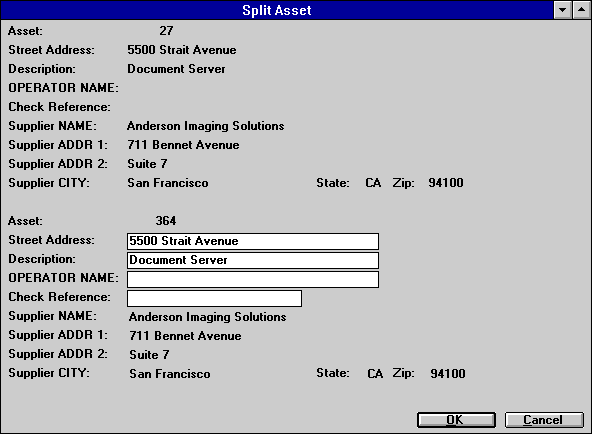
Information from the original asset is displayed and defaulted to the new asset. The new asset number is displayed and street address, description, operator/driver name, and check reference may be entered for the new asset.
- ASSET
- ORIGINAL
The original asset number is displayed.
- STREET
ADDRESS - ORIGINAL
The original asset street address location is displayed.
- DESCRIPTION
- ORIGINAL
The original asset description is displayed.
- OPERATOR/DRIVER
NAME - ORIGINAL
If the original asset is classified as equipment (classification code starts with 'E'), OPERATOR NAME is displayed as the field label and the name of the person operating the equipment is displayed.
If the original asset is classified as a vehicle (classification code starts with 'V'), DRIVER NAME is displayed as the field label and the name of the driver of the vehicle is displayed.
- CHECK
REFERENCE - ORIGINAL
The original asset check reference is displayed.
- SUPPLIER
NAME - ORIGINAL
The original asset supplier name (short name if a supplier/vendor number was entered) is displayed.
- SUPPLIER
ADDR 1 - ORIGINAL
The original asset first supplier address line is displayed.
- SUPPLIER
ADDR 2 - ORIGINAL
The original asset second supplier address line is displayed.
- SUPPLIER
CITY - ORIGINAL
The original asset supplier city is displayed.
- STATE
- ORIGINAL
The original asset supplier state is displayed.
- ZIP
- ORIGINAL
The original asset supplier ZIP or postal code is displayed.
- ASSET
- NEW
The new asset number is displayed.
- STREET
ADDRESS - NEW
Enter the new asset street address location.
- DESCRIPTION
- NEW
Enter the new asset description.
- OPERATOR/DRIVER
NAME - NEW
If the new asset is classified as equipment (classification code starts with E), OPERATOR NAME is displayed as the field label. If the new asset is classified as a vehicle (classification code starts with V), DRIVER NAME is displayed.
Enter the name of the operator of the equipment or driver of the vehicle. This field is informational only.
- CHECK
REFERENCE - NEW
Enter the new asset check reference. When funds are disbursed to pay for the new asset, the check reference entered here is defaulted to the check for disbursement.
- SUPPLIER NAME
- NEW
If a supplier/vendor number is entered, the vendor short name is displayed and may not be changed. Otherwise, enter new asset supplier name.
When funds are disbursed to pay for this asset, the supplier name entered here is defaulted to the check for disbursement.
- SUPPLIER
ADDR 1 - NEW
Enter the first line of the new asset supplier address. Use this field if there is only one address line.
If a supplier/vendor number was entered in the previous screen, this field is defaulted and may not be changed.
- SUPPLIER
ADDR 2 - NEW
Enter the second line of the new asset supplier address.
If a supplier/vendor number was entered in the previous screen, this field is defaulted and may not be changed.
- SUPPLIER
CITY - NEW
Enter the new asset supplier city.
If a supplier/vendor number was entered in the previous screen, this field is defaulted and may not be changed.
- STATE
- NEW
Enter the new asset supplier state or province. Use Help for a list of valid states/ provinces. STATE must be a valid post office abbreviation.
If a supplier/vendor number was entered in the previous screen, this field is defaulted and may not be changed.Note: For locations where states do not exist, a "free form" code of FF may be entered. When addresses using FF are printed on reports, the state is blank.
- ZIP
- NEW
Enter the new asset supplier ZIP or postal code.For US, use the 5 or 9 digit zip code
For Canada, use the 6 character postal code
For Mexico, use 5 digit postal code
For other locations, any entry is accepted, or the field may be left blankIf a supplier/vendor number was entered in the previous screen, this field is defaulted and may not be changed.
Transfer UDF/UDT
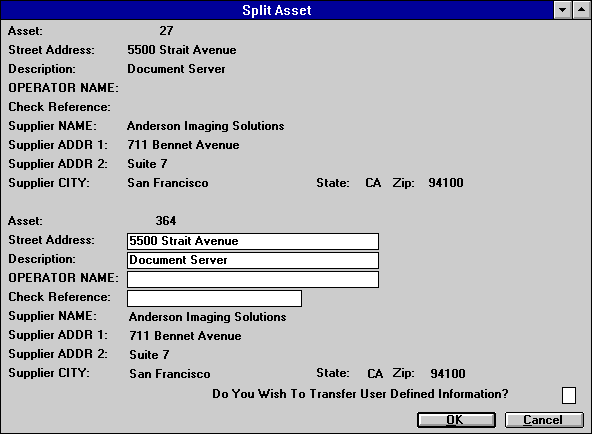
This screen is used to indicate whether user defined information is to be transferred to the new asset. It appears only if the User-Defined Fields module is purchased and custom fields/table information exists for the original asset.
- DO
YOU WISH TO TRANSFER USER DEFINED INFORMATION?
Enter Y if user defined information for the original asset should be transferred to the new asset. Otherwise, enter N.
LeasePak Reference Guide
©
by McCue Systems Incorporated. All rights reserved.
The information contained in this document is the property of McCue Systems, Inc. Use of the information contained herein is restricted. Conditions of use are subject to change without notice. McCue Systems, Inc. assumes no liability for any inaccuracy that may appear in this document; the contents of this document do not constitute a promise or warranty. The software described in this document is furnished under license and may be used or copied only in accordance with the terms of said license. Unauthorized use, alteration, or reproduction of this document without the written consent of McCue Systems, Inc. is prohibited.