The Batch Payoff update works in conjunction with the Cash Control Module, a separately purchased module. The Batch Payoff update allows the user to ability to automatically post all Payoffs for Interest Bearing Loans in arrears with an RAX* accrual method in a batch method. Using the Payoff (RPD) table, LeasePak will determine acceptance of the Payoff amounts based on the Payoff Customization switches set in the Portfolio [U0212] update: Default Bank Code for Payoff Refund, Refund Check Date Deferral, Use Third Party Payoff Quote Y/N, Batch Payoff Loss Tolerance, Batch Payoff Gain Tolerance and Assessment Tolerances. Additionally, LeasePak will process the Batch Payoff's through End of Period, the End of Period Customization option in the Portfolio update will allow the user to run Batch Payoffs and view Exceptions and audits through the Batch Payoff [U0427] update.
When a Payoff for RAX* type leases is processed, LeasePak will various edit checks to compare the data entered in the RPD table and the calculated payoff data.
For Example:
Data From LeasePak | Outside Source Data | |
Base Payoff | $ 76,660.12 | $ 78,000.00 |
Pmts Outstd | $ 2,021.22 | $ 2,500.00 |
Assmt Outstd | $ 125.00 | $200.00 |
Total Payoff | $ 78,806.41 | $80,700.00 |
Amount
Received = $81,000.00
Bank Code: 125
Base Payoff : The difference is
debited/credited to the Gain/Loss on Sale of Equipment
Pmts Outstd: The difference
is debited/credited to Lessor Income-Simple
Assm Outstd: The difference is
debited/credited to the income account of each assessment and adjusted accordingly
(based on outside source data)
If the Payoff transaction is rejected, the amount entered through Batch Payoff [U0129], will be posted to the 'Default Bank for Automatic Suspense' and a Suspense item will be created and tied to the default PCRO. The Bank Code entered in this update will not record the cash receipt. Any exceptions will be displayed in the Exceptions report and the Suspense item number will be displayed in the Suspense Review [R0203] report.
The Batch Payoff
update, allows the user to reverse all payoffs transactions and batch payoff transactions
via the Payoff Reversal [U0103] update.
Each
group of Payoff entries are controlled by the batch number consisting of today's
date, and a unique sequential number. For Batch Payoffs, LeasePak automatically
assigns unique 30-digit batch numbers to each payoff applied through [U0103].
The Batch number changes when a new CHECK NUMBER is entered. Batch numbers assigned by LeasePak are made up of 20 digits:
This number increases each time a new check number is entered.
For example, 3 checks from 3 lessees are to be applied on September 3, 1995.
| Check
| Check | Invoice Number | Amount Paid | Batch Number |
| 1011 | $250 | 10042 | $100 | 9509039000010000001 |
| same |
10191 | $100 | 9509039000010000001 | |
| same |
10233 | $50 | 9509039000010000001 | |
| 976 | $7005 | 09919 | $7005 | 9509039000010000002 |
| 9442 | $2224 | 10098 | $1112 | 9509039000010000003 |
| same |
10131 | $1112 | 9509039000010000003 |
If
the user leaves the Batch Payoff screen back to the main menu, and then goes back
to enter more Payoffs, the next batch number will start with: 95090390000200000001.
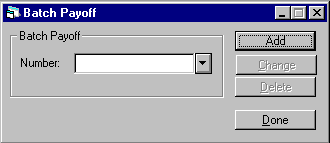
This screen allows the user to enter the Batch Payoff Number that is to be added, changed or deleted.
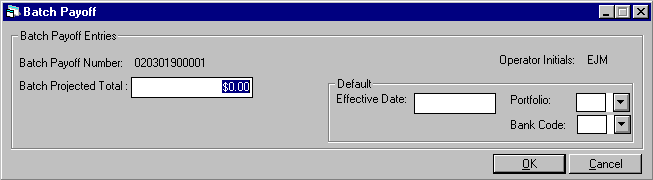
This screen appears when the Add button is selected.
For IBL's with A
type behavior, LeasePak allows for the Payoff Effective Date to be greater
than the Accrued to Date (up to a month). Additionally, IBL type leases
must have the Capitalized Interest field in Applications
[U0801] and New
Lease [U0101] set to 'N'. All IBL accrual methods are supported.
The Payoff will be declined if the Last Accrued to Date plus one month is
less than the Payoff Effective Date. LeasePak will display an exception
message.
Example
Current Accrued to Date 10/1/01 Accrual Deferral Day 6 Next Accrual EOP on 10/07/01 New Accrued to Date on 10/07/01
Next Payment Due Date 11/01/01 Payoff Effective Date 11/05/01 Current Accrued to Date (10/1/01) + one month = 11/01/01 11/01/01 is less then Payoff Effective Date = 11/5/01
The following exception message will be displayed: "Effective date must not be after: 11/01/01"
If the Last Accrued to Date is less than Payoff Effective Date but Last Accrued to Date plus one-month is more than Payoff Effective Date, LeasePak will calculate the additional interest.
Example
Current Accrued to Date 10/1/01 Accrual Deferral Days 6 Next Accrual EOP on 10/07/01 New Accrued to Date on 10/07/01
Next Payment Due Date 11/01/01 Current Date 10/01/01-11/01/01 (between Last Accrued to Date and next Last Accrued to Date) Payoff Effective Date 10//06/01 Current Interest Outstanding = Additional Interest (Interest calculated for 7 days of October) + Current Payments Outstanding (Interest accrued until 10/1/01)
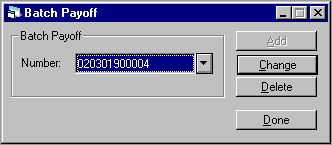
When a Batch Payoff Number is entered or the Help button is used to select a previously entered number, LeasePak allows the user to select the Change button.
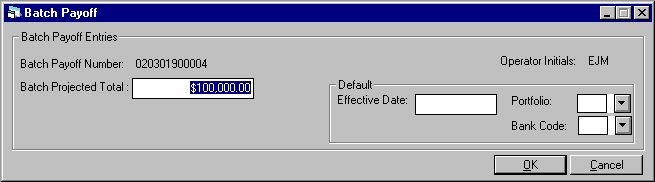
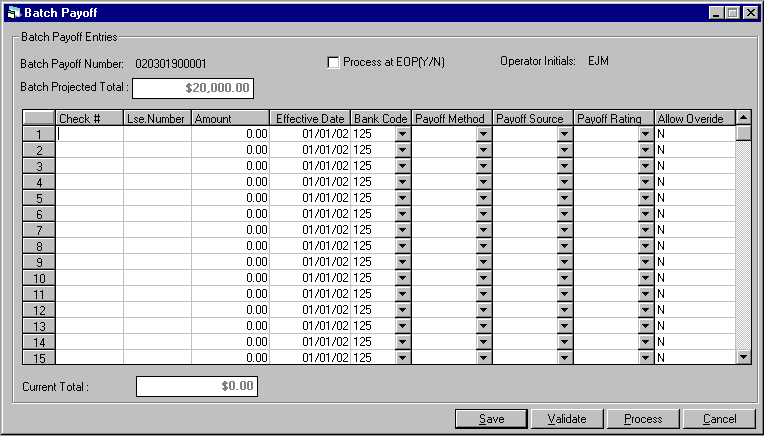
This screen allows for Batch Payment Entries.
|
Lease Type | Payoff Methods | Termination Methods |
| Precomputed | CF3, EBV, FIX, G12, INV, NPV, PR, PRN, PV2, PVS, PVT, R78,RES, RV, SB, TAX, WO | EBV, G12, INV, NONE, PV2, RV, TAX, WO |
|
Simple Interest | EBV, PRN | NONE |
| Operating | OPR | INV, NONE |
| IBL | IB | IB |
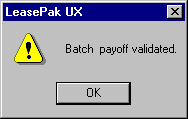
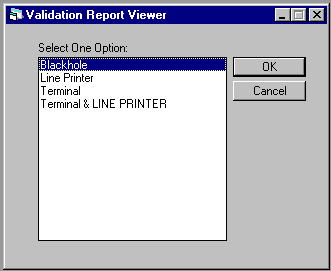
This screen appears when OK is selected in the previous screen. This screen allow the user to view the Batch Payoff Report Viewer [R0416] at the time of entry. Select one of the choices if desired, if not, select Cancel. Once the batch payoff job has been submitted, the processed job may be viewed through the Batch Payoff update or through the Batch Payoff Report Viewer [R0416].
To view the report through the Batch Payoff update, select the batch payoff number from the first screen. The Help menu will display the batch payoff numbers that have been completed. When a completed job is selected, the VIEW button will appear in the screen.
For a detailed description of the report, refer to the Batch Payment Report Viewer [R0415].
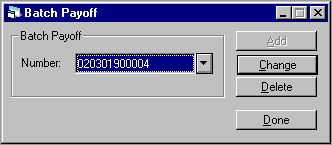
Unprocessed batch payoff numbers may be deleted. Select the batch payoff number to be deleted. Use the Help button to view the list of unprocessed batch numbers. Select Delete.
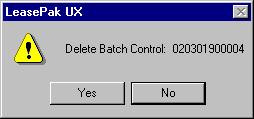
Select Yes or No for the Batch Detail Record that is displayed to be deleted or not. If Yes is selected, the Batch Detail record will be deleted for the given batch payoff key.
LeasePak Reference Guide
©
by McCue Systems Incorporated. All rights reserved.
The information contained in this document is the property of McCue Systems, Inc. Use of the information contained herein is restricted. Conditions of use are subject to change without notice. McCue Systems, Inc. assumes no liability for any inaccuracy that may appear in this document; the contents of this document do not constitute a promise or warranty. The software described in this document is furnished under license and may be used or copied only in accordance with the terms of said license. Unauthorized use, alteration, or reproduction of this document without the written consent of McCue Systems, Inc. is prohibited.