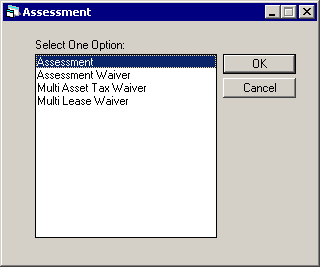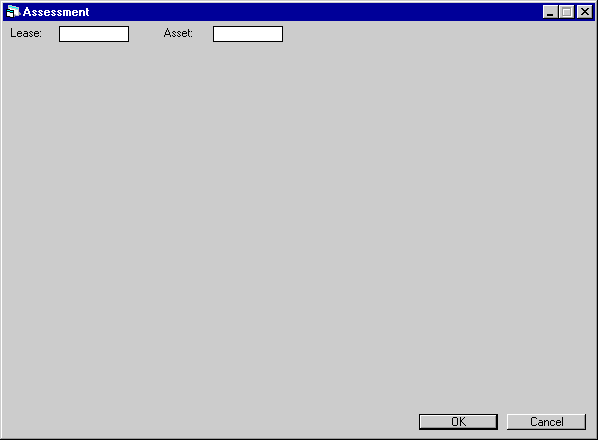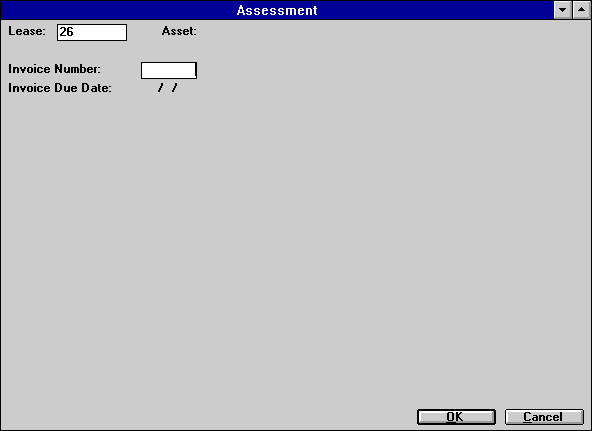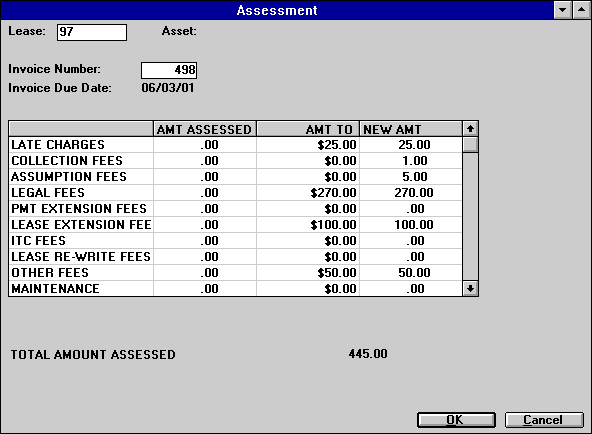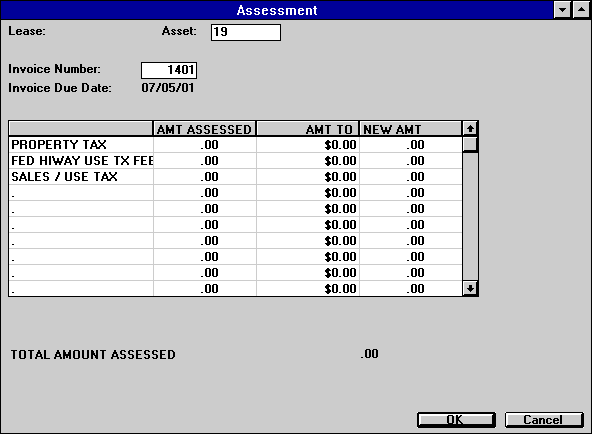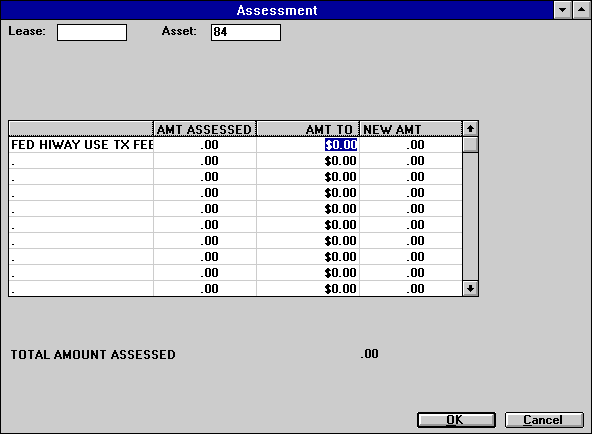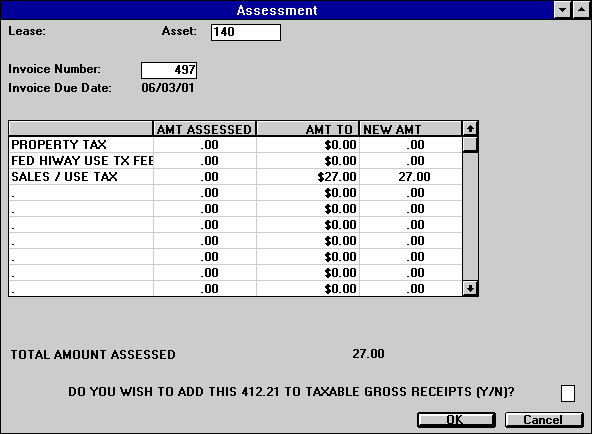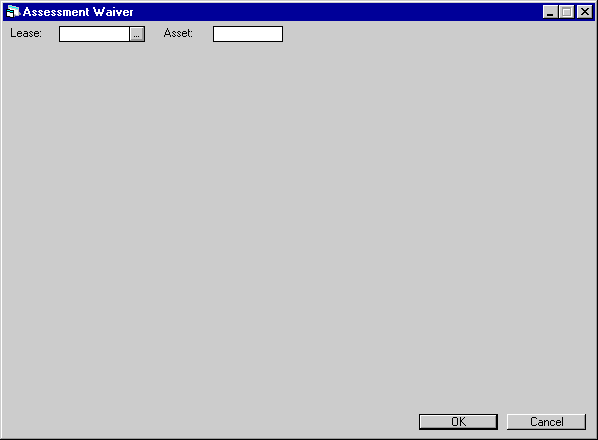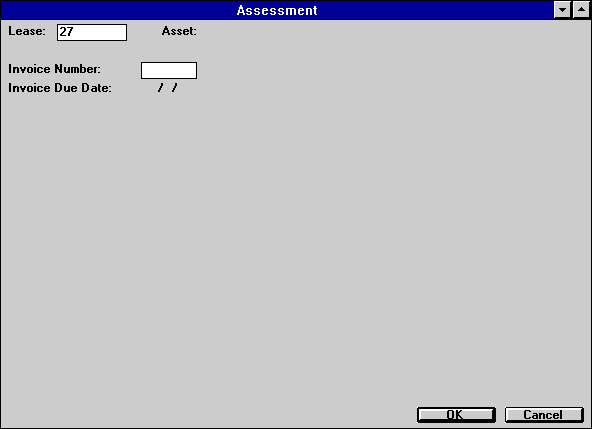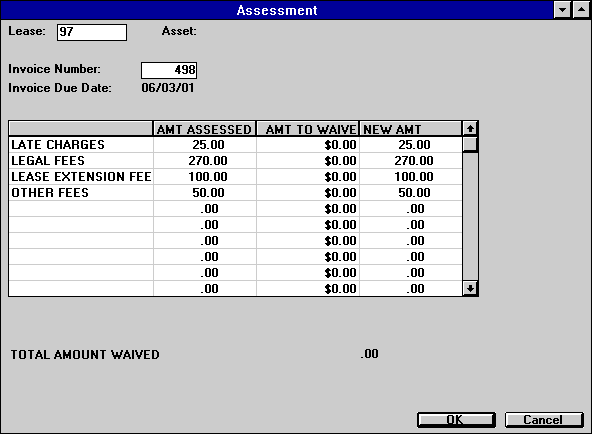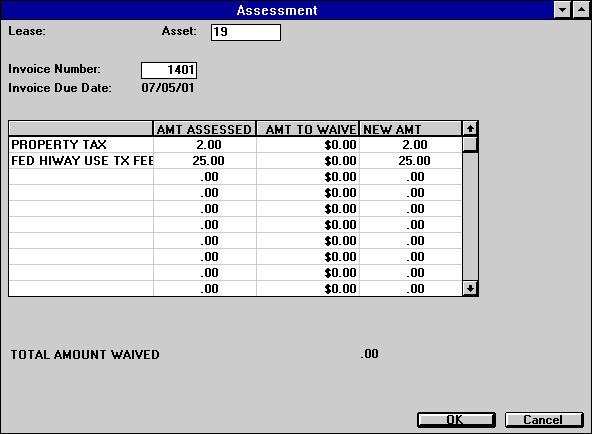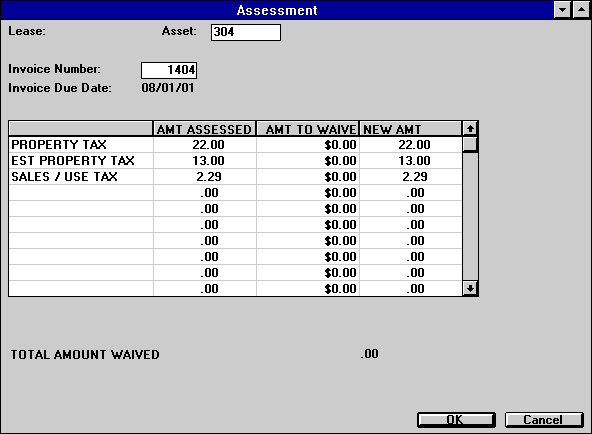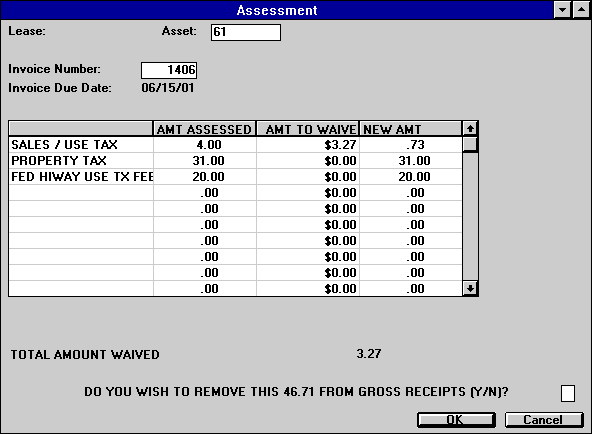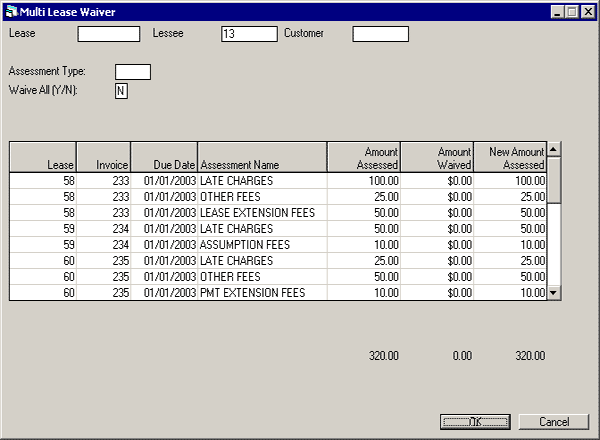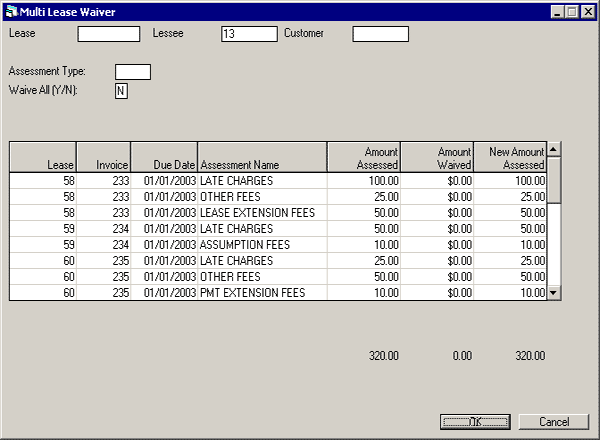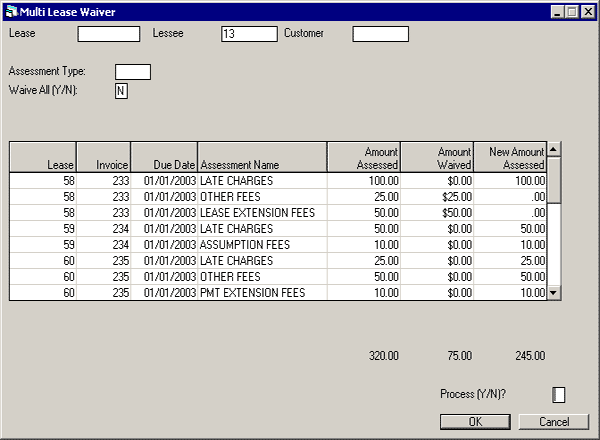Assessment [U0105]
Contents
Introduction
The Assessment update [U0105] functions
are used to assess charges to an invoice or waive previously assessed charges.
Assessments
are classified as being either lease-level or asset level. The lease-level assessments
(with their default LeasePak names) are:
- Late
Charges
- Collection Fees
- Assumption
Fees
- Legal Fees
- Payment
Extension Fees
- Lease
Extension Fees
- ITC Fees
- Lease
Re-Write Fees
- Other
Fees
- Recurring
Charges (1-15)
The
asset-level assessments (with their default LeasePak names) are:
- Property Tax
- Federal
Highway Use Tax Fee
- Sales/Use
Tax
Customizations
available for the non-recurring charge assessments include whether or not to use
the assessment, assessment name, whether to account for the assessment on a cash
or accrual basis, in what order the assessments should be paid (priority), and
whether or not to include the assessment in delinquency calculations.
For
recurring charge assessments, customizations include name, type (Escrow, Income,
Payable, or special Tax), and payment order (priority). Recurring charges are
always accounted for on a cash basis, except for the Escrow recurring charge,
which allows for a nontaxable payable to be billed to the client on an accrual
basis.
Customizations
for assessments are made through the Assessment
Customizations of the Portfolio update [U0212].
Note:
prior to release v3.3a, all non-booked recurring charges needed to be assessed
through the Master Financial [U0202] update. If the user is running LeasePak version
v3.3a or later, non-booked recurring charges may be booked through the Assessments
[U0105] update.
Each
assessment is tracked in its own General Ledger account. With cash-based accounting,
assessment income or payables are recognized when the assessment is paid by the
lessee. With accrual-based accounting, assessment income or payables are recognized
when the charge is assessed.
If
a lease number is entered or if an asset number is entered and the asset is on
lease, assessments are added to the next invoice for the lease. If the asset is
off lease, accounts receivables are not recorded for the assessment.
Assessments
can be applied to leases in non-accrual or to the assets tied to such leases as
long as there are outstanding invoices. No new invoices can be created for a non-accrual
lease.
When the Off
Lease Billing module is purchased, LeasePak allows the ability to assess
charges to leases/assets that have been Paid off or Terminated. When an assessment
has been added via Assessment [U0105] to a paid-off or terminated lease/asset,
an invoice will be created and due in 30 days from the date entered. All existing
G/L accounts will be updated accordingly.
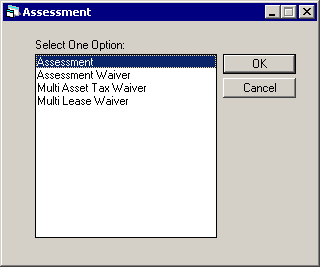
This
screen is used to select the desired assessment function.
Option
Descriptions
- ASSESSMENT
The Assessment option is
used to assess fees, taxes, or charges to a lease or an asset. These amounts
are billed on the lessee’s next invoice. The number and types of assessments
available are established through the Assessment Customizations option of
the Portfolio update [U0212].
- ASSESSMENT WAIVER
The Assessment Waiver option
is used to waive assessed fees, taxes, or charges to a lease or asset. Only
assessed amounts that are still outstanding (are not paid by the lessee) may
be waived.
- MULTI ASSET TAX WAIVER
The Multi Asset Tax Waiver
option is used to waive taxes on leases with multiple assets. Only assessed
amounts that are still outstanding may be waived.
- MULTIPLE LEASE WAIVER
The Multiple Lease Waiver option is used
to waive multiple lease level assessments based on the lessee, customer or
the lease number entered. Only assessed amounts that are still outstanding
(are not paid by the lessee) may be waived.
Assessment
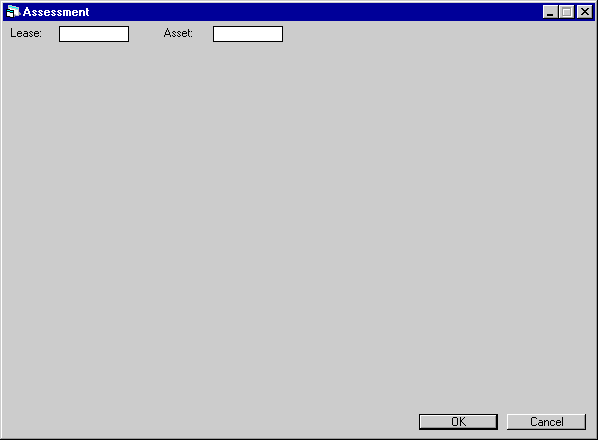
This
screen is used to select the lease or asset to which an assessment is to be charged.
For an asset, possible
assessments are property tax, federal highway use tax, and sales/use tax (In order
to assess use tax to an asset, the asset must be on lease and the use tax code
cannot be NOEX or NONR.)
All
other types of assessments (e.g., collection fees, late charges, extension fees,
etc.) are assessed to a lease.
A
specific invoice on which to place the assessments may be entered on the next
screen.
Field Descriptions
- LEASE
Enter
the lease number. Leave LEASE blank if assessing tax amounts to an asset.
- ASSET
Enter
the asset number. Leave ASSET blank if assessing non-tax amounts to a lease.
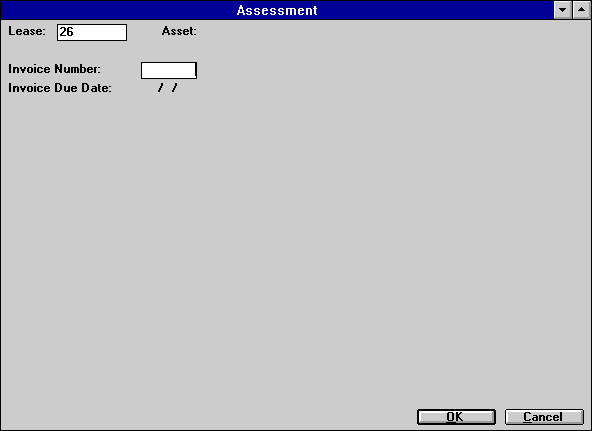
This
screen is used to select the invoice to which the assessment should be added.
If no invoice number is entered, the system will default the invoice due on the
next payment due date.
This
screen is displayed when a lease number or the number of an on-lease asset is
entered on screen 1.
Field
Descriptions
Lease-Level Assessment
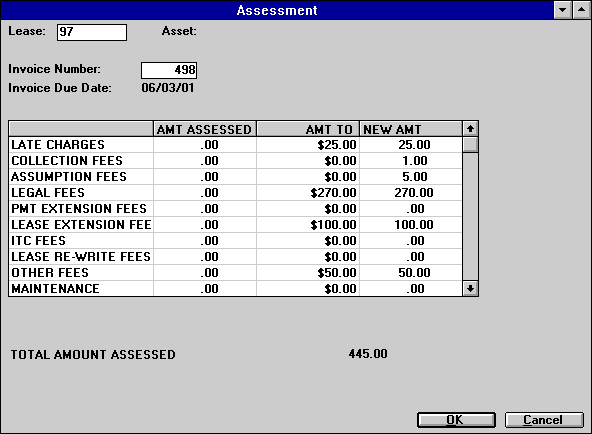
This
screen is used to enter amounts to assess for each of the assessment types available
to the lease.
This screen
is displayed when a lease number is entered. Alternative screens, illustrated
below, appear if an on-lease asset or an off-lease asset is entered.
Field
Descriptions
- CHARGE
TYPE (scrolled area)
The
types of charges available to this lease are listed. In addition to the listed
charges, there may be two more recurring charges below RECURRING CHARGE 1 (shown
as MAINTENANCE in screen sample). If the Extended Recurring Charge module is purchased,
the maximum number of recurring charges displayed can be 15. These may be viewed
by using the TAB or scroll bar
to scroll past the last visible item on the list.
If
the Name Assessment by Portfolio module is purchased, customized assessment names
will be displayed. Assessment names may be customized using screen 1 of the Assessment
Customizations option of the Portfolio update [U0212].
Customized
descriptions are displayed for recurring charges established on screen 2 of the
Assessment Customizations option of the Portfolio update [U0212]. A period is
displayed if no recurring charge is set up. RECURRING CHARGE 1 (MAINTENANCE) is
shown for illustration only.
If
any recurring charges established on screen 2 of the Assessment Customizations
of the Portfolio update [U0212] are designated as payable (type ‘P’), the description
of the payable recurring charge does not appear unless this charge has been set
up for the lease. A period appears instead.
- AMT
ASSESSED (scrolled area)
The
amount already assessed to the lease for this type of charge is displayed.
- AMT TO ASSESS
(scrolled area)
Enter
the amount to assess next to the correct assessment type. The total amount assessed
for this update is displayed at the bottom of the screen.
If
the Sales Tax on Assessments module has been purchased, and the associated table
has been set up through [U0725], sales tax will be automatically calculated on
the assessment and applied to the invoice. If, however, the assessment already
exists on the invoice, but was not previously taxed, any additional amounts will
likewise not be taxed.
- NEW
AMT ASSESS (scrolled area)
The
sum of the AMT ASSESSED and the AMT TO ASSESS is displayed as the NEW AMT ASSESS.
Asset-Level Assessment
On-Lease Asset
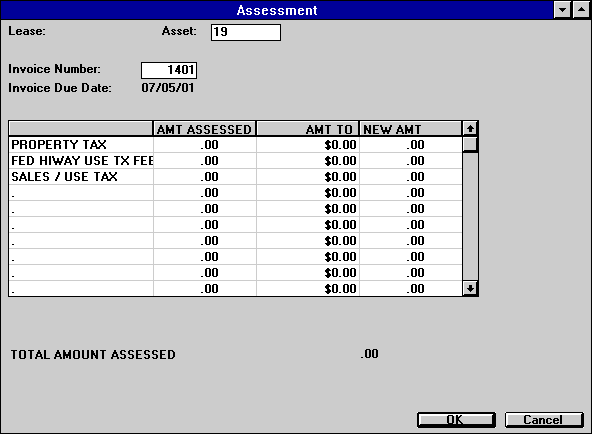
This
screen is used to enter the amount to assess for each assessment type available
to an on-lease asset.
This
screen is displayed when an on-lease asset is entered. Refer to alternative screens
when a lease number or an off-lease asset is entered.
Field
Descriptions
- AMT
ASSESSED (scrolled area)
The
amount already assessed to the asset for this type of charge is displayed.
- AMT TO ASSESS
(scrolled area)
Enter
the amount to assess under the correct assessment type. The total amount assessed
for this update is displayed at the bottom of the screen.
If
the Sales Tax on Assessments module has been purchased, and the associated table
has been set up through Sales Tax on Assessments Update [U0725], sales tax will
be automatically calculated for the assessment and applied to the invoice. If,
however, the assessment already exists on the invoice, but was not previously
taxed, any additional amounts likewise will not be taxed.
- NEW
AMT ASSESS (scrolled area)
The
sum of the AMT ASSESSED and the AMT TO ASSESS is displayed as the NEW AMT ASSESS.
- TOTAL
AMOUNT ASSESSED
The
sum of the AMT TO ASSESS for all assessment types is displayed.

When
OK is clicked or ENTER pressed, two additional fields may appear on the screen.
- PROPERTY TAX DESCRIPTION CODE
This field will be accessible
if a property tax is being assessed, the Property Tax Description module is purchased,
and the portfolio switch for the Property Tax Description is set to Y in the Modules
Customization screen of the Portfolio update [U0212]. It determines how property
tax assessments will be labeled on invoices and reports.
To
set up Property Tax Descriptions, enter PPT.CD as code category using Custom Code
Update screen [U0722]
Enter
the code associated with the relevant description. If a code is entered, the description
will be displayed on all reports of property tax assessments. Note:
Only one Property Tax Description code can be tied to a given invoice. Leases
with multiple assets which are individually assessed must use only one Property
Tax Description Code across all assets. The last asset assessed can override the
Property Tax Description of earlier assessed assets if the Property Tax Description
codes are not the same. If a Property Tax Description has been previously used
in an invoice, the description code will default to that value.
- FED
HIWAY USE TX FEE DESCRIPTION CODE
This
is a custom code. To set up Federal Hiway Use Tax Fee Description codes, enter
PPT.CD as code category using Custom Code Update screen [U0722].
For
this assessment enter the relevant description code, if any. If a code is entered,
its description will be displayed on all invoices and reports that show hiway
use tax assessments.
This
field will be accessible if Property Tax Description module is purchased, an FHUT
tax is being assessed, and the portfolio switch for FHUT Tax description code
is set to Y in Portfolio Update, Modules Customization [U0212MO]. Note:
Only one FHUT Tax Description code can be tied to a given invoice. Leases with
multiple assets which are individually assessed must use only one code across
all assets. The last asset assessed can potentially override the FHUT Tax Description
of earlier assessed assets if the Description codes are not the same. If the Description
has been previously used in an invoice, that code will default.
Additionally,
if the Custom Code Insurance Risk Fee % is used, this field will display Insurance
Risk Fee when the Assessment Customization [U0212] option is used to change the
field name. Once the Risk Fee is charged, it can only be waived through [U0105]
at the asset level.
Off-Lease
Asset
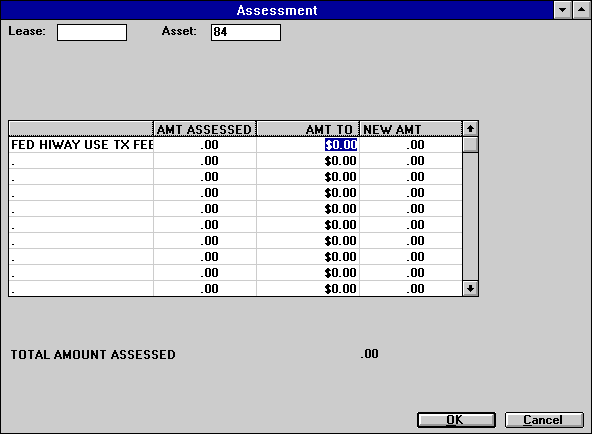
This screen is used
to enter the amount to assess for each assessment type available for an off-lease
asset. This screen is displayed
when the number of an off-lease asset is entered. Refer to alternative screens
when a lease number or an on-lease asset is entered.
Note:
Sales tax is never automatically assessed on off-lease assets, even if the Sales
Tax on Assessments module has been purchased.
Field
Descriptions
- CHARGE
TYPE (scrolled area)
Types
of charges available to this asset are listed. A period is displayed if no charge
is set up.
If the
Name Assessment by Portfolio module is purchased, customized assessment names
will be displayed. Assessment names may be customized using screen 1 of the Assessment
Customizations option of the Portfolio update [U0212]. Note:
If the field ALLOW PROP TX (Y/N) on the Asset update [U0210] is set to N, assessment
of property tax to this asset will not be allowed and a message to this effect
will be displayed.
- AMT
ASSESSED (scrolled area)
The
amount already assessed on the asset for this type of charge is displayed.
- AMT TO ASSESS
(scrolled area)
Enter
the amount to assess for the correct assessment type. The total amount assessed
for this update is displayed at the bottom of the screen.
- NEW
AMT ASSESS (scrolled area)
The
sum of the AMT ASSESSED and the AMT TO ASSESS is displayed as the NEW AMT ASSESS.
- TOTAL
AMOUNT ASSESSED
The
sum of the AMT TO ASSESS for all assessment types is displayed.
When
OK is clicked or ENTER pressed, two additional fields may appear on the screen.
- PROPERTY TAX
DESCRIPTION CODE
This
field will be accessible if Property Tax Description module is purchased, a property
tax is being assessed, and the portfolio switch for the Property Tax Description
is set to Y in Portfolio Update Modules Customization screen [U0212MO].
To set up Property Tax Descriptions,
enter PPT.CD as code category using Custom Code Update screen [U0722]
Enter the code associated with
the relevant description. If a code is entered, the description will be displayed
on all invoices and reports of property tax assessments. Note:
Only one Property Tax Description code can be tied to a given invoice. Leases
with multiple assets which are individually assessed must use only one Property
Tax Code across all assets. The last asset assessed can override the Property
Tax Description of earlier assessed assets if the Property Tax Description codes
are not the same. If a Property Tax Description has been previously used in an
invoice, the description code will default to that value.
- FED
HIWAY USE TX FEE DESCRIPTION CODE
This
is a custom code. To set up Federal Hiway Use Tax Fee Description codes, enter
PPT.CD as code category using Custom Code Update screen [U0722].
For
this assessment enter the relevant description code, if any. If a code is entered,
its description will be displayed on all reports that report hiway use tax assessments.
This field will be
accessible if Federal Hiway Use Tax Description module is purchased, an FHUT tax
is being assessed, and the portfolio switch for FHUT Tax description code is set
to Y in Portfolio Update, Modules Customization [U0212MO]. Note:
Only one FHUT Description code can be tied to a given invoice. Leases with multiple
assets which are individually assessed must use only one code across all assets.
The last asset assessed can potentially override the FHUT Description of earlier
assessed assets if the Description codes are not the same. If the an FHUT Description
has been previously used in an invoice, that code will default.
Taxable Gross Receipts
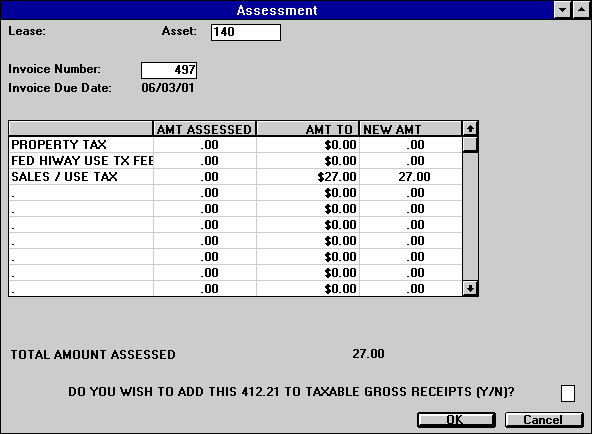
This
screen is displayed when use tax is being assessed for an on-lease asset.
Field
Descriptions
- DO
YOU WISH TO ADD THIS xx.xx TO TAXABLE GROSS RECEIPTS (Y/N)
Enter
Y if the use tax being assessed is based on a lease payment amount that should
be reported as part of the lessor’s taxable gross receipts and has not been so
reported. A payment amount that corresponds to the use tax being assessed is calculated
by the system and displayed in the question. Taxable gross receipts are reported
on the Use Tax Disbursal Report [U0449], produced by End of Month processing.
Sometimes use tax must
be adjusted without changing gross receipts. For example, a location’s tax rate
may have changed on lease payments already reported as gross receipts. In that
case, the answer to the question should be N.
If
the question is answered Y, a second question is displayed, DO YOU WISH TO
REMOVE THIS xx.xx FROM NONTAXABLE GROSS RECEIPTS (Y/N)?
Enter
Y if the lease payment amount was originally recorded as nontaxable and is now
being taxed. For example, the asset may have moved from a nontaxable to a taxable
location.
Assessment Waiver
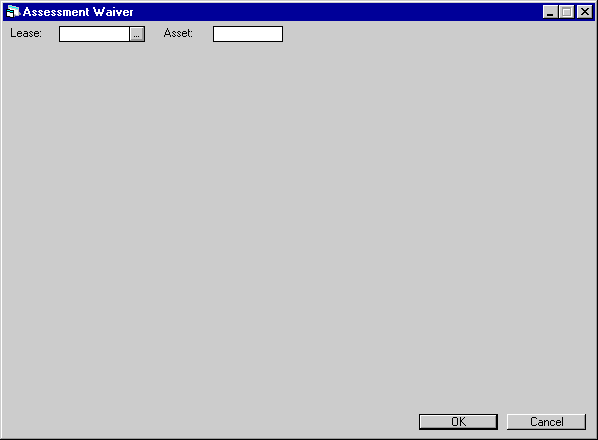
This
screen is used to select the lease or the asset for which an assessed charge is
to be waived.
An asset
number must be entered to waive property tax, federal highway use tax, and sales/use
tax. (In order to waive use tax, the asset must be on lease and the use tax code
cannot be NOEX or NONR.)
A
lease number must be entered to waive any other type of assessment (e.g., collection
fee, late charge, extension fee, etc.).
The
invoice number for the assessment to be waived is also required, unless an off-lease
asset is entered. Thus, assessments must be waived from each individual invoice.
For example, if late charges for lease 321 on invoices 1009 and 1089 must be waived,
then the user must waive the charges from invoice 1009 and then from invoice 1089.
This feature makes it possible to waive a specific assessment amount from a specific
invoice.
Field Descriptions
- LEASE
Enter
the lease number. Leave LEASE blank if waiving tax assessments to an asset.
- ASSET
Enter
the asset number. Leave ASSET blank if waiving non-tax assessments to a lease.
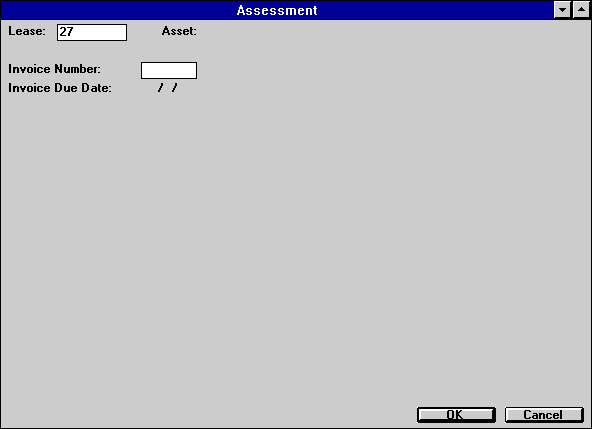
This
screen is used to enter the invoice number of the assessment amount(s) to waive.
This screen is displayed
when a lease number is entered or when an on-lease asset is entered. If the asset
entered is off lease, this screen is not displayed.
Field
Descriptions
- INVOICE
NUMBER
Enter the invoice
number of the assessment amount to be waived. The invoice number must be an invoice
for the lease or asset number entered, and also must have at least one outstanding
assessment.
- INVOICE
DUE DATE
The invoice
due date of the invoice number entered is displayed when the user presses RETURN
or clicks OK.
Waiver - Lease-Level Assessment
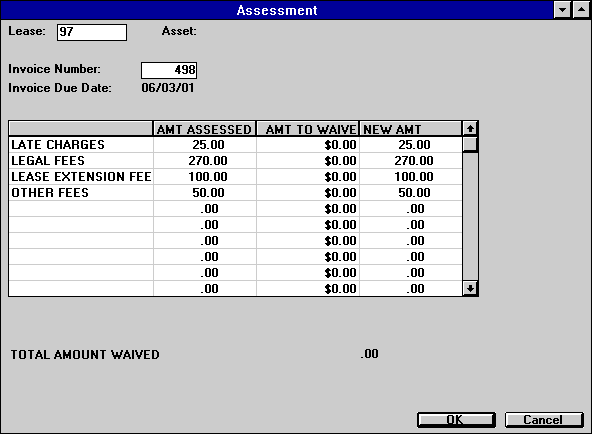
This
screen is used to enter the amount to waive for each of the assessments outstanding
on the invoice number entered. Only outstanding assessments on the invoice are
displayed.
This screen
is displayed when a lease number is entered. Refer to alternative screens below
when an on-lease asset or off-lease asset is entered.
Field
Descriptions
- CHARGE
TYPE (scrolled area)
Types
of assessments outstanding on the invoice number entered are listed.
If the Name Assessment by Portfolio
module is purchased, customized assessment names will be displayed. Assessment
names may be customized using screen 1 of the Assessment Customizations option
of the Portfolio update [U0212AS].
Customized
descriptions are displayed for recurring charges as established on screen 2 of
the Assessment Customizations option of the Portfolio update [U0212]. ‘RECURRING
CHARGE 1’ is shown above for illustration only.
- AMT
ASSESSED (scrolled area)
The
outstanding assessment amount on the invoice for each CHARGE TYPE is displayed.
- AMT TO
WAIVE (scrolled area)
Enter
the amount to waive next to the correct assessment type. No more than the AMT
ASSESSED may be waived. The total amount assessed for this update is displayed
at the bottom of the screen.
A
counter is kept for the number of times late charges are waived and the total
dollar amount of the waiver(s). This information is displayed in the Payment Information
section of the Lease Inquiry report [R0905].
If
the Sales Tax on Assessments module is purchased, corresponding sales tax that
was calculated for this assessment will also be reversed. Gross receipts amounts
will also be automatically updated.
If
Property Tax Description module is purchased, and the full amount of property
tax and/or federal hiway use tax is waived, the associated description code will
be cleared.
- NEW
AMT ASSESS (scrolled area)
Any
amounts waived are subtracted from AMT ASSESSED to give NEW AMT ASSESS.
Waiver - Asset-Level Assessment
On-Lease
Asset
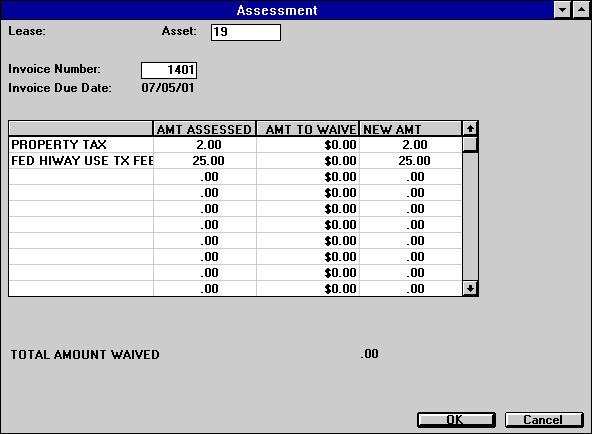
This
screen is used to enter the assessment amount to waive for an on-lease asset.
Field Descriptions
- CHARGE TYPE (scrolled area)
The outstanding assessments
on the invoice number entered for this asset are listed.
If
the Name Assessment by Portfolio module is purchased, customized assessment names
will be displayed. Assessment names may be customized using screen 1 of the Assessment
Customizations option of the Portfolio update [U0212].
- AMT
ASSESSED (scrolled area)
The
outstanding assessment amount on the invoice number entered for this asset is
displayed.
- AMT
TO WAIVE (scrolled area)
Enter
the amount to waive next to the correct assessment type. No more than the AMT
ASSESSED may be waived. The total amount assessed for this update is displayed
at the bottom of the screen.
If
the Sales Tax on Assessments module is purchased, corresponding sales tax calculated
for the assessment will also be reversed. Waive all taxable assessments from the
invoice prior to waiving any sales tax. If the sales tax amount is manually waived
while there are taxable assessments on the invoice, a warning message will be
displayed. The waiver may be processed despite the warning.
If
the Property Tax Description module is purchased, and the full amount of property
tax and/or federal hiway use tax is waived, the associated tax description code
will be cleared.
If
any portion of use tax is waived, the next screen of the Assessment Waiver option
appears. This screen is used to adjust the gross receipts amount, which is stored
for each use tax amount assessed.
- NEW
AMT ASSESS (scrolled area)
Any
amounts waived are subtracted from AMT ASSESSED to give NEW AMT ASSESS.
Waiver
- Off-Lease Asset
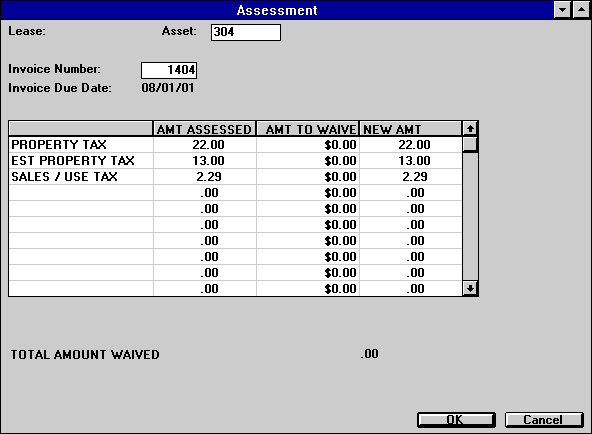
This
screen is used to enter assessments to waive for an off-lease asset. This screen
is displayed when an off-lease asset is entered, or an on-lease asset with NOEX
or NONR use tax code.
Field
Descriptions
- CHARGE
TYPE (scrolled area)
The
types of charges available for this asset are listed.
If
the Name Assessment by Portfolio module is purchased, customized assessment names
will be displayed. Assessment names may be customized using screen 1 of the Assessment
Customizations option of the Portfolio update [U0212].
- AMT
ASSESSED (scrolled area)
The
amount already assessed to the asset for this type of charge is displayed.
- AMT TO WAIVE
(scrolled area)
Enter
the amount to waive next to the correct assessment type. No more than the AMT
ASSESSED may be waived. The total amount assessed for this update is displayed
at the bottom of the screen.
If
Property Tax Description module is purchased, and the full amount of property
tax and/or federal hiway use tax is waived, the associated tax description code
will be cleared.
- NEW
AMT ASSESS (scrolled area)
Any
amounts waived are subtracted from AMT ASSESSED to give NEW AMT ASSESS.
Waiver - Taxable Gross Receipts
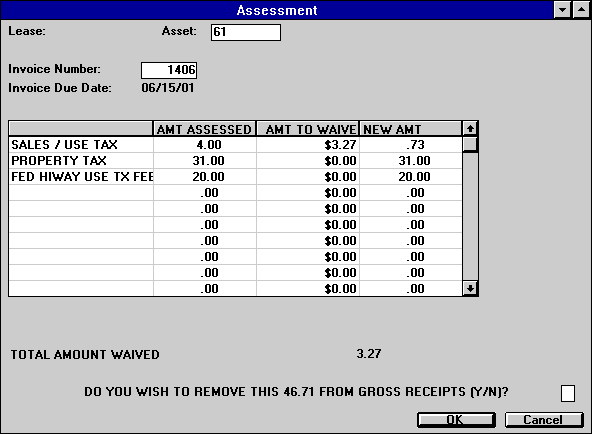
This
screen is displayed when any or all of the use tax for an on-lease asset is waived.
It offers the chance to adjust gross receipts amount, which is stored for each
use tax amount assessed.
Field
Descriptions
- DO
YOU WISH TO REMOVE THIS xx.xx FROM GROSS RECEIPTS (Y/N)?
Enter
Y to reduce gross receipts on tax reports by the displayed amount. Enter N if
the gross receipts amount should remain unchanged.
Gross
receipts is the payment amount on which the use tax is calculated. It is reported
on the Use Tax Disbursal report [U0449], which is produced by the End of Month
process. On the report, gross receipts are categorized as taxable or nontaxable.
The amount should
be removed from gross receipts if use tax to be waived was incorrectly assessed.
The amount should not be removed from gross receipts if use tax is being waived
because the asset is exempt from tax.
Multiple
Lease Waiver
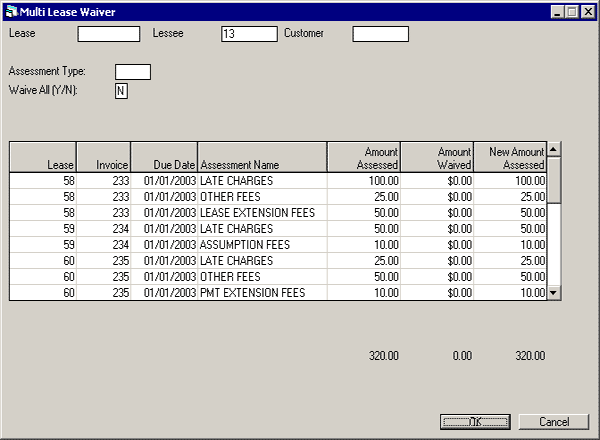
This screen is displayed when Multiple Lease Waiver is selected from the Assessments
[U0105] menu. It allows the user to waive multiple lease level assessments by
lessee, customer and/or lease number. All unpaid lease level assessments tied
to the lessee or customer will be displayed by the lease number. This update
will remain unlocked when End of Period is processing due to cross-Portfolio
updating.
Valid lease level assessments for Multiple Lease Waiver are:
- ASMF-Assumption Fees
- COLL - Collection Fees
- ITCF - ITC Fees
- LEGF - Legal Fees
- LEXT - Lease Extension Fees
- LSRW - Lease Rewrite Fees
- OTHF - Other Fees
- PEXT - Payment Extension Fees
- RCR1 - 15 - Recurring charges 1- 15
- LEASE
Enter the lease number to display all unpaid lease level assessments for the
lease. Use the help button to perform a lease search by lessee or other search
type.
- LESSEE
Enter the lessee number to display the list of all unpaid lease level assessments
tied to the lessee.Use the help button to perform a lessee search or other
search type.
- CUSTOMER
Enter the customer number to display all unpaid lease level assessments for
each lease that is associated with the customer. Use the help button to perform
a customer search or other search type.
- ASSMT TYPE
Enter the assessment type code, if desired. If an assessment type was selected,
only the unpaid assessments for the type entered will be displayed.Use the
drop down help menu for a list of valid assessment types.
If the assessment type field is left blank, all unpaid assessment types will
be displayed.
- WAIVE ALL (Y/N)
Enter 'Y' to waive all of the unpaid assessments listed. The 'Amount to Waive'
will default from the 'Amount Assessed' for the waiver. The default value
is 'N’, allowing the user to manually enter the amount that is to be
waived if different from the amount that was assessed.
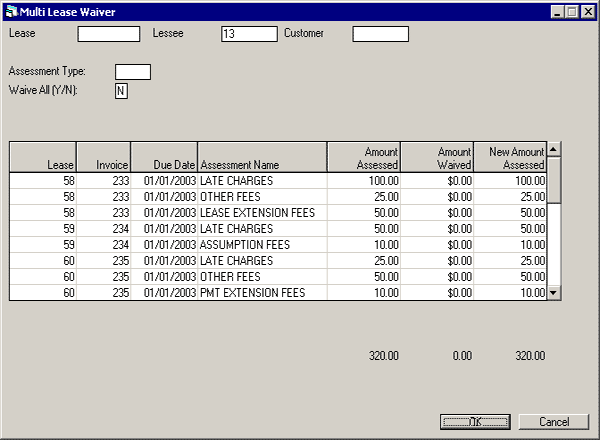
This screen displays the unpaid assessments associated with the lessee or customer
entered and allows the user to enter the amount that is to be waived for the
assessments on the lease.
The user has the ability to reverse all or partial amounts based on the following
criteria:
- The amount to waive column cannot be greater than the amount assessed
column.
- Unpaid assessments tied to leases that are in an “NP” or
“NC” status can only be waived if the Off Lease Billing module
is purchased.
- The appropriate tax amount charged on the assessment must be waived.
LeasePak will display the following message: “Insufficient unpaid
tax for invoice ########.”
- The waiver amount(s) entered by the cannot exceed the waiver limit established
in the Security [U0706] update.
- LEASE
# (column)
The lease number is displayed.
- INVOICE (column)
The invoice number is displayed.
- DUE DATE (column)
The invoice due date is displayed.
- ASSMT TYPE (column)
The assessment type is displayed.
- AMOUNT ASSESSED/TOTAL (column)
The assessment amount that is currently assessed is displayed.
- AMOUNT TO WAIVE/TOTAL (column)
Enter the amount to be waived for the corresponding assessment. All taxes
charged on the assessment must be waived. If the WAIVE ALL field was set to
'Y', the column will automatically display the default assessment amount.
- AMOUNT DUE/TOTAL (column)
This field displays the new amount due for the assessment.
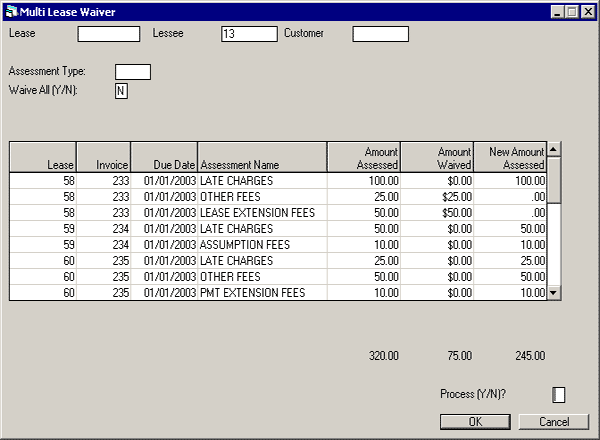
The screen displays the PROCESS (Y/N) option. Enter 'Y' and click OK to process
the assessment waivers entered. LeasePak will perform the following:
- Create/update the appropriate G/L accounts (RTX, RGL)
- Update/delete A/R records (RAR)
- Update the contract record (RLS)
Enter 'N' to cancel the assessment waivers for the lease(s).
LeasePak Reference Guide
©
by McCue Systems Incorporated. All rights reserved.
The
information contained in this document is the property of McCue Systems, Inc.
Use of the information contained herein is restricted. Conditions of use are subject
to change without notice. McCue Systems, Inc. assumes no liability for any inaccuracy
that may appear in this document; the contents of this document do not constitute
a promise or warranty. The
software described in this document is furnished under license and may be used
or copied only in accordance with the terms of said license. Unauthorized
use, alteration, or reproduction of this document without the written consent
of McCue Systems, Inc. is prohibited.