The Split Asset update [U0214] allows splitting one asset into two. This is useful if components of an asset need to be separated.
Note: An asset which was originally entered with sub-assets is split with the Split/Merge Qty. Asset update [U0112], not with this update. For more information on entering sub-assets, refer to the Add Asset option of the New Lease update [U0101].
After selecting an existing asset to split, the original asset number and information are displayed along with a new asset number and fields to enter the new asset information. The fields for the new asset are defaulted with the original assetís information, except for the identification field, which is blank, and the financial information fields, which are defaulted to zero.
Note: Prior to 2.2a, LeasePak UX would only calculate the percent of schedule based on the weighted share of total acquisition cost on all assets. Now in 2.2a, LeasePak allows for an alternate calculation for percent of schedule based on the weighted share of the total payment amount. See EBV Payoff Method in the Calculations Document of the Reference Guide as well as the Miscellaneous Customizations option of the Custom General update [U0712].
Also: Not all original asset information will be defaulted to the screens in this update, Split Asset [U0214]. If additional changes need to be made to the UCC or Certificate of Ownership, these changes must be made in the Asset [U0210] update.
All information for the new asset may be modified. The amounts in the financial information fields of the new asset must be less than the amounts in the corresponding fields of the original asset. The amounts of the original asset plus the amounts of the new asset must always equal amounts for the original asset before the split.
Note: Security must be set in the Security update [U0706] for a user to have access to split/merge Assets.
Depreciation recorded for the asset being split is divided between the original asset and the new asset based on each oneís percentage of the original acquisition cost.
A split asset automatically receives the movement status code "SPLT" (for asset split) on the Asset Movement Status (DES) file.
If the User-Defined Fields module is purchased and user defined fields/ table information exists for the original asset, it may be transferred to the new asset.
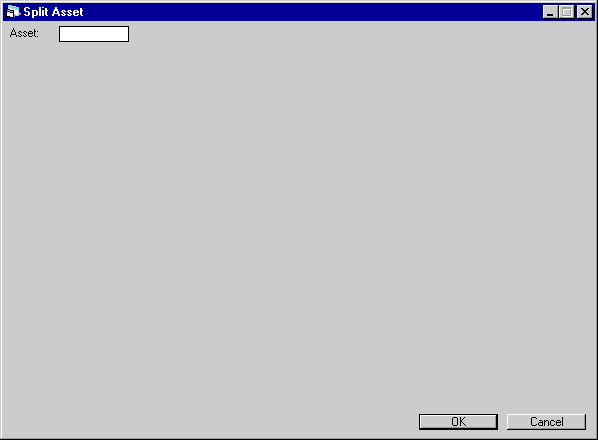
This screen is used to specify the asset to split.
An asset is not allowed to be split if the Notes Payable module is purchased and a note is attached to the asset.
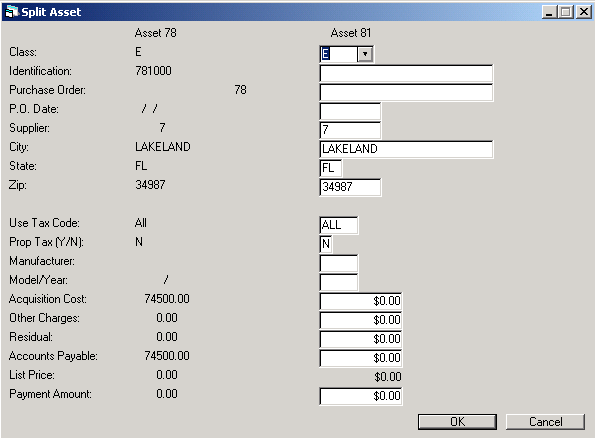
The original asset information is displayed and all fields of the new asset except IDENTIFICATION and dollar amounts are defaulted with the values of the original asset. A new asset number is displayed. Defaulted values may be changed, and the new identification, acquisition cost, other charges, residual, accounts payable, and list price may be entered. Dollar amounts for the original asset will be reduced by amounts entered for the new asset.
Note: For locations where states do not exist, a "free form" code of FF may be entered. When addresses using FF are printed on invoices or reports, the state is blank.
For U.S. use 5 or 9 digits
For Canada use 6 characters (alternating letters and numbers)
For Mexico use 5 digits
For other locations any entry is accepted, or field may be blank
Note: If the new asset is a vehicle and the list price of the original asset is zero, any amount may be entered as LIST PRICE for the new asset. This may happen if the original asset is of equipment class and the new asset is of vehicle class. A warning message is displayed if this occurs.
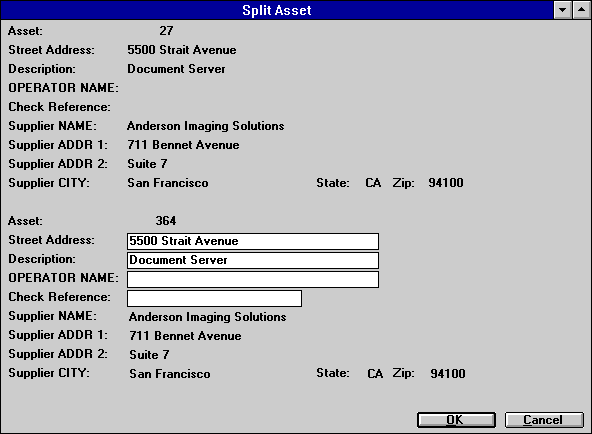
Information from the original asset is displayed and defaulted to the new asset. The new asset number is displayed and street address, description, operator/driver name, and check reference may be entered for the new asset.
Note: For locations where states do not exist, a "free form" code of FF may be entered. When addresses using FF are printed on reports, the state is blank.
For US use 5 or 9 digits
For Canada use 6 characters (alternating letters and numbers)
For Mexico use 5 digits
For other locations any entry is accepted, or field may be blank
If a supplier/vendor number was entered in the previous screen, this field is defaulted and may not be changed.
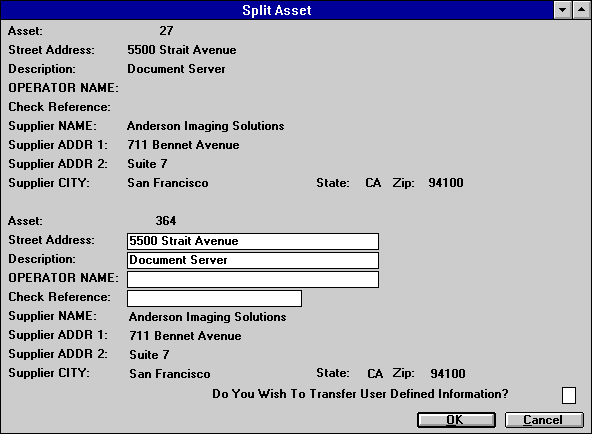
This screen is used to indicate whether user defined information is to be transferred to the new asset. It appears only if the User-Defined Fields module is purchased and custom fields/table information exists for the original asset.
©
2001 by McCue Systems Incorporated.
All rights reserved.
The information contained in this document is the property of McCue Systems, Inc. Use of the information contained herein is restricted. Conditions of use are subject to change without notice. McCue Systems, Inc. assumes no liability for any inaccuracy that may appear in this document; the contents of this document do not constitute a promise or warranty. The software described in this document is furnished under license and may be used or copied only in accordance with the terms of said license. Unauthorized use, alteration, or reproduction of this document without the written consent of McCue Systems, Inc. is prohibited.