The Cashier’s Check update is used to add, change or delete cashier’s check information. It may be used along with the Cashier’s Check Disbursal update [U0117] to generate checks. Only checks added through the Cashier’s Check update [U0110] may be changed or deleted.
The update interfaces directly with LeasePak’s check writing capability; care should be taken when designating user access to this update. Security access should probably be restricted to a few senior people. Session dollar assignments are not required for [U0110].
This update places check information on the Check (RCK) file. The Cashier’s Check Disbursal update [U0117] subsequently generates a check register and, if GENERATE CASHIER’S CHECKS on the Miscellaneous Customizations option of the Portfolio update [U0212] is set to Y, it also formats the checks. Disbursal may be run automatically through the End of Day process [U0401] or interactively through the Cashier’s Check Disbursal update [U0117].
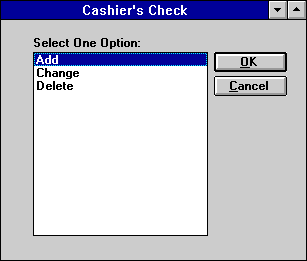
This screen is used to select the Cashier’s Check update [U0110] option.
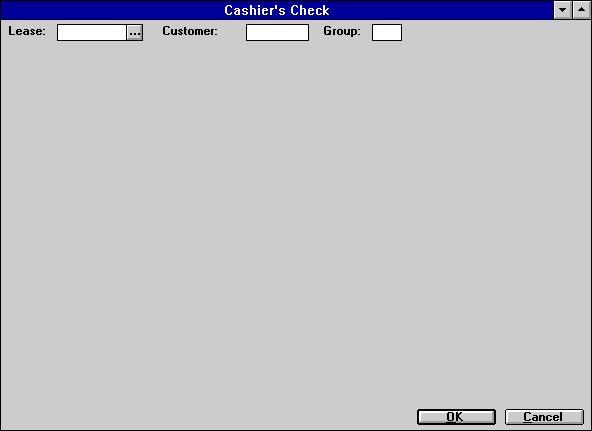
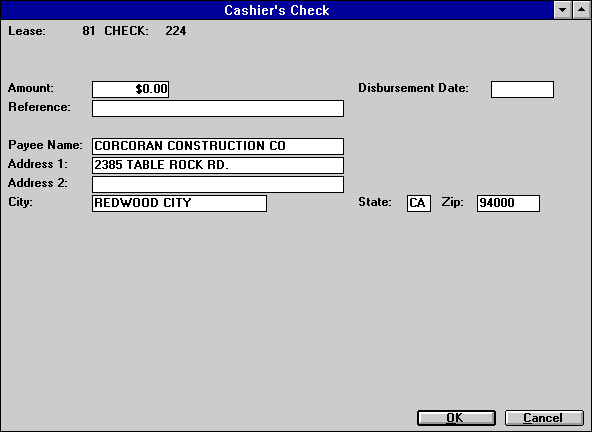
This screen is used to add a cashier’s check. The check number is automatically determined and displayed. This number is an internal number only; it does not necessarily correspond to the actual check number at disbursement. If a lease number is entered on screen 1, the lessee name and address are displayed as payee. If a customer/group number is entered, the group name and address are displayed.
Note: For locations where states do not exist, a "free form" code of FF may be entered. When addresses using FF are printed on invoices or reports, the state is blank.
For U.S. use 5 or 9 digits
For Canada use 6 characters (alternating letters and numbers)
For Mexico use 5 digits
For other locations any entry is accepted, or field may be blank
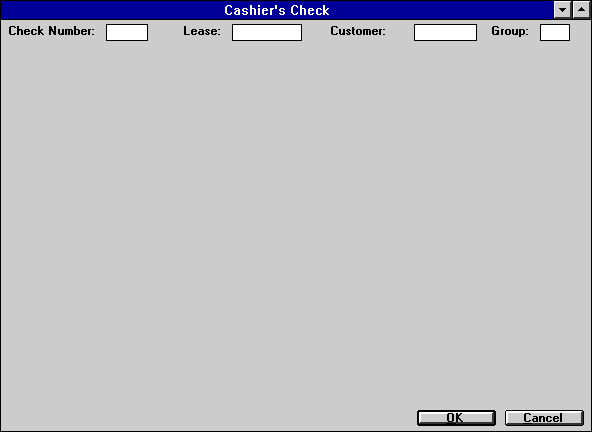
This screen is used to select a check to be changed. Only checks which were added through the Cashier’s Check update [U0110] may be changed. A check may be selected by entering either the account (lease or customer/ group) number or the internal check number assigned when the check was added. If a lease or customer/group number is entered, each check matching that account number is displayed until one is selected to be changed.
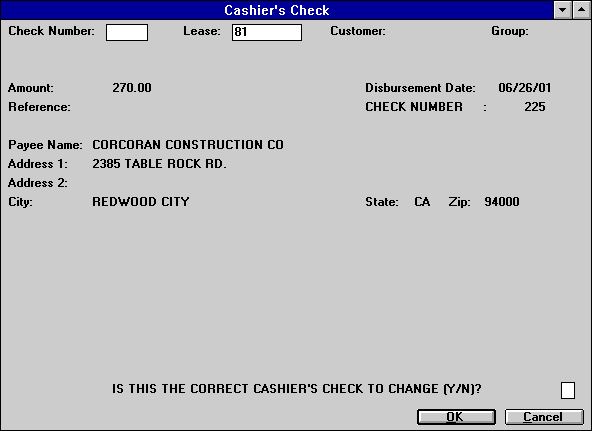
This screen is displayed only if a lease or customer/group number is entered. Information for the first check matching that number is displayed. If it is the correct check to change, enter Y and the next screen is displayed. If it is not the check to change, enter N and the next check matching the lease or customer/group number, if any, is retrieved and displayed.
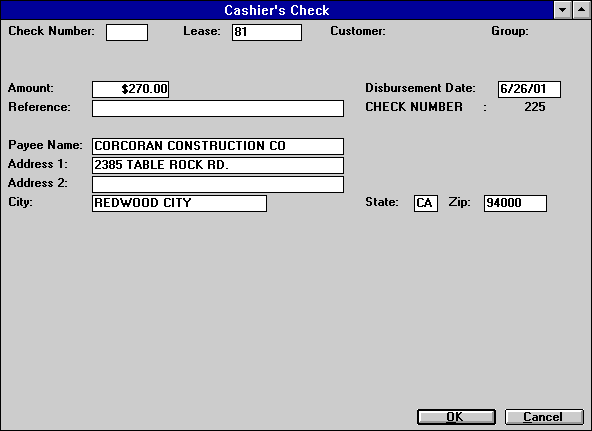
This screen is used to change the selected cashier’s check.
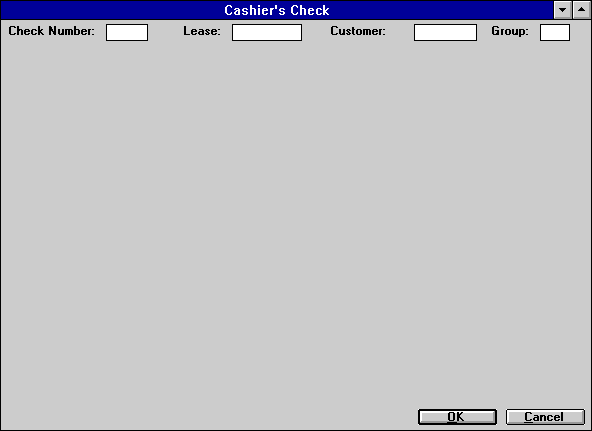
Only a cashier’s check that was added through the Cashier’s Check update [U0110] may be deleted. A check may be selected by entering either the internal check number assigned when the check was added or a lease or customer/group number. Internal check numbers may be found on the Cashier’s Check Listing report [R0205]. If a lease or customer/group number is entered, each check matching that account number is displayed until one check is selected as the one to be deleted.
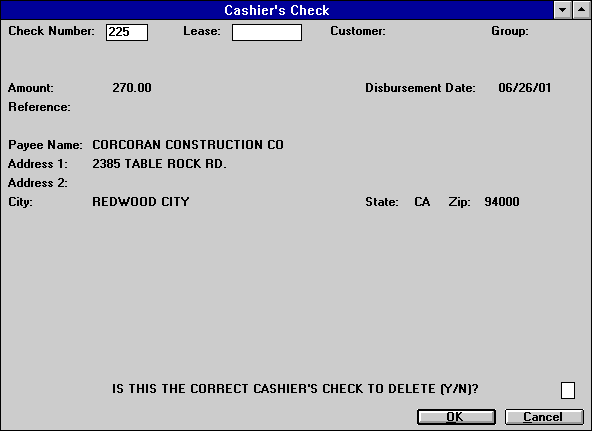
This screen is used to verify that this is the correct check to be deleted. If a lease or customer/group number is entered, the information for the first check matching that account number is displayed. If it is not the correct check to delete, then the next check matching the entered account number, if any, is retrieved and displayed.
©
2001 by McCue Systems Incorporated.
All rights reserved.
The information contained in this document is the property of McCue Systems, Inc. Use of the information contained herein is restricted. Conditions of use are subject to change without notice. McCue Systems, Inc. assumes no liability for any inaccuracy that may appear in this document; the contents of this document do not constitute a promise or warranty. The software described in this document is furnished under license and may be used or copied only in accordance with the terms of said license. Unauthorized use, alteration, or reproduction of this document without the written consent of McCue Systems, Inc. is prohibited.