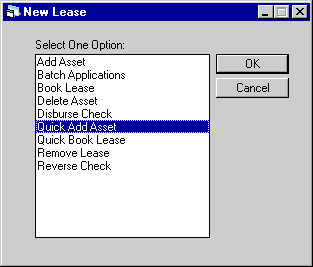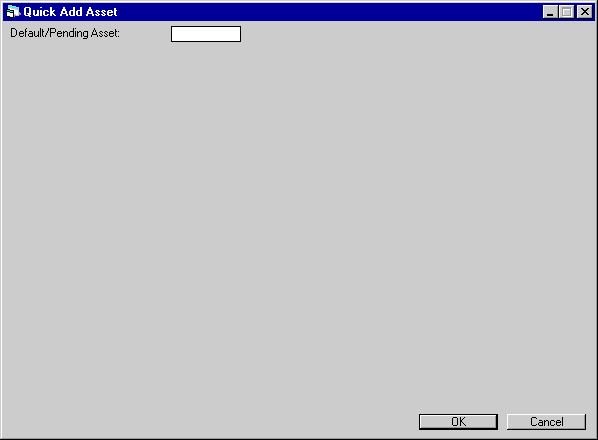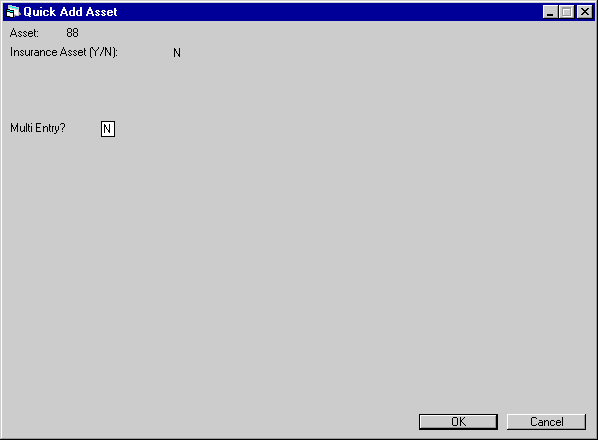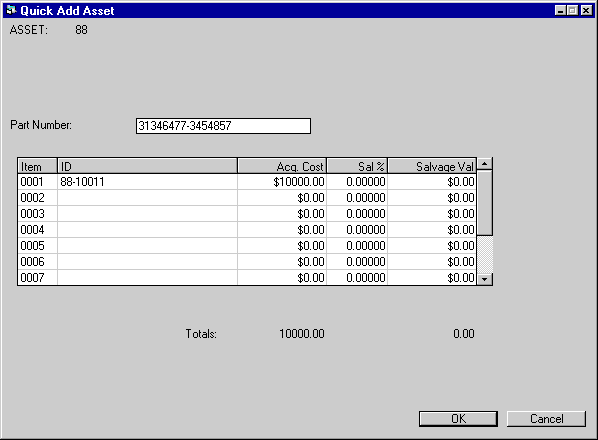![Document: New Lease (main document) [U0101]](nav_u0101_qckasset_lnk01.gif)
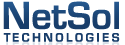
New Lease [U0101]:
Quick Add Asset
Quick
Add Asset is an option of the New Lease update, which can be accessed through
the main LeasePak Updates menu, New Lease option, or by entering U0101 into Fast
Menu <F2>.
The Quick
Add Asset option is used to take a pending asset, previously setup in the Application
Asset tabs (part of Application Tracking [U08], a separately purchased
module in LeasePak), and add it to inventory, usually in preparation for using
Quick Book Lease. In order
to use Quick Add Asset, the following requirements must be met:
- use of the Quick
Book module, a separately purchased module in LeasePak;
- setup
of a pending asset in Application;
- pending
asset has all information needed to add it to inventory (Application Book
Requirments are met).
Adding
an asset to inventory automatically generates an Asset Summary and Asset Detail
audit report, part of the New Lease Audit report group. The layout of the asset
information in this report is identical to that found in the Asset
Summary and Asset Detail
sections of the Lease Inquiry report [R0905].
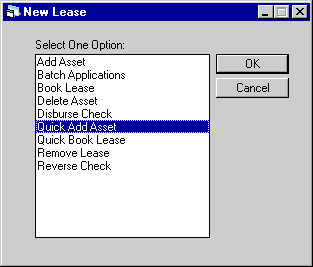
This
screen is used to select Quick Add Asset from the New Lease options menu.
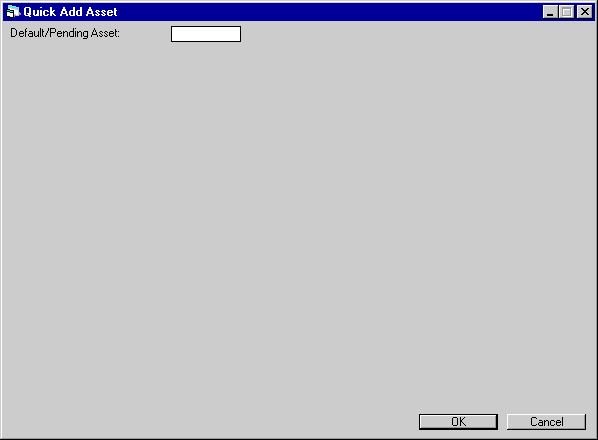
This
screen is used to enter the number of the pending asset to be added to inventory.
- DEFAULT/PENDING ASSET
Despite
the name, only a number of a pending asset may be used.
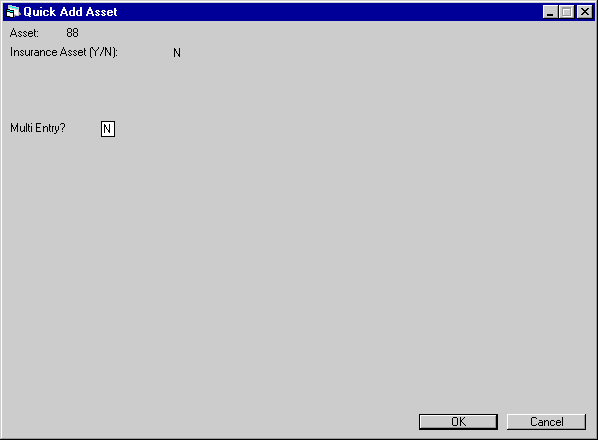
This
screen is used to indicate whether or not sub assets are to be entered for the
pending asset.
- ASSET
The number of the pending
asset selected is displayed.
- INSURANCE
ASSET (Y/N)
Whether
or not the asset is an insurance
asset must be determined when the pending asset is setup in Application.
- MULTI ENTRY
Entering
Y, then clicking OK or pressing <Enter> accesses the sub asset entry screen.
Entering N, then clicking OK or pressing <Enter> adds the pending asset
to inventory.
Note:
if there are no sub assets for this pending asset, this is the last screen of
Quick Add Asset.
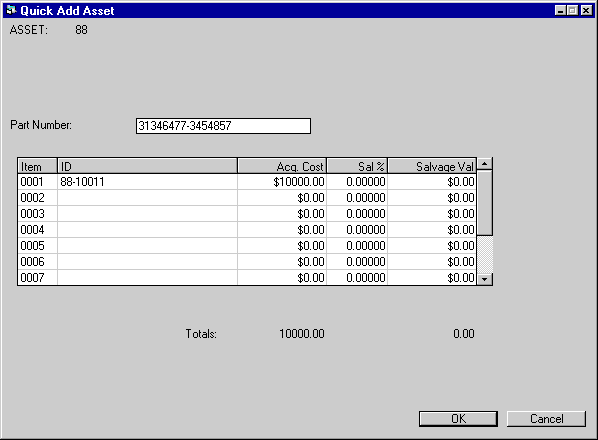
This
screen is used to enter sub asset information for the pending asset, if Y was
selected for MULTI ASSET on the previous screen.
- PART
NUMBER
Enter the Part
Number for the asset, up to 25 characters. This field will allow the ability to
write down the Salvage Value [U0128] for
assets on operating leases by Part Number. LeasePak will track the total number
of sub-assets entered under the same Part Number
- ITEM
As many as 1500 items may
be entered for an asset. The screen scrolls to allow more items.
- ID
Enter
serial number or any other alphanumeric identifier desired for each sub- asset.
As many as 25 characters may be entered. ID must be unique for each sub-asset
associated with a parent asset. IDs may be identical for sub-assets on different
parents. After an asset is
stored, its multiple sub-assets are sorted by alphanumeric ID. They may be viewed
or changed on the Change Asset [U0120] update.
- ACQ
COST
Enter the cost
of each sub-asset. To facilitate data entry, the cost for each item defaults to
the cost entered for the previous item; it may be overridden as needed. As ACQ
COST is entered, the first TOTAL at the bottom of the screen increases. That total
is the acquisition cost which will be stored for the parent asset. Note:
If the Multiple Banks module is purchased and the asset is an insurance
asset, LeasePak will use the Acquisition Cost to hold the insurance premium.
- SAL %
Enter
the percentage of the acquisition cost which is the book salvage value (not tax
salvage value). The sub-asset may be depreciated down to this percentage of its
original cost for book purposes. Zero is accepted. To facilitate data entry, the
percentage for each item defaults to the percentage entered for the previous item;
it may be overridden as needed.
- SALVAGE
VALUE
If a SAL % was
entered, LeasePak calculates that percentage of the acquisition cost and defaults
that amount in SALVAGE VALUE. If no SAL % was entered, a dollar amount may be
entered for SALVAGE VALUE and the percentage will default. Zero is accepted. As
SALVAGE VALUE is entered, the second TOTAL at the bottom of the screen increases.
That total is the book salvage value which will be stored for the parent asset.
Note:
for pending assets with sub asset information, this is the last screen of Quick
Add Asset.
©
2001 by McCue Systems Incorporated.
All rights reserved.
The
information contained in this document is the property of McCue Systems, Inc.
Use of the information contained herein is restricted. Conditions of use are subject
to change without notice. McCue Systems, Inc. assumes no liability for any inaccuracy
that may appear in this document; the contents of this document do not constitute
a promise or warranty. The
software described in this document is furnished under license and may be used
or copied only in accordance with the terms of said license. Unauthorized
use, alteration, or reproduction of this document without the written consent
of McCue Systems, Inc. is prohibited.




![Document: New Lease (main document) [U0101]](nav_u0101_qckasset_lnk01.gif)