Document Generation (DocGen) is an optional module that allows you to request documents (such as lease agreements, collection letters, and invoices) for a particular application, lease, or client from within LeasePak. Used in conjunction with dx Generation (included with the DocGen but set up separately), you can also generate documents in scheduled batches (multiple collection letters, invoices, etc.).
DocGen and dx Generation take a Microsoft Word template (*.dot file) containing specially coded fields, merge it with the appropriate LeasePak data, and produce a Word document (*.doc file) that you can modify, save, print, e-mail, convert to PDF format, or process the same way you would process any other Word document.
In order to use DocGen, you must have the following installed on your LeasePak client computer:
For more information on installing Automated Document Generation, refer to LeasePak Client in the System Administration Guide.
Norton AntiVirus or SystemWorks users: refer to Microsoft case number 246018 for problems you may encounter using DocGen.
Multiple Concurrent Versions: if you have more than one version of LeasePak installed on the client computer, only one of the versions can have Automated Document Generation installed with it.
Once system requirements are met, the module requires two main configuration steps: (1)setup in LeasePak and (2)the creation of special Word templates that DocGen merges with the appropriate LeasePak data.
This section describes the minimum setup requirements for DocGen.
You must have access to the Menu Security item Letters and Documents [S02], as well as access to the appropriate tracking module (Application, Collateral, Collections, Customer Service, Insurance, Maturing Lease, or Recovery) in order to generate documents belonging to that module from within LeasePak. Refer to Security [U0706] for more information.
To generate Application document lists from within LeasePak, you must also have access to the Documents and Tasks (previously known as Documentation or Document List) item on the Application Tracking menu. You can establish access to menu items and document lists through the Security and Letters/Doc tabs of Application User Profile [U0831], respectively.
Specify the DocGen template and finished (merged) document locations by using the fields Template Location and Document Location in Application Portfolio [U0822]. Although these fields are part of the Application Tracking module setup, they apply to all DocGen documents generated from within LeasePak.
Before using the Documents and Tasks function from the Application Tracking menu, you must set up at least one document list. Document lists specify which sets of application documents are required prior to moving an application to a certain status. You can also set up document lists for Application that are not tied to status movement. For more information, refer to Application Document List [U0815].
To generate documents from the other tracking modules, no additional setup is required.
In the Application Tracking module, you can generate DocGen document lists through the Documents and Tasks (previously known as Documentation or Document List) function. From all tracking modules, you can generate documents by clicking the Generate Document button on the tracking module toolbar.
When you click the Generate Document button from a tracking module, LeasePak displays the following screen:
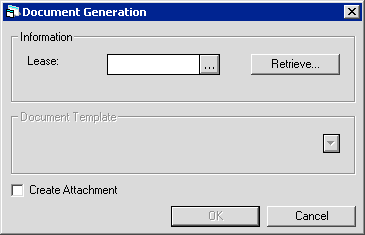
Type an application/lease number (depending on whether or not you're in Application Tracking) or use
 to access
Client Search. Once you've specified a number, click
Retrieve. LeasePak activates the Document Template section of the screen:
to access
Client Search. Once you've specified a number, click
Retrieve. LeasePak activates the Document Template section of the screen:
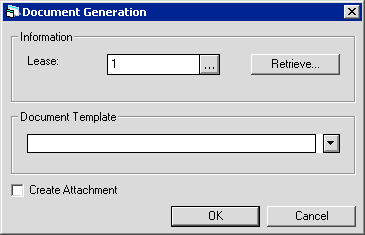
Click  to select a DocGen template from the
list. Only templates belonging to the current tracking module are available. Check the Create Attachment box to save the
generated document as a File Attachment to the application or lease. Click OK to create the document.
to select a DocGen template from the
list. Only templates belonging to the current tracking module are available. Check the Create Attachment box to save the
generated document as a File Attachment to the application or lease. Click OK to create the document.
This section provides an introduction to creating templates for use with DocGen and dx Generation. For more information, contact your MSI representative.
Use Microsoft Word 2000 to create document templates (*.dot files) for use with DocGen and dx Generation. Newer versions of Word may also work, but have not been tested.
The first character of all template file names must specify their intended tracking module:
| Character | Tracking Module |
|---|---|
| a | Application |
| c | Collections |
| i | Insurance |
| k | Collateral |
| m | Maturing Lease |
| r | Recovery |
| s | Customer Service |
Template file names must be no more than 20 characters in length, including the reserved first character, dot, and extension.
Example: the template file name iProofOfContCovr.dot begins with the character i specifying it as an Insurance Tracking template and is the maximum 20 characters total in length.
DocGen requires specially coded fields within the template:
<<field_name>>
this is two 'less than' signs (left angle brackets), the literal LeasePak table/field name or alias, then two 'greater than' signs (right angle brackets).
Do not use inserted Word fields, Mail Merge fields, or chevrons/angle quotes (« ») in place of the above format. You can include certain types of Word fields in addition to DocGen fields on the template; contact your MSI representative for more information.
Example: including either <<ral.nam_long_s>> or <<LesName>> (the corresponding alias) on the template instructs DocGen to insert the Lessee name (long format) in place of the field during the merge.
You can include information in a DocGen field that specifies how to format the data that will appear in the merged document. The method for including the formatting information is:
<<field_name/format>>
Example: <<ral.bus_phn_s/phn>> displays the incoming phone number in a standard US phone format (###) ###-####.
DocGen supports the following formats:
| Format | Description |
|---|---|
| ###-##-#### | Social security number (SSN). |
| any | Any string after slash. Will be used as mask for formatting. |
| cur | US dollar currency. Places $ in front, will not display if 0. |
| cur0 | US dollar currency. Places $ in front, will display even if 0. |
| per | Percentage. 7 digits to the right of decimal, will not display if 0. |
| per2 | Percentage. 2 digits to the right of decimal, will not display if 0. |
| per5 | Percentage. 5 digits to the right of decimal, will not display if 0. |
| per0 | Percentage. 7 digits to the right of decimal, will display even if 0. |
| per20 | Percentage. 2 digits to the right of decimal, will display even if 0. |
| per50 | Percentage. 5 digits to the right of decimal, will display even if 0. |
| phn | US phone format (###)###-####. |
You can use Microsoft Word calculated fields to format incoming LeasePak dates. For more information on this or other custom format masks, contact your MSI representative.
DocGen supports many of the commonly accessed LeasePak database tables. You can use any LeasePak field from these tables on a template. The format for using a supported table/field is:
<<table.field_name>>
Example: <<ral.sal_s>> instructs DocGen to use the Salutation field (sal_s) from the Lessee (ral) table, a DocGen supported table.
The DocGen supported tables are:
| Table | Description |
|---|---|
| ral | Lessee |
| rap* | Application |
| raq* | Application (pending) Asset |
| rar* | Accounts Receivable |
| rbk | Broker |
| rcu | Customer |
| rdm | Demographic |
| rdmi | Insurance |
| req* | Asset (booked) |
| rfl | Group |
| rgc† | Co-Lessee, Guarantor, User Defined Client |
| rin | Investor |
| rlr | Vendor (Dealer) |
| rls* | Lease |
| rna‡ | Remittance Address |
| rpa | Portfolio |
| rpd | Payoff Quote |
| rsc | Security |
| rua | User Defined Asset Fields |
| rubt | User Defined Asset Table |
| rud | User Defined Customer Fields |
| ruet | User Defined Customer Table |
| rug | User Defined Lease Fields |
| ruht | User Defined Lease Table |
| ruj | User Defined Application Fields |
| rukt | User Defined Application Table |
| rum | User Defined Lessee Fields |
| runt | User Defined Lessee Table |
| ruo | User Defined Vendor Fields |
| ruqt | User Defined Vendor Table |
| rur | User Defined Application Asset Fields |
| rust | User Defined Application Asset Table |
*Includes sibling and child tables.
† You must specify the type of client (Co-Lessee, Guarantor, or User Defined) by using one of the following special
DocGen table names:
An application or lease can have multiple Co-Lessees, Guarantors, and/or User Defined Clients. Use <<Multi>> and <<MultiEnd>> aliases to include all attached clients.
‡ The rna table contains other addresses besides the Remittance Address. To access Remittance Address fields, use the special DocGen table name rna8.
SSN/Business ID: use the special DocGen field ss_s with the supported client tables (for example, ral.ss_s and rlr.ss_s).
DBA Name: use the special field ral.dba_name_s.
Assessment Type/Assessment Name: when you include the field Assessment Type (rarb.a_typ_s) on a template, DocGen will print the Assessment Name (mpa_assmt.asm_name_s for the corresponding portfolio).
In some cases, aliases (also known as keywords) take the place of LeasePak field names, making template creation more user-friendly. In other cases, aliases supply data that would otherwise be unavailable from individual LeasePak fields and provide the user with a way to include repeating fields on the template.
Standard aliases can be used in place of LeasePak field names. The following standard aliases are included with DocGen:
| Table | Alias | LeasePak Database Field | Description |
|---|---|---|---|
| ral | <<LesNum>> | ral.les_s | Lessee number |
| <<LesName>> | ral.nam_long_s | Lessee long name | |
| <<LesAddr>> | ral.add_s | Lessee address line 1 | |
| <<LesAddr2>> | ral.add2_s | Lessee address line 2 | |
| <<LesCity>> | ral.cty_s | Lessee city | |
| <<LessState>> | ral.st_s | Lessee state | |
| <<LesZip>> | ral.zip_s | Lessee zip code | |
| <<LesBPhone>> | ral.bus_phn_s | Lessee business phone | |
| <<LesHPhone>> | ral.hom_phn_s | Lessee home phone | |
| <<LesContact>> | ral.short_cont_nam_s | Lessee contact name | |
| <<LesContTitle>> | ral.cont_title_s | Lessee contact title | |
| <<LesBillName>> | ral.bill_nam_s | Lessee bill name | |
| <<LesBillAddr>> | ral. bill_add_s | Lessee bill address line 1 | |
| <<LesBillAddr2>> | ral. bill_add2_s | Lessee bill address line 2 | |
| <<LesBillCity>> | ral. bill_cty_s | Lessee bill city | |
| <<LesBillState>> | ral. bill_st_s | Lessee bill state | |
| <<LesBillZip>> | ral. bill_zip_s | Lessee bill zip code | |
| rlr | <<VenNum>> | rlr.dlr_s | Vendor number |
| <<VenName>> | rlr.nam_long_s | Vendor long name | |
| <<VenAddr>> | rlr.add_s | Vendor address line 1 | |
| <<VenAddr2>> | rlr.add2_s | Vendor address line 2 | |
| <<VenCity>> | rlr.cty_s | Vendor city | |
| <<VenState>> | rlr.st_s | Vendor state | |
| <<VenZip>> | rlr.zip_s | Vendor zip code | |
| <<VenPhone>> | rlr.phn_s | Vendor phone | |
| raq | <<PedEqtNum>> | raq.unit_s | Pending Asset number |
| <<PedEqtID>> | raq.id_s | Pending Asset identification | |
| <<PedEqtDesc>> | raq.desc_s | Pending Asset description | |
| <<PedEqtServ>> | raq.d_serv_s | Pending Asset in service date | |
| <<PedEqtCost>> | raq.org_d | Pending Asset original cost | |
| <<PedEqtRes>> | raq.res_d | Pending Asset residual Amount | |
| <<PedEqtAddr>> | raq.eq_add_s | Pending Asset address | |
| <<PedEqtCity>> | raq.eq_cty_s | Pending Asset city | |
| <<PedEqtState>> | raq.eq_st_s | Pending Asset state | |
| <<PedEqtZip>> | raq.eq_zip_s | Pending Asset zip code | |
| <<PedEqtPurOrd>> | raq.pur_ord_s | Pending Asset purchase order number | |
| req | <<BokEqtNum>> | req.unit_s | Book Asset number |
| <<BokEqtID>> | req.id_s | Book Asset identification | |
| <<BokEqtDesc>> | req.desc_s | Book Asset description | |
| <<BokEqtServ>> | req.d_serv_s | Book Asset in service date | |
| <<BokEqtCost>> | req.org_d | Book Asset original cost | |
| <<BokEqtRes>> | req.res_d | Book Asset residual Amount | |
| <<BokEqtAddr>> | req.eq_add_s | Book Asset address | |
| <<BokEqtCity>> | req.eq_cty_s | Book Asset city | |
| <<BokEqtState>> | req.eq_st_s | Book Asset state | |
| <<BokEqtZip>> | req.eq_zip_s | Book Asset zip code | |
| <<BokEqtPurOrd>> | req.pur_ord_s | Book Asset purchase order number | |
| rap | <<AppNo>> | rap.app_s | Application number |
| <<AppTerm>> | rap.trm_l | Application Term | |
| <<AppComm>> | rap.d_com_s | Application Commencement date | |
| <<AppLsd>> | rap.d_lsd_s | Application lease date | |
| <<AppPurOpt>> | rap.pur_opt_s | Application purchase option | |
| rnm | <<NamBankName>> | rnm.name_s | Application bank name |
| rap | <<AppYield>> | rap.p_con_d | Application Yield |
| <<AppRate>> | rap.p_rent_d | Application simple rate or add-on | |
| <<AppCost>> | rap.tot_org_d | Application total cost | |
| <<AppRes>> | rap.tot_res_d | Application residual amount | |
| <<AppSec>> | rap.sec_d | Application Security Deposit | |
| <<AppDn>> | rap.cap_d | Application down payment | |
| <<AppInterim>> | rap.up_d | Application Interim rent | |
| <<AppAdvPmt>> | rapp.pmt_amt_d[0] | Application advance payment | |
| rapp | <<AppPmtAmt>> | rapp.pmt_amt_d | Application payment amount |
| <<AppPmtFrq>> | rapp.pmt_frq_l | Application payment frequency | |
| <<AppPmtCode>> | rapp.pmt_cd_s | Application payment code | |
| <<AppNextDueDate>> | Calculated: first Next Due Date of booked application (invoice with due date after commencement date) | ||
| rsc | <<UsrBooking>> | rsc.name_s | Operator Name |
Other restrictions apply to adding your own aliases; consult your MSI representative for more information.
DocGen also includes special invoicing aliases representing various Accounts Receivable totals in LeasePak:
For many fields, including data in child tables and in the rgc table, you will need DocGen to list all pertaining records, such as all streams in a payment schedule or all co-lessees for a given lease. In these cases, DocGen supplies a special multiple record indicator. Mark the beginning of one or a group of repeating fields with the alias <<Multi>> on its own line, followed by the fields to repeat, then by the alias <<MultiEnd>> (also on its own line):
<<Multi>> <<field(s)>> <<MultiEnd>>
DocGen does not support nesting <<Multi>> and <<MultiEnd>> aliases. You can achieve the same effect using hierarchical fields within the <<Multi>><<MultiEnd>> structure:
<<Multi>> <<rap.app_s>> <<raq.unit_s>> <<MultiEnd>>
You cannot use DocGen fields within Word headers and footers.
DocGen does not support calculated fields; for example, <<req.org_d - req.res_d>> will not work. You can include certain calculations by using Microsoft Word calculated fields.
You can either access the first occurrence of a repeating field or all occurrences; for example, you cannot specifically access a single invoice assessment (rarb record) unless it is the first record of the array.
You can use Word calculated fields (not Mail Merge fields) to include certain kinds of calculations on a template. Examples include inserting the current date and time, formatting dates from incoming LeasePak data, replacing postal/zip code information with barcodes, calculations on incoming LeasePak data, and printing labels or other text in place of LeasePak switch values. For more information about using Word calculated fields, contact your MSI representative.
As part of its process, DocGen produces a companion XML file to the Word template file the first time the template is used to create a merged document. You can customize this XML/Word template pair to include LeasePak tables and fields not available through standard DocGen functionality. For more information, contact your MSI representative.
Each time DocGen uses a template, it checks to see if the template has been modified since last used and creates a new XML file if the template has changed. To avoid losing customizations, always mark customized templates and XML files Read Only.
© 2001 by McCue Systems
Incorporated.
All rights reserved.
The information contained in this document is the property of McCue Systems, Inc. Use of the information contained herein is restricted. Conditions of use are subject to change without notice. McCue Systems, Inc. assumes no liability for any inaccuracy that may appear in this document; the contents of this document do not constitute a promise or warranty. The software described in this document is furnished under license and may be used or copied only in accordance with the terms of said license. Unauthorized use, alteration, or reproduction of this document without the written consent of McCue Systems, Inc. is prohibited.