Metro2 Setup [U0733]
The Metro2 Setup [U0733] update allows the user to create separate sets of credit bureau reporting program settings for the Credit Bureau Reporting module, an optional, separately purchased module in LeasePak.
Refer to Credit Bureau Reporting for more information.
Metro 2 Code Fields
You can specify which Metro2 setup to use for each application or lease through the following updates:
Screens
From the LeasePak Updates menu, Select Auxiliary Table Maintenance [U07], Metro2 Setup [U0733]. The update displays the Metro2 Setup screen:
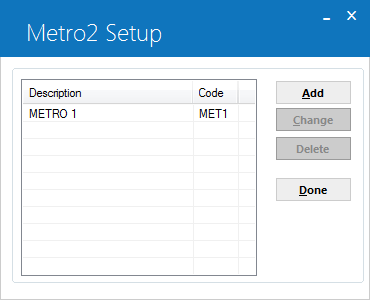
For a new setup, click Add. To change or delete an existing setup, select the setup from the list, then click Change or Delete. When adding or changing, the update displays the Metro2 Information screen:
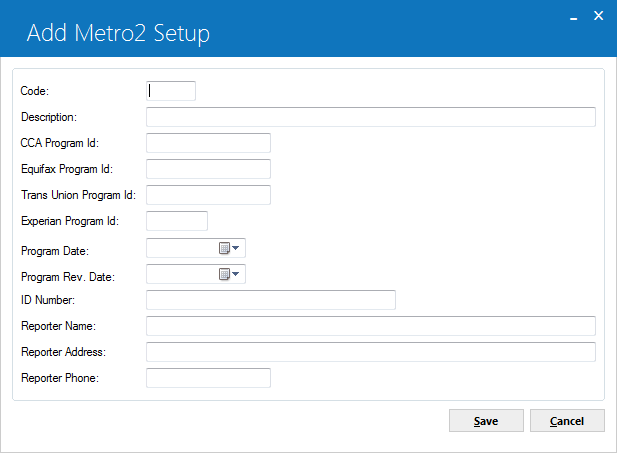
Field Descriptions
- Code
- Type a 4-character alphanumeric code for this particular Metro 2 program.
- Description
- Type a 36-character description for the program.
- CCA Program Id
- Type the CCA program identifier. Can be up to 10 alphanumeric characters.
- Equifax Program Id
- Type the Equifax program identifier, up to 10 characters.
- Trans Union Program Id
- Type the Trans Union program identifier, up to 10 characters.
- Experian Program Id
- Type the Experian program identifier, up to 5 characters.
- Program Date
- Type the initial program date.
- Program Rev. Date
- Type the most recent program revision date, if any.
- ID Number
- Type the identification number for particular program.
- Reporter Name
- Type the reporter name for the program, up to 40 characters.
- Reporter Address
- Type the reporter address for the program, up to 96 characters.
- Reporter Phone
- Type the reporter phone number for the program, up to 10 characters.
After typing the information, click OK to save the changes, or click Cancel to return to the Metro2 Setup screen without making any changes.
LeasePak Documentation Suite
©
by NetSol Technologies Inc. All rights reserved.
The information contained in this document is the property of NetSol Technologies Inc. Use of the information contained herein is restricted. Conditions of use are subject to change without notice. NetSol Technologies Inc. assumes no liability for any inaccuracy that may appear in this document; the contents of this document do not constitute a promise or warranty. The software described in this document is furnished under license and may be used or copied only in accordance with the terms of said license. Unauthorized use, alteration, or reproduction of this document without the written consent of NetSol Technologies Inc. is prohibited.