Multi Lease Ins Maintenance [U0234]
LeasePak menu: Updates, Maintenance [U02]
Corresponding End of Period process: None
Similar to Demographic [U0204], except that Multi Lease Ins Maintenance [U0234] allows the user to add, change, or delete insurance information for one or more leases under the same Customer.
From the LeasePak main menu, select Updates, Maintenance [U02], Multi Lease Ins Maintenance [U0234]. LeasePak displays a Customer selection screen:
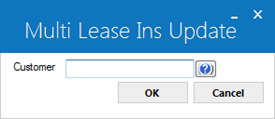
 Customer
Customer- Type the Customer number or click
 to use
Client Search.
to use
Client Search.
 Customer
Customer to use
Client Search.
to use
Client Search.
Click Ok to continue or Cancel to exit the update.
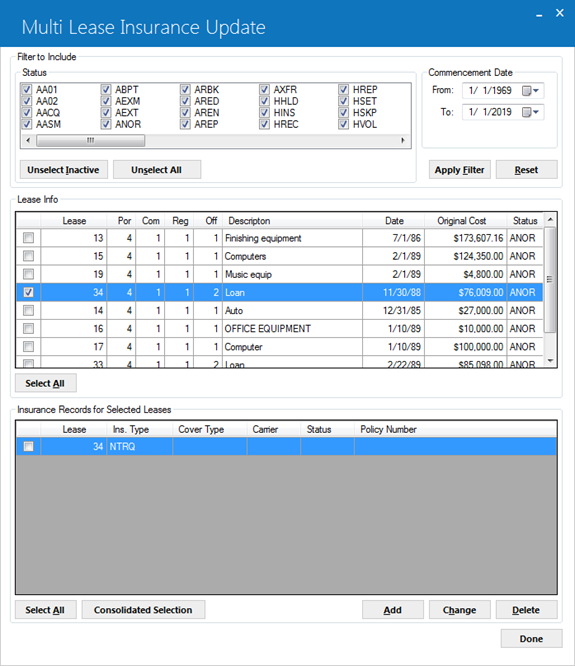
This screen displays all leases belonging to the specified Customer. From here you can select the leases for which you wish to update the insurance information.
Filter to Include
 Status
Status- LeasePak displays the lease statuses (rls.act_s).
 Status
Status
 Select/Unselect Inactive
Select/Unselect Inactive- Use Select Inactive/Unselect Inactive toggle button to select active or inactive leases.
 Select/Unselect Inactive
Select/Unselect Inactive
 Select/Unselect All
Select/Unselect All- Use Select/Unselect All toggle button to select or unselect lease statuses.
 Select/Unselect All
Select/Unselect All
 Commencement Date From
Commencement Date From- Select lease commencement start date for the selected lease statuses.
 Commencement Date From
Commencement Date From
 Commencement Date To
Commencement Date To- Select lease commencement end date for the selected lease statuses.
 Commencement Date To
Commencement Date To
 Apply Filter
Apply Filter- Use this button in order to filter leases falling in the selected commencement date range according to the lease status codes.
 Apply Filter
Apply Filter
 Reset
Reset- Use this button to reset the selected filter options.
 Reset
ResetLease Info
 Lease
Lease- LeasePak displays the number of the lease (rls.lse_s).
 Lease
Lease
 Por
Por- LeasePak displays the lease's portfolio (rls.por_s).
 Por
Por
 Com
Com- LeasePak displays the lease's company (rls.com_s).
 Com
Com
 Reg
Reg- LeasePak displays the lease's region (rls.reg_s).
 Reg
Reg
 Off
Off- LeasePak displays the lease's office (rls.off_s).
 Off
Off
 Description
Description- LeasePak displays the description of the lease (rls_desc_s).
 Description
Description
 Date
Date- LeasePak displays the commencement date of the lease (rls.d_com_s).
 Date
Date
 Original Cost
Original Cost- LeasePak displays the total original cost for the lease (rls.tot_org_d).
 Original Cost
Original Cost
 Status
Status- LeasePak displays the lease activity status for the lease (rls.act_s).
 Status
StatusFor each lease you wish to select, check the box to the left of the lease number. For each lease you wish to exclude from selection, clear the box to the left of the lease number. You can also use the Select All/Deselect All toggle button to check or clear the boxes for all the listed leases.
You can add, change, or delete insurance records attached to the selected leases. If you select more than one lease, the changes you make will apply to all selected leases.
Insurance Records for Selected Leases
 Ins. Type
Ins. Type- LeasePak displays the insurance type of the insurance record (rdmi.ins_typ_s).
 Ins. Type
Ins. Type
 Cover Type
Cover Type- LeasePak displays the insurance coverage type of the insurance record (rdmi.ins_cov_s).
 Cover Type
Cover Type
 Carrier
Carrier- LeasePak displays the insurance carrier for the insurance record (rdmi.ins_car_s).
 Carrier
Carrier
 Status
Status- LeasePak displays the insurance status for the insurance record (rdmi.ins_stat_s).
 Status
Status
 Policy Number
Policy Number- LeasePak displays the insurance policy number for the insurance record.
 Policy Number
Policy NumberClick Add to add an insurance record (you can attach up to 5 insurance records to a lease). Select an insurance record and click Change to modify information on that record. Select an insurance record and click Delete to remove the record from the selected leases.
Changes made through this update do not take effect until you click Save from this screen.
The form and fields for the insurance record correspond to those in Demographic [U0204] (opens in a new window).
Click Save to save changes, or click Cancel to exit the update without making any changes.
LeasePak Documentation Suite
©
by NetSol Technologies Inc. All rights reserved.
The information contained in this document is the property of NetSol Technologies Inc. Use of the information contained herein is restricted. Conditions of use are subject to change without notice. NetSol Technologies Inc. assumes no liability for any inaccuracy that may appear in this document; the contents of this document do not constitute a promise or warranty. The software described in this document is furnished under license and may be used or copied only in accordance with the terms of said license. Unauthorized use, alteration, or reproduction of this document without the written consent of NetSol Technologies Inc. is prohibited.