Client Billing [U0135]: Payment Reversal
LeasePak menu:
Updates, Daily Work
[U01]
Corresponding End of Period process: None
Related to
:
Client Billing [U0135]
Related to
Use this update to reverse payment for an client based assessment invoice.
Overview
Using the Payment Reversal update you can reverse the payment for a client based assessment invoice. The reversal will reverse the complete amount for an invoice regardless of whether the payments for it were made partially or in full. If you are not sure of the invoice number for a client, you can look it up using the Client A/R Balancing [R0417] report.
To open the Payment Reversal update; on the Client Billing options dialog box, do one of the following:
- From the Select One Option list, double-click Payment Reversal.
- From the Select One Option list, click to select Payment Reversal, and then click OK to open it.
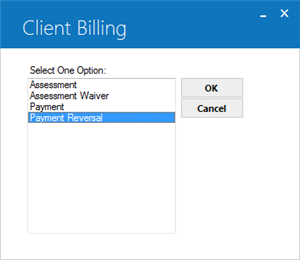
Client and Relationship Selection
To select the required client, type its client number and enter its relationship code.
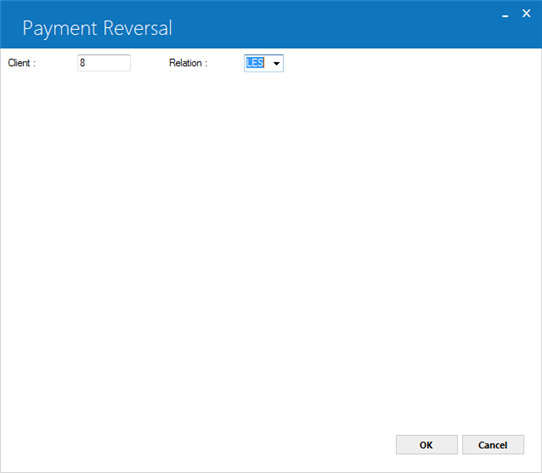
Field Descriptions
 Client
Client-
(Mandatory)
Type here the client number.
 Client
Client
 Relation
Relation-
(Mandatory)
Enter here the three character relation code for the client either by typing it or by selecting it from the dropdown list.
The current release for Client Billing module only provides support for the Lessee (LES) relation. LeasePak will restrict the user to proceed further if a different relation code is specified.
 Relation
RelationThe current release for Client Billing module only provides support for the Lessee (LES) relation. LeasePak will restrict the user to proceed further if a different relation code is specified.
Click OK, or press ENTER to continue.
Invoice Number and Due Date
Next, you will need to provide the invoice number for the specified client. You can use the Client A/R Balancing [R0417] report to see the outstanding invoices for a client.
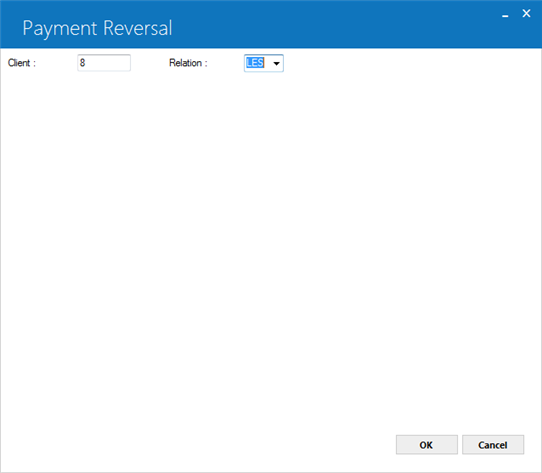
Field Descriptions
 Invoice Number
Invoice Number-
(Mandatory)
Type the invoice number for a paid invoice. The invoice number specified should belong to the selected client and must be fully or partially paid otherwise LeasePak will not allow you to proceed.
 Invoice Date
Invoice Date-
(Read-Only)
Shows the invoice creation date. The date will show once you click OK or press ENTER.
 Invoice Date
Invoice DateClick OK, or press ENTER to continue.
Assessment Detail
The update will display the payment information for the assessment.
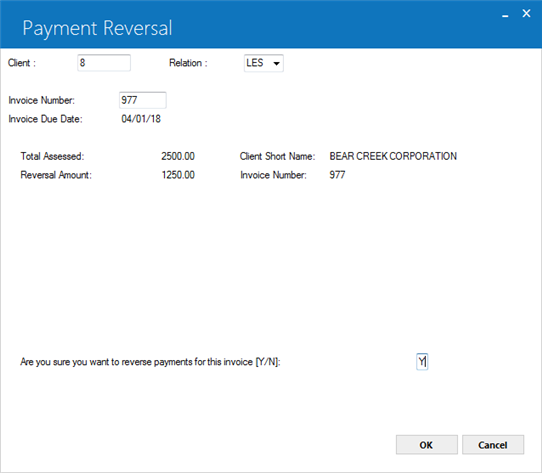
Field Description
 Total Assessed
Total Assessed-
(Read-Only)
Shows the total assessed amount.
 Total Assessed
Total Assessed
 Reversal Amount
Reversal Amount-
(Read-Only)
Shows the amount this transaction will reverse. This amount may turn out to be less than the assessed amount. This can be the case when an assessment is partially paid and not fully settled.
 Reversal Amount
Reversal Amount
 Client Short Name
Client Short Name-
(Read-Only)
Shows the name of the assessed client.
 Client Short Name
Client Short Name
 Invoice Number
Invoice Number-
(Read-Only)
Shows the invoice number for which to reverse the payment. This is the same as provided earlier in the previous screen and is just repeated here.
 Invoice Number
Invoice Number
 Are you sure you want to reverse the payment for this invoice (y/n)
Are you sure you want to reverse the payment for this invoice (y/n)-
(Mandatory)
Select the check box to reverse this payment. LeasePak will not allow you to proceed without selecting this check box. If you intend to cancel the reversal, click Cancel or press ESC until you reach the Client Billing options screen.
 Are you sure you want to reverse the payment for this invoice (y/n)
Are you sure you want to reverse the payment for this invoice (y/n)Click OK to apply the reversal and save changes.
LeasePak Documentation Suite
© by NetSol Technologies Inc. All rights reserved.
The information contained in this document is the property of NetSol Technologies Inc. Use of the information contained herein is restricted. Conditions of use are subject to change without notice. NetSol Technologies Inc. assumes no liability for any inaccuracy that may appear in this document; the contents of this document do not constitute a promise or warranty. The software described in this document is furnished under license and may be used or copied only in accordance with the terms of said license. Unauthorized use, alteration, or reproduction of this document without the written consent of NetSol Technologies Inc. is prohibited.