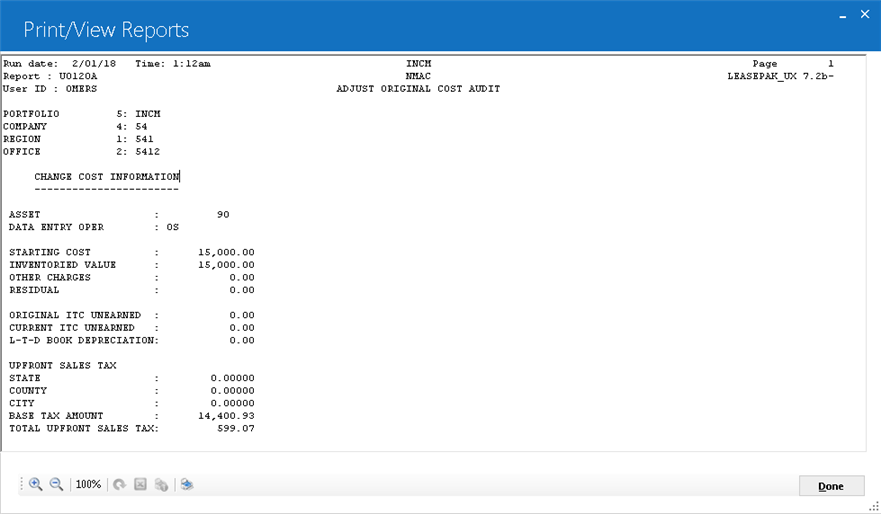Change Asset [U0120]
Introduction
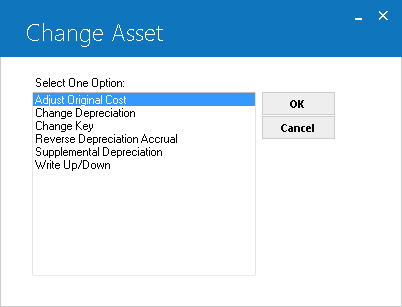
Option Descriptions
- ADJUST
ORIGINAL COST
Certain financial information for an asset may be corrected or changed using the Adjust Original Cost option of this update. This option adjusts the starting cost (when newly added, the starting cost equals the acquisition cost), other charges, and residual, if these amounts were entered incorrectly on the Add Asset option of the New Lease update [U0101]. It is important to note that cost should not be changed after funds for the asset have been disbursed. Doing so does not change the tax basis, which results in incorrect depreciation being calculated. Also, the asset must be newly added to inventory for this update to affect a change in all costs (such as acquisition cost, starting cost, tax basis, inventory value, etc.), rather than just a change to starting cost.
- CHANGE DEPRECIATION
The asset's depreciation methods and other related information may be changed using the Change Depreciation option of this update. A change in an asset's book depreciation method necessitates recalculation of depreciation amounts and, if the asset is under an operating lease, an update of the G/L.
- CHANGE
KEY
The Change Key option of this update places an off-lease, inventoried asset into a different portfolio, company, region, and office. All related information is transferred with the asset. A record of the transfer is kept as part of the asset's history.
- REVERSE
DEPRECIATION ACCRUAL
The Reverse Depreciation Accrual option of this update processes the reversal of an asset's depreciation to a specified date. G/L amounts are recalculated for Inventory and Depreciation.
- WRITE
UP/DOWN
If the asset has come off lease, the Write Up/Down option of this update may be used to write up/down the inventoried value of the asset value.
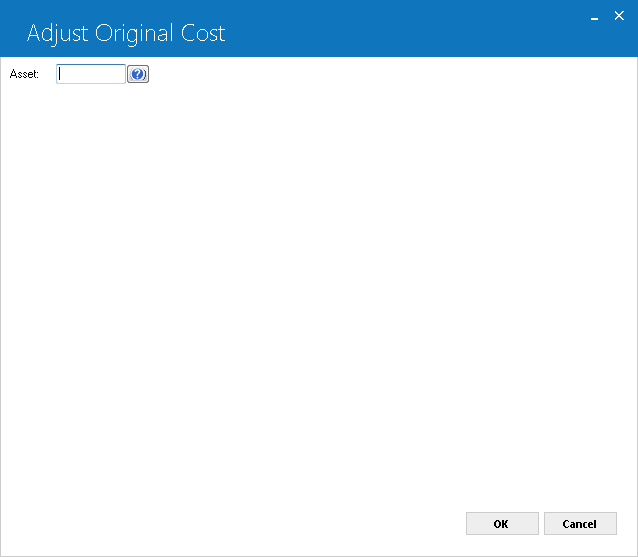
For
any of the Change Asset options, use this screen to input the asset number
to be changed, or select the field and click
 to start
the Asset Search function.
When running LeasePak, the screen has the Change Asset option name in the title bar.
to start
the Asset Search function.
When running LeasePak, the screen has the Change Asset option name in the title bar.
NOTE: Any asset that is tied to a lease with an activity status of either NCxx or NPxx and has been changed keyed from original portfolio, company, region, and office to deficiency portfolio, company, region, and office are not allowed to be functioned or processed for U0120 Change Asset. U0120 Change Asset for all of it's sub-menu options prompts the following error message and restricts users to proceed further.
"Asset not allowed"
The restriction to disallow access to U0120 of an asset for lease with an activity status code NCxx or NPxx is only applicable when once the asset is changed, the lease tied to those assets can no longer be change key reversed back to the original key if a reinstatement is required.Adjust Original Cost
Assets newly added, with accounts payable not yet paid to the vendor, are in pre-inventory, status NRIV, and their cost may be adjusted. The ADJUST ASSET ORIGINAL COST field on the Custom General update [U0712] governs whether cost can be adjusted even if accounts payable have been disbursed for the asset as long as it is not on lease. With the Custom General switch set to Y, assets remain in status NRIV until they are booked on a lease. Error messages will appear if the asset selected is on lease (status NLSE) or sold (NSLD). Residual and other charges can be adjusted for assets in NRIN status.
Asset cost may not be adjusted after a tax year has expired and depreciation has been taken on the asset.
A warning message will be displayed if an active note is attached to the lease. The message appears if the Notes Payable module is purchased.
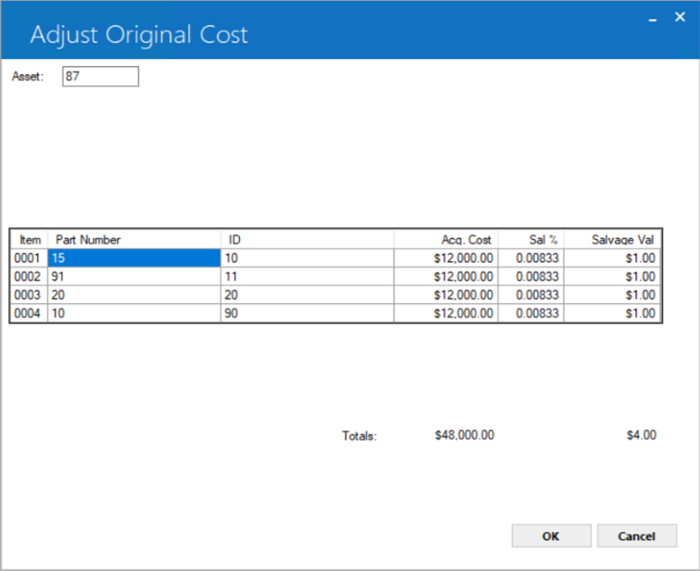
This screen appears if the asset has sub-assets. Acquisition cost is entered and maintained at the sub-asset level. Modify the amounts in the ACQ COST field for each sub-asset to change original cost.
For more information, refer to the Sub Asset overview document.
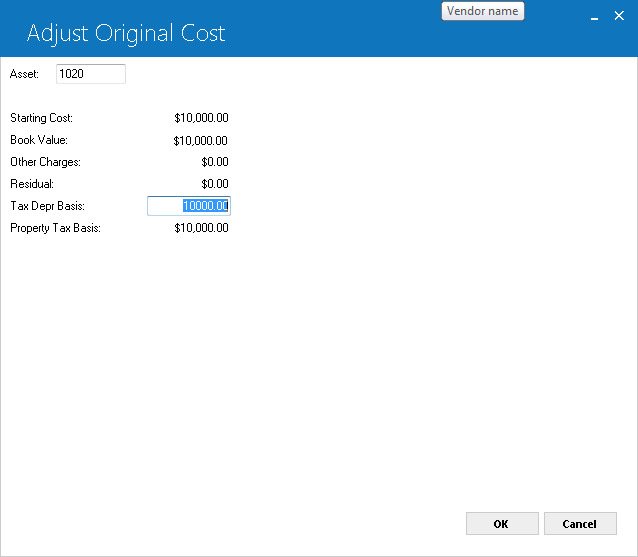
This screen is used to change financial information for the asset selected. Other types of incorrect financial information may be modified through the other options of this update [U0120] or the Asset update [U0210]. If a newly added asset has incorrect information that may not be changed through either update, use the Delete Asset option, then the Add Asset option of the New Lease update [U0101] to add the asset correctly.
Field Descriptions
- STARTING COST
The value at which this asset will be placed into inventory is displayed and may be changed. For the newly added asset, STARTING COST is the original acquisition cost. Any change is recorded as an increase or decrease to the accounts payable for the asset.
The asset's tax basis is changed along with starting cost. The inventory value of the asset is adjusted to the new STARTING COST.
Any change is recorded as an increase or decrease to the accounts payable for the asset. After some funds for the asset have been disbursed, it is possible to adjust the cost, but not below the amount already disbursed. The ADJUST ASSET ORIGINAL COST parameter on the Custom General update [U0712] controls whether adjustments are allowed once funds have been disbursed.
If the Portfolio switch Disburse Upfront Sales Tax is set to Y and STARTING COST is changed, the new base amount and sales tax amount will be calculated and displayed on the next screen.
- BOOK
VALUE
The inventoried value of the asset (starting cost - (life-to-date depreciation) at the lease commencement date) is displayed.
If a change is made to the cost of the asset, the BOOK VALUE will automatically be recalculated.
- OTHER
CHARGES
Enter or change OTHER CHARGES to be associated with this asset. OTHER CHARGES may be increased or decreased regardless of whether the asset has been on lease before or not. OTHER CHARGES are capitalized when the asset is booked to a lease. For assets booked to operating leases, OTHER CHARGES are not carried on the General Ledger, i.e., they are not capitalized.
- RESIDUAL
Enter the estimated market value of the asset at the end of the lease. The amount of RESIDUAL may be both increased or decreased regardless of whether the asset has been on lease before. For interest bearing loans (IBLs), a balloon payment can be booked in this field.LeasePak allows operating type assets to be booked with a RESIDUAL that exceeds the ACQUISITION COST.
- TAX DEPR BASIS
Use this field to adjust the tax depreciation basis of an asset, even after the asset is on lease, so long as you make the adjustment within the same tax (calendar) year that the asset was placed in service. When a user types a new value into Tax Depr Basis and clicks OK, the program checks to see that the year portion of req.d_serv_s is the same as current calendar year. If not, the program will display the error message 'Asset has already crossed year end' and will not allow the user to process the adjustment to Tax Depr Basis.
Note: U0120 Adjust Original Cost for the asset that has funding tax does not recalculate the funding tax amount when an assetís cost is changed and if the asset contains taxable accounts payable amount (RPT records). The update will prompts a warrning message that the funding tax will not be calculated.
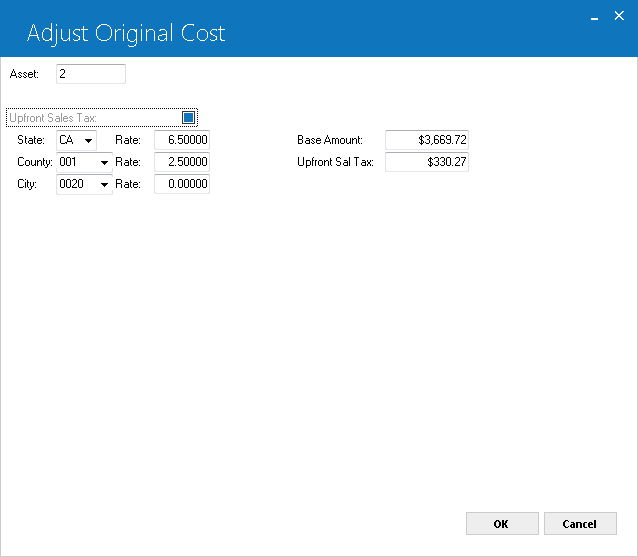
This screen is used to display the upfront tax base amount and sales tax amount for the asset. All fields can be modified, but the sum of BASE AMOUNT and UPFRONT SAL TAX amount should equal starting cost. The above screen appears when asset has "Upfront Sales Tax" switch from U0101 Add Asset and U0212 Portfolio → Miscellaneous Customizations switch "Disburse Upfront Sales Tax" both ae set to 'Y'.
Field Descriptions
Asset(s) with Canadian location are not allowed as Vehicle Tax Rate Table is not supported for Canadian locations.
- UPFRONT SALES TAX (Y/N)
Always Y.
- UPFRONT SALES TAX - ST
Post office abbreviation for a US state, Canadian province or territory, or Mexican state is displayed for this asset's location. A portion of the upfront sales tax based on the state rate will be payable to the state. This field is initially defaulted with the state in which the asset is located, but can be modified.
- UPFRONT SALES TAX - ST RATE
The sales tax rate for the state is displayed. For example, if the rate is 6%, it appears as __6.00000, not ____.06000. This field is initially defaulted with the state use tax rate entered in Location update [U0701]. If it is modified, the base and sales tax amount are recalculated.
- UPFRONT SALES TAX - CT
Displayed is the county code for the upfront sales tax. A portion of the upfront sales tax based on the county rate will be payable to the county. This field is initially defaulted with the county in which the asset is located. It can be modified. The combination of state, county, and city must exist in LeasePak's tax rate tables (refer to the Location update [U0701]).
- UPFRONT SALES TAX - CT RATE
The upfront sales tax rate for the county is displayed. This field is initially defaulted with the county use tax rate entered in Location update [U0701]. If this field is modified the base and sales tax amount are recalculated.
- UPFRONT SALES TAX - CY
The city code for the upfront sales tax is displayed. If it is modified, the combination of state, county, and city must exist in LeasePak's tax rate tables (refer to the Location update [U0701]). This field is initially defaulted with the city in which the asset is located.
- UPFRONT SALES TAX - ST RATE
The sales tax rate for the state is displayed. For example, if the rate is 6%, it appears as __6.00000, not ____.06000. This field is initially defaulted with the state use tax rate entered in Location update [U0701]. If it is modified, the base and sales tax amount are recalculated.
- UPFRONT SALES TAX - CT RATE
The upfront sales tax rate for the county is displayed. This field is initially defaulted with the county use tax rate entered in Location update [U0701]. If this field is modified, the base and sales tax amount are recalculated.
- UPFRONT SALES TAX - CY RATE
The sales tax rate for the city is displayed. This field is initially defaulted with the city use tax rate entered in Location update [U0701]. If it is modified, the base and sales tax amount are recalculated.
- BASE TAX AMT
Displays a dollar amount calculated from the acquisition cost and state, county and city rates. Can be changed for penny rounding problem.
- UPFRONT SAL TX
Displays the calculated dollar amount using the percentages in the state, county and city rate fields added together and multiplied by the base tax amount. Can be changed for penny rounding problem, but the sum of this field and BASE TAX AMT should equal acquisition cost.
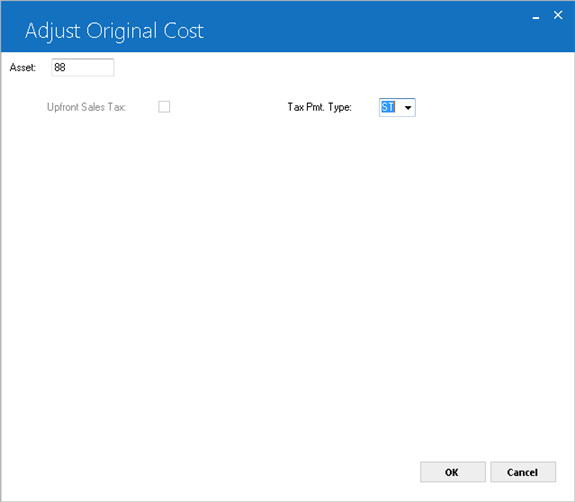
The above screen will only appear if Upfront Sales Tax is equals to N and Tax Payment Type is equals to ST.
Field Descriptions
- Upfront Sales Tax (Y/N)
If tax payment type is ST this defaults to N and if tax payment type is UC or UR this defaults to Y. - Tax Payment Type
Select the code that indicates how tax should be charged.
ST - Stream so that each payment amount invoiced over the life of the lease is taxable.
UC - Upfront on cost.
UR - Upfront on rental.
This field is required and must be one of the three choices from the list. When ST is selected. - ASSET
Displays asset number.
- TAX PMT TYPE (Mandatory)
Select the code that specify how tax should be charged.
ST - stream so that each payment amount invoiced over the life of the lease is taxable.
UC - Upfront on cost.
UR - Upfront on rental. When tax payment type is ST, the remaining will not be editable.
- BASE AMOUNT
Displays a dollar amount calculated from the acquisition cost and TAID.
- UPFRONT SALES TAX
Displays the calculated dollar amount using the TAID and upfront sales tax. Can be changed for penny rounding problem, but the sum of this field and BASE TAX AMT should equal acquisition cost.
- ASSET
The asset number is displayed.
- DATA ENTRY
OPER
The initials of the operator who made the change to the asset's financial information are displayed.
- STARTING
COST
The starting cost of the asset, after the change, is displayed.
- INVENTORIED
VALUE
The inventoried value of the asset, after the change, is displayed. It is calculated as the new STARTING COST less the new L-T-D BOOK DEPRECIATION. (The Add Asset option of the New Lease update [U0101] calculates book depreciation if the asset's in-service date is prior to the system booking date.)
- OTHER
CHARGES
The other charges of the asset, after the change, are displayed.
- RESIDUAL
The residual value of the asset, after the change, is displayed.
- ORIGINAL
ITC UNEARNED
The original unearned Investment Tax Credit of the asset, after the change, is displayed.
- CURRENT ITC
UNEARNED
The current unearned Investment Tax Credit, after the change, is displayed.
- LTD
BOOK DEPRECIATION
The life-to-date book depreciation of the asset, after the change, is displayed.
- STATE
The current state and rate, after the change, are displayed if sales tax is disbursed upfront.
- COUNTY
The current county and rate, after the change, are displayed if sales tax is disbursed upfront.
- CITY
The current city and rate, after the change, are displayed if sales tax is disbursed upfront.
- BASE
TAX AMOUNT
The base taxable amount of the asset cost, after the change, is displayed if sales tax is disbursed upfront.
- TOTAL
UPFRONT SALES TAX
The total upfront sales tax amount, after the change, is displayed if sales tax is disbursed upfront. - Book Depreciation Basis
- Book Salvage Value
- Book Depreciation Start Date
- Federal Depreciation Method
- State Depreciation Method
- Alternate Minimum Tax Method
- ITC Code
- ITC Method
- ETC Code
- New/Used (N/U)
- Original Asset Cost
- BOOK
ACCOUNTING METHOD
Change, if desired, the book depreciation accounting method. To change the BOOK ACCOUNTING METHOD, the asset must not be on lease. Valid book accounting methods are:
- FIN Monthly book depreciation is recorded at the asset level, but no General Ledger updating is performed.
- OPER Enter operating method if the asset is to be booked on an operating lease. Monthly book depreciation is recorded at the asset level. In the general ledger, the inventoried value of the asset is decreased and depreciation expense is increased by the depreciation amount.
- BOOK DEPRECIATION METHOD
Enter the book depreciation method for the asset. Use Help for a list of valid methods. A book depreciation method must be entered if the asset is to be booked to an operating lease. However, a book depreciation code may be entered for any asset.
The third and fourth characters in the code indicate the depreciable life of the asset for book depreciation.
- ACRS depreciation may not be used for assets with an IN-SERVICE DATE prior to January 1, 1981.
- ACRS Safe Harbor depreciation may not be used for assets with an IN- SERVICE DATE after December 31, 1983.
- MACRS
1/2 Year Convention and MACRS Mid Quarter Convention depreciation methods may
not be used for assets with an IN-SERVICE DATE before August 1, 1986.
LeasePak prorates book depreciation based on various criteria. See U0443 Depreciation for details on which criteria affect this process.
- BOOK
DEPRECIATION BASIS
Enter the starting value for book depreciation of the asset. The value entered may not be greater than original acquisition cost. This field may not be accessed if BOOK DEPRECIATION METHOD is blank.
- BOOK
SALVAGE VALUE
Enter the amount down to which this asset may be depreciated for book purposes. This field may not be accessed if BOOK DEPRECIATION METHOD is blank.
- BOOK
DEPRECIATION START DATE
Change it in MM/DD/YY or DD/MM/YY format, depending on the Date Format Preference field in Security [U0706], if desired. BOOK DEPRECIATION START DATE may not be before the asset's in-service date. This field may not be accessed if BOOK DEPRECIATION METHOD is blank or BY.
- IN-SERVICE
DATE
Change in MM/DD/YY or DD/MM/YY format, depending on the Date Format Preference field in Security [U0706], if desired, the date on which a vehicle asset was placed in service. The IN-SERVICE DATE is the starting date for all depreciation except book and manufacturer's. It need not correspond to the asset acquisition date, lease date or commencement date. If this date is modified after depreciation is begun on the asset, the depreciation amounts calculated for the next period (during the next month-end) are adjusted for the change in the date for all methods except ADxx.
The IN-SERVICE DATE for the asset may not be modified after the cutoff of the fiscal year in which the asset was placed in service. Both the cutoff date and the fiscal year-end date may be modified through the second screen of the Miscellaneous Customizations option of the Portfolio update [U0212].
- FEDERAL
DEPRECIATION METHOD
Change, if desired, the federal depreciation method. Use Help for a list of valid methods.
Federal depreciation codes are established by the LeasePak system. The third and fourth characters in the method indicate the depreciable life of the asset for federal deprecation.
- ACRS depreciation may not be used for assets with an IN-SERVICE DATE prior to January 1, 1981.
- ACRS Safe Harbor depreciation may not be used for assets with an IN- SERVICE DATE after December 31, 1983.
- MACRS 1/2 Year Convention and MACRS Mid Quarter Convention depreciation methods may not be used for assets with an IN-SERVICE DATE before August 1, 1986.
- ADR depreciation may not be used for assets with an IN-SERVICE DATE after December 31, 1980.
- If federal depreciation is not to be calculated for the asset and Investment Tax Credit is to be claimed, the depreciation methods BY03 (bypass/3 year asset life) or BY05 (bypass/5 year asset life) must be used.
The FEDERAL DEPRECIATION METHOD for the asset may not be modified after the cutoff of the fiscal year in which the asset was placed in service. Both the cutoff date and the fiscal year-end date may be modified through the second screen of the Miscellaneous Customizations option of the Portfolio update [U0212]. - STATE
DEPRECIATION METHOD
Change, if desired, the state depreciation method for the asset. Use Help for a list of valid state depreciation methods. State depreciation codes are established by the LeasePak system. The third and fourth characters in the method indicate the depreciable life of the asset for state depreciation.
- ACRS depreciation may not be used for assets with an IN-SERVICE DATE prior to January 1, 1981.
- ACRS Safe Harbor depreciation may not be used for assets with an IN- SERVICE DATE after December 31, 1983.
- MACRS 1/2 Year Convention and MACRS Mid Quarter Convention depreciation methods may not be used for assets with an IN-SERVICE DATE before August 1, 1986.
- If state depreciation is not to be calculated for the asset, the depreciation methods BY03 (bypass/3 year asset life) or BY05 (bypass/5 year asset life) must be used.
The STATE DEPRECIATION METHOD for the asset may not be modified after the cutoff of the fiscal year in which the asset was placed in service. Both the cutoff date and the fiscal year-end date may be modified through the second screen of the Miscellaneous Customizations option of the Portfolio update [U0212]. - ALTERNATE
MINIMUM TAX METHOD
Enter the alternate minimum tax (AMT) depreciation method. Methods L1xx, L2xx, L3xx, L4xx and LHxx where xx stands for the depreciable life of the asset in years are the only valid AMT depreciation methods that may be entered.
AMT depreciation may not be used for assets with an IN-SERVICE DATE prior to August 1, 1986.
The AMT METHOD for the asset may not be modified after the cutoff date following the end of the fiscal year in which the asset was placed in service. Both the cutoff date and the fiscal year-end date may be modified through the second screen of the Miscellaneous Customizations option of the Portfolio update [U0212].
- ITC
CODE
Enter or change, if desired, the Investment Tax Credit method for tax purposes. Valid ITC CODES are:
- BYPS Bypass indicates that ITC is not taken for this asset by either the lessor or lessee. ITC must be bypassed if the federal depreciable life is less than 3 years or if the in-service date is on or after January 1, 1986.
- PASS ITC is not taken by the lessor for this asset; it is passed through to the lessee. The asset must be new in order to pass ITC through.
- TK The full amount of ITC available is taken in the current year. LeasePak automatically takes 6% if the federal depreciable life is 3 years or 10% if the federal depreciable life is greater than 3 years.
- TK2 The full amount of ITC available is taken at 2 percent per year for tax purposes. LeasePak shows the amount of ITC to claim as 2% each year for 3 years if the federal depreciable life is 3 years or 2% each year for 5 years if the federal depreciable life is greater than 3 years.
- TR A reduced amount of ITC is taken in the current year. LeasePak automatically takes 4% if the federal depreciable life is 3 years or 8% if the federal depreciable life is greater than 3 years. A reduced amount of ITC may be taken only if the federal depreciation method is ACRS.
- TR2 A reduced amount of ITC is taken over 3 or 5 years for tax purposes. LeasePak shows the amount of ITC to claim as one- third of 4% of the asset cost for each of 3 years if the federal depreciable life is 3 years or one-fifth of 8% of the asset cost for each of 5 years if the federal depreciable life is greater than 3 years. A reduced amount of ITC may be taken only if the federal depreciation method is ACRS.
A warning message is displayed if an ITC code of other than BYPS is entered for an asset with an IN-SERVICE DATE after January 1, 1986.ITC codes may not be changed after the tax reporting deadline for their first taxable year has passed.
- ITC
METHOD
Enter the Investment Tax Credit accrual method for tax purposes. If the ITC CODE is BYPS or PASS, this field may not be accessed. Valid ITC accrual methods are:
- SL ITC is accrued
using the straight-line method over the federal depreciable life of the asset.
- SOYD Sum
Of The Years Digits: The amount of ITC is accrued using the following formula:
CURRENT UNEARNED ITC INCOME
* NO. OF REMAINING MONTHS
/ SUM OF THE DIGITS OF REMAINING LIFE - PROP Proportional method: The amount of ITC taken is proportional to the rate at which lessor income is earned on the lease. This method applies only to assets that are on-lease. If PROP is entered for an off-lease asset, ITC will be taken using the straight-line method until the asset goes on-lease. Similarly, an on-lease asset using the PROP method will revert to the SL method when it comes off- lease.
ITC methods may not be changed after the tax reporting deadline for their first taxable year has passed. - SL ITC is accrued
using the straight-line method over the federal depreciable life of the asset.
- ETC
CODE
Change, if desired, the Energy Tax Credit (ETC) method. Use Help for a list of valid ETC methods. The asset must be new in order to take ETC. ETC must be bypassed if the federal depreciable life is less than 3 years. A warning message is displayed if an ETC method of other than BYPS is entered for an asset with an IN-SERVICE DATE after January 1, 1986. ETC methods may not be changed after the tax reporting deadline for their first taxable year has passed.
- NEW/USED
(N/U)
Enter N if the vehicle is new or U if used. ITC and ETC may not be passed- through for used vehicles. The depreciation method ADR 150% Declining Balance may be selected only for used vehicles. The depreciation methods ADR Sum of the Year's Digits and ADR 200% Declining Balance may only be selected for new vehicles.
The NEW/USED indicator for the asset may not be modified after the cutoff of the fiscal year in which the asset was placed in service. Both the cutoff date and the fiscal year-end date may be modified through the second screen of the Miscellaneous Customizations option of the Portfolio update [U0212].
- ORIGINAL
ASSET COST
Enter or change, if desired, the original asset cost. This amount is used for the calculation of gross profit. A warning message is displayed if the ORIGINAL ASSET COST entered is higher than the asset's acquisition cost.
ORIGINAL ASSET COST may not be modified after the cutoff of the fiscal year in which the asset was placed in service. Both the cutoff date and the fiscal year-end date may be modified through the second screen of the Miscellaneous Customizations option of the Portfolio update [U0212].
- ADDITIONAL
DEPR. METHOD 1
Additional Depreciation Fields users: Enter the additional depreciation method 1 for the asset, if any.
- ADDITIONAL
DEPR. METHOD 2
Additional Depreciation Fields users: Enter the additional depreciation method 2 for the asset, if any.
- DIMINISHING
RATE %
Enter the diminishing rate for the asset. Access to this field will be given when DVA1 and/or DVA2 are entered in the Federal and/or Book depreciation method fields. - Change in Salvage Value
This filed will display the value/amount changed in the book salvage value. This filed will display the difference of the old and new book salvage value. If book salvage filed is not equal to zero. - Previously Written to Loss
Accumulated add to loss amount will be displayed. - Add to Loss
Enter the current loss amount. Users cannot enter the value more than the remaining net book value. - ASSET
The asset number is displayed.
- BOOK ACCOUNTING
METHOD
The book accounting method of the asset, after the change, is displayed.
- BOOK
DEPRECIATION METHOD
The book depreciation method of the asset, after the change, is displayed.
- BOOK DEPRECIATION
BASIS
The book depreciation basis of the asset, after the change, is displayed. This switch will not work when the switch from U0212 Portfoli - Miscellaneous Customizations → field "Change Depreciation at Term (Y/N)" is set to Y for terminated or extended assets.
- BOOK
SALVAGE VALUE
The book salvage value of the asset, after the change, is displayed.
- BOOK
DEPRECIATION START DATE
The book depreciation start date of the asset, after the change, is displayed in MM/DD/YY or DD/MM/YY format, depending on the Date Format Preference field in Security [U0706]. This switch will not work when the switch from U0212 Portfoli - Miscellaneous Customizations → field "Change Depreciation at Term (Y/N)" is set to Y for terminated or extended assets.
- IN-SERVICE
DATE
The in-service date of the asset, after the change, is displayed in MM/DD/YY or DD/MM/YY format, depending on the Date Format Preference field in Security [U0706].
- FEDERAL
DEPRECIATION METHOD
The federal depreciation method of the asset, after the change, is displayed.
- STATE DEPRECIATION
METHOD
The state depreciation method of the asset, after the change, is displayed.
- ALTERNATE
MINIMUM TAX METHOD
The alternate minimum tax method of the asset, after the change, is displayed.
- ITC CODE
The ITC code of the asset, after the change, is displayed.
- ITC
METHOD
The ITC method of the asset, after the change, is displayed.
- ETC
CODE
The ETC code of the asset, after the change, is displayed.
- NEW/USED
The new/used indicator of the asset, after the change, is displayed.
- ORIGINAL
ASSET COST
The original asset cost of the asset, after the change, is displayed. - PORT
Enter the new portfolio number for the asset. If the portfolio number is not to be changed, enter the current portfolio number. A portfolio number must be entered.
- COMP
Enter the new company number for the asset. If the company number is not to be changed, enter the current company number. A company number must be entered.
- REGN
Enter the new region number for the asset. If the region number is not to be changed, enter the current region number. A region number must be entered.
- OFFIC
Enter the new office number for the asset. If the office number is not to be changed, enter the current office number. An office number must be entered. - ASSET
Enter an asset number. Asset must be tied to a lease. The following message will appear if entered asset is not tied to a lease:
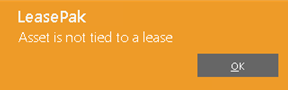
- REMOVE SUPPLEMENTAL DEPRECIATION
This check will reverse the supplemental depreciation amounts if the information entered before was incorrect and supplemental depreciation has been initiated. This check will be disabled by default if there is no record againts the selected asset for supplemental depreciation information. Users will not be able to select this check if the accumulated supplemented depreciation value is equals 0.
When removing supplemental depreciation information from an asset the following warning message will appear to warn and confirm users about removal of supplemntal depreciation information:
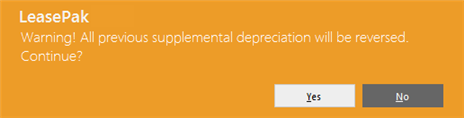
Once user selects Yes to continue with the remove supplemental depreciation check LeasePak sets the following fields to zero for supplemental depreciation:
- Supplemental Depreciation Months
- Supplemental Depreciation Date
- Supplemental Depreciation Basis
- Accumulated Supplemental Depreciation
The follwoig general ledger transcation will be recorded to reverse the accumulated supplemental depreciation balance that was stored in the Asset2(reqa)table for accumulated supplemental depreciation field:
General Ledger Account Amount DR - ACCUMULATE SUPPLEMENTAL DEPRECIATION SUPPLEMENTAL DEPRECIATION CR - SUPPLEMENTAL DEPRECIATION EXPENSE
- NUMBER OF MONTHS
This field provides the number of months to depreciate supplemental depreciation and is automatically calculated using the Supplemental Depreciation Start Date as a staring pointer.
Number of Months = *Supplemental Dpereciation Start Date - Lease Maturity Date
* Supplemental Depreciation Start Date must be a valid date.
The calculated number of months are based on straight-line method. When LeasePak starts calculating supplemental depreciation and creating general ledger transactions for supplemental decpreciation, the Number of Months field is not editable.
- SUPPLEMENTAL DEPRECIATION START DATE
Enter the date to start supplemental depreciation for a selected lease based asset. If the selected date is in previous month, LeasePak calculates the supplemental depreciation up to the last month end of the portfolio the lease is in with which the selected asset is tied to. Once LeasePak start scalculating supplemental depreciation this field is not editable.
- SUPPLEMENTAL DEPRECIATION BASIS
Enter the supplemental depreciation amount. Users can change this amount even after LeasePak starts calculating and creating general ledger transactions for supplemental depreciation.
- SUPPLEMENTAL SALVAGE VALUE
To fully depreciate the supplemental depreciation amount enetered in the booked Supplement Depreciation Basis field, users must leave this field to zero.
Following is the formula LeasePak use to calculate supplemental depreciation:
((depreciation basis - salvage value) / number of months)
This field is editable even after LeasePak starts calculating and recording general ledger transactions for supplemental depreciation.
- BOOK DEPR START DATE
The start date of the asset's book depreciation is displayed in MM/DD/YY or DD/MM/YY format, depending on the Date Format Preference field in Security [U0706].
- OLD ACCRUED TO DATE
The old accrued to date of the asset is displayed in MM/DD/YY or DD/MM/YY format, depending on the Date Format Preference field in Security [U0706].
- NEW ACCRUED TO DATE
Enter the NEW ACCRUED TO DATE in MM/DD/YY or DD/MM/YY format, depending on the Date Format Preference field in Security [U0706].. This date must be after the BOOK DEPR START DATE and prior to the OLD ACCRUED TO DATE.
- INVENTORY - OLD
The inventoried value of the asset as of the OLD ACCRUED TO DATE is displayed.
- INVENTORY - NEW
The inventoried value of the asset as of the NEW ACCRUED TO DATE is displayed. (The new value displays when Return is pressed.)
- LTD DEPRECIATION - OLD
The life-to-date book depreciation of the asset as of the OLD ACCRUED TO DATE is displayed in MM/DD/YY or DD/MM/YY format, depending on the Date Format Preference field in Security [U0706].
- LTD DEPRECIATION - NEW
The life-to-date book depreciation of the asset as of the NEW ACCRUED TO DATE is displayed in MM/DD/YY or DD/MM/YY format, depending on the Date Format Preference field in Security [U0706]. when RETURN is pressed.
- DO YOU WISH TO UPDATE THIS ASSET? (Y/N)?
Enter Y if this asset is to be updated with the new depreciation information. The asset is updated when RETURN is pressed. Enter N to leave the asset as it was. - ASSET
The asset number is displayed.
- BOOK DEPRECIATION START DATE
The BOOK DEPRECIATION START DATE is displayed in MM/DD/YY or DD/MM/YY format, depending on the Date Format Preference field in Security [U0706].
- OLD ACCRUED TO DATE
The accrued to date prior to the accrual reversal is displayed in MM/DD/YY or DD/MM/YY format, depending on the Date Format Preference field in Security [U0706].
- NEW ACCRUED TO DATE
The new ACCRUED TO DATE is displayed in MM/DD/YY or DD/MM/YY format, depending on the Date Format Preference field in Security [U0706].
- INVENTORIED
VALUE -- OLD
The INVENTORIED VALUE as of the OLD ACCRUED TO DATE is displayed.
- INVENTORIED
VALUE -- NEW
The INVENTORIED VALUE as of the NEW ACCRUED TO DATE is displayed.
- LTD
DEPRECIATION -- OLD
The life-to-date depreciation as of the OLD ACCRUED TO DATE is displayed.
- LTD DEPRECIATION
-- NEW
The life-to-date depreciation as of the NEW ACCRUED TO DATE is displayed. - BOOK VALUE
LeasePak displays the current book value of the asset. - NEW BOOK VALUE
Type a new book value for the asset. Any future book depreciation will use the new value as basis. - OFFSET ACCOUNT
When LeasePak first displays this screen, the field will appear as Offset Account. If the user enters a New Book Value that is greater than the Book Value, then selects this field, the field label will appear as 'Gain Offset Account (Credit)'. The field will display the default account, 99 Gain on Sale of Equipment. The user will be able to enter a cash account number to credit for this transaction, or click to select an account from the list. The list will include all available cash accounts, as well as the default account Gain on Sale of Equipment.
to select an account from the list. The list will include all available cash accounts, as well as the default account Gain on Sale of Equipment.
If the user enters a New Book Value that is less than the Book Value, then selects this field, the field label will appear as 'Loss Offset Account (Debit)'. The field will display the default account, 110 Loss on Sale or Termination. The user will be able to enter a cash account number to debit for this transaction, or click to select an account from the list. The list will include all available cash accounts, as well as the default account Loss on Sale or Termination.
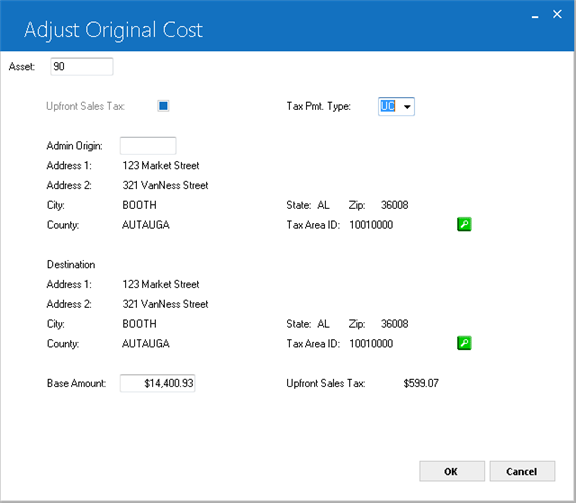
The above screen appears only if Upfront sales Tax from U0212 Miscellaneous Customizations is set to Y and Tax Payment Type of an asset is UC or UR not ST. But, it will not be displayed if the asset is attached to a lease that has been extended.
Field Descriptions
Adjust Original Cost Audit Report
The Adjust Original Cost Audit report [U0120A] reports at the asset level and provides the following information for each asset adjusted:
Change Depreciation
Depreciation for an asset that has been sold may not be changed.
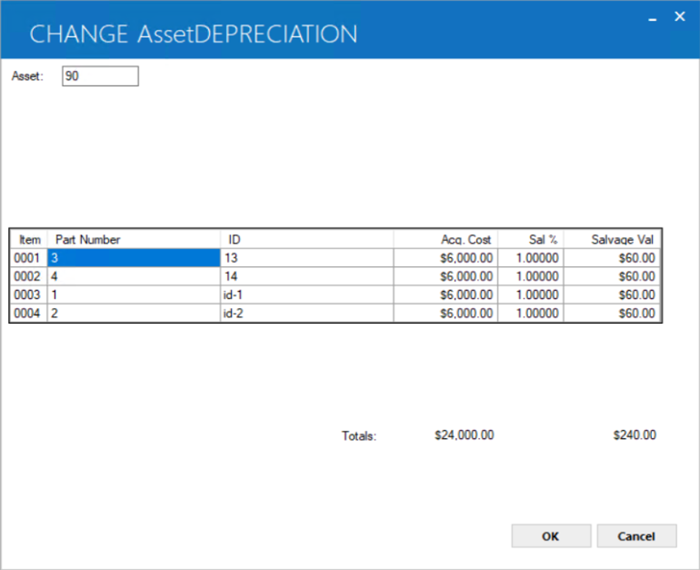
This screen appears if the asset has sub-assets. Salvage value is entered and maintained at the sub-asset level.
For more information, refer to the Sub Asset overview document.
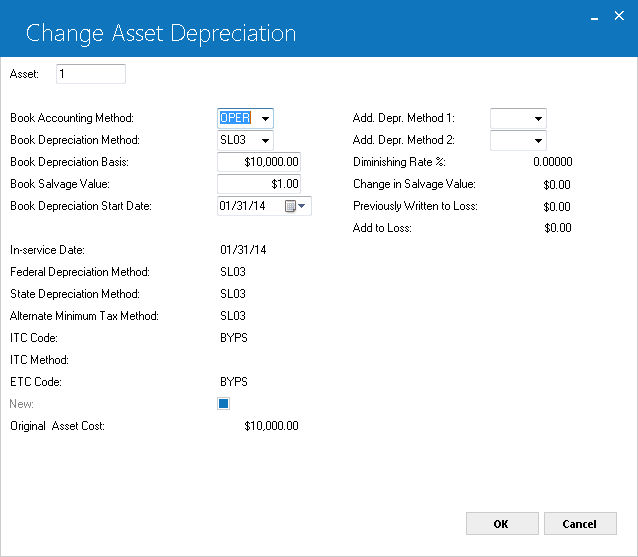
This screen is used to enter or change depreciation and other related information. If BOOK DEPRECIATION METHOD is left blank, the following may not be accessed:
The following fields may not be accessed after the cutoff of the fiscal year in which the asset was placed in service:
The cutoff date and the fiscal year-end date may be modified through the Miscellaneous Customizations option of the Portfolio update [U0212].
If the lease has been extended from operating to operating and the lease has been changed to a finance lease, LeasePak will disallow the change book depreciation date and tax basis
Field Descriptions
If the asset's BOOK ACCOUNTING METHOD is changed from OPER to FIN, any General Ledger updating done under the OPER method is not reversed, since the change is not retroactive. To reverse G/L updating done for this asset under the OPER method, used the Reverse Depreciation Accrual option of the Change Asset update [U0120].
Note: LeasePak will check for the Add to loss amount equal to zero (0) in req asset table and re-calculate the book depreciation if Add to Loss filed is not equal to zero.
The following message will appear when the amount of Add to Loss filed will change the remaining asset's net book value to negative and the message will requests the user to re-enter the Add to Loss amount.

Note: Add to loss does not support off lease asset.
Change Depreciation Audit Report
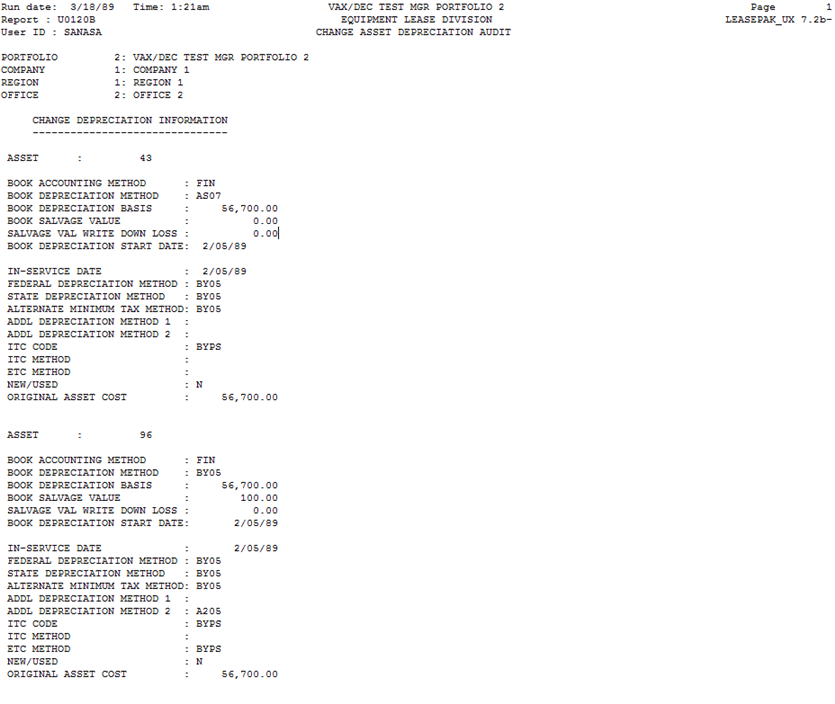
The Change Depreciation Audit report [U0120B] reports at the asset level and provides the following information for each asset modified:
Change Asset Key
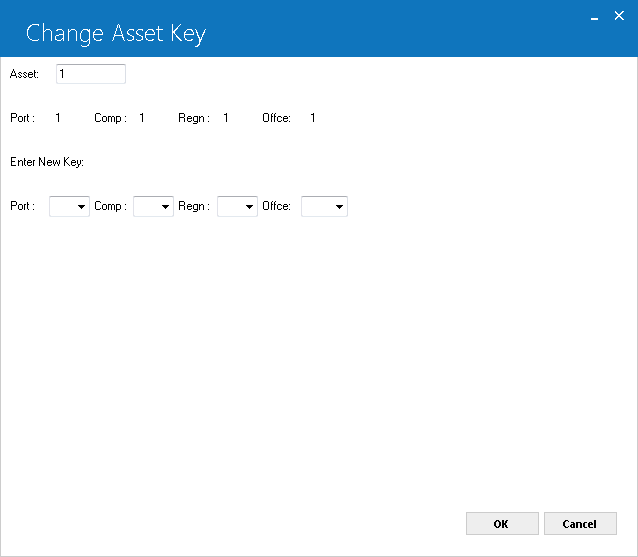
This screen is used to enter the new portfolio, company, region, and office (P/C/R/O) of the asset. The old P/C/R/O of the asset is displayed. The new P/C/R/O must be different from the old P/C/R/O.
If a notes payable is attached to the asset, it will be move to the new office as of its accrued to date.
Field Descriptions
 If Vertex O asset is change keyed, any outstanding upfront sales tax that has not been disbursed must be processed for vertex tax disbursal before the change key processes. LeasePak checks that if the asset is a Vertex O asset than LeasePak runs vertex tax disbursal for the asset regardless of whether there is an upfront sales tax balance for the asset. The GL entries will be in the PCRO indicating that the upfront sales tax transaction was created in and no balances need to be transferred to the new PCRO for USE TAX PAYABLE. Upfront sales tax will not be recalculated as part of the change key process.
To move asset use tax to new PCRO users must remove the upfront sales tax trough U0120 Adjust Original Cost, then change the key, and then place the upfront sales tax back via Adjust Original Cost.
If Vertex O asset is change keyed, any outstanding upfront sales tax that has not been disbursed must be processed for vertex tax disbursal before the change key processes. LeasePak checks that if the asset is a Vertex O asset than LeasePak runs vertex tax disbursal for the asset regardless of whether there is an upfront sales tax balance for the asset. The GL entries will be in the PCRO indicating that the upfront sales tax transaction was created in and no balances need to be transferred to the new PCRO for USE TAX PAYABLE. Upfront sales tax will not be recalculated as part of the change key process.
To move asset use tax to new PCRO users must remove the upfront sales tax trough U0120 Adjust Original Cost, then change the key, and then place the upfront sales tax back via Adjust Original Cost.
Supplemental Depreciation
Only on-lease assets are supported to have supplemental depreciation information. Lease level supplemental depreciation is not supported.
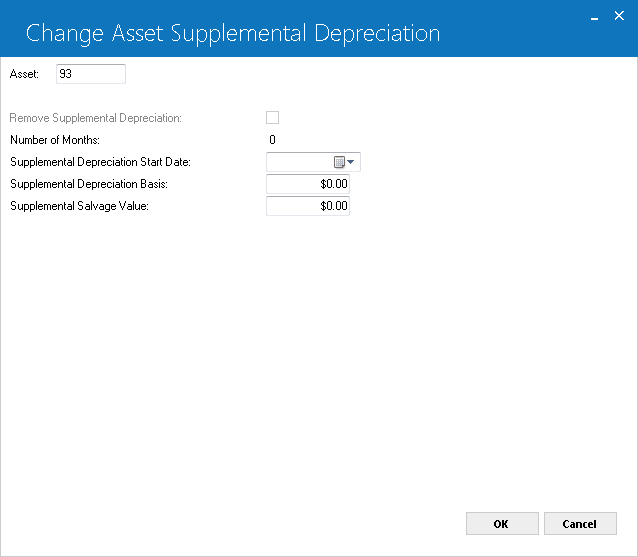
This screen is used to enter supplemental depreciation information for an asset. Asset must be tired to a lease.
Field Descriptions
Lease Extension:
U0120 Supplemental Depreciation support on-lease assets and when leases are extended via U0108 Lease Extension update. When a lease is extended, the fields of the U0120 Supplemental Depreciation will be set to zero to allow new supplemental depreciation to be entered for extended time period of that lease.
The following rule applies when LeasePak initializes the supplemental depreciation fields appearing in this update:
If accumulated supplemental depreciation = supplemental depreciation basis then LeasePak will reset the supplemental depreciation fields to zero.
Note: Month-to-month lease extension types are not supported by U0120 Supplemental Depreciation update.
Supplemental Depreciation Calculation:
Supplemental Depreciation = ((supplemental depreciation basis -
supplemental depreciation salvage value) - accumulated supplemental
depreciation) / number of months remaining to depreciate.
Where:
Number of remaining months to depreciate = (supplemental depreciation months - number of month already depreciated)
Number of months already depreciated = as (today - Supplemental Depreciation Start Date)
If the number of months (supplemental depreciation) > than 0 and where the number of months is > then number of months already depreciated.
Following are the general ledger transactions LeasePak will create for supplemental depreciation if supplemental depreciation start date is in a previous month where LeasePak calculates supplemental depreciation up to the last end of month for the portfolio the lease is in the asset is tied to.
LeasePak generates the following general ledger entry if the supplemental depreciation is calculated to be positive:
| General Ledger Account | Amount |
| DR - SUPPLEMENTAL DEPRECIATION EXPENSE | SUPPLEMENTAL DEPRECIATION |
| CR - ACCUMULATED SUPPLEMENTAL DEPRECIATION |
If the calculated supplemental depreciation is negative, the following general ledger entry will be produced:
| General Ledger Account | Amount |
| DR - ACCUMULATED SUPPLEMENTAL DEPRECIATION | SUPPLEMENTAL DEPRECIATION |
| CR - - SUPPLEMENTAL DEPRECIATION EXPENSE |
Reverse Depreciation Accrual
Only assets with the book accounting method OPER may be modified using this function.
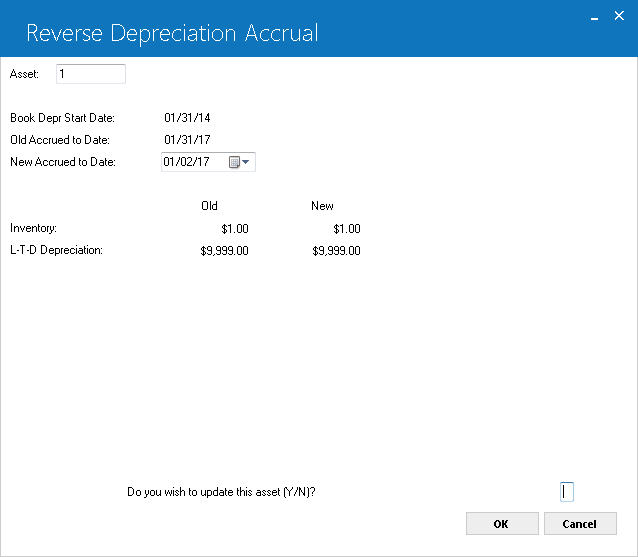
This screen is used to enter the new accrued to date for the asset's book depreciation. The new date must be before the old one.
When reversing depreciation on an operating type asset that is in inventory, only book depreciation information is changed. Federal, State and Alternate Minimum Tax (AMT) information is not affected. The year-end file (RYR) is not updated when reversing depreciation on an inventoried operating type asset.
Field Descriptions
Reverse Book Depreciation Audit Report
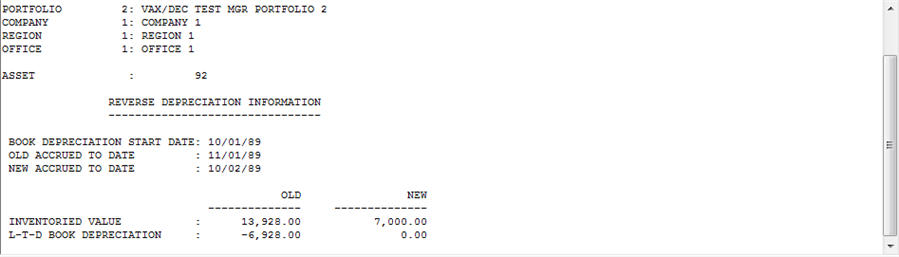
The Reverse Book Depreciation Audit report [U0120C] is at the asset level and provides the following information for each asset whose depreciation is reversed.
Write Up/Down
Use the Write Up/Down option to change the book value of an asset in inventory (off lease). LeasePak displays a warning message if an active Notes Payable note is attached to the asset.
Using the option to write up (increase) the value of an asset with the default account Gain of Sale of Equipment results in the following general ledger transaction:
| Amount | Debit | Credit |
|---|---|---|
| Amount of Increase | Inventory | Gain on Sale of Equipment |
If the user chooses to use a different Offset Account (see description below), that account will replace Gain on Sale of Equipment in the credit column.
Using the option to write down (decrease) the value of an asset with the default account Loss on Sale or Termination results in the following general ledger transaction:
| Amount | Debit | Credit |
|---|---|---|
| Amount of Decrease | Loss on Sale or Termination | Inventory |
If the user chooses to use a different Offset Account (see description below), that account will replace Loss on Sale or Termination in the debit column.
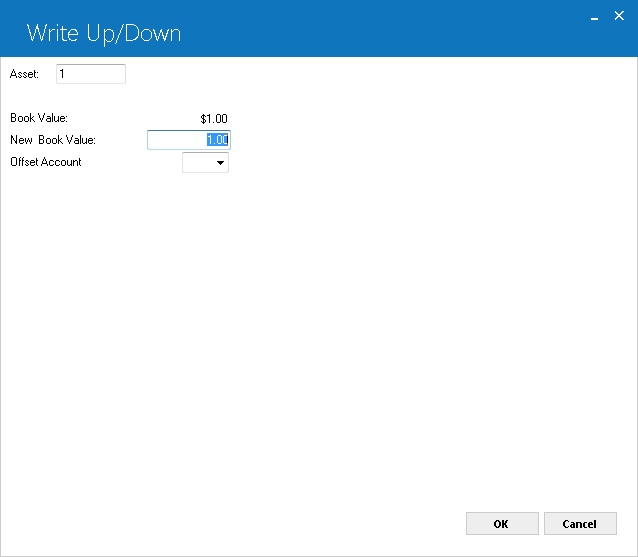
General Ledger
Funding Tax
For Chnage Key: U0120 Change Key produces the following general ledger transactions when an asset with funding tax is change key with a funding tax is changed key from the current PCRO to another if the funding tax payable amount has not been disbursed:
For Old PCRO: The following general ledger transaction will be produced if the funding tax has not been disbursed through U0101 Disburse Check:
| Debit | Credit | ||
| ACCOUNTS PAYABLE | 664 | SALES TAX RECEIVABLE | |
The following general ledger transactions are applicable if the funding tax amount has already been disbursed through U010 Disburse Check but has not been claimed back from the government through U0449 Use Tax Disbursal update:
| Debit | Credit | ||
| 0 | CLEARING | 664 | SALES TAX RECEIVABLE |
| 665 | USE TAX CLEARING | 53 | USE TAX PAYABLE |
For New PCRO: The following general transaction applies when change key from old PCRO to new PCRO if the funding tax has not been disbursed from U0101 Disburse Check update:
| Debit | Credit | ||
| 664 | SALES TAX RECEIVABLE | 50 | ACCOUNTS PAYABLE |
The following general ledger transaction are applicable when updating from old PCRO to new PCRO and if the funding tax has already been disbursed through U0101 Disburse Check update but has not been claimed back from the government through U0449 Use Tax Disbursal update:
| Debit | Credit | ||
| 664 | SALES TAX RECEIVABLE | 0 | CLEARING |
| 53 | USE TAX PAYABLE | 665 | USE TAX CLEARING |
LeasePak Documentation Suite
©
by NetSol Technologies Inc. All rights reserved.
The information contained in this document is the property of NetSol Technologies Inc. Use of the information contained herein is restricted. Conditions of use are subject to change without notice. NetSol Technologies Inc. assumes no liability for any inaccuracy that may appear in this document; the contents of this document do not constitute a promise or warranty. The software described in this document is furnished under license and may be used or copied only in accordance with the terms of said license. Unauthorized use, alteration, or reproduction of this document without the written consent of NetSol Technologies Inc. is prohibited.