New Lease [U0101]: Quick Add Asset
 This update is part of the New Lease [U0101]
group of updates. For an introduction to New Lease and links to all the New Lease documents, refer to
New Lease [U0101].
This update is part of the New Lease [U0101]
group of updates. For an introduction to New Lease and links to all the New Lease documents, refer to
New Lease [U0101].
Quick Add Asset is an option of the New Lease update, which can be accessed through the main LeasePak Updates menu, New Lease option, or by entering U0101 into Fast Menu <F2>.
The Quick Add Asset option is used to take a pending asset, previously setup in the Application Asset tabs (part of Application Tracking, a separately purchased module in LeasePak), and add it to inventory, usually in preparation for using Quick Book Lease. In order to use Quick Add Asset, the following requirements must be met:
- use of the Quick Book module, a separately purchased module in LeasePak;
- setup of a pending asset in Application;
- pending asset has all information needed to add it to inventory (Application Book Requirements are met).
Adding an asset to inventory automatically generates an Asset Summary and Asset Detail audit report, part of the New Lease Audit report group. The layout of the asset information in this report is identical to that found in the Asset Summary and Asset Detail sections of the Lease Inquiry report [R0905].
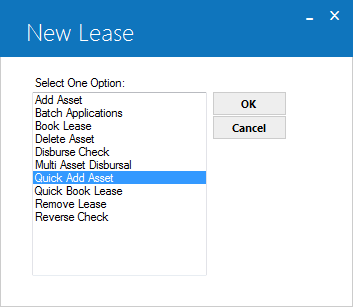
This screen is used to select Quick Add Asset from the New Lease options menu.
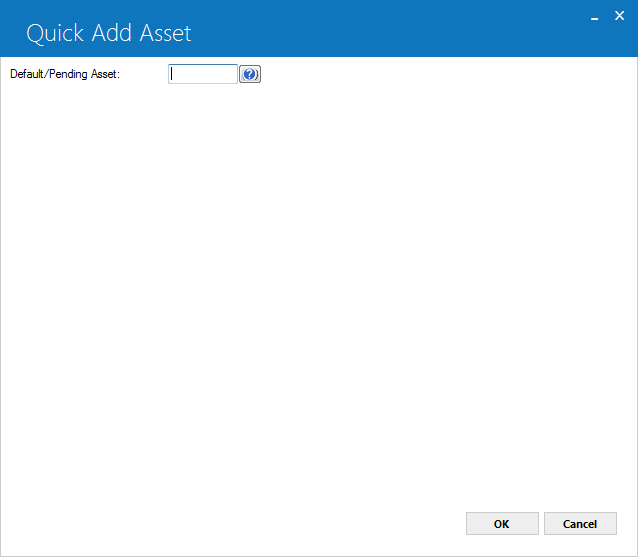
Use this screen to specify the number of the pending asset to be added to inventory.
- DEFAULT/PENDING ASSET
Despite the field name, you can only use the number of a pending asset. Type the pending asset number, or select the field and click to start the
Asset Search function.
to start the
Asset Search function.
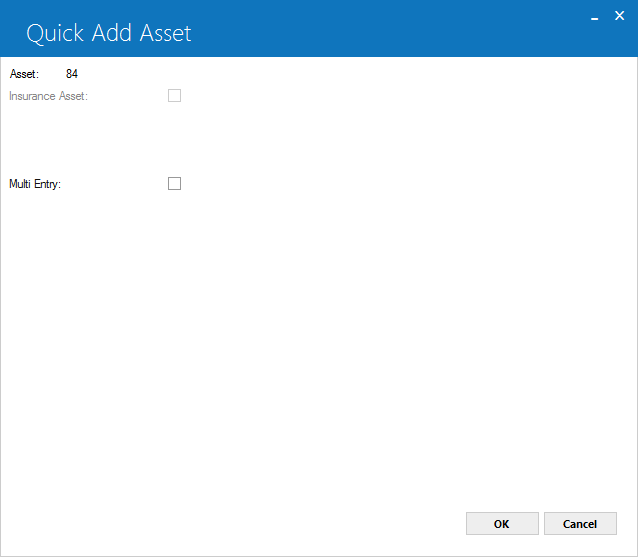
This screen is used to indicate whether or not sub assets are to be entered for the pending asset.
- ASSET
The number of the pending asset selected is displayed.
- INSURANCE
ASSET (Y/N)
Whether or not the asset is an insurance asset must be determined when the pending asset is setup in Application.
- MULTI ENTRY
Entering Y, then clicking OK or pressing <Enter> accesses the sub asset entry screen. Entering N, then clicking OK or pressing <Enter> adds the pending asset to inventory.
If there are no sub assets for this pending asset, this is the last screen of Quick Add Asset.
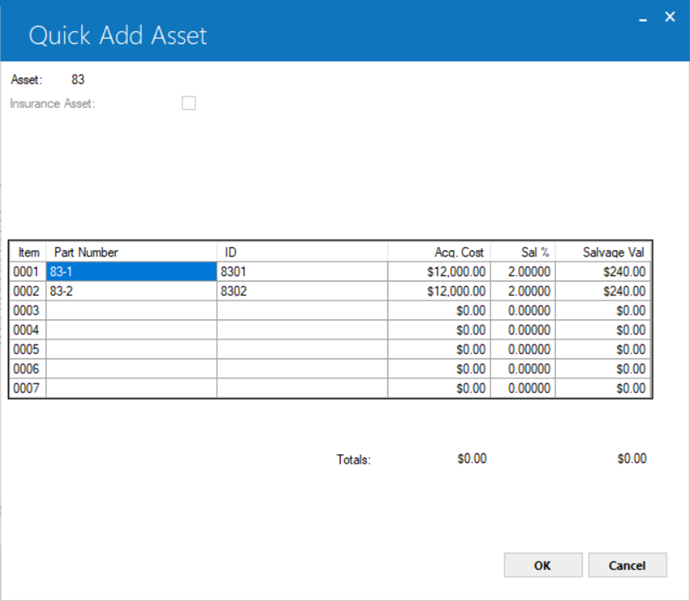
This screen is used to enter sub asset information for the pending asset, if Y was selected for MULTI ASSET on the previous screen.
For more information, refer to the Sub Asset overview document.
If the Multiple Banks module is purchased and the asset is an insurance asset, LeasePak will use the Acquisition Cost to hold the insurance premium.
For pending assets with sub asset information, this is the last screen of Quick Add Asset.
LeasePak Documentation Suite
©
by NetSol Technologies Inc. All rights reserved.
The information contained in this document is the property of NetSol Technologies Inc. Use of the information contained herein is restricted. Conditions of use are subject to change without notice. NetSol Technologies Inc. assumes no liability for any inaccuracy that may appear in this document; the contents of this document do not constitute a promise or warranty. The software described in this document is furnished under license and may be used or copied only in accordance with the terms of said license. Unauthorized use, alteration, or reproduction of this document without the written consent of NetSol Technologies Inc. is prohibited.