AFM Daily Transaction Journal [R1008]
LeasePak menu:
Reports, Asset [R10]
Corresponding End of Period process: None
Related to:
Asset Focus Leases
Related to:
This report shows the daily transaction detail for an asset focus lease.
Report Selection Criteria
On the LeasePak main menu, click Reports, point to Asset [R10] and then click AFM Daily Transaction Journal [R1008].
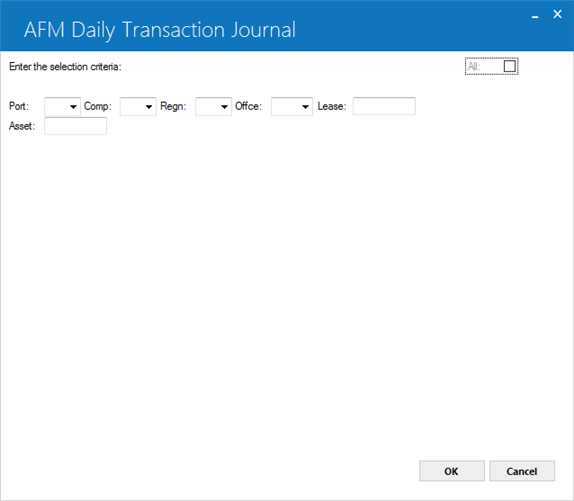
 All
All- (Optional)
Select this check box to report on all asset focus leases, or clear it to report on a specific portfolio, company, region, office, lease or asset.
 All
AllSelect this check box to report on all asset focus leases, or clear it to report on a specific portfolio, company, region, office, lease or asset.
 Port
Port- (Optional)
Type the portfolio number to report on, or click  to select from the list. Leave blank if reporting across portfolios.
to select from the list. Leave blank if reporting across portfolios.
 Port
PortType the portfolio number to report on, or click  to select from the list. Leave blank if reporting across portfolios.
to select from the list. Leave blank if reporting across portfolios.
 Comp
Comp- (Optional)
Type the company number to report on, or click  to select from the list. Leave blank if reporting across portfolios.
to select from the list. Leave blank if reporting across portfolios.
 Comp
CompType the company number to report on, or click  to select from the list. Leave blank if reporting across portfolios.
to select from the list. Leave blank if reporting across portfolios.
 Regn
Regn- (Optional)
Type the region number to report on, or click  to select from the list. Leave blank if reporting across portfolios.
to select from the list. Leave blank if reporting across portfolios.
 Regn
RegnType the region number to report on, or click  to select from the list. Leave blank if reporting across portfolios.
to select from the list. Leave blank if reporting across portfolios.
 Offce
Offce- (Optional)
Type the office number to report on, or click  to select from the list. Lease blank if reporting across portfolios.
to select from the list. Lease blank if reporting across portfolios.
 Offce
OffceType the office number to report on, or click  to select from the list. Lease blank if reporting across portfolios.
to select from the list. Lease blank if reporting across portfolios.
 Lease
Lease- (Optional)
Type or select using the  button the identifier of the lease to generate the report for. The specified number must be of an asset focus lease otherwise LeasePak will prompt you that the specified lease is not an asset focus lease.
button the identifier of the lease to generate the report for. The specified number must be of an asset focus lease otherwise LeasePak will prompt you that the specified lease is not an asset focus lease.
 Lease
LeaseType or select using the ![]() button the identifier of the lease to generate the report for. The specified number must be of an asset focus lease otherwise LeasePak will prompt you that the specified lease is not an asset focus lease.
button the identifier of the lease to generate the report for. The specified number must be of an asset focus lease otherwise LeasePak will prompt you that the specified lease is not an asset focus lease.
 Asset
Asset- (Optional)
Type the identifier of an asset (attached to an asset focus lease) to report on.
 Asset
AssetType the identifier of an asset (attached to an asset focus lease) to report on.
Click OK to generate the report, or Cancel to exit the screen.
AFM Daily Transaction Journal
The AFM Daily Transaction Journal reports on the daily debit and credit entries into the General Ledger accounts for an asset focus lease. The report is helpful for auditing purposes and provides information on the amount, accounts and the operator involved in every transaction.
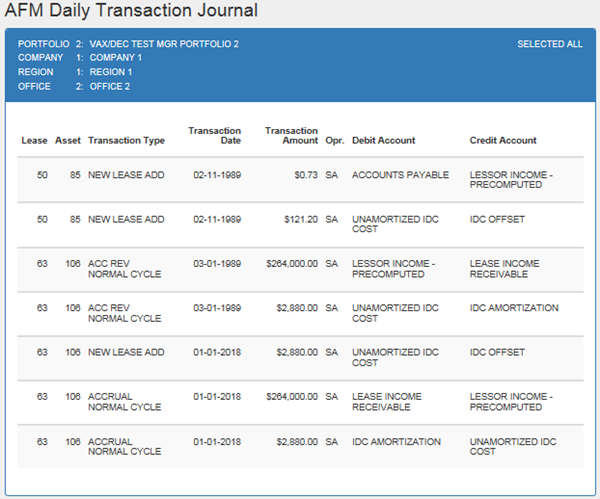
Field Description
 Lease
Lease-
(Display)
Shows the identifier of the asset focus lease related to this transaction.
 Lease
LeaseShows the identifier of the asset focus lease related to this transaction.
 Asset
Asset-
(Display)
Shows the identifier of the asset attached to the asset focus lease.
 Asset
AssetShows the identifier of the asset attached to the asset focus lease.
 Transaction Type
Transaction Type-
(Display)
Shows the name or description of the transaction. For example, New Lease Add, Accrual Normal Cycle, etc.
 Transaction Type
Transaction TypeShows the name or description of the transaction. For example, New Lease Add, Accrual Normal Cycle, etc.
 Transaction Date
Transaction Date-
(Display)
Shows the date of the transaction.
 Transaction Date
Transaction DateShows the date of the transaction.
 Transaction Amount
Transaction Amount -
(Display)
Shows the transaction amount..
 Transaction Amount
Transaction Amount Shows the transaction amount..
 Opr.
Opr.-
(Display)
Shows the name of the LeasePak user carrying out the transaction.
 Opr.
Opr.Shows the name of the LeasePak user carrying out the transaction.
 Debit Account
Debit Account- (Display)
Start description here...
 Debit Account
Debit AccountStart description here...
 Credit Account
Credit Account-
(Display)
The name of the account credited.
 Credit Account
Credit AccountThe name of the account credited.
LeasePak Documentation Suite
©
by NetSol Technologies Inc. All rights reserved.
The information contained in this document is the property of NetSol Technologies Inc. Use of the information contained herein is restricted. Conditions of use are subject to change without notice. NetSol Technologies Inc. assumes no liability for any inaccuracy that may appear in this document; the contents of this document do not constitute a promise or warranty. The software described in this document is furnished under license and may be used or copied only in accordance with the terms of said license. Unauthorized use, alteration, or reproduction of this document without the written consent of NetSol Technologies Inc. is prohibited.