Security Access - Role Report [R0930]
Security Access - Role report R0930 is similar to R0924 Security Access Report. This report works same as R0924. To access this report user must purchase Security role module.
The report is organized alphabetically by user name. The report may be accessed through the Operational report menu [R09] and may be interactively selected for:
- All users
- A role name
Security Access - Role Report Selection Screen
The following selection will appear once user tries to access/view this report:
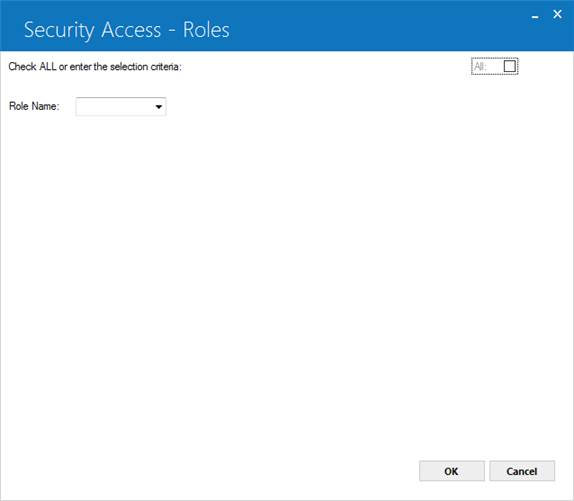
- ALL
Enter X to report on all users. Leave blank to select and report on a specific user name.
- ROLE
NAME
Select the role name (from drop down menu) upon which to report. Use Help to see a list of all valid role user names.
Security Access - Role Report
Security Role Level
The following screen will appear when user selects the role and clicks on ok button.

- USER
NAME
User name appears. - USER
INITIALS
3 character field is displayed.
- ROLE
This field of report will display the name of the role to which this userís security is assigned.
Additonal Information
The remainder of the security settings are roughly divided into 5 sections.
The first section contains the Report Profiles settings such as SUBTOTALS BY COMPANY (Y/N) or GRAND TOTALS BY CUSTOMER (Y/N).
The second contains the Notebook Preferences and Client/Lease Numbering options. For example ABILITY TO DELETE OWN NOTES (Y/N) or OVERIDE AUTO-ASSIGNED APP/ LEASE NUMBER (Y/N).
The third contains information on Portfolio/Company/Region/Office access and 4 user defaults such as DEFAULT 'L' PRINTER SYMBOL or DEFAULT NOTE TYPE.
The
fourth section shows the updates and reports the user may access. It is printed
in 3 groups of 3 columns, MODULE NUMBER and ACCESS
(Y/ N).
The last section is the Multi Portfolio Security section. It appears only if the Multi Portfolio Security module is purchased and is also divided into 3 pairs of columns, PORTFOLIO and ACCESS (Y/N).
LeasePak Documentation Suite
©
by NetSol Technologies Inc. All rights reserved.
The information contained in this document is the property of NetSol Technologies Inc. Use of the information contained herein is restricted. Conditions of use are subject to change without notice. NetSol Technologies Inc. assumes no liability for any inaccuracy that may appear in this document; the contents of this document do not constitute a promise or warranty. The software described in this document is furnished under license and may be used or copied only in accordance with the terms of said license. Unauthorized use, alteration, or reproduction of this document without the written consent of NetSol Technologies Inc. is prohibited.