Suspense Item Report [R0208]
LeasePak menu: Reports, Operational Management [R02]
Corresponding End of Period process: None
Related to Suspense Review [R0203]
Related to Suspense Review [R0203]
Provides information on Suspense items based on user's choice of selection criteria. Requires the Suspense Accounting/Reporting Enhancements module (part of the JULE Fund 1999 package).
Add or change suspense items using Suspense [U0109]. Many other LeasePak functions create and use suspense items, including payments and payment reversals and payoffs, terminations, and payoff/termination reversals.
Selection Criteria
From the LeasePak main menu, select Reports, Operational Management [R02], Suspense Item Report [R0208].
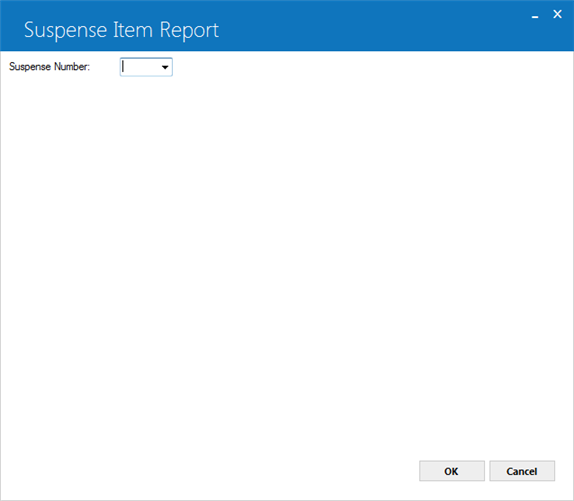
 Suspense Number
Suspense Number- Leave this field blank and click OK to bypass reporting on a single Suspense item. To report on a single item, type the number of the item, or click
 and select an item from the list.
and select an item from the list.
 Suspense Number
Suspense Number and select an item from the list.
and select an item from the list.
Click OK to continue or Cancel to exit the report.
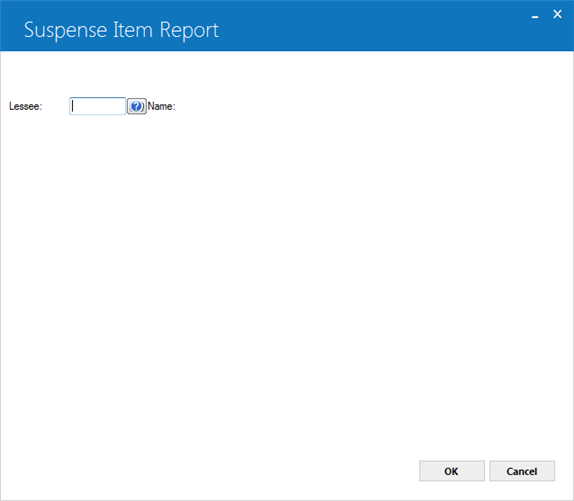
 Lessee
Lessee- Leave this field blank and click OK to bypass reporting on a single Lessee. To report on a single Lessee, type the Client number of the Lessee, or click
 to use
Client Search.
to use
Client Search.
 Lessee
Lessee to use
Client Search.
to use
Client Search.
 Name
Name- After you select a Lessee and click OK, LeasePak displays the Lessee Short Name.
 Name
NameClick OK to continue or Cancel to return to the previous screen.
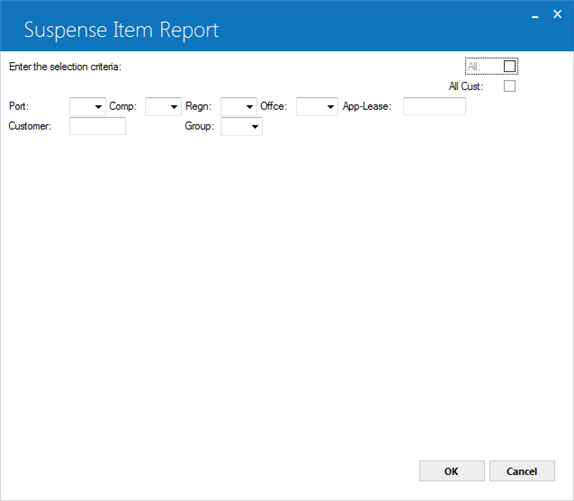
Field Descriptions
 All
All- Select this to report on suspense items from all portfolio/company/region/office (PCRO) accounting units, grouped by PCRO. Do not select this if you are specifying a particular PCRO to report on.
 All
All
 All Cust
All Cust- Select this to report on suspense items from all Customers, grouped by Customer/Group. Do not select this if you are specifying a particular Customer or Customer/Group to report on.
 All Cust
All Cust
 Port
Port- Type the portfolio number to report on, or click
 to select from the list.
to select from the list.
 Port
Port to select from the list.
to select from the list.
 Comp
Comp- Requires that you enter a portfolio number. Type the company number to report on, or click
 to select from the list.
to select from the list.
 Comp
Comp to select from the list.
to select from the list.
 Regn
Regn- Requires that you enter a portfolio/company number. Type the region number to report on, or click
 to select from the list.
to select from the list.
 Regn
Regn to select from the list.
to select from the list.
 Offce
Offce- Requires that you enter a portfolio/company/region number. Type the office number to report on, or click
 to select from the list.
to select from the list.
 Offce
Offce to select from the list.
to select from the list.
 App-Lease
App-Lease- Type the application or lease number you wish to report on, or click
 to look up the number using
Client Search.
to look up the number using
Client Search.
 App-Lease
App-Lease to look up the number using
Client Search.
to look up the number using
Client Search.
 Customer
Customer- Type the Client number of the Customer you wish to report on, or click
 to use
Client Search.
to use
Client Search.
 Customer
Customer to use
Client Search.
to use
Client Search.
 Group
Group- Requires that you enter a Customer number. Type the Customer's Group number to report on, or click
 to select from the list.
to select from the list.
 Group
Group to select from the list.
to select from the list.
Click OK to continue or Cancel to return to the previous screen.
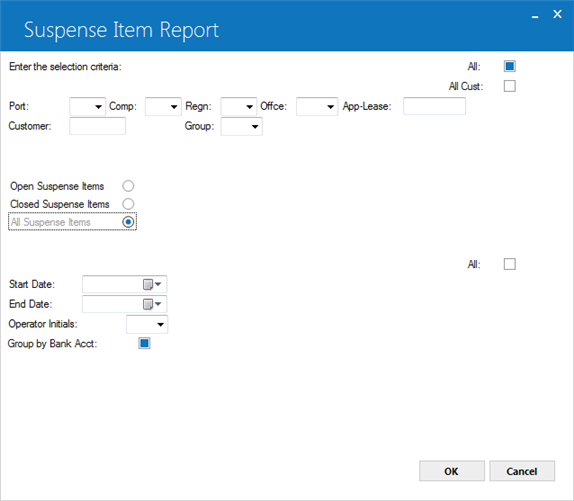
LeasePak displays these fields if you select a Lessee, a PCRO, an application or lease, or a Customer or Customer/Group to report on.
Field Descriptions
 Open Suspense Items
Open Suspense Items- Select this option to report only on open (not yet applied or cleared) suspense amounts. You must select either the Open, Closed, or All Suspense Items option.
 Open Suspense Items
Open Suspense Items
 Closed Suspense Items
Closed Suspense Items- Select this option to report only on closed (applied or cleared) suspense amounts. You must select either the Open, Closed, or All Suspense Items option.
 Closed Suspense Items
Closed Suspense Items
 All Suspense Items
All Suspense Items- Select this option to report on both open and closed suspense amounts. You must select either the Open, Closed, or All Suspense Items option.
 All Suspense Items
All Suspense Items
 All
All- Select this to report on suspense items regardless of when they were placed in suspense. Do not select this if you are specifying a particular date range to report on.
 All
All
 Start Date
Start Date- If not selecting all dates (see the All field), specify the start of the date range regarding when items were placed in suspense. Type a date in either MM/DD/YY or DD/MM/YY format, depending on the Date Format Preference field in your Security [U0706] settings.
 Start Date
Start Date
 End Date
End Date- If not selecting all dates (see the All field), specify the end of the date range regarding when items were placed in suspense. Type a date in either MM/DD/YY or DD/MM/YY format, depending on the Date Format Preference field in your Security [U0706] settings.
 End Date
End Date
 Operator Initials
Operator Initials- To report on suspense items created by a particular user, type the user's initials, or click
 to select from the list.
to select from the list.
 Operator Initials
Operator Initials to select from the list.
to select from the list.
 Group by Bank Acct
Group by Bank Acct- For Multiple Banks users. Select this to group results by general ledger bank (cash account) number.
 Group by Bank Acct
Group by Bank AcctClick OK to run the report or Cancel to return to the previous screen.
Report
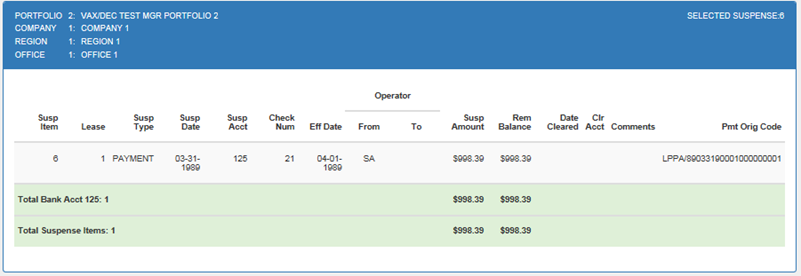
Field Descriptions
Listed in alphabetical order by displayed field name. To find a field description, locate the field name on the screen display, then look it up alphabetically in the list below.
 Clr Acct
Clr Acct- If the Remaining Balance of the suspense item is zero, the report displays the general ledger account the
amount was transferred to, either directly or as a result of being applied to a receivable or cleared to a check.
 Clr Acct
Clr Acct
 Comments
Comments- The report displays comments (if any) entered when the suspense item was created or changed (through
Suspense [U0109]: Change). If you are using
Cash Control, the report also displays the batch number
associated with the suspense item. In the above example, 'LPSU' specifies that the suspense item was added directly through Suspense [U0109].
 Comments
Comments
 Company
Company- LeasePak displays the company associated with the suspense item.
 Company
Company
 Date Cleared
Date Cleared- If the Remaining Balance of the suspense item is zero, the report displays the date when the last of the item
was used (applied to a receivable or cleared to a check or general ledger account), either in MM/DD/YY or DD/MM/YY format depending on the
Date Format Preference field in Security [U0706].
 Date Cleared
Date Cleared
 Lease
Lease- The report displays the lease or application number the suspense item is attached to.
 Lease
Lease
 Office
Office- LeasePak displays the office associated with the suspense item.
 Office
Office
 Operator From
Operator From- The report displays the initials of the user who initially placed the item in Suspense.
 Operator From
Operator From
 Operator To
Operator To- If the item was assigned to another user through Session, the report displays the initial of
that user.
 Operator To
Operator To
 Portfolio
Portfolio- LeasePak displays the portfolio associated with the suspense item.
 Portfolio
Portfolio
 Region
Region- LeasePak displays the region associated with the suspense item.
 Region
Region
 Remaining Balance
Remaining Balance- The report displays the remaining amount for the suspense item, which will be less than the original amount if part of the item has been applied to
a receivable or cleared to a check or general ledger account.
 Remaining Balance
Remaining Balance
 Report
Report- LeasePak displays the menu number identifying the report.
 Report
Report
 Selected Suspense
Selected Suspense- LeasePak displays the number of the suspense item it is reporting on.
 Selected Suspense
Selected Suspense
 Susp Acct
Susp Acct- If you are using the Multiple Banks module,
the report displays the cash account used to place the item in Suspense.
 Susp Acct
Susp Acct
 Susp Date/Eff Date
Susp Date/Eff Date- The report displays the date the item was placed in suspense in either MM/DD/YY or DD/MM/YY format, depending on the
Date Format Preference field in Security [U0706].
 Susp Date/Eff Date
Susp Date/Eff Date
 Susp Item
Susp Item- The report displays the number of the suspense item.
 Susp Item
Susp Item
 Suspense Amount
Suspense Amount- The report displays the original amount of the suspense item.
 Suspense Amount
Suspense Amount
 Suspense Type/Check Num
Suspense Type/Check Num- The report displays the name of the update--such as Payment, Payoff, or Suspense--used to create the suspense item, as well as the check number
(if any) associated with the suspense item.
 Suspense Type/Check Num
Suspense Type/Check Num
 Total Bank Acct
Total Bank Acct- If you are using the Multiple Banks
module, the report displays totals for each cash account listed under Susp Acct.
 Total Bank Acct
Total Bank Acct
 Total Suspense Items
Total Suspense Items- The report displays totals for Suspense Amount and Remaining Balance.
 Total Suspense Items
Total Suspense Items
 User ID
User ID- LeasePak displays the name of the user running the report.
 User ID
User IDClick Done to finish viewing the report, then Cancel to exit the selection criteria screen.
LeasePak Documentation Suite
©
by NetSol Technologies Inc. All rights reserved.
The information contained in this document is the property of NetSol Technologies Inc. Use of the information contained herein is restricted. Conditions of use are subject to change without notice. NetSol Technologies Inc. assumes no liability for any inaccuracy that may appear in this document; the contents of this document do not constitute a promise or warranty. The software described in this document is furnished under license and may be used or copied only in accordance with the terms of said license. Unauthorized use, alteration, or reproduction of this document without the written consent of NetSol Technologies Inc. is prohibited.