Cashier's Check Listing [R0205]
The Cashier's Check Listing [R0205] provides a register of all cashier's checks currently pending disbursement, regardless of the actual disbursement date. The Cashier's Check Listing [R0205] report is informational only. It may be used to review all current and pending cashier's checks. Generating this report does not cause formatted checks to be created or LeasePak files to be updated. To produce the actual register of checks due to be disbursed and to produce formatted checks, if applicable, use the Cashier's Check Disbursal update [U0117]. The Cashier's Check Disbursal update [U0117] may be executed interactively or automatically at the end of the day. Refer to the Cashier's Check Disbursal update [U0117] documentation for more information.
The report is organized by Portfolio, Company, Region, Office. The report may be accessed through the Operational Management report menu [R02] and may be selected interactively for:
- all leases
- all customers and groups
- a portfolio
- a company
- a region
- an office
- a lease
- a customer
- a customer/group
- an Investor
Cashier's Check Listing
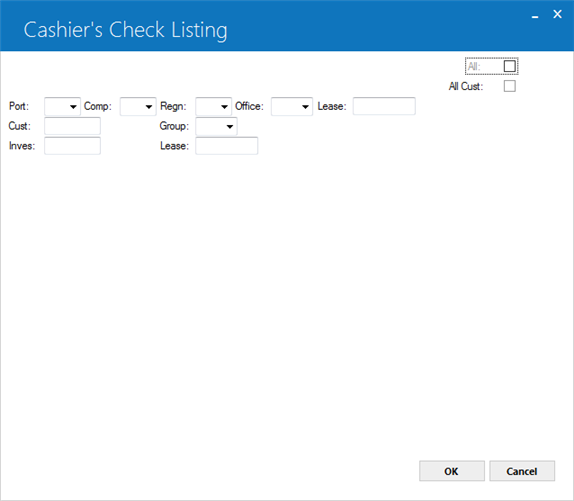
- ALL
Check this box to report on pending cashier's checks for all leases. Leave blank to report on a specific portfolio, company, region, office, lease, customer, group or investor. Checking this will exclude checks payable to a customer/group.
- ALL CUST
Check this box to report on pending cashier's checks for all customers. Leave blank to report on a specific portfolio, company, region, office, lease, customer and/or group. If ALL CUST is selected, only checks for leases that belong to a customer or to a group are reported (sorted by customer and group).
- PORT
Enter the number of the portfolio upon which to report. Leave blank if reporting across portfolios.
- COMP
Enter the number of the company upon which to report. Leave blank if reporting across companies.
- REGN
Enter the number of the region upon which to report. Leave blank if reporting across regions.
- OFFIC
Enter the number of the office upon which to report. Leave blank if reporting across offices.
- LEASE
Enter the number of the specific lease upon which to report.
- CUST
Enter the number of the customer upon which to report. CUST may not be entered if a portfolio, company, region, office, and/or lease number is entered. CUST must be entered if GROUP is entered.
- GROUP
Enter the number of the group upon which to report. GROUP may not be entered if a portfolio, company, region, office, and/or lease number is entered.
- INVST
Enter the number of the specific investor upon which to report. INVST may not be entered if a portfolio, company, region, office, and/or lease number or customer and/or group number is entered.
- LEASE
Enter the number of the specific lease upon which to report for the specified investor. It will fetch the record of the investor tied to a lease. LEASE may not be entered if a portfolio, company, region, office, and/or lease number or customer and/or group number is entered.
If either "ALL" or "PORT" was selected on the first screen, a second selection screen appears allowing selection of investor, vendor, broker or lease.
- ALL
Check this box to report on pending cashier's checks for all check types. Leave blank to report on lease, vendor, broker, or investor check types.
- LEASE
Check this box to select reporting of checks belonging to leases. Leave blank if lease checks are not to be reported.
- VENDOR
Check this box to select reporting of checks belonging to vendors. Leave blank if vendor checks are not to be reported.
- BROKER
Check this box to select reporting of checks belonging to brokers. Leave blank if broker checks are not to be reported.
- INVESTOR
Check this box to select reporting of checks belonging to investors. Leave blank if investor checks are not to be reported.
Notes on check selection:
- Selecting 'All', 'All' will not display checks payable to customer/group. Use 'All Cust', 'All' instead.
- Specifying 'Port/Comp', 'Port/Comp/Regn', or 'Port/Comp/Regn/Offic' is similar to selecting 'All', 'Lease' or 'Port', 'Lease' and will exclude checks payable to Vendor, Broker, Investor, and Customer/Group. Instead specify 'All' or 'Port' only for the first choice (in the case of customer/group, specify 'All Cust' for the first choice).
- To display checks payable to Vendor, use first choice 'All' or 'Lease' or 'Port' and second choice 'All' or 'Vendor'.
- Specifying 'Port/Comp/Regn/Offic' will also display paid and voided checks.
Cashier's Check Listing
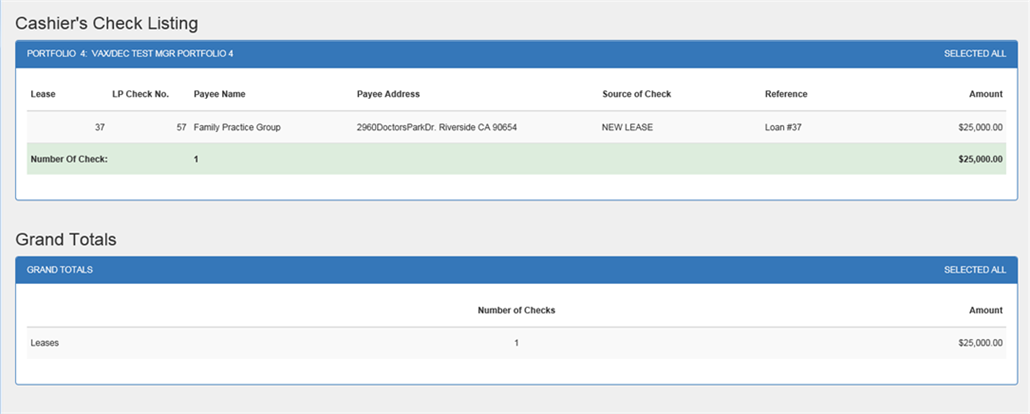
The Cashier's Check Listing [R0205] reports at the check level and provides the following information:
- LEASE
If generating the report by lease, the lease number is displayed.
- CUSTOMER
If generating the report by customer or group, the customer number is displayed.
- GROUP
If generating the report by customer or group, the group number is displayed.
- INVESTOR
If generating the report by investor, the investor number is displayed.
- CHECK NUMBER
The internal check number, assigned sequentially by the system, is displayed. When the actual register and checks are printed (at the end of the day through the End of Period update [U0401] or by the interactive Cashier's Check Disbursal update [U0117]), a specific starting check number must be entered by the operator. This is the check number that is printed on the Cashier's Check Register and on the formatted check. This enables the check register numbers to coincide with the actual check numbers used.
- PAYEE NAME
The payee name and address is displayed.
- SOURCE OF CHECK
The update (e.g., New Lease, Payoff, etc.) which initiated the cashier's check to be disbursed is displayed.
- REFERENCE
Comments or a check reference, as entered by the operator, are displayed.
- AMOUNT
The dollar amount of the check is displayed.
- TOTALS
Page totals are shown for the total check amount.
Cashier's Check Listing
(if Reverse Payable module is purchased)
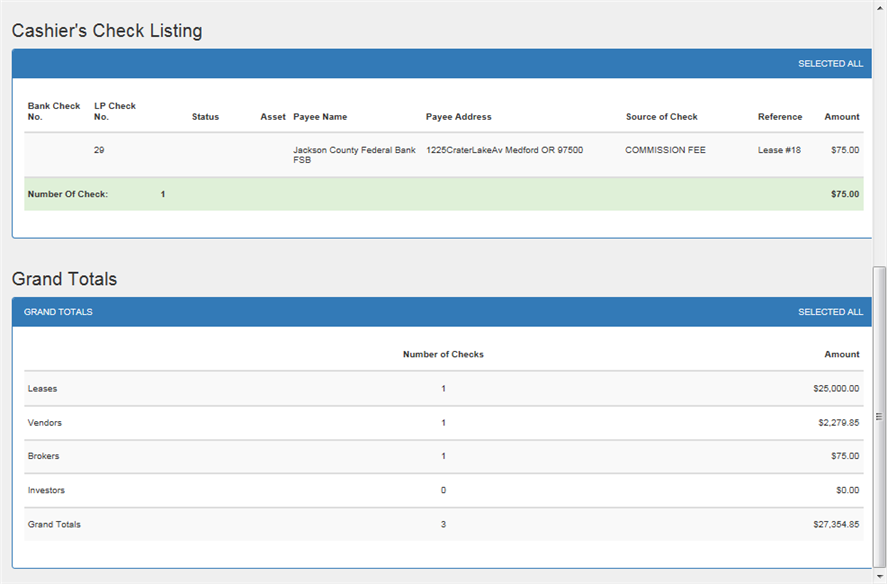
This is the format of the Cashier's Check Listing [R0205] report when the Reverse Payable module is purchased. This report is sorted by bank account and check number. This report format provides the following information:
- BANK ACCOUNT
The bank account used in the check disbursal is displayed.
- BANK CHECK NUMBER
The user assigned bank check number is displayed.
- LP CHECK NUMBER
The LeasePak assigned internal check number is displayed.
- STATUS
The status of the check is displayed. Valid status' are (V)oid, (P)rinted, and blank.
- ASSET
The asset number associated with the check is displayed.
- PAYEE NAME
The payee name and address is displayed.
- SOURCE OF CHECK
The update (e.g., New Lease, Payoff, etc.) which initiated the cashier's check to be disbursed is displayed. LeasePak displays the dealer bonus if the disbursement type is DBON. Dealer Reserve Disbursement wil be displayed. Dealer reserve disbursements will be made of a new disbursement type of DRES.
- REFERENCE
Comments or a check reference, as entered by the operator, are displayed.
- AMOUNT
The dollar amount of the check is displayed.
- TOTALS
Page totals are shown for the total check amount.
LeasePak Documentation Suite
© by NetSol Technologies Inc. All rights reserved.
The information contained in this document is the property of NetSol Technologies Inc. Use of the information contained herein is restricted. Conditions of use are subject to change without notice. NetSol Technologies Inc. assumes no liability for any inaccuracy that may appear in this document; the contents of this document do not constitute a promise or warranty. The software described in this document is furnished under license and may be used or copied only in accordance with the terms of said license. Unauthorized use, alteration, or reproduction of this document without the written consent of NetSol Technologies Inc. is prohibited.