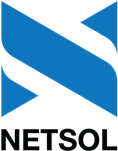Options Menu
F4 Report Profile
Each user has one set of defaults for all reports. Whenever a report is to be printed using the default values saved in the user's Report Profile, the only selection necessary is the report destination.
The user is able to change this Report Profile at any time through the use of the <F4> function key (or by selecting Report Profile from the Options menu). The user may then save these changes permanently or use them only for the next generated report. The User Report Profile screen is also displayed in the Security Update [U0706]. The Report Profile shows two tabs.
Reports

The Reports tab allows the user to define the report parameters.
- REPORT OUTPUT DESTINATION
Select the device that is to appear on the output device menu. Device symbols are established through the Device and Printer Customizations option of the Custom General update [U0712]. Use Help for a list of valid device symbols. On the screen, the symbol is translated into its corresponding text.
- REPORT
OUTPUT DESTINATION
Select the alternate device that is to appear on the output device menu. Device symbols are established through the Device and Printer Customizations option of the Custom General update [U0712]. Use Help for a list of valid device symbols. On the screen, the symbol is translated into its corresponding text.
- DISPLAY PRINTER SELECTION
Applies to all LeasePak reports. Turn this on (set to Y or check) if you want LeasePak to display the Report Destination screen before continuing onto the report's selection criteria screen. Turn the field off (set to N or uncheck) if you want LeasePak to proceed directoy to the report's selection criteria screen. After running, the report will display on the terminal (on screen).
- TERMINAL ONLY
Turn this on (set to Y or check) if you want LeasePak to proceed directoy to the report's selection criteria screen. After running, the report will display on the terminal (on screen).Turning Display Printer Selection off causes LeasePak to display the report on screen, regardless of the setting of Terminal Only, but this may change in the future, so turn Terminal Only on if you want reports to display on screen.
- REPORT DETAIL (Y/N)
Click to select and allow the user to see detail lines of a report. Enter N to produce only the summary. REPORT DETAIL and SUMMARY TOTALS may not both be left blank.
- SUMMARY
TOTALS (Y/N)
Click to select and allow the user to see the summary totals of a report. Enter N to produce only detail lines. REPORT DETAIL and SUMMARY TOTALS may not both be N. - XML REPORTS
Turn this on to generate XML-format reports and view them in an HTML format. Turn the field off to generate and display reports in the traditional text style.
- SUBTOTALS (Y/N)
Click to select and produce subtotals whenever the region, company, portfolio or customer changes in the report. These subtotals are displayed on a separate page of the report and summarize all offices of that region, company and portfolio or groups of that customer. These subtotals are most useful if the report is intended to be physically separated by region, company, portfolio or customer.These subtotals are not to be confused with office or group totals that appear on the same page as the last detail line of the office or group. Office and group totals at the end of the detail information always appear, regardless of the setting of this switch. Subtotals, as set by this switch, are a totaling option which re-summarizes the totals at selected break points. Enter N to avoid printing these additional subtotal pages. This field cannot be Y when all the related subtotal switches are N.
- PORTFOLIO
(Y/N)
Click to select Y and produce a page of subtotals summarizing the portfolio when the portfolio changes. Deselect for N.
- COMPANY
(Y/N)
Click to select Y and produce a page of subtotals summarizing the company when the company changes, and to list the company subtotals on the portfolio subtotal summary. Deselect for N.
- REGION
(Y/N)
Click to select Y and produce a page of subtotals summarizing the region when the region changes, and to list the region subtotals on the portfolio and company subtotal summaries. Deselect for N.
- OFFICE
(Y/N)
Click to select Y and to list the office subtotals on the portfolio, company and region subtotal summaries. Deselect for N.
- CUSTOMER
(Y/N)
Click to select Y and to produce a page of subtotals summarizing the customer when the customer changes. Deselect for N.
- GROUP
(Y/N)
Click to select Y and to list group subtotals on the customer subtotal summaries. Deselect for N.
- GRAND
TOTALS (Y/N)
Click to select Y to produce grand totals at the end of the report. These totals summarize all offices, regions, companies, portfolios, groups and customers of the entire report. Deselect for N to avoid producing these grand totals. This field cannot be Y when all related grand total switches are N.
- PORTFOLIO
(Y/N)
Click to select Y to list portfolio totals on the grand totals page. Deselect for N.
- COMPANY (Y/N)
Click to select Y to list company totals on the grand totals page. Deselect for N.
- REGION
(Y/N)
Click to select Y to list region totals on the grand totals page. Deselect for N.
- OFFICE
(Y/N)
Click to select Y to list office totals on the grand totals page. Deselect for N.
- CUSTOMER (Y/N)
Click to select Y to list customer totals on the grand totals page .Deselect for N.
- GROUP (Y/N)
Click to select Y to list group totals on the grand totals page. Deselect for N.
- FORM
TYPE
Select the paper type of the form that is to be used.
- COPIES
Enter the number of copies to print.
- LSTOTALS
Select the Lstotal in megabytes to be used. Five megabytes is the default.
- TERMINAL PAGE SIZE
Enter the number of lines that can be viewed at once on the screen of the terminal. Any value between 16 and 99 may be entered. Reports which are selected to display only on the terminal are formatted for this page size. Normally, 22 lines per page is the default. However, a user may wish to set this value equal to the page size of their printer. If this is done, the resulting report is shorter due to the fact that fewer lines are consumed by report headings. The report is also properly formatted for a printer if the user should later select this version to print on a printer.Reports initially selected to print on both the terminal and a printer are formatted for the printer's page size and are not affected by this parameter.
- REGULAR
USERS
The total number of licenses remaining for regular users will be displayed.
- REPORT ONLY USERS
The total number of licenses remaining for report only users will be displayed.
NOTE: If Enhanced IDC/IDR module is purchased, LeasePak displays report headers in different formats for ASCII and XML reports.
Relationship Tree

Select Relationship Tree tab and enter appropriate values to the two fields given on the screen. The setting will be applicable to the use of the Relationship Tree across all portfolios.
The Relationship Tree tab along with its fields on this screen will appear inactive to the users who does not own the Relationship Tree module.
- Relationship Tree Level
Click to select the level for the relationship tree from the following choices or leave the default selected option.
to select the level for the relationship tree from the following choices or leave the default selected option.
- Customer/Group/Lessee/Asset
- Customer/lessee/group/Lease/Asset
- Customer/Lessee/Lease/Asset
- Lessee/Lease/Asset
- Vendor/Lease/Asset
In the option "Vendor/Lease/Asset", the vendor is referring to the vendor on the lease not the vendor on the asset.
If you selects an option that includes "Group", lessees, leases, and assets that belong to a customer but not any group will be displayed in the tree with a blank (' ') group heading.
- Display group with lease number
Check the box if you want to display the appropriate Group number next to Lease items in the tree items.The field is applicable to the first three levels that you will select in the Relationship Tree Level field. If you select any one of the last two options in the Relationship Tree Level field, the program will unselect (uncheck) this field if currently selected and make it inactive.
You cannot change the settings to the fields on this screen while the Relationship Tree is actually open. If you attempt to do so, the program will display the following message: