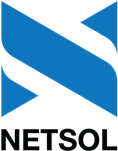Options Menu
F2 Fast Menu
Fast Menu is available as part of the LeasePak base system. You can access this feature from the main LeasePak menu by selecting Options → F2 Fast Menu or by pressing F2.
Use Fast Menu as an alternative or in addition to selecting items from the LeasePak menu or using the User Defined Toolbar.
Fast Menu
Screen and Fields
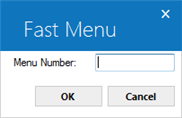
 Menu Number
Menu Number
- Required
-
Type the LeasePak menu item you wish to access. Valid options include most reports and updates with 5-character R or U menu numbers. For example, looking at the menu below
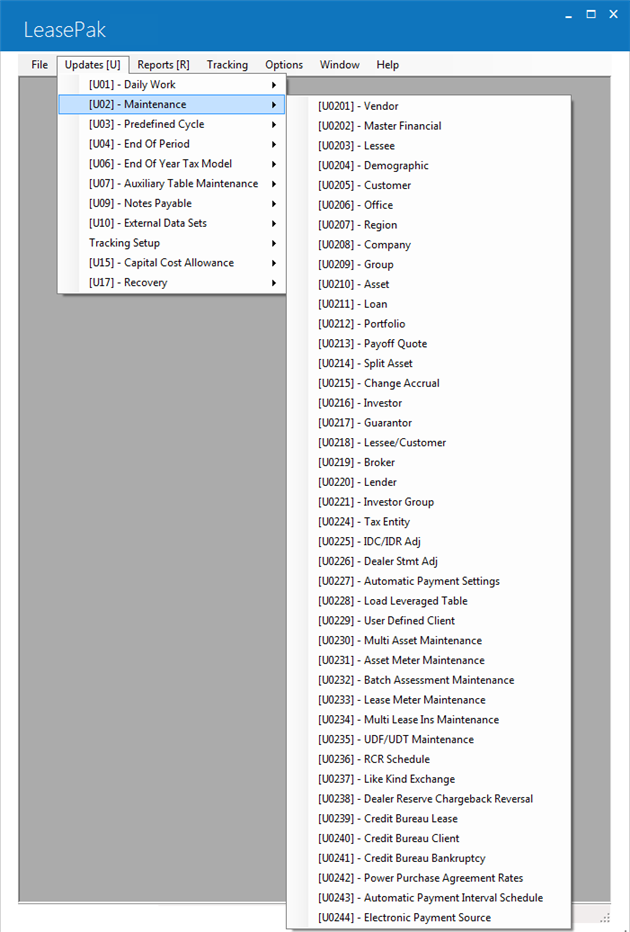
you would type U0202 and click OK or press Enter to access the U0202 Master Financial update.
 You do not need to look at any part of the LeasePak menu before using Fast Menu--simply type the desired menu number and click OK or press Enter.
You do not need to look at any part of the LeasePak menu before using Fast Menu--simply type the desired menu number and click OK or press Enter.Refer to Fast Menu Listing for a comprehensive list of items you can access using Fast Menu, including special options for use within the various tracking modules.
 You must first start a tracking module before using Fast Menu for features within that tracking module. For example, you must first start the Application tracking module (either through the LeasePak menu or by using Fast Menu with 'U0801') before you can use Fast Menu for 'U0801NEW', 'U0801WS', etc. In the case of the '...WS_DOWN' and '...WS_UP' type work schedule menu numbers, you must first be in a work schedule before using Fast Menu to move through the items in the list (however once in the work schedule, using the Down Arrow and Up Arrow keys is a more efficient choice than Fast Menu).
You must first start a tracking module before using Fast Menu for features within that tracking module. For example, you must first start the Application tracking module (either through the LeasePak menu or by using Fast Menu with 'U0801') before you can use Fast Menu for 'U0801NEW', 'U0801WS', etc. In the case of the '...WS_DOWN' and '...WS_UP' type work schedule menu numbers, you must first be in a work schedule before using Fast Menu to move through the items in the list (however once in the work schedule, using the Down Arrow and Up Arrow keys is a more efficient choice than Fast Menu).
After typing the menu number, click OK or press Enter to access the desired item.
Using Fast Menu with the User Defined Toolbar
You can use Fast Menu with the User Defined Toolbar in any combination that best fits your LeasePak operations.